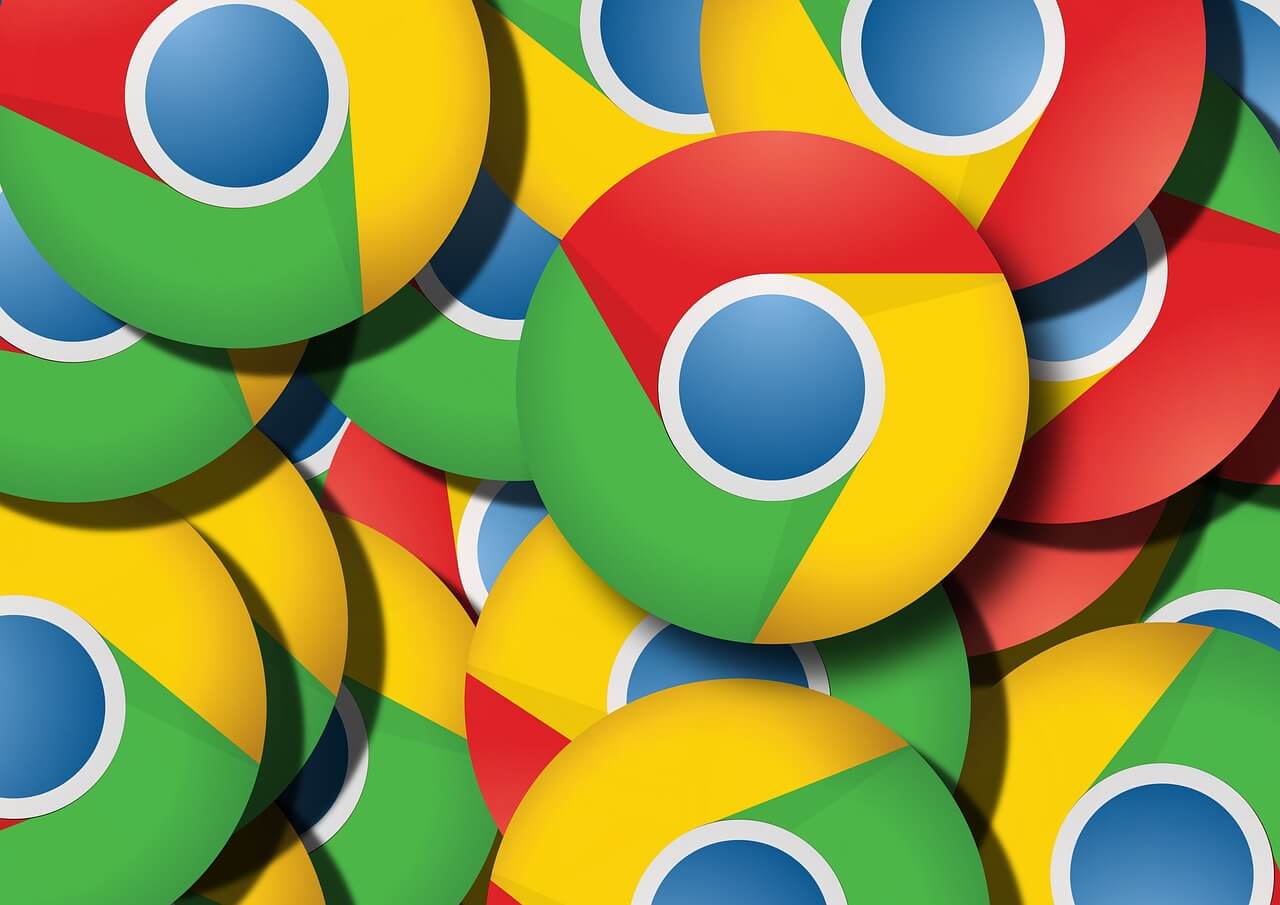5 Essential Privacy Settings For Chrome on Android
Android is probably one of the most used smartphone operating systems, whereas the Google Chrome is one of the most widely used browsers. Have you ever considered about the browsing activity of yours and the privacy aspect of it?
Well, browsers primarily focus on providing you with the best possible browsing experience, but you still need to focus on your privacy aspects, as the browser couldn’t do the job for you.
Chrome is no different here, which is why you need to safeguard your privacy by educating yourself with the best privacy settings for Chrome. Continue reading to find out the top 5 privacy settings for Chrome and how to set them up.
Privacy Settings For Chrome on Android
Do you know that Android browsers are usually packed with disabled privacy settings? Well, most of these browsers including Chrome come with privacy settings that are disabled by default, in order to offer you a great and seamless web surfing experience. In order to balance the aspect here and improve your privacy, read the following 5 best privacy settings for Chrome on Android:
Review Site Permissions
We usually visit different kinds of websites every day for different purposes. But, do you know that every one of these websites generally accesses various kinds of sections of your Android device?! Well, they do, and it’s high time that you review the permissions of these websites to access your information.
These websites may try to access the camera, microphone, clipboard, JavaScript, contacts, and many more of your device. While, most of these websites request to access these departments for legitimate purposes, you still need to be vigilant to avoid becoming victim of any privacy violation or attack.
The best way to ensure the safety of your privacy through chrome for android is to set site permissions to Ask first.
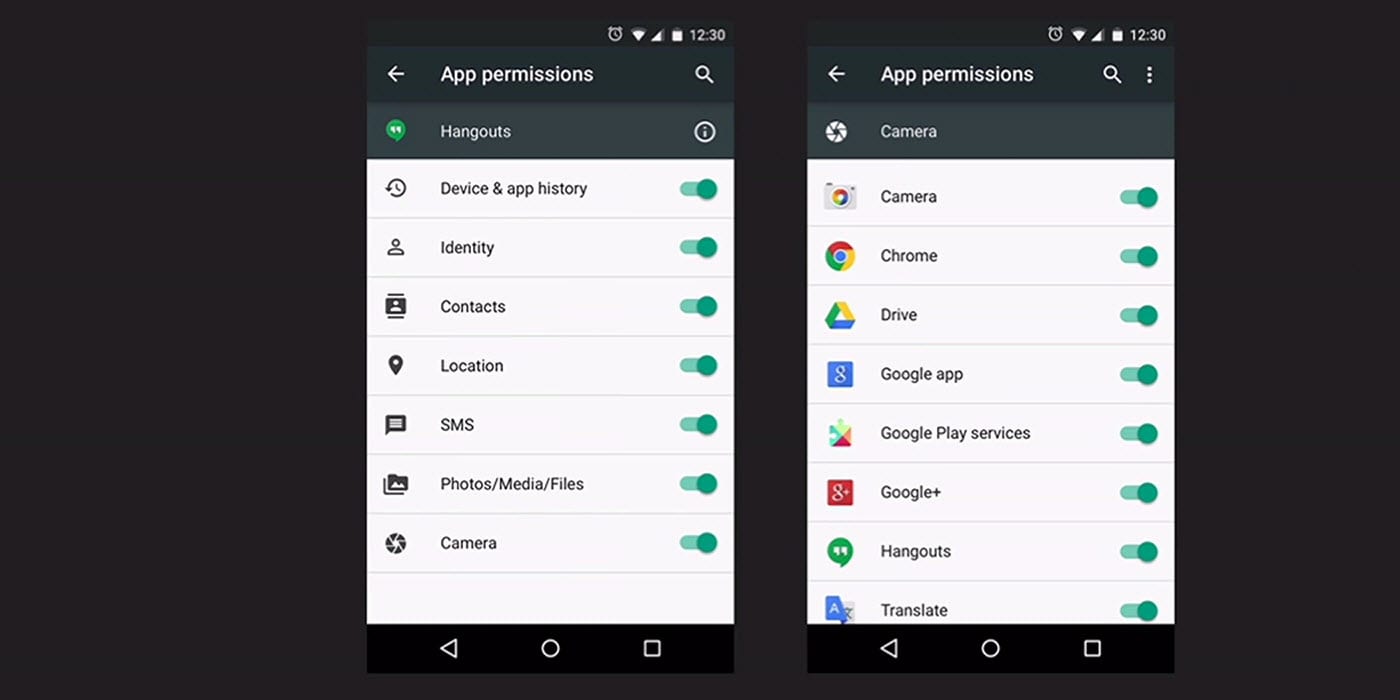
Set Do Not Track
Almost all websites on the internet place cookies on the users’ device to track the usage behavior for different types purposes. Sometimes, this practice may even violate your privacy, which is why you need to set the optimum parameters of this setting.
Chrome for android allows you to enable Do Not Track feature, which asks the websites to stop placing cookies on this user’s device and tracking the activity. Although there’s no rule stating that the website in question must follow this protocol, it still helps you as most of the websites adhere to this feature’s request and stop tracking you and your web browsing activity.
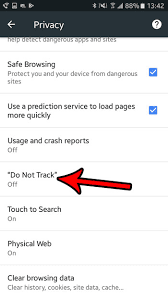
Disable Autofill
Most of you may have already been using the Autofill feature to seamlessly let the chrome fill up the websites forms automatically. On one side, this feature can help you by leaps and bounds; saving you decent amount of time and energy, the other side reveals that Autofill is a serious privacy vulnerability.
Majority of the people use this feature for sensitive activities such as transactions and related things, which is why it’s essentially important to secure this aspect. By disabling Autofill, you’re denying access of your confidential information to store up on 3rd party services.
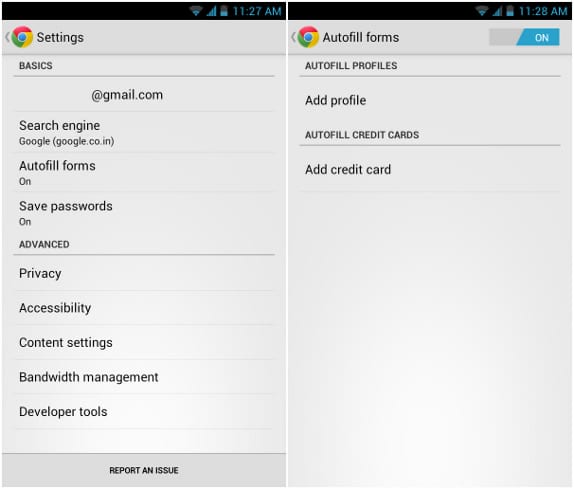
Inspect Chrome Sync options
Sync could really benefit you in different aspects, but it also can become your bane under certain circumstances. Chrome is just a part of the larger Google ecosystem, but chrome usually syncs your data with other sections of this ecosystem all the way. Have you ever considered whether this is safe for your privacy?!
Well, it’s not really recommended to sync each and every part of your data such as passwords and other sensitive information. Here, you can use alternative solutions such as password managers and other similar programs other than sync.
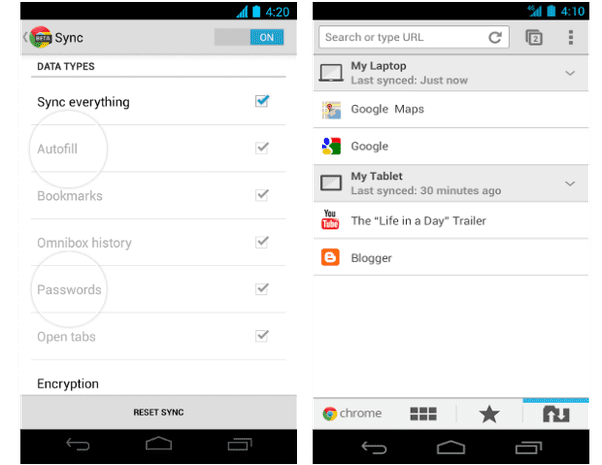
Enable Safe Browsing
The last five years or so have seen an innumerous attacks on android devices, whether it’s phishing or ransomware. Although these issues are not solely related to android devices, Google still strives hard and eventually rolled out a security feature called Safe Browsing for chrome which alerts you whenever you’re trying to visit any type of malicious and unsecure websites.
By enabling this feature, you can save yourself from different types of privacy/security attacks.
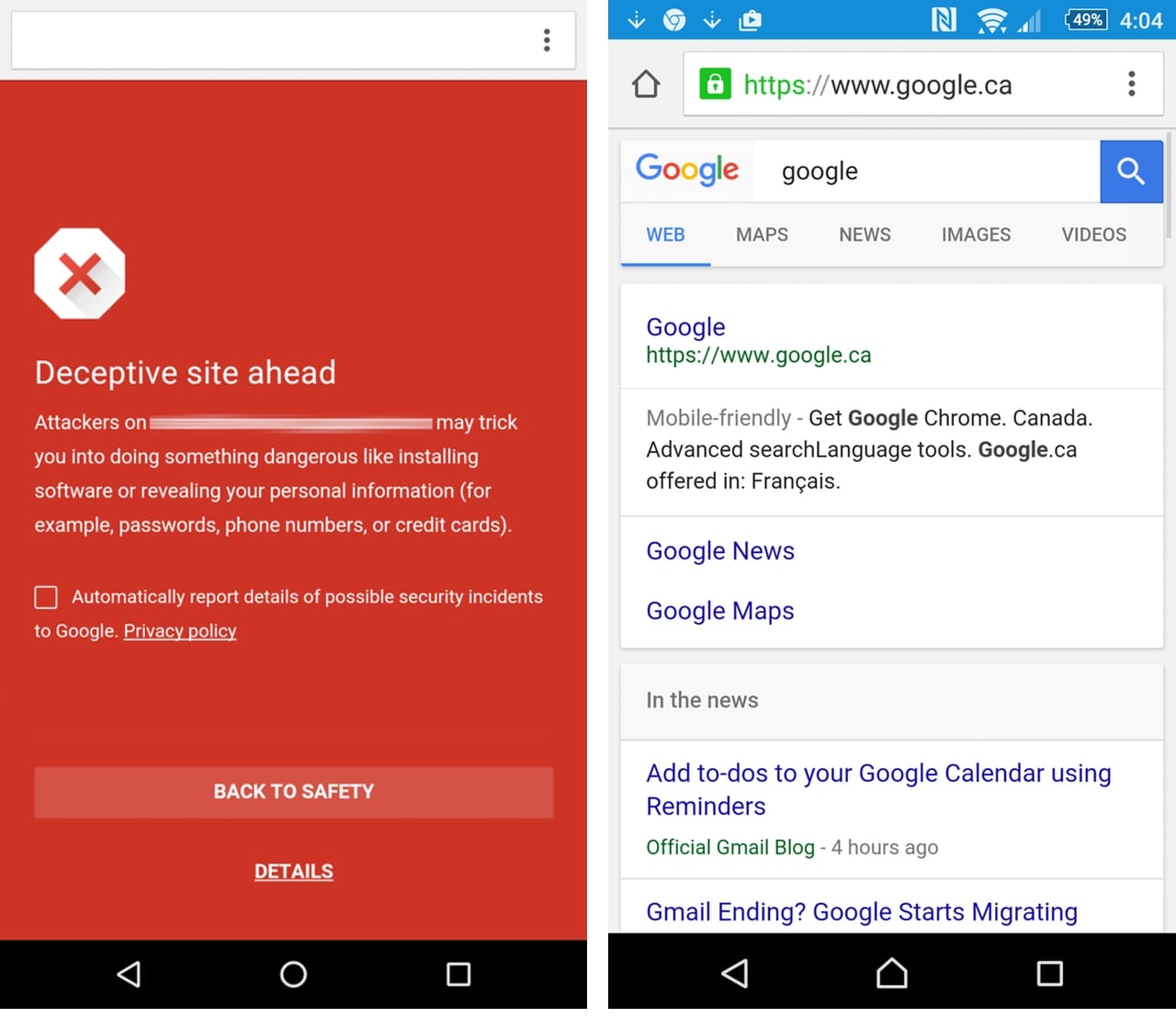
The above-mentioned aspects are considered as some of the best privacy settings for chrome on android by several tech gurus. Make sure that you follow these instructions and enhance your privacy and security whenever you’re browsing internet through chrome on android.
Additionally, you can also consider disabling usage reports and prediction services to tighten up your privacy settings for chrome on android.
Popular Post
Recent Post
How To Get More Storage On PC Without Deleting Anything [2025]
Running out of space on your PC is frustrating. You might think deleting files is the only way. But that’s not true. There are many ways to get more storage without losing your important data. Learning how to get more storage on PC can save you time and stress. These methods work well and keep […]
How To Speed Up An Old Laptop [Windows 11/10]: Complte Guide
Is your old laptop running slowly? You’re not alone. Many people face this issue as their computers age. Learning how to speed up an old laptop is easier than you think. Over time, older laptops tend to slow down for a variety of reasons. Fortunately, with a few smart tweaks, you can significantly boost their […]
How To Reset Your PC For A Fresh Start In Windows 11/10 [2025]
Is your Windows computer lagging or behaving unpredictably? Are you constantly dealing with system errors, crashes, or sluggish performance? When troubleshooting doesn’t help, performing a full reset might be the most effective way to restore stability. Resetting your PC clears out all installed applications, personal files, and custom settings. It restores the system to its […]
How To Adjust Display Brightness Settings Easily in Windows [2025]
If your screen is overly bright or dim, it can strain your eyes and make tasks uncomfortable. Fortunately, Windows offers simple tools to fine-tune your display brightness. Despite how easy it is, many users aren’t aware of these quick fixes. Windows has many built-in tools to help you. You can change brightness with just a […]
How to Uninstall Problematic Windows Updates Easily [2025]
Learn how to uninstall problematic Windows updates easily. 5 proven methods to fix crashes, boot issues & performance problems. Simple step-by-step guide.
15 Most Essential Windows 11 Privacy And Security Settings [2025]
Learn 15 essential Windows 11 privacy and security settings to protect your data. Master computer privacy settings with simple steps to manage privacy settings effectively.
Rename Your Device For Better Security Windows [Windows 11 & 10]
Learn to rename your device for better security Windows 11 & 10. Simple steps to protect your computer from hackers. Improve privacy and security now.
How To Adjust Display Appearance Settings Easily in Windows 11/10
Learn to adjust display appearance settings easily Windows offers. Simple guide covers brightness, scaling, resolution & multi-monitor setup for better screen experience.
Supercharge Your Productivity: A Solopreneur’s and SMB’s Guide to Mastering Google Workspace with Gemini’
Picture this. It’s Monday morning. You open your laptop. Email notifications flood your screen. Your to-do list has 47 items. Three clients need proposals by Friday. Your spreadsheet crashed yesterday. The presentation for tomorrow’s meeting is half-finished. Sound familiar? Most small business owners live this reality. They jump between apps. They lose files. They spend […]
9 Quick Tips: How To Optimize Computer Performance
Learn how to optimize computer performance with simple steps. Clean hard drives, remove unused programs, and boost speed. No technical skills needed. Start today!