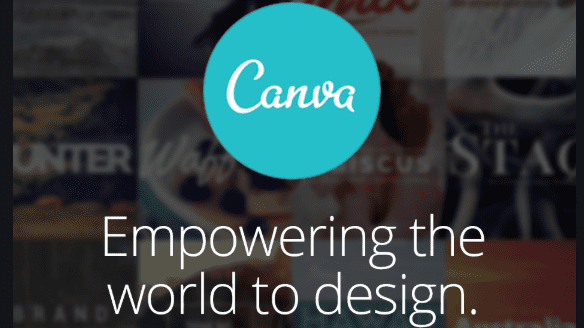All Rounder Photo Editor – Canva Review
Canva is a dynamic graphic design tool which enables everyone from a business organization to untrained individual to create a good quality of graphics with the professional style features. This online photo editing software is loaded with plenty of cool and easy features like single drop-down designs and humongous collection of more than one million photos, graphics, and fonts.
This tool is for everyone as it is user-friendly, reliable and comes with easy to use designing tools. It is claimed by the developers of this tool that professional designers can create an amazing photograph with it as well.
However, to test the claims made by the company we have to scrutinize the program in-depth and for this, you have to read Canva review.

Source – buidthis.io
Easy to Use
Canva photo editor is based around the intuitive controls like easy drag and drop menu which enables users to add, remove and edit elements pretty quickly. So, if you want to design complicated page grids and distribute objects on your photos, then you won’t get any easy option than this very program.
It shows the live orientation guide when you try to drag and drop objects around, but it is not very elegant. However, at the given price range, it is one of the awesome features. The easy to operate features make this app highly popular among amateur graphic designers.
Array of Images
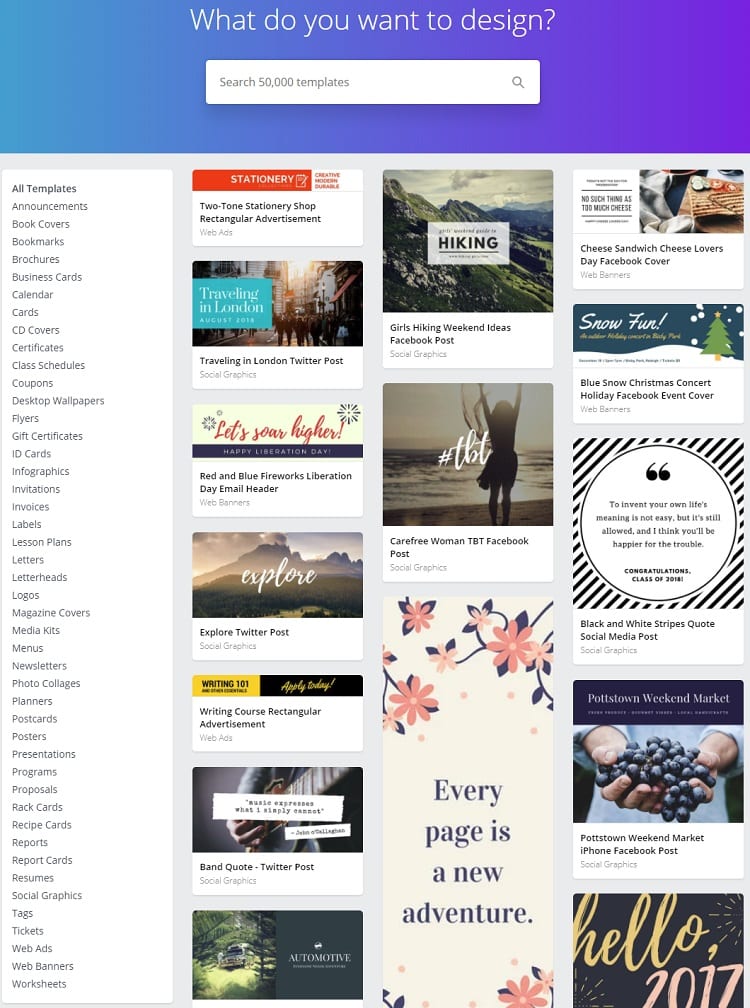
Source – buidthis
With this program, you will get an enormous repository of photos and the Text tab which you can use to add free text or stylized text with built-in backgrounds to create customized images. Most of the Canva photo editor features are free, but some of the photos you see in the search result are premium and going to cost you around $1 per photo once you download your design.
However, you can simply use your own photo and edit them with magical editing tools. You can even directly edit photos uploaded on your Facebook profile. So, if you are just planning to edit with this tool, then no need to invest in a premium version.
Limited Options
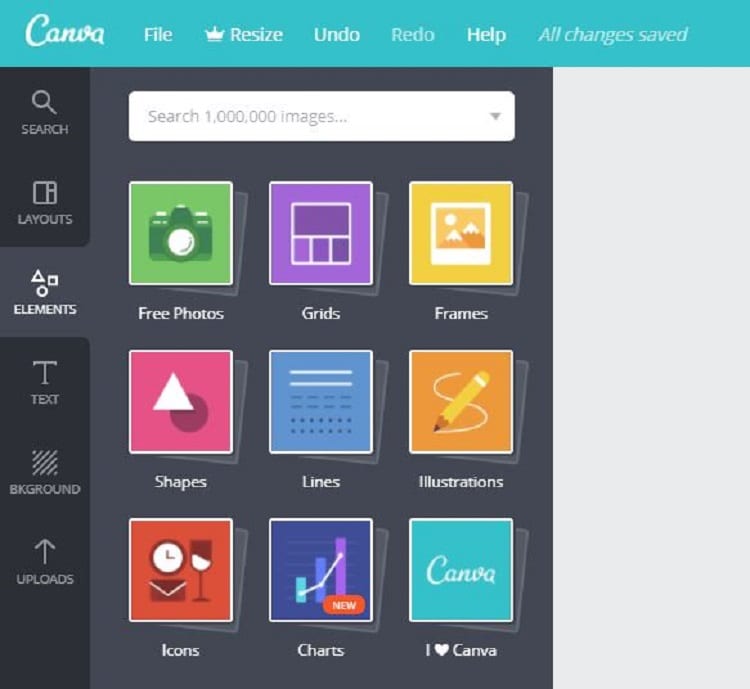
Source – buidthis
One another good thing about Canva is that it won’t confuse you with multiple options. The app comes with a handful of options only. In the built-in color picker option, you can change the color of text and few other graphics, but you have a limited palette of 5-8 colors to select from only.
However, if you want to pick a specific color, then you can click on the more standard color picker where you can also use hex color code. For some users, limited options might be bummer, but from the beginners’ point of view, it’s great.
Tool for Beginners
This photo editor software is an amazing tool for clueless graphic designers who are learning the curves of graphic work. But, this doesn’t mean that professionals can’t use it. It is an all-rounder tool which makes designing easy for everyone. The simple and rich tools make it easier for beginners to grow with this program because according to the app designing company they have yet only introduced 1% of features of the editor.
Special Photo Editing Features
It is a terrific photo editing tool as you will find multiple editing features in it such as –
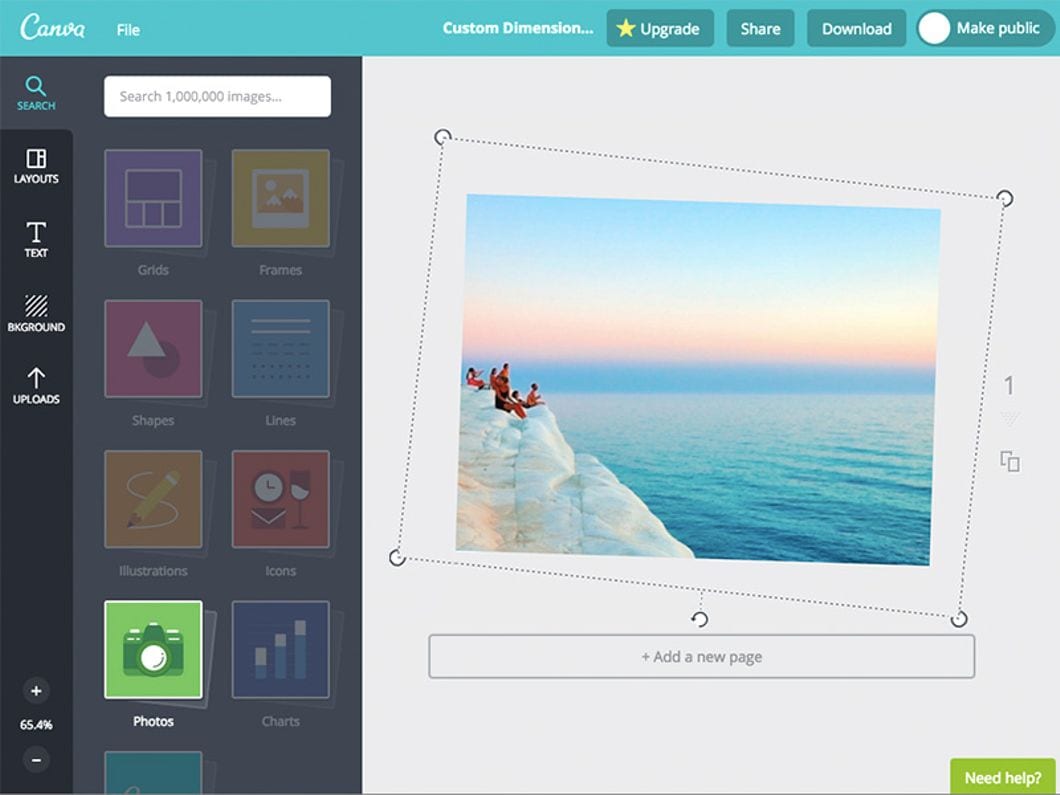
Source – Canva
Photo straightener – You can use this feature to straighten your photographs in no time. With this tool, you can watch the rotation effects live with every part of your design which enables you to check whether all your images are aligned properly or not.
Image cropper – This feature helps you out in creating new looks by recropping your images or you can use stock photos and crop them to give an entirely new look every time.
Text to photos – You can add beautifully styled text anywhere on your image by just scrolling through the variety of text holders and layouts.
Speech bubble maker – If you want to create your own comic book, then this software has a library for speedy bubbles to try a variety of colorful and stylish punchy dialogue boxes to add life to your photos.
Design grids – You will get plenty of design grids with this program to split the page in half, in a quarter or other complexed dimensions which aren’t possible with other free photo editors.
Free icons – Apart from the wide range of stock images, this software will offer you various vector images and icons to play with like adorable smileys, trendy looks, etc.,
Photo frames – A good photo frame from the Canva gallery can highlight your precious images.
Stickers – To create some fun photos, you can search image library for “stickers” for plenty of outrageous slogans and cherry stamps you can drag to your social media photos and collages.
Basic Product Details
- The starting price range of the photo editor program is available for $9.95 per month.
- The free version of the tool is also available.
- It can be used by cloud, SaaS, web, Android and iOS native users.
- It is available in three pricing model-free, monthly and quotes based.
- The app only supports the English language.
- This software is used for large, medium, small scale business organizations and noncommercial users can also use it.
- It is deployed on the cloud.
Pros
- Very simple to use for beginners
- It is packed with stock photobank
- It can be used for free
Cons
- No page grids
- No alignment tools
Verdict
If you are starting to learn the curves of the graphic designing industry, then this Canva will be the perfect tool, to begin with. It makes the designing process simple, easy and fast. Moreover, it is available for free so overall it is a perfect photo editing software which you should try to edit some beautiful images.
We hope that you thoroughly enjoyed our Canva review so don’t forget to share your opinion in the comments.
Popular Post
Recent Post
How To Get More Storage On PC Without Deleting Anything [2025]
Running out of space on your PC is frustrating. You might think deleting files is the only way. But that’s not true. There are many ways to get more storage without losing your important data. Learning how to get more storage on PC can save you time and stress. These methods work well and keep […]
How To Speed Up An Old Laptop [Windows 11/10]: Complte Guide
Is your old laptop running slowly? You’re not alone. Many people face this issue as their computers age. Learning how to speed up an old laptop is easier than you think. Over time, older laptops tend to slow down for a variety of reasons. Fortunately, with a few smart tweaks, you can significantly boost their […]
How To Reset Your PC For A Fresh Start In Windows 11/10 [2025]
Is your Windows computer lagging or behaving unpredictably? Are you constantly dealing with system errors, crashes, or sluggish performance? When troubleshooting doesn’t help, performing a full reset might be the most effective way to restore stability. Resetting your PC clears out all installed applications, personal files, and custom settings. It restores the system to its […]
How To Adjust Display Brightness Settings Easily in Windows [2025]
If your screen is overly bright or dim, it can strain your eyes and make tasks uncomfortable. Fortunately, Windows offers simple tools to fine-tune your display brightness. Despite how easy it is, many users aren’t aware of these quick fixes. Windows has many built-in tools to help you. You can change brightness with just a […]
How to Uninstall Problematic Windows Updates Easily [2025]
Learn how to uninstall problematic Windows updates easily. 5 proven methods to fix crashes, boot issues & performance problems. Simple step-by-step guide.
15 Most Essential Windows 11 Privacy And Security Settings [2025]
Learn 15 essential Windows 11 privacy and security settings to protect your data. Master computer privacy settings with simple steps to manage privacy settings effectively.
Rename Your Device For Better Security Windows [Windows 11 & 10]
Learn to rename your device for better security Windows 11 & 10. Simple steps to protect your computer from hackers. Improve privacy and security now.
How To Adjust Display Appearance Settings Easily in Windows 11/10
Learn to adjust display appearance settings easily Windows offers. Simple guide covers brightness, scaling, resolution & multi-monitor setup for better screen experience.
Supercharge Your Productivity: A Solopreneur’s and SMB’s Guide to Mastering Google Workspace with Gemini’
Picture this. It’s Monday morning. You open your laptop. Email notifications flood your screen. Your to-do list has 47 items. Three clients need proposals by Friday. Your spreadsheet crashed yesterday. The presentation for tomorrow’s meeting is half-finished. Sound familiar? Most small business owners live this reality. They jump between apps. They lose files. They spend […]
9 Quick Tips: How To Optimize Computer Performance
Learn how to optimize computer performance with simple steps. Clean hard drives, remove unused programs, and boost speed. No technical skills needed. Start today!