Apple Pay Not Working! Here’s How to Fix It (10 Fixes)
Today, people are more and more relying upon digital payments because they are safe and fast. But sometimes, when you have to make an urgent payment, and your Apple Pay is not working, there is nothing more frustrating than it.
Apple Pay might have military-grade level security, but it is still prone to errors. However, Apple Pay stopped working on the iPhone is fixable. Using the right solution, you can easily fix Apple Pay issues.
So, let’s find the right solutions to make Apple Pay work on your iPhone.
Why is Apple Pay Not Working?
Apple Pay is a secure and encrypted application to make digital payments directly via the wallet app or an NFC scan. But in some situations, Apple Pay might not work or respond, such as:
- Pending iOS updates
- Older caches
- Poor internet connection
- Problem with the card or bank
10 Ways to Fix Apple Pay Not Working on iPhone – Apple Pay Stopped Working
When Apple Pay is not working on your iPhone, don’t panic and just follow these fixes:
Fix 1. Check your iPhone battery life
If your iPhone’s battery is below 20%, Low Battery Mode kicks in and shuts off unimportant operations on your phone. Thus, your Apple Pay will not work on a low battery iPhone. So, first, plug in your iPhone to a charger and then make payments using Apple Pay.
Fix 2. Make sure Apple Pay is not down
Apple provides good services to its users. But sometimes, Apple’s system goes down due to some internal glitches. In that situation, the Apple Pay app will show an error.
Go to the Apple’s System Status page, and if a green circle appears next to the Apple Pay & Wallet, it means the Apple services are working fine. If there is no green circle, you have to wait for Apple to fix the problem.
Fix 3. Hard restart your iPhone
Hard restarting your iPhone device can reset all background services, clear caches, and fetch new security tokens. This might also fix the Apple Pay not working issues like difficulty in using NFC or selecting the right card.
Here’s how you can hard restart iOS devices:
- For an iPhone with a home button: Press and hold the Power and Home button together for an iPhone with a home button until the Apple logo appears.
- For an iPhone without a home button: Press and hold the Power and Volume Down button simultaneously till the Apple logo appears.
Fix 4. Re-sign into your Apple ID
If Apple Pay is still not working after restarting your iPhone, try to sign out and sign back into your Apple ID.
Go to the Settings app > Apple ID > Sign Out.
Now restart your iPhone and leave it connected to a charger for a while. After a few minutes, open the Settings app and enter your Apple ID and password to log back in.
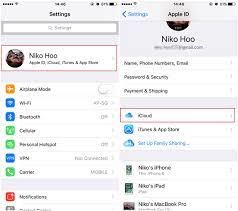
If security or identification issues prevented Apple Pay from responding on your device, this should have been fixed.
Fix 5. Re-add your card or bank account
This is an extreme fix, but if hard restart and re-login to Apple ID didn’t work for you, this fix might work for you. Redefining payment methods will refresh your payment services that can initiate Apple Pay working on your iPhone.
Here follow these steps to re-add card or bank account to Apple Pay:
Step 1. Go to the Settings app and tap on Wallet and Apple Pay. Select the payment method you want to remove and scroll to the bottom. And tap on Remove this card.
Step 2. Confirm your action by typing your passcode.
Step 3. Once the payment method is removed, hard restart your device.
Step 4. Restart your device, open the Wallet app and tap on + sign to add a new payment method.
Step 5. You can scan your card using the app or manually type details. Then, just follow the on-screen instructions to add a card to Apple Pay. After that, you will be able to use Apple Pay without any problem.
Fix 6. Reset your settings
If mismatched settings from the newer iOS update are creating a problem for the Apple Pay app, resetting your iPhone settings is the best solution.
To reset iPhone settings, tap on the Settings app > Transfer or Reset iPhone > Reset > Reset All Settings.
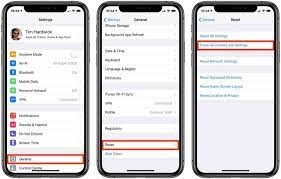
Enter your passcode to confirm the action. Usually, the iPhone will automatically restart after this, but you can manually hard restart it if it doesn’t. This method will reconfigure Apple Pay in the Settings app.
Fix 7. Remove iPhone case
If you are using an NFC scan to make payments, your iPhone case might come in the way. So, try taking off your case and then scanning the card again.
Fix 8. Select your card manually
When Apple Pay and the terminal are working fine on your iPhone, the app will automatically launch your default card to make payments. But if there is any glitch, you might need to manually select a credit card and then try the terminal again. You can manually select the card as follows:
Step 1. Open the Wallet app on your iPhone.
Step 2. Choose the card you want to use.
Step 3. Take your phone near the point of sale terminal. If it’s working, you can now make your payment normally.
Fix 9. Reset your iPhone
This is a drastic solution that we will not recommend. Resetting your iPhone will remove all your data and take your phone to the condition you have purchased it. Unless you have fully backed up your iPhone data, we don’t recommend this solution.
But if not only Apple Pay, many other apps are not working on your iPhone, factory resetting the device is unavoidable. So, we repeat, first backup your iPhone and then—
Go to the Settings app > General > Reset iPhone > Erase All Content and Settings.
Fix 10. Miscellaneous Solutions
There are a few miscellaneous and small fixes that might fix Apple Pay not working on an iPhone, such as:
- First, check for the Apple Pay app updates.
- Then, close and reopen the app.
- Contact your bank.
- Check your Apple Pay settings.
Bottom Line – Apple Pay Stopped Working
Apple Pay is a great digital wallet that might experience a few glitches now and then. But as we discussed, it is easy to fix the Apple Pay not working issues.
So, use the problem-appropriate solutions to make quick and safe payments using Apple Pay.
Please follow us on social networks for more how-to guides if you find this post helpful.
Popular Post
Recent Post
How To Get More Storage On PC Without Deleting Anything [2025]
Running out of space on your PC is frustrating. You might think deleting files is the only way. But that’s not true. There are many ways to get more storage without losing your important data. Learning how to get more storage on PC can save you time and stress. These methods work well and keep […]
How To Speed Up An Old Laptop [Windows 11/10]: Complte Guide
Is your old laptop running slowly? You’re not alone. Many people face this issue as their computers age. Learning how to speed up an old laptop is easier than you think. Over time, older laptops tend to slow down for a variety of reasons. Fortunately, with a few smart tweaks, you can significantly boost their […]
How To Reset Your PC For A Fresh Start In Windows 11/10 [2025]
Is your Windows computer lagging or behaving unpredictably? Are you constantly dealing with system errors, crashes, or sluggish performance? When troubleshooting doesn’t help, performing a full reset might be the most effective way to restore stability. Resetting your PC clears out all installed applications, personal files, and custom settings. It restores the system to its […]
How To Adjust Display Brightness Settings Easily in Windows [2025]
If your screen is overly bright or dim, it can strain your eyes and make tasks uncomfortable. Fortunately, Windows offers simple tools to fine-tune your display brightness. Despite how easy it is, many users aren’t aware of these quick fixes. Windows has many built-in tools to help you. You can change brightness with just a […]
How to Uninstall Problematic Windows Updates Easily [2025]
Learn how to uninstall problematic Windows updates easily. 5 proven methods to fix crashes, boot issues & performance problems. Simple step-by-step guide.
15 Most Essential Windows 11 Privacy And Security Settings [2025]
Learn 15 essential Windows 11 privacy and security settings to protect your data. Master computer privacy settings with simple steps to manage privacy settings effectively.
Rename Your Device For Better Security Windows [Windows 11 & 10]
Learn to rename your device for better security Windows 11 & 10. Simple steps to protect your computer from hackers. Improve privacy and security now.
How To Adjust Display Appearance Settings Easily in Windows 11/10
Learn to adjust display appearance settings easily Windows offers. Simple guide covers brightness, scaling, resolution & multi-monitor setup for better screen experience.
Supercharge Your Productivity: A Solopreneur’s and SMB’s Guide to Mastering Google Workspace with Gemini’
Picture this. It’s Monday morning. You open your laptop. Email notifications flood your screen. Your to-do list has 47 items. Three clients need proposals by Friday. Your spreadsheet crashed yesterday. The presentation for tomorrow’s meeting is half-finished. Sound familiar? Most small business owners live this reality. They jump between apps. They lose files. They spend […]
9 Quick Tips: How To Optimize Computer Performance
Learn how to optimize computer performance with simple steps. Clean hard drives, remove unused programs, and boost speed. No technical skills needed. Start today!



























