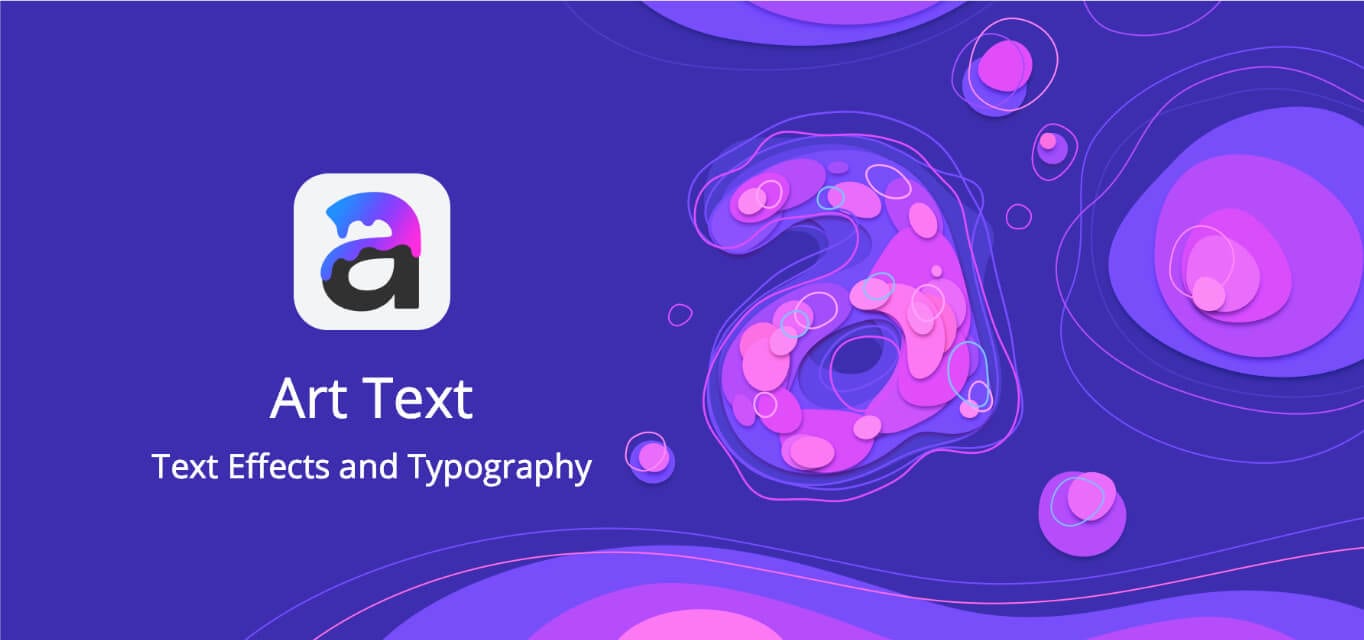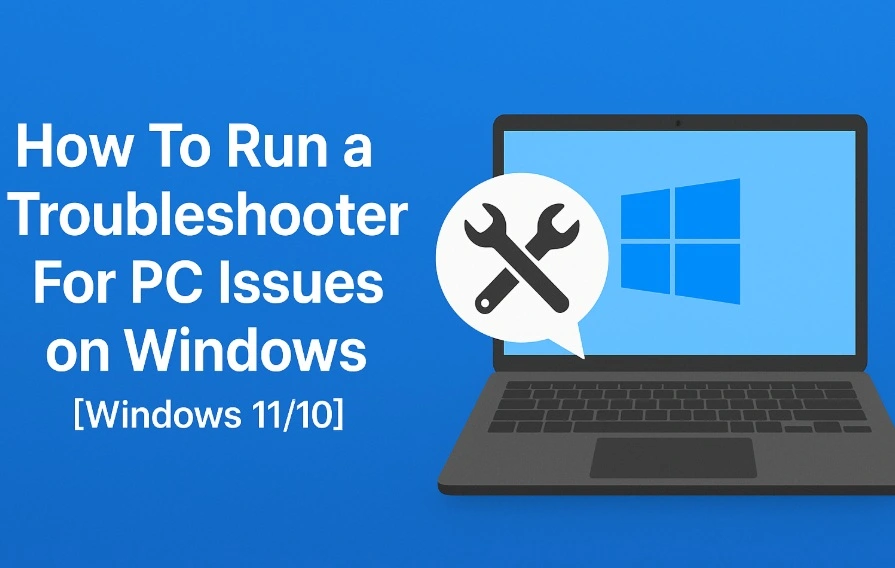Art Text Review: Best 3D Text Editing Design App for Mac
A few years back Adobe Photoshop was the most popular and only great app available on Mac to edit graphics. But not all could spend and buy this expensive app. So, if you are looking for an alternative that is as great as Illustrator and inexpensive, we’ve got it covered.
Luckily, here’s the budget-friendly alternative that you can use and it’s called Art Text.
Developed by BeLight Software Art Text fills the gap with a feature-rich and powerful tool. Using this creative tool, you can make spectacular texts. This might sound too good to be true but you’ve got easy to use inexpensive, 70+ templates tools.
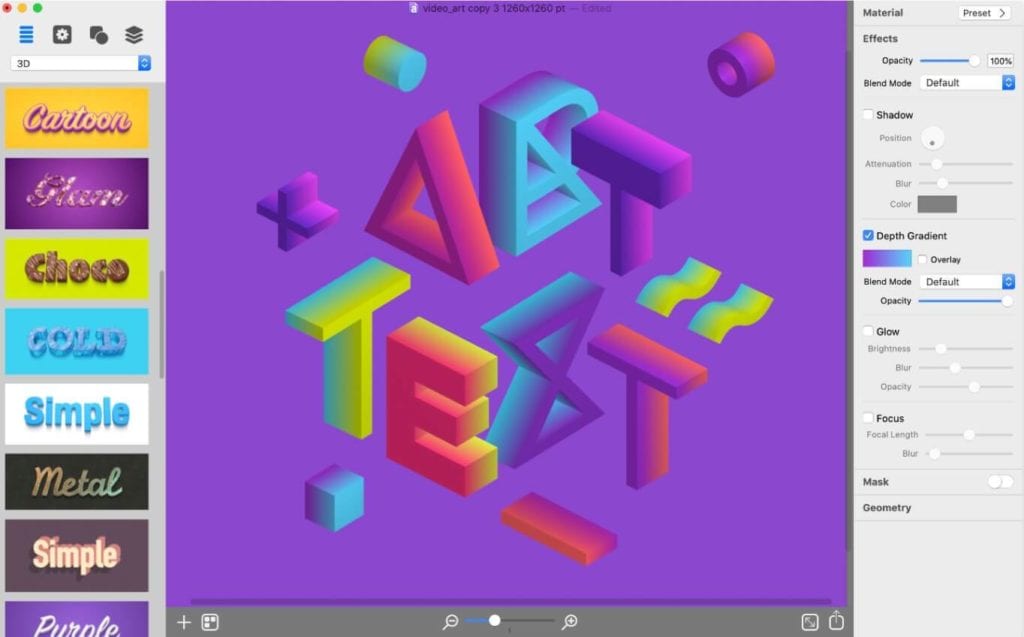
Also Read: Swift Publisher 5 Review: Desktop Publishing Tool For Mac
Why Art Text Designing Tool for Mac?
Art Text available for just $29.99 is exceptionally easy to use graphic software for Mac users. As the name explains this software focuses on creating different 2D and 3D text styles that can make your writing look more attractive.
It can be used to create text effects for buttons, websites, photos, presentations, and brochures.
To help keep you focused it comes with a dark interface and creative process. Laid out in a logical way this powerful tool has a slew of features to offer. Used and liked by both beginners and professionals this editing tool for Mac gives you a preview pane, template selector, option to add images, shapes, layers, and all that can be used to create smooth and eye-catchy texts.
At a time, you can open more than one object and see each window that contains its own set of tools. This makes switching and editing different objects easy. The artboard of the current window turns translucent allowing you to see what’s behind the window. This is useful when you use full- screen mode.
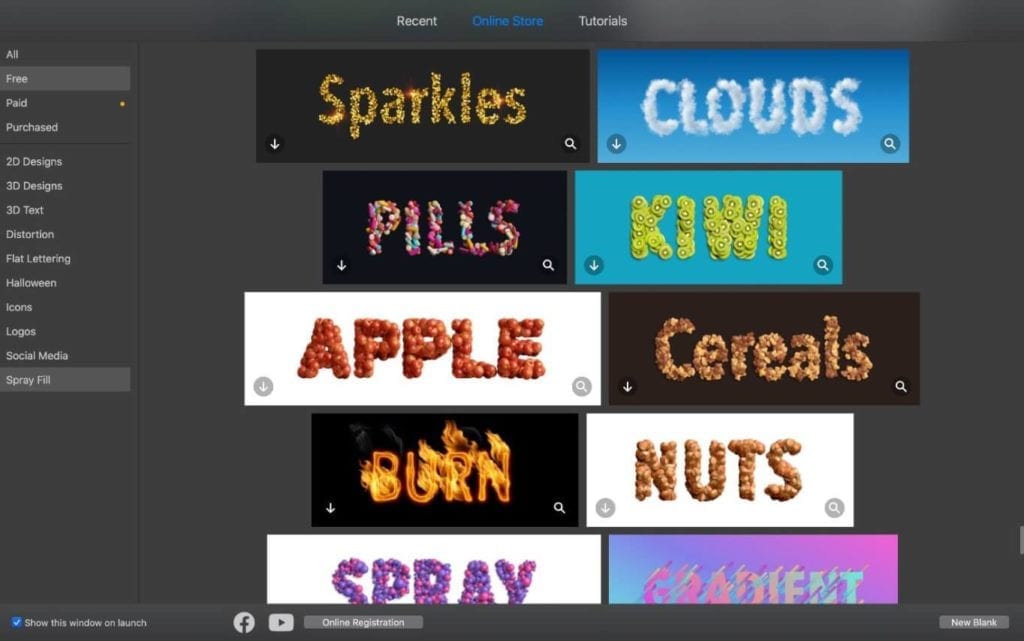
Besides this Art Text has a lot to offer. To know all that read further.
What can you use Art Text for?
This graphic and editing tool for Mac can be used to create graphics that people would be stunned to see. With the help of this tool, you can create typography graphics for company Logo, brochure, flyer headlines, postcard greetings and a lot more.
This app even offers tools to create layering and typography graphics that let’s add artistic text effects.
Equipped with a wide selection of text styles, effects, unlimited presets, you can give wings to your creativity and impress everyone by what you can do.
Using this ingenious piece of software you can turn pieces of text into art with just a few clicks.
Highlights
- Offers more than 750 vector icons
- 32 flash flare, sparkle, light objects, shapes
- 570+ background and textures
- Geometric transformations
- 300+ 3D effects and textures
- Options to convert 2D elements
| Pros | Cons |
| Value for money design software for 2D and 3D text and graphics | No vector output |
| High quality text effects and graphics | Some text templates are paid |
| Intuitive and user-friendly app | No iOS companion |
| Huge library of built in templates | |
Moving forward with Art Text you will never feel restricted. This tool lets you bend pixels at your will and show your talent. Most importantly, the software is quick and responsive and looks great on Retina Display.
This tool makes implementing a 3D modelling experience real and with the help of it you can convert any text, symbol, or pictogram to 3D. Art Text comes with great distortion, fills, and other effects. You write like you hand painted, used a water color all in a highly realistic manner.
How to use Art Text?
Art Text comes with 70+ customizable templates that make it easy to use. Each template you see can be modified and edited according to your liking. You can add an element via drag-drop and then can export it to a TIFF, PNG, JPEG, PDF, or EPS in the resolution of your choice. Moreover, you can send it to social networks and cloud services using Mac’s shared extensions.
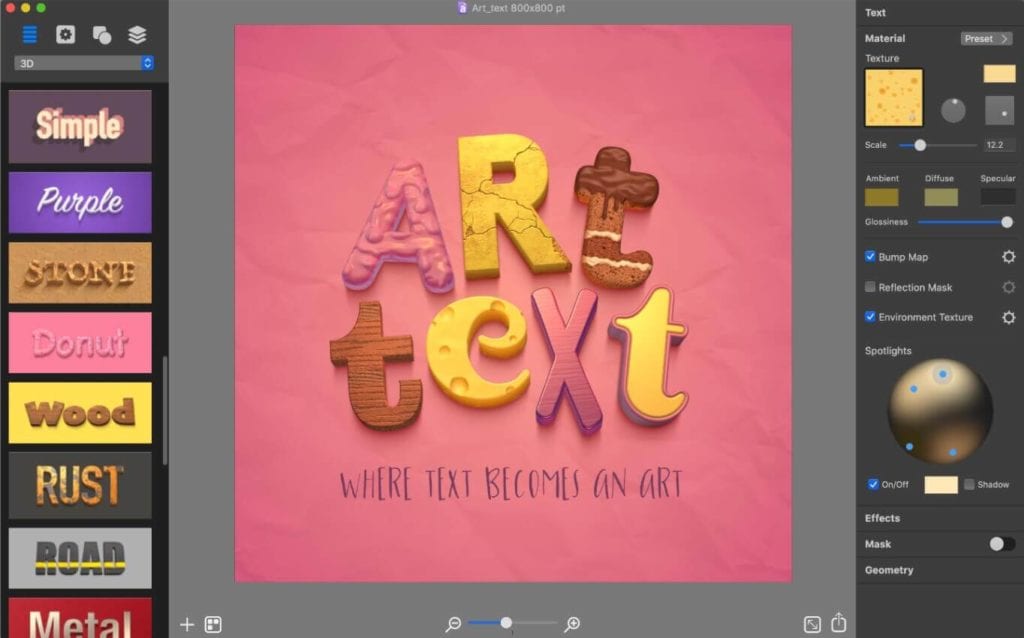
Using this tool is a delight, but when there are glitches no one likes it. When switching to full screen mode on 5K display you might face some issues. Therefore, be cautious when doing that. Although the team behind it is working to fix all bugs, it might take a while.
But this doesn’t mean that tool is not good. Using it you can constrain the aspect ratio. For that simply hold down the Shift key and drag a corner; this will not work if you use handles on sides of the elements. For professionals, it is a great tool if they keep overlooking the limitation of no CMYK support.
With this time as the team is working on Art Text, there have been certain changes. Now you can create catchy paraphrase graphics and then share them to Facebook as 3D photos. Alongside the Font Distortion Effects can be used to show some added creativity. Using it you can edit fonts beyond regular typeface options. With the help of this tool and certain tweaks that you can learn when you use it you can turn the edged font to rounded corners, create random holes, etc.
This means if you are looking for an alternative to Adobe Photoshop to create typography graphics or text effects, you can turn to Art Text 4 at a very lesser price. Try using the newest features like Spray Fill, colored balls, clouds, autumn leaves, or even LEGO bricks. These are some of my favourites so don’t just sit, get the app and start creating beautiful headings and text based graphics.
If you want to see how it works you can get the trial version of it. Also, you can fill your photo objects or create new ones using the templates as they are customizable.
We hope you will give this text editing a tool. Do let us know how you find it and if you find anything missing. Your feedback is valuable.
Popular Post
Recent Post
How To Run a Troubleshooter For PC Issues on Windows [Windows 11/10]
Dealing with computer issues can be a real hassle. Slow performance, system crashes, and unexpected error messages often get in the way. Fortunately, Windows includes built-in tools designed to diagnose and resolve these problems efficiently. Learning to run a troubleshooter for PC issues on Windows can save you time and money. You don’t need to […]
How To Get More Storage On PC Without Deleting Anything [2025]
Running out of space on your PC is frustrating. You might think deleting files is the only way. But that’s not true. There are many ways to get more storage without losing your important data. Learning how to get more storage on PC can save you time and stress. These methods work well and keep […]
How To Speed Up An Old Laptop [Windows 11/10]: Complte Guide
Is your old laptop running slowly? You’re not alone. Many people face this issue as their computers age. Learning how to speed up an old laptop is easier than you think. Over time, older laptops tend to slow down for a variety of reasons. Fortunately, with a few smart tweaks, you can significantly boost their […]
How To Reset Your PC For A Fresh Start In Windows 11/10 [2025]
Is your Windows computer lagging or behaving unpredictably? Are you constantly dealing with system errors, crashes, or sluggish performance? When troubleshooting doesn’t help, performing a full reset might be the most effective way to restore stability. Resetting your PC clears out all installed applications, personal files, and custom settings. It restores the system to its […]
How To Adjust Display Brightness Settings Easily in Windows [2025]
If your screen is overly bright or dim, it can strain your eyes and make tasks uncomfortable. Fortunately, Windows offers simple tools to fine-tune your display brightness. Despite how easy it is, many users aren’t aware of these quick fixes. Windows has many built-in tools to help you. You can change brightness with just a […]
How to Uninstall Problematic Windows Updates Easily [2025]
Learn how to uninstall problematic Windows updates easily. 5 proven methods to fix crashes, boot issues & performance problems. Simple step-by-step guide.
15 Most Essential Windows 11 Privacy And Security Settings [2025]
Learn 15 essential Windows 11 privacy and security settings to protect your data. Master computer privacy settings with simple steps to manage privacy settings effectively.
Rename Your Device For Better Security Windows [Windows 11 & 10]
Learn to rename your device for better security Windows 11 & 10. Simple steps to protect your computer from hackers. Improve privacy and security now.
How To Adjust Display Appearance Settings Easily in Windows 11/10
Learn to adjust display appearance settings easily Windows offers. Simple guide covers brightness, scaling, resolution & multi-monitor setup for better screen experience.
Supercharge Your Productivity: A Solopreneur’s and SMB’s Guide to Mastering Google Workspace with Gemini’
Picture this. It’s Monday morning. You open your laptop. Email notifications flood your screen. Your to-do list has 47 items. Three clients need proposals by Friday. Your spreadsheet crashed yesterday. The presentation for tomorrow’s meeting is half-finished. Sound familiar? Most small business owners live this reality. They jump between apps. They lose files. They spend […]