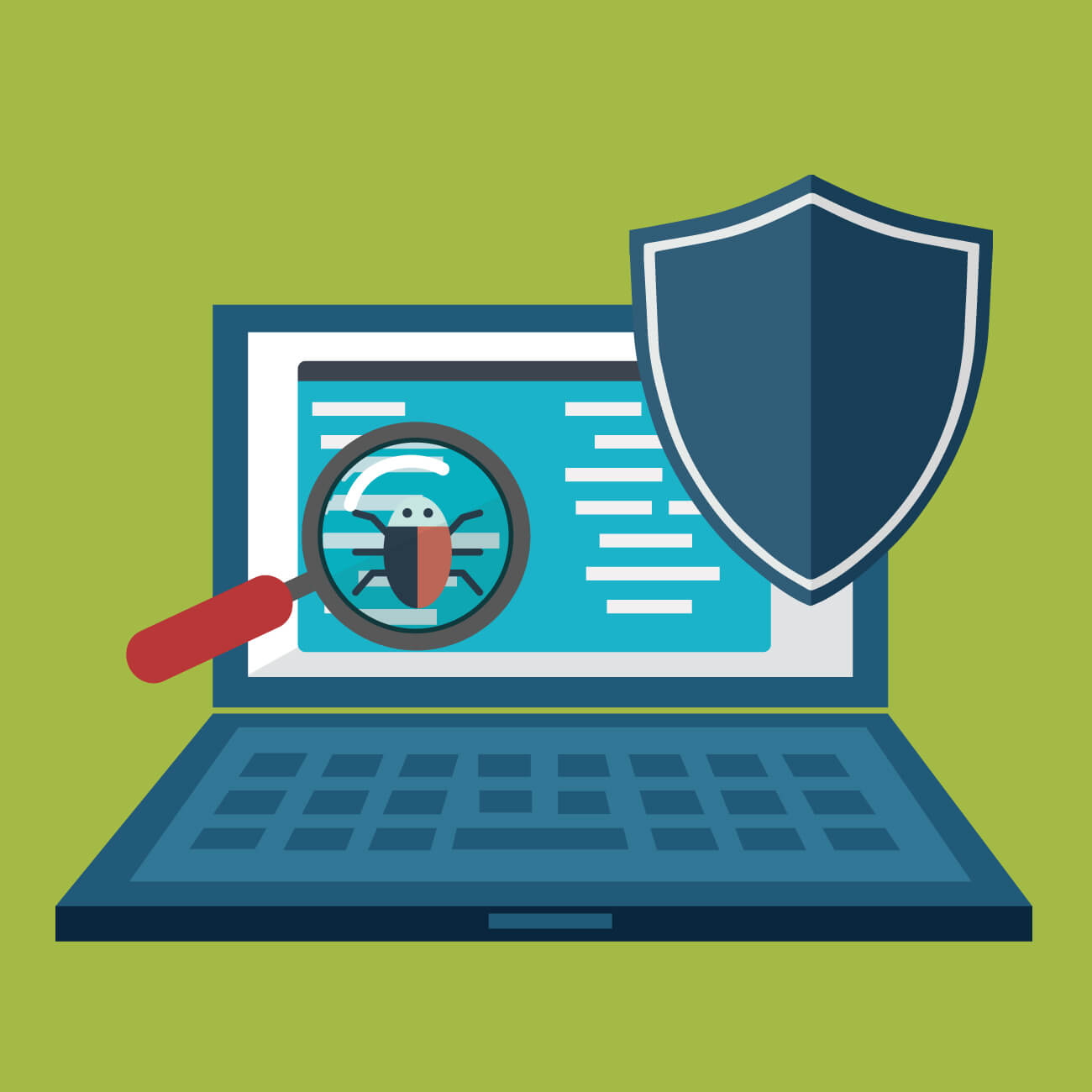5 Best Bloatware Removal Tools for Windows
Introduction:
Is your Windows computer cluttered with pre-installed software that you never use? Are you tired of dealing with bloatware that slows down your system and takes up valuable storage space? If so, you’re not alone. Bloatware, or pre-installed software or junkware, has become an unwelcome nuisance for many Windows users.
But fret not! In this blog post, we introduce you to the 5 best bloatware removal tools for Windows, designed to help you regain control over your system and optimize its performance. These powerful tools are specifically created to detect and eliminate unwanted software, freeing up valuable resources and enhancing your overall experience.
What is a Bloatware Removal Tool?
A bloatware remover is a software program designed to identify and remove unwanted or unnecessary software, commonly known as bloatware or junkware, from a computer system. Bloatware refers to the pre-installed software that comes bundled with many new computers, often added by the manufacturer or third-party vendors.
While some pre-installed software can be helpful, many users find that bloatware consumes valuable system resources, slows down their computers, and takes up significant storage space. Bloatware removal tools aim to address these issues by providing an efficient and convenient way to detect and uninstall unwanted programs.
5 Best Bloatware Removal Tools for Windows
1. AVG Tuneup
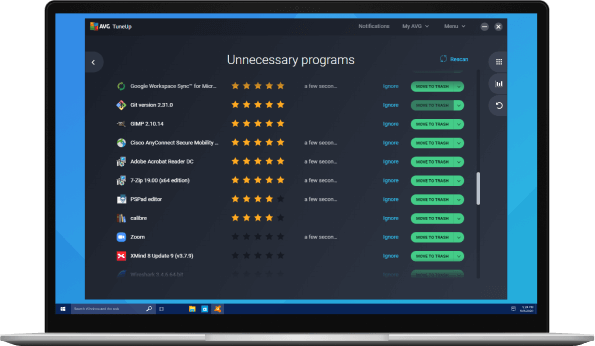
AVG TuneUp is a nifty tool for Windows that can be used to optimize their systems and bid farewell to bloatware. With AVG TuneUp, you get more than just a bloatware remover – it’s an all-in-one performance booster for your PC. AVG Tuneup helps optimize your system’s performance and has a built-in software uninstaller to tackle bloatware head-on.
Using AVG TuneUp is a breeze. Its user-friendly interface makes it a cinch to identify those unnecessary programs clogging up your system. With a quick scan, it detects and lists the bloatware, recommending what to remove. It’s like having a trusty assistant guiding you through the process.
Features:
- Easily uninstall unwanted programs, including bloatware, from your Windows system.
- Improve performance through disk cleanup, registry cleaning, and startup program management.
- Enhance speed and responsiveness by freeing up resources and optimizing system settings.
- Schedule automatic maintenance for convenient system optimization.
Pros:
- 24×7 automatic maintenance.
- Removes junk files.
- User-friendly interface for easy navigation.
- Comprehensive optimization tools for overall system performance.
- 30-day money-back guarantee.
Cons:
- Paid software with a subscription model.
- Some users may prefer more advanced customization options.
Compatibility: Windows 11/10/8/7.
Price: $29.99/yearly for one device and $34.99/yearly for up to 10 devices.
2. Avast Cleanup
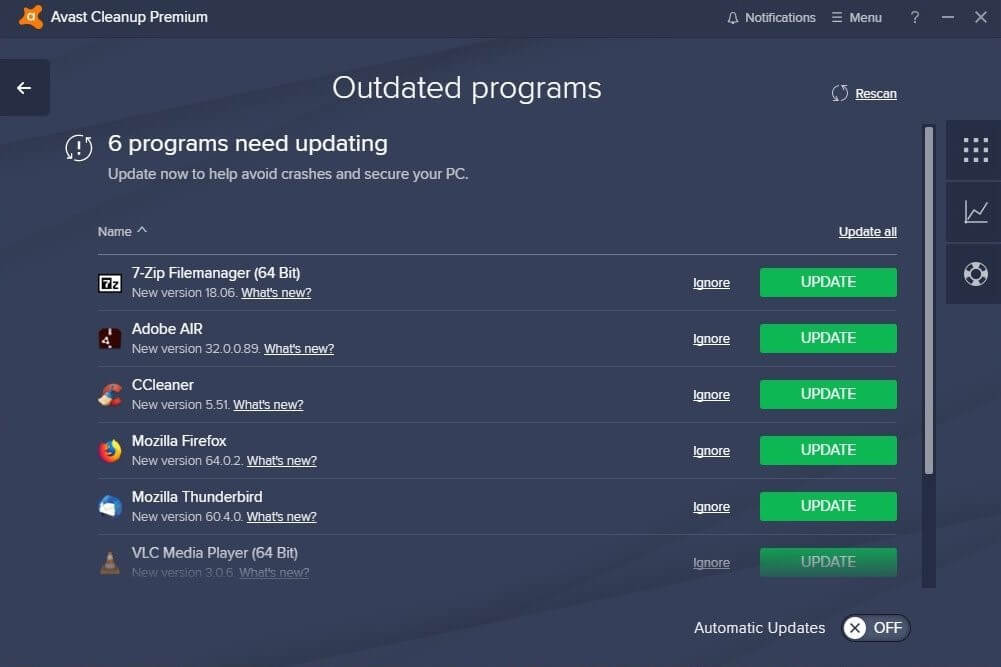
With Avast Cleanup, you can easily identify and uninstall bloatware programs that are not needed or rarely used. It scans your system thoroughly to detect such software and provides you with a list of applications categorized as bloatware. You can choose which ones to remove, freeing up storage space and improving system performance.
Avast Cleanup bloatware uninstaller not only targets third-party programs but also identifies and suggests the removal of built-in Windows apps that you may not require. This ensures a more thorough cleanup and allows you to customize your system according to your preferences.
Avast Cleanup also provides additional optimization features beyond bloatware removal. It offers junk file cleaning, registry cleanup, disk optimization, and even a software updater to keep your applications up to date.
Features:
- Detect and fix registry issues for improved system stability.
- Effectively uninstall bloatware and other unwanted pre-installed programs, third-party trials, ads, and toolbars.
- Provides a quick overview of the PC’s health.
- Scan and remove junk files to free up storage space.
Pros:
- Automatic updates.
- Cross-platform compatibility.
- Fixes and prevents disk errors.
Cons:
- The price may seem slightly higher if you are considering low-cost alternatives.
- Resource intensive.
Compatibility: Windows 11/10/8.1/8/7 (Both 64-bit and 32-bit versions)
Price: $49.99/per user/yearly, $89.99 for two years, and $129.99 for three years.
3. Bloatware Removal Utility
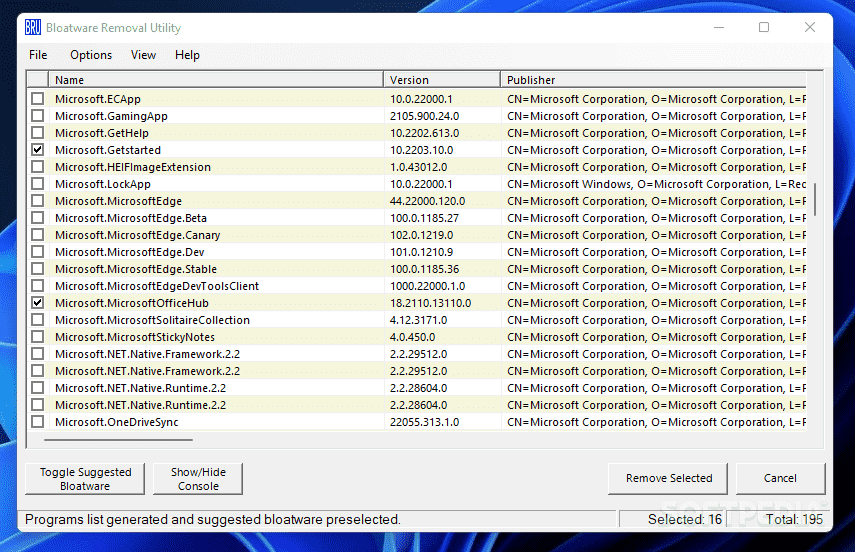
This is a handy freeware bloatware removal tool specifically designed to eliminate preinstalled bloatware from Windows 7, 8, 10, and 11 operating systems.
The interface of this built-in Utility is designed to be simple and easy to use. You can easily navigate through the list of installed applications and uncheck the ones you want to remove. What impressed us is that the program not only detects the standard preinstalled bloatware that comes with Windows but also identifies all other installed apps. If you are looking for a free-of-cost option to remove bloatware on Windows, this can serve as one of the best software to remove bloatware you can choose.
Features:
- Easily remove preinstalled bloatware from Windows 7, 8, 10, and 11.
- Execute the utility with a batch file for quick operation.
- Identifies all types of installed applications for removal.
Pros:
- Simple and easy-to-use graphical interface.
- Free to use.
Cons:
- Caution is advised when removing applications to avoid unintentional deletions.
Compatibility: Windows 11/10/8/7.
Price: Free.
4. IObit Uninstaller
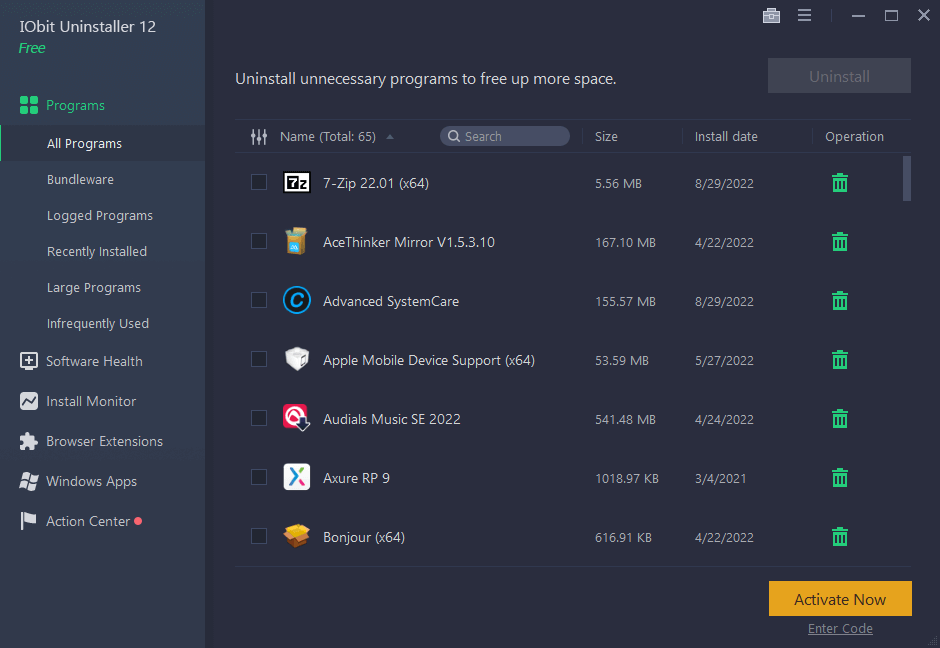
IObit Uninstaller is not only known for its comprehensive software uninstallation capabilities but also for its effectiveness in removing bloatware from your Windows system. Bloatware refers to the unnecessary and often unwanted software that comes preinstalled on your device, taking up valuable system resources.
With IObit bloatware Uninstaller you can easily identify and uninstall bloatware programs that are often difficult to remove using standard methods. It provides a user-friendly interface that lists all the installed applications on your computer, including the preinstalled bloatware. You can select the bloatware programs you want to remove, and IObit Uninstaller will thoroughly uninstall them, removing all associated files, folders, and registry entries.
IObit Uninstaller also offers additional features that can aid in bloatware removal. For example, it has a Powerful Scan feature that can detect and remove leftover files and registry entries after uninstalling a program, ensuring a clean and optimized system.
Features:
- Thoroughly uninstalls programs and remove associated files and registry entries.
- Identifies and helps you remove unwanted bundleware or potentially unwanted programs (PUPs) that often come bundled with freeware or shareware.
- Removes malicious toolbars and plugins.
Pros:
- Effective removal of bloatware, freeing up system resources.
- Offers a secure surfing experience.
- User-friendly interface for easy navigation and operation.
- Batch uninstallation feature for efficient removal of multiple programs.
Cons:
- Some advanced features are only available in the paid version.
- Occasionally, certain bloatware programs may require manual removal if not detected by the tool.
Compatibility: Windows 11/10/8.1/8/7/Vista/XP.
Price: $16.77/yearly for one device with a 60-day money-back guarantee.
5. Revo Uninstaller
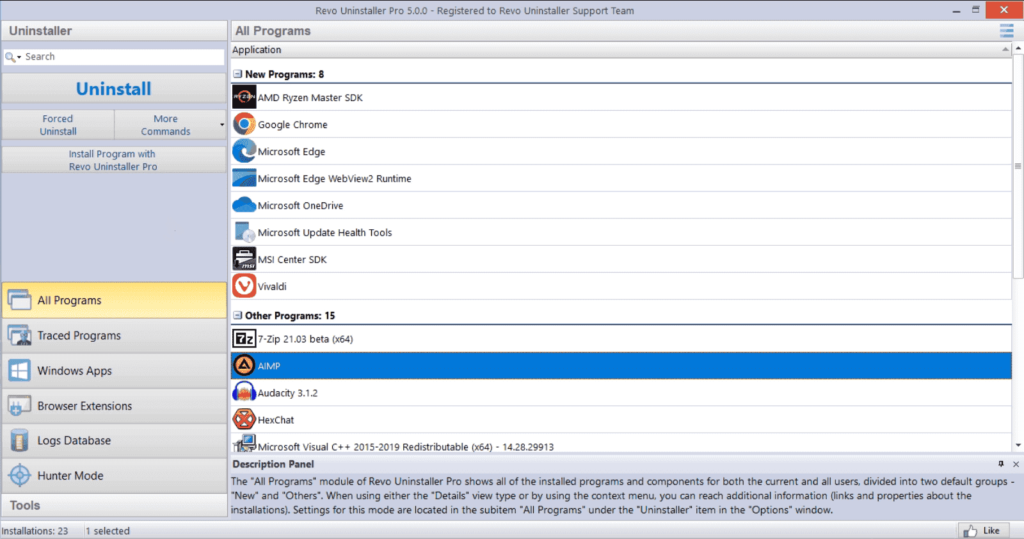
Here comes the last pick on our list of top bloatware removal tools for Windows. Revo Uninstaller is a comprehensive software tool that goes beyond the standard uninstallation process offered by Windows. It helps users remove programs thoroughly, ensuring that no traces are left behind. While its main focus is on complete program removal, it can also be useful for removing bloatware from your system.
One of the standout features of Revo Uninstaller is its advanced scanning capability. After uninstalling a program, Revo Uninstaller scans your system for any leftover files, folders, and registry entries associated with the uninstalled program. It provides you with a detailed list of these remnants and allows you to choose which ones to remove.
Features:
- Removes stubborn programs that won’t uninstall through standard methods.
- Tracks system changes during installations for the complete program removal.
- Removes programs and scans for leftover files and registry entries.
Pros:
- Dark mode and other customization options are supported.
- Removes unwanted browser extensions.
- Free professional technical support.
Cons:
- Some advanced features are only available in the paid version.
- The interface can be overwhelming for novice users.
Compatibility: Windows 11/10/8.1/8/7/Vista/XP.
Price: $24.95.
Conclusion
These 5 best bloatware removal tools provide efficient solutions for removing unwanted preinstalled software from Windows systems. With their powerful features, intuitive interfaces, and ability to free up system resources, these top tools to remove bloatware empower users to optimize their Windows experience and improve overall performance. Choose the tool that best suits your requirements and enjoy a clutter-free and optimized computer.
Popular Post
Recent Post
How To Get More Storage On PC Without Deleting Anything [2025]
Running out of space on your PC is frustrating. You might think deleting files is the only way. But that’s not true. There are many ways to get more storage without losing your important data. Learning how to get more storage on PC can save you time and stress. These methods work well and keep […]
How To Speed Up An Old Laptop [Windows 11/10]: Complte Guide
Is your old laptop running slowly? You’re not alone. Many people face this issue as their computers age. Learning how to speed up an old laptop is easier than you think. Over time, older laptops tend to slow down for a variety of reasons. Fortunately, with a few smart tweaks, you can significantly boost their […]
How To Reset Your PC For A Fresh Start In Windows 11/10 [2025]
Is your Windows computer lagging or behaving unpredictably? Are you constantly dealing with system errors, crashes, or sluggish performance? When troubleshooting doesn’t help, performing a full reset might be the most effective way to restore stability. Resetting your PC clears out all installed applications, personal files, and custom settings. It restores the system to its […]
How To Adjust Display Brightness Settings Easily in Windows [2025]
If your screen is overly bright or dim, it can strain your eyes and make tasks uncomfortable. Fortunately, Windows offers simple tools to fine-tune your display brightness. Despite how easy it is, many users aren’t aware of these quick fixes. Windows has many built-in tools to help you. You can change brightness with just a […]
How to Uninstall Problematic Windows Updates Easily [2025]
Learn how to uninstall problematic Windows updates easily. 5 proven methods to fix crashes, boot issues & performance problems. Simple step-by-step guide.
15 Most Essential Windows 11 Privacy And Security Settings [2025]
Learn 15 essential Windows 11 privacy and security settings to protect your data. Master computer privacy settings with simple steps to manage privacy settings effectively.
Rename Your Device For Better Security Windows [Windows 11 & 10]
Learn to rename your device for better security Windows 11 & 10. Simple steps to protect your computer from hackers. Improve privacy and security now.
How To Adjust Display Appearance Settings Easily in Windows 11/10
Learn to adjust display appearance settings easily Windows offers. Simple guide covers brightness, scaling, resolution & multi-monitor setup for better screen experience.
Supercharge Your Productivity: A Solopreneur’s and SMB’s Guide to Mastering Google Workspace with Gemini’
Picture this. It’s Monday morning. You open your laptop. Email notifications flood your screen. Your to-do list has 47 items. Three clients need proposals by Friday. Your spreadsheet crashed yesterday. The presentation for tomorrow’s meeting is half-finished. Sound familiar? Most small business owners live this reality. They jump between apps. They lose files. They spend […]
9 Quick Tips: How To Optimize Computer Performance
Learn how to optimize computer performance with simple steps. Clean hard drives, remove unused programs, and boost speed. No technical skills needed. Start today!