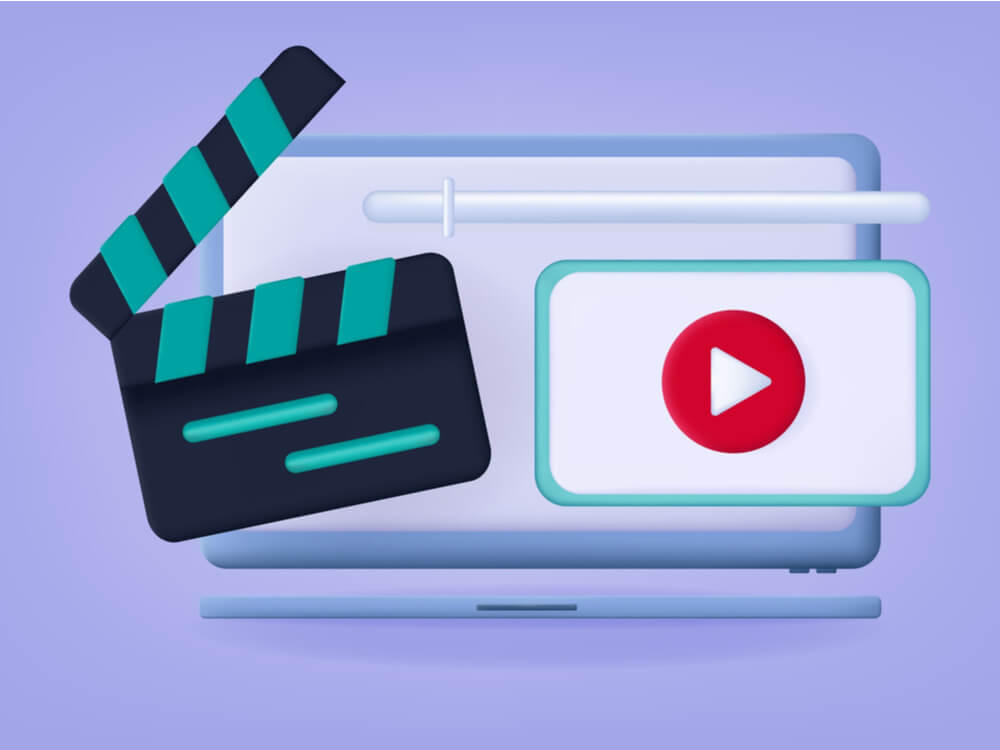10 Best Screen Recording Software for PC
Screen recording software is used to record your activities on a personal computer. Record your screen to train staff on new tasks or send a clearer message to your team on projects. With the right screen recorder for PC, you can create tutorial videos and edit your videos before sending them.
Although there are many video recording software options available, not all of them provide the tools you need to create high-quality recordings. We’ve done the research and found 10 of the best screen recorders for all your projects. Keep reading to find one that fits your requirements.
Best Screen Recording Software for PC
1. Free Cam
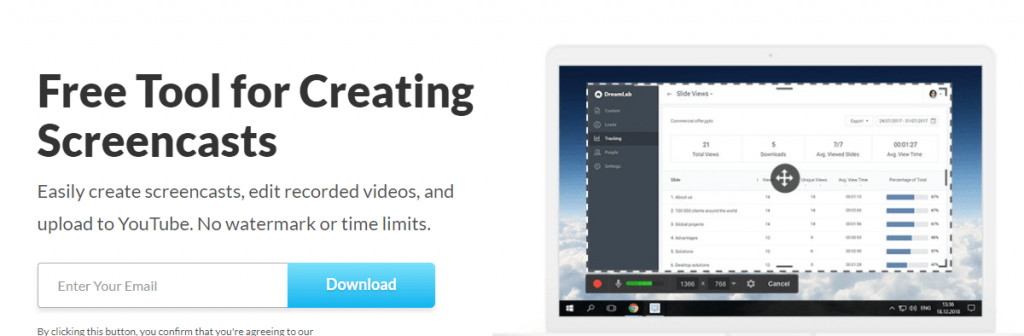
Free Cam is a free screencast platform that allows you to edit your videos and upload them onto YouTube. The software doesn’t add watermarks to your content, and it has no time limits. With Free Cam, you can delete background noises and remove unwanted parts of your video. This software is suitable for Windows users but not for macOS operating systems.
Key Features
- Records voice-overs
- Record system sounds
- Turn on mouse click sounds
- Highlights mouse cursor
- Audio and video tools
Pros
- User friendly
- Excellent sharing capabilities
- Works for both a laptop and PC
Cons
- Platform seems dated
- Has internal ads
2. ShareX
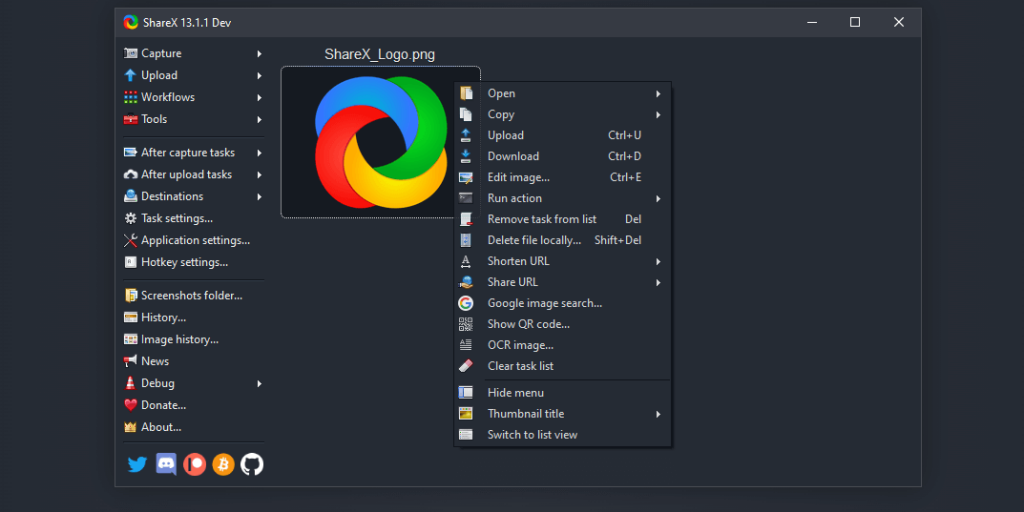
ShareX is a screen capture, file sharing, and productivity tool. You can easily download it to your desktop to start recording your PC screen. It’s feature-rich and supports up to 80 destinations. What’s more, it has 15 capture methods and after-capture tasks such as adding effects or watermarks.
Key Features
- Works for Windows 10
- Available in 13 languages
- 10 upload methods
- 6 after upload tasks
Pros
- Intuitive interface
- Has feature-rich productivity tools
- Excellent performance
- High-quality recording
Cons
- Some settings require additional plugins
- The menu is cluttered with options
3. Movavi Screen Recorder
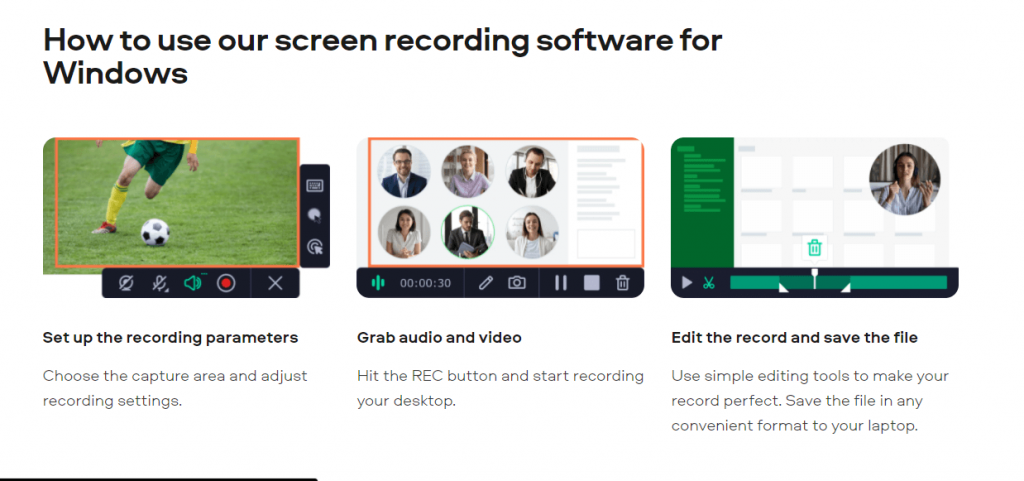
Movavi Screen Recorder is software that works for content creators and marketers. It allows you to capture high-quality PC screens, or you can record audio-only. You can also draw on your videos to highlight important sections and schedule your recordings. There are extra features such as showing your keyboard and mouse so you can train viewers on what keys to use for certain tasks.
Key Features
- Save videos in full HD or 4K
- Trim, cut, and join clips
- Capture webinars and online calls
- For Windows and Mac users
Pros
- Has quick video editing features
- High-quality recordings
- Easy to use
- Multiple export options
Cons
- Have to purchase the full version to remove the watermark
- No Linux version is available
4. Ezvid
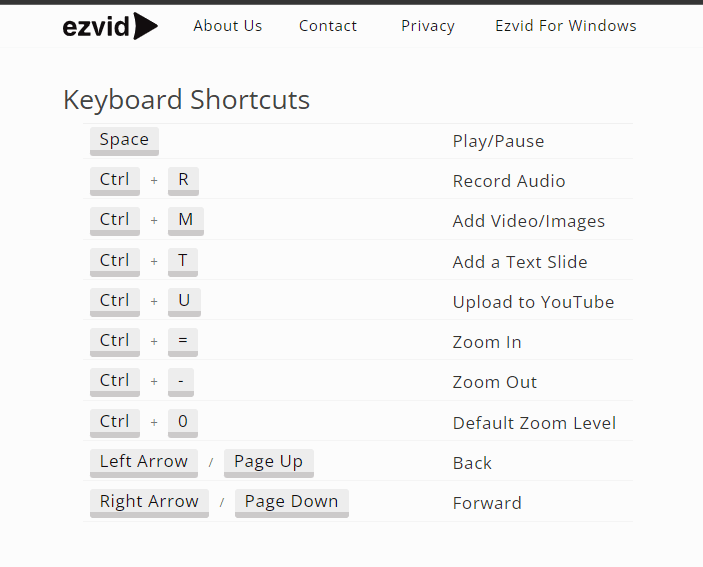
Ezvid is screen capture software designed for Windows users. Once you have your screen set up, simply click the screen capture button to start recording your video. You can add excellent video narrations using the speech synthesis feature. It also comes with video editing tools to create captivating tutorials.
Key Features
- Has free background music
- You can draw on videos to highlight sections
- Has speed control
- Screen capture for games, desktop, and browsers
Pros
- User-friendly interface
- High-quality videos
- Excellent editing tools
- Has keyboard shortcuts
Cons
- 45-minute time limitation on recordings
- Can’t download and save videos
5. TinyTake
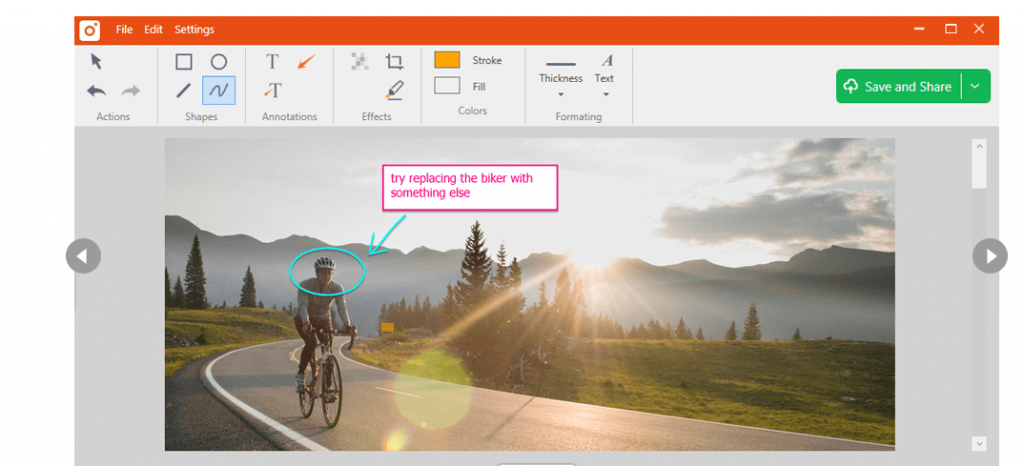
TinyTake is free video recording and screen capture software for Windows and Mac users. The software allows you to record high-quality videos, add comments to content, and share them with your team easily. Simply select the type of screen capture you want to make from the menu to get started.
Key Features
- Markup screenshots with a textbox or arrow
- Up to 120 minutes of recording time
- Capture region, full screen, or window
- Assign custom shortcut keys
Pros
- Excellent editing tools
- User-friendly interface
- Ability to zoom in and out of videos
- Easily save videos onto your PC or laptop
Cons
- Most features are only available on paid versions
- Slow when loading large videos
6. OBS Studio
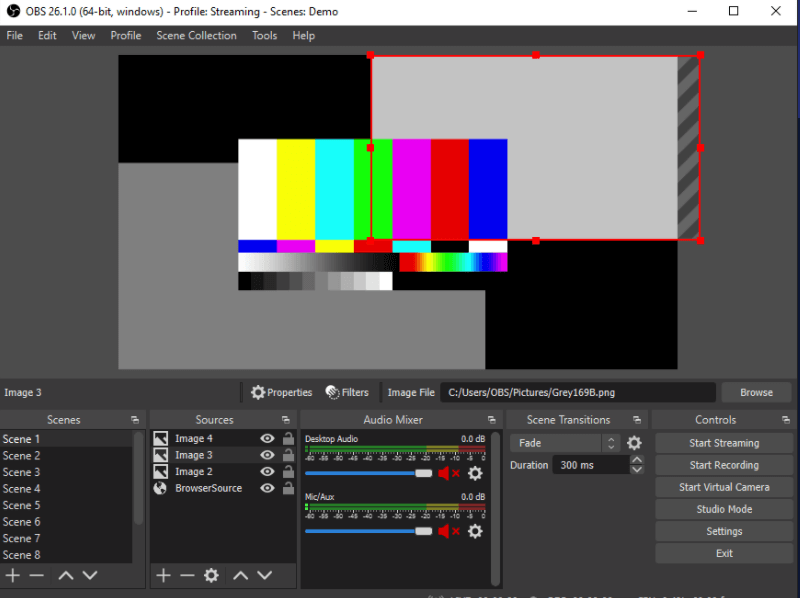
OBS Studio is a free, open-source screen recording platform for Windows, Linux, and Mac users. It’s also designed for live streaming so you can share your screen with a live audience. With OBS Studio, you can set up an unlimited number of scenes you can switch between easily.
Key Features
- Audio mixer with per-source filters
- Settings panel with multiple configurations
- Customizable transitions
- Set hotkeys for any action
Pros
- High-performance video
- You can preview scenes before going live
- The interface is streamlined and easy to use
- Has a Help Portal
Cons
- No customizable color schemes
- Doesn’t allow you to use multiple scene transitions
7. DVDVideoSoft’s Free Screen Video Recorder
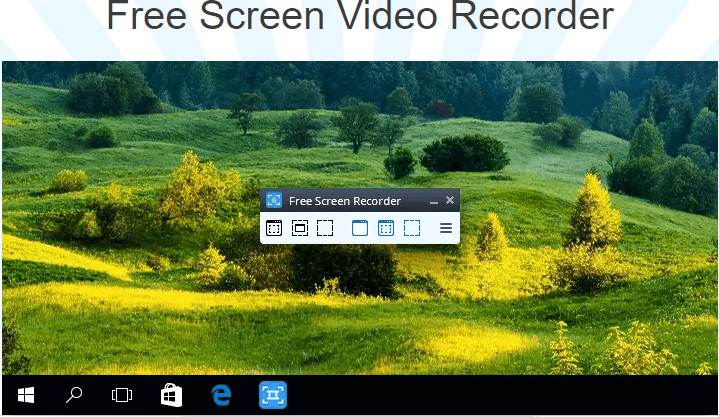
DVDVideoSoft offers a free screen video recorder that also has a screenshot capture tool. You can easily record high-definition screen activities and save them directly onto your PC. With DVDVideoSoft, you can record your full screen or simply a window or object.
Key Features
- Record your screen video to MP4 file
- Contains no spyware or adware
- Highlight your cursor path for clarity
Pros
- Free program to use
- Captures multiple windows and menus
- User friendly
- No watermarks
Cons
- Has intrusive ads
- Can be slow at times
8. CamStudio
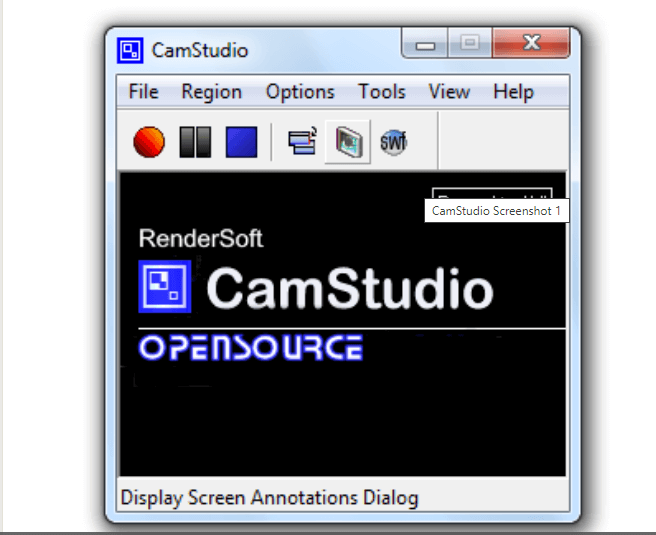
CamStudio allows you to record high-quality screen captures of your PC with excellent audio. With this software, you can create industry-standard AVI video files. This is so you can send videos that are high quality but easy to stream. Use the software to create tutorials or demonstration videos for other software.
Key Features
- Add screen captures to recordings
- Multi-source sound recording
- Cursor hide option
Pros
- No added watermarks
- Webcam recording support
- Doesn’t take up much space on your PC
- Easy to use
Cons
- Lacks technical support
- Offers only the basic tools for screen recordings
9. Apowersoft
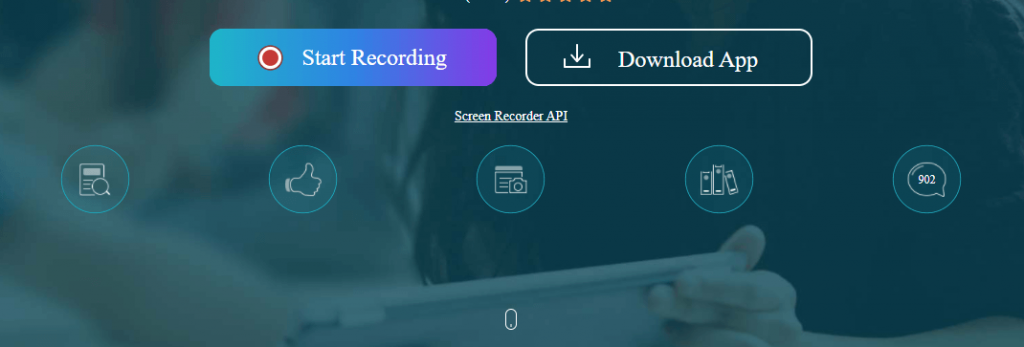
Apowersoft is an online screen recorder, or you can download the app onto your device. It doesn’t require a Java Applet, but you’ll need to install a launcher if you’re using the program for the first time. All videos that you record can be downloaded onto your device or uploaded onto YouTube.
Key Features
- Has multiple export formats such as ASF and MP4
- Add webcam into screen recordings
- Edit screencasts in real-time
Pros
- High-quality screen recording
- Save and share videos easily
- Excellent for video tutorials
- No time limits on screen recordings
Cons
- Doesn’t work well on Mac devices
- Uses a lot of PC resources
10. Icecream Screen Recorder
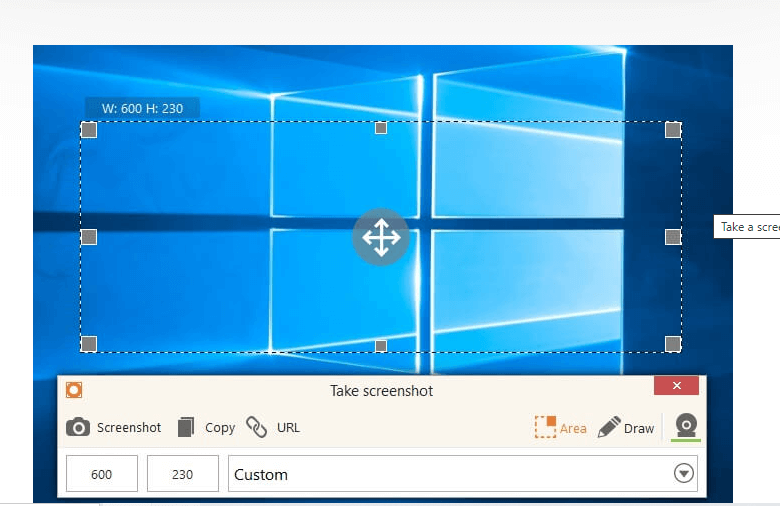
With Icecream Screen Recorder, you can record any area of your screen, or you can save it as a screenshot. This program allows you to record Skype calls as well as live streams and webinars. You can download the software free on your Android, Windows, or Mac device.
Key Features
- Allows you to select the area you want to record
- Record screen with a webcam overlay
- Add your company logo or watermark
Pros
- Download and share videos easily
- User-friendly interface and tools
- High-quality audio and video
- Easy to install
Cons
- Customer service needs to improve
- Not many collaborative tools
Final Thoughts
A screen recorder is a perfect tool for remote companies that need to delegate tasks to team members. Additionally, the software is ideal for training or even gaming videos for your YouTube channel. Use this review to find one of the best screen recording software for your tasks.
Popular Post
Recent Post
How To Get More Storage On PC Without Deleting Anything [2025]
Running out of space on your PC is frustrating. You might think deleting files is the only way. But that’s not true. There are many ways to get more storage without losing your important data. Learning how to get more storage on PC can save you time and stress. These methods work well and keep […]
How To Speed Up An Old Laptop [Windows 11/10]: Complte Guide
Is your old laptop running slowly? You’re not alone. Many people face this issue as their computers age. Learning how to speed up an old laptop is easier than you think. Over time, older laptops tend to slow down for a variety of reasons. Fortunately, with a few smart tweaks, you can significantly boost their […]
How To Reset Your PC For A Fresh Start In Windows 11/10 [2025]
Is your Windows computer lagging or behaving unpredictably? Are you constantly dealing with system errors, crashes, or sluggish performance? When troubleshooting doesn’t help, performing a full reset might be the most effective way to restore stability. Resetting your PC clears out all installed applications, personal files, and custom settings. It restores the system to its […]
How To Adjust Display Brightness Settings Easily in Windows [2025]
If your screen is overly bright or dim, it can strain your eyes and make tasks uncomfortable. Fortunately, Windows offers simple tools to fine-tune your display brightness. Despite how easy it is, many users aren’t aware of these quick fixes. Windows has many built-in tools to help you. You can change brightness with just a […]
How to Uninstall Problematic Windows Updates Easily [2025]
Learn how to uninstall problematic Windows updates easily. 5 proven methods to fix crashes, boot issues & performance problems. Simple step-by-step guide.
15 Most Essential Windows 11 Privacy And Security Settings [2025]
Learn 15 essential Windows 11 privacy and security settings to protect your data. Master computer privacy settings with simple steps to manage privacy settings effectively.
Rename Your Device For Better Security Windows [Windows 11 & 10]
Learn to rename your device for better security Windows 11 & 10. Simple steps to protect your computer from hackers. Improve privacy and security now.
How To Adjust Display Appearance Settings Easily in Windows 11/10
Learn to adjust display appearance settings easily Windows offers. Simple guide covers brightness, scaling, resolution & multi-monitor setup for better screen experience.
Supercharge Your Productivity: A Solopreneur’s and SMB’s Guide to Mastering Google Workspace with Gemini’
Picture this. It’s Monday morning. You open your laptop. Email notifications flood your screen. Your to-do list has 47 items. Three clients need proposals by Friday. Your spreadsheet crashed yesterday. The presentation for tomorrow’s meeting is half-finished. Sound familiar? Most small business owners live this reality. They jump between apps. They lose files. They spend […]
9 Quick Tips: How To Optimize Computer Performance
Learn how to optimize computer performance with simple steps. Clean hard drives, remove unused programs, and boost speed. No technical skills needed. Start today!