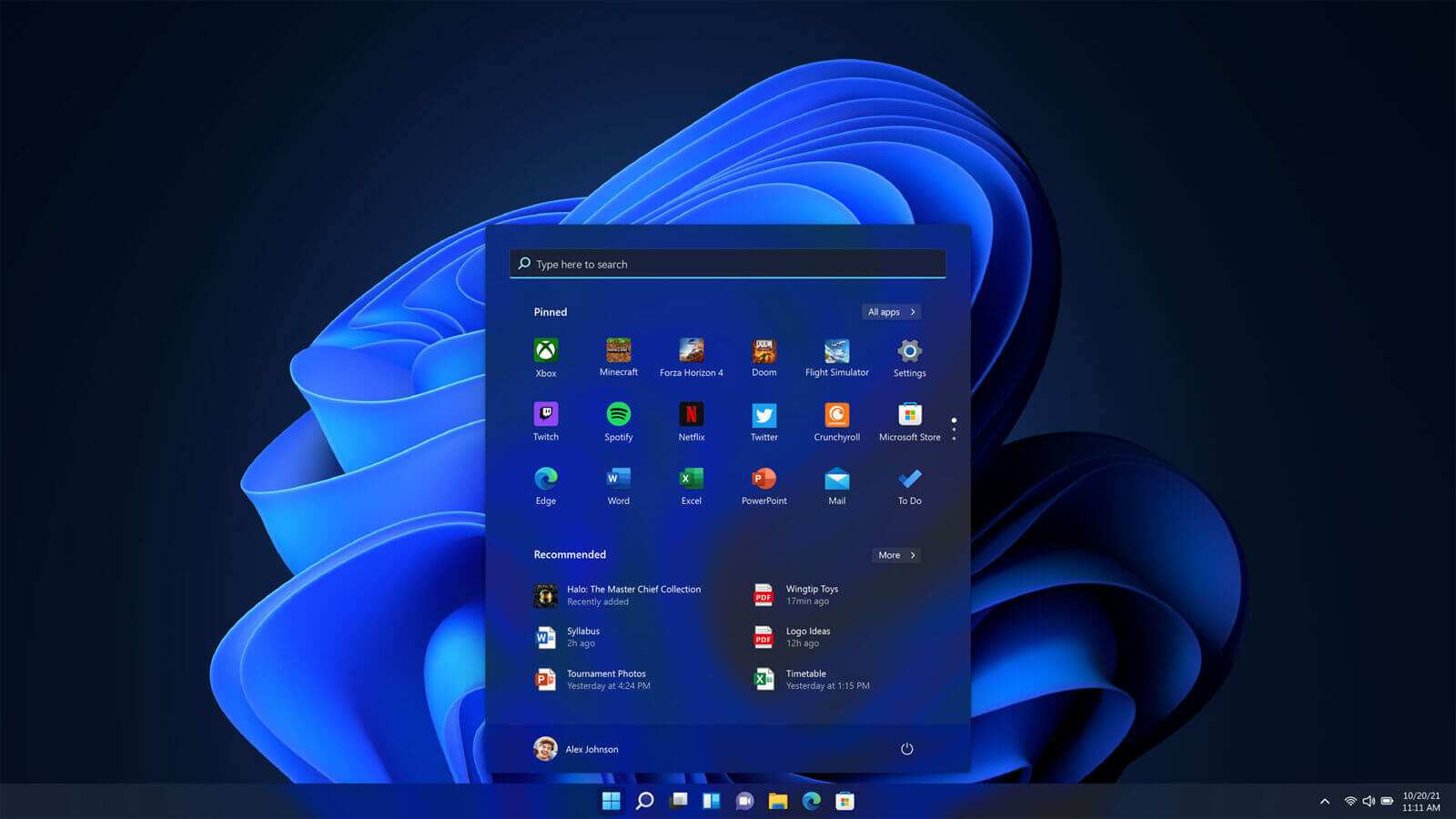The Best 5 Ways to Change the Screen Timeout on Windows 11
Do you always get frustrated when the laptop or PC screen gets blank after a few seconds of inactivity on Windows 11?
This is a common scenario that most people have to deal with. As a result, they always try to keep the screen active by moving the mouse or pressing any random key. Although it might sound normal, you will be restricted in front of the device.
So, the best solution is to change screen timeout on Windows 11. But the question is how! To guide you properly on this aspect, we have explained the best five ways to increase or decrease the Windows 11 operating system screen timeout in no time.
Method 1: Navigate to device Settings to change the screen timeout
One of the easiest ways to change the screen timeout is through the device Settings. Following are the steps you need to follow.
- Expand the Windows option and type Settings in the search bar, or you can directly open Settings by pressing Windows+I.
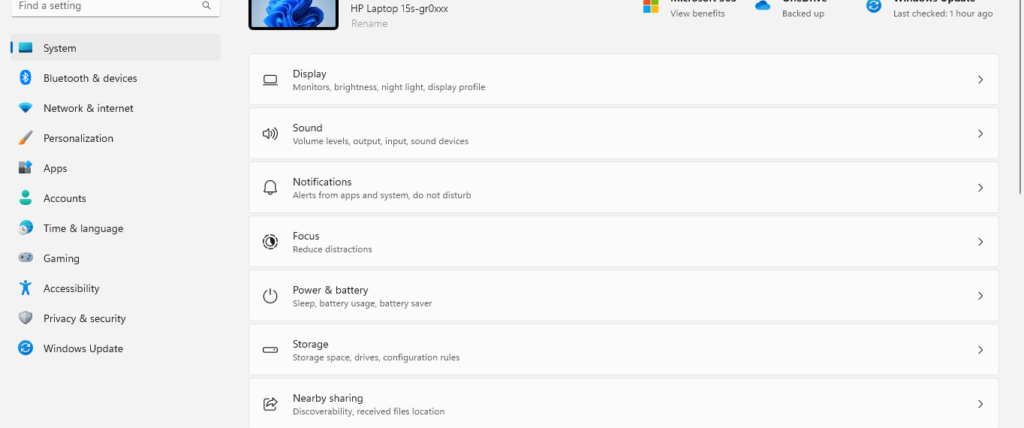
2. Navigate to System and then open Power & Battery.
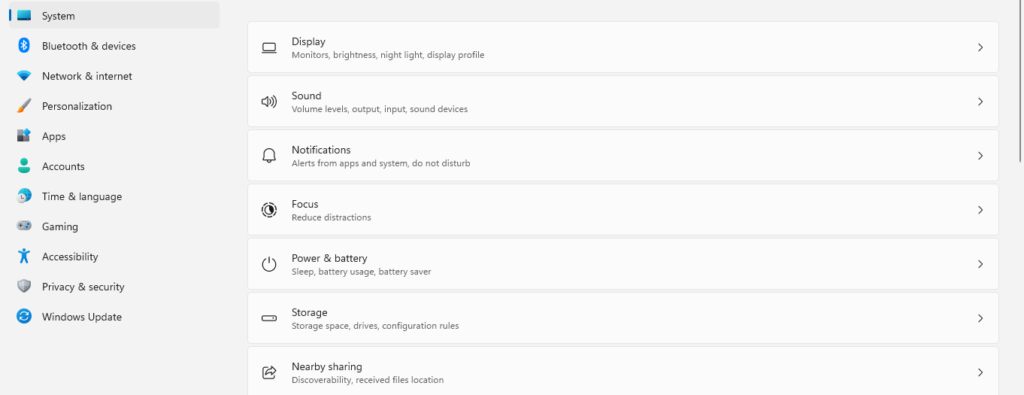
3. Scroll down, and you will see the option for Screen and Sleep.
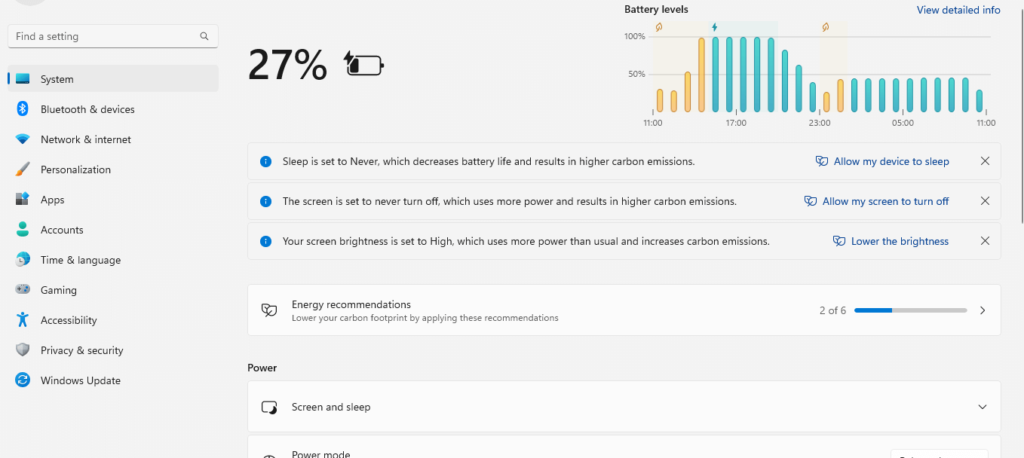
4. Click on it to expand the option, and there you will see different tabs.
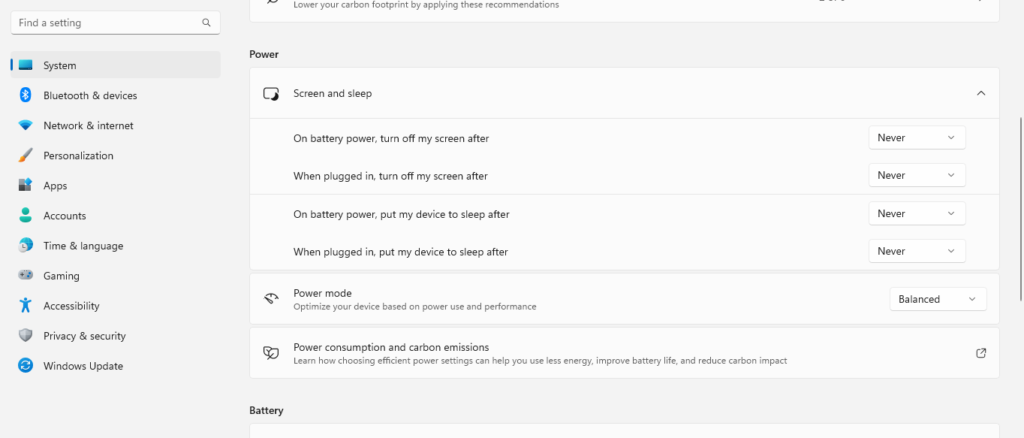
5. Set the time for each with the help of the dropdown option.
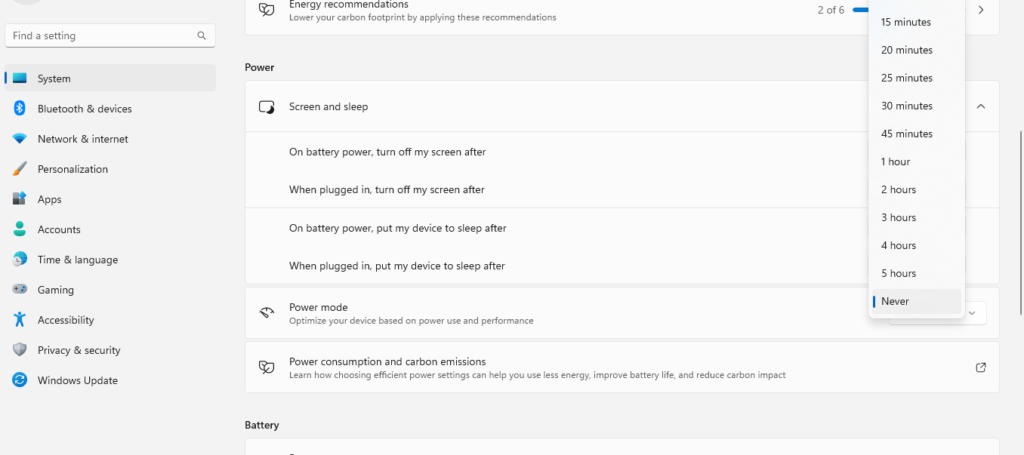
6. Once done, close the Settings window; the screen timeout will change accordingly.
Method 2: Use the Control Panel on the device
Control Panel is another way to change screen timeout for Windows 11. If you haven’t tried this method yet, follow the steps below.
- Open the Control Panel from the search bar in Windows 11.
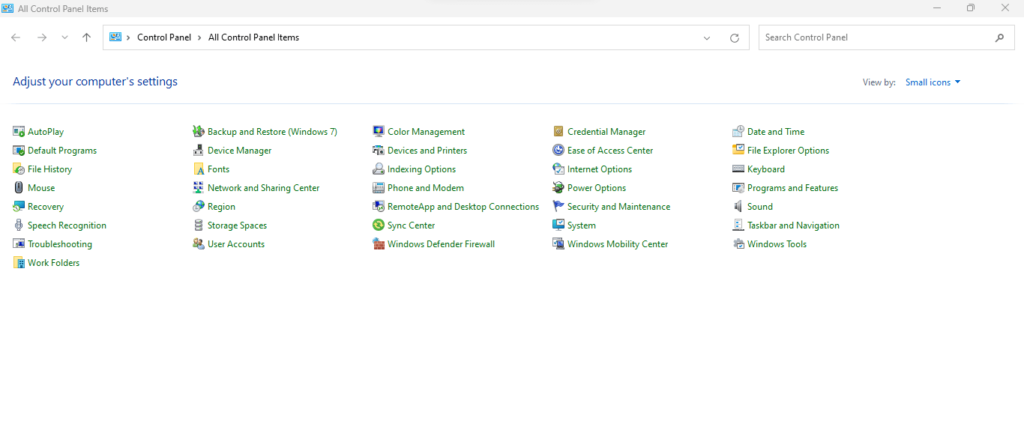
2. Now navigate to Power Options from the list.
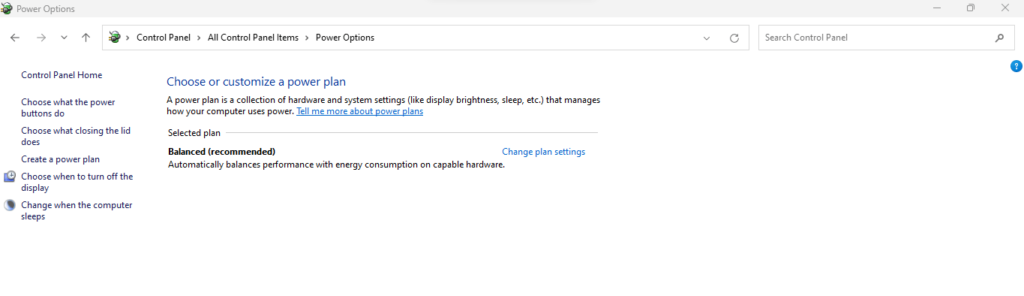
3. Click on Change from the option list on the left-hand side when the computer sleeps.
4. From the dropdown, select the required time for all four options, like turning off the battery display or when the system is plugged in for charging.
5. Once you are certain about the sleep time changes, click Save Changes, and the time will be saved.
Method 3: Relying on Terminal Window
If you want to avoid going through these lengthy processes, use the Terminal window to change screen timeout on Windows 11.
- First, right-click on the Windows option. Once the menu expands, click on Terminal.
- A black screen of Windows PowerShell will open.
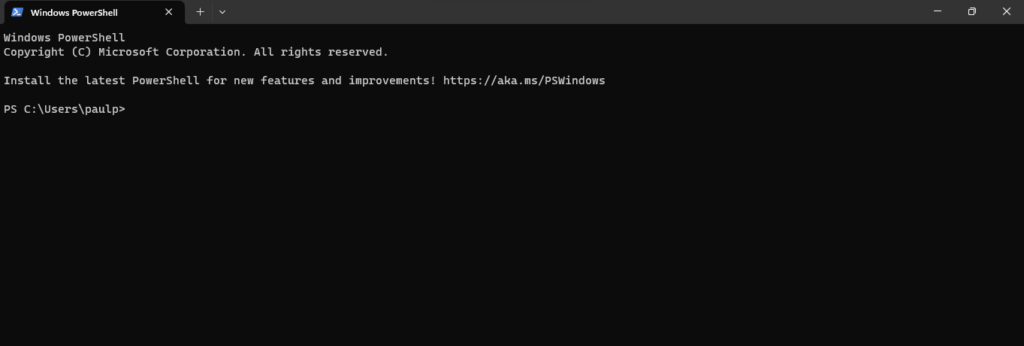
3. You need to type in the command as: powercfg-change-monitor-timeout-ac 40. You can replace the number 40 with any value in seconds.
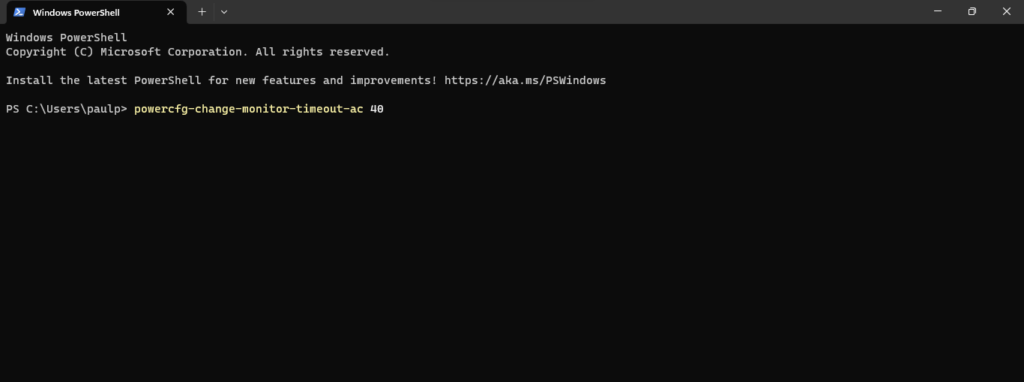
4. Once done, press Enter, and the timeout will change automatically.
Method 4: Navigate to Advanced Power Options on the device
- Press Windows+R to open the Run window.
- Once the dialog box opens, type in control.exe powercfg.cpl.
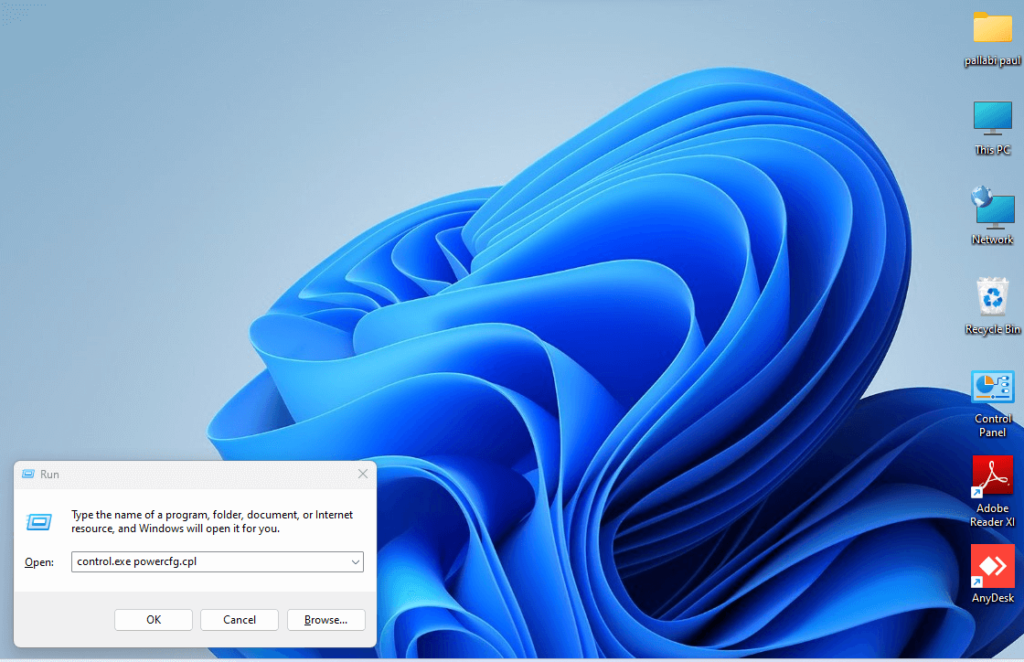
3. Press Ok and the Control Panel window will open.
4. Click on the option Choose when to turn off the display and select a certain time from the On Battery and Plugged In dropdown list.
5. Once done, click on Save Changes, and the time will be saved for display timeout.
Method 5: Modify the device’s Registry
The Registry is a hierarchical database for every operating system. You can easily alter the screen timeout for Windows 11 using this process. Following are the steps to be followed.
- Open the Run window by pressing Windows+R.
- Once the window opens, type regedit and click on Enter. This will open the Registry Editor on Windows 11.
- You need to navigate to the following location: Computer\HKEY_LOCAL_MACHINE\SYSTEM\CurrentControlSet\Control\Power\PowerSettings\7516b95f-f776-4464-8c53-06167f40cc99\8EC4B3A5-6868-48c2-BE75-4F3044BE88A7
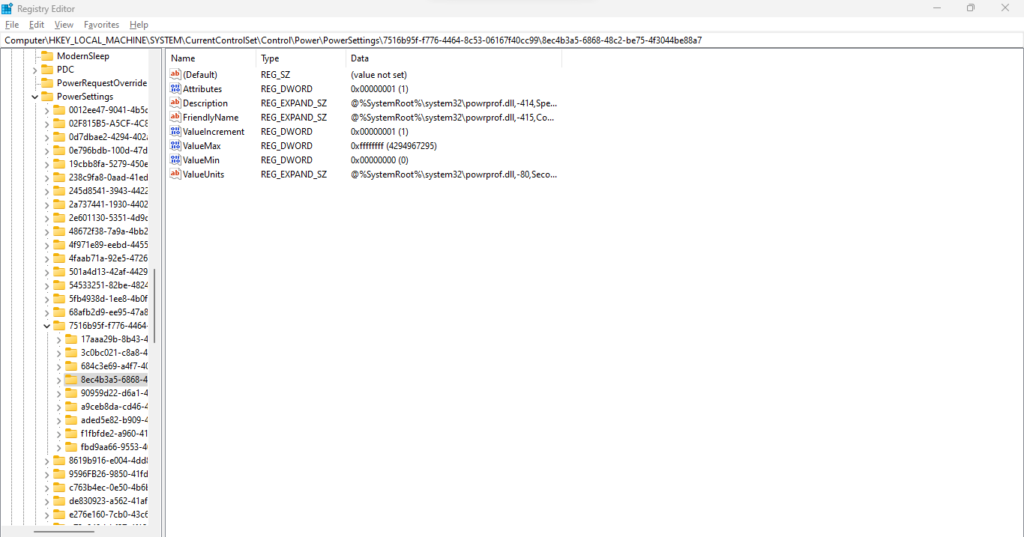
4. Right-click on the Attributes option and then press Modify.
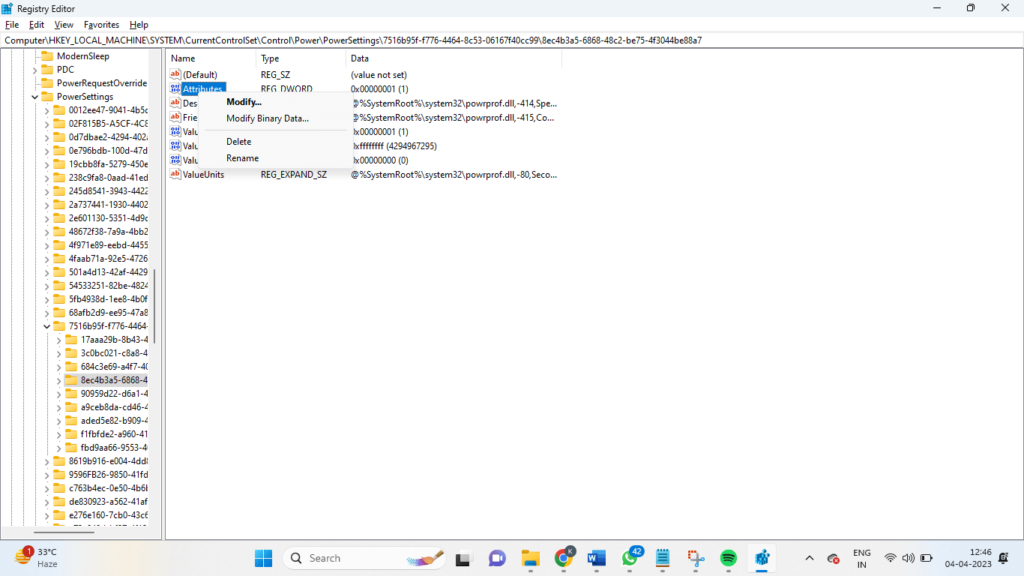
5. Once the dialog box opens, write 2 in the Value data and press Ok.
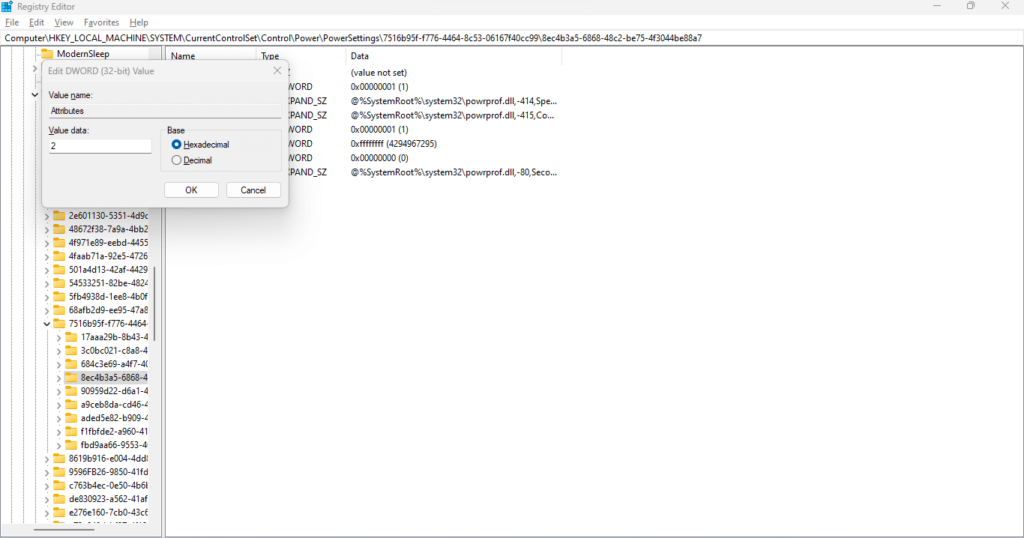
Conclusion
In this article, we have explained the best ways to change screen timeout on Windows 11. If you are a beginner, use the Settings or Control Panel option since they are the easiest. On the contrary, if you want the process quicker or have advanced knowledge about the device and operating system, you can follow any of the three remaining processes we have explained, like the Registry window or Command Prompt window.
Popular Post
Recent Post
How To Get More Storage On PC Without Deleting Anything [2025]
Running out of space on your PC is frustrating. You might think deleting files is the only way. But that’s not true. There are many ways to get more storage without losing your important data. Learning how to get more storage on PC can save you time and stress. These methods work well and keep […]
How To Speed Up An Old Laptop [Windows 11/10]: Complte Guide
Is your old laptop running slowly? You’re not alone. Many people face this issue as their computers age. Learning how to speed up an old laptop is easier than you think. Over time, older laptops tend to slow down for a variety of reasons. Fortunately, with a few smart tweaks, you can significantly boost their […]
How To Reset Your PC For A Fresh Start In Windows 11/10 [2025]
Is your Windows computer lagging or behaving unpredictably? Are you constantly dealing with system errors, crashes, or sluggish performance? When troubleshooting doesn’t help, performing a full reset might be the most effective way to restore stability. Resetting your PC clears out all installed applications, personal files, and custom settings. It restores the system to its […]
How To Adjust Display Brightness Settings Easily in Windows [2025]
If your screen is overly bright or dim, it can strain your eyes and make tasks uncomfortable. Fortunately, Windows offers simple tools to fine-tune your display brightness. Despite how easy it is, many users aren’t aware of these quick fixes. Windows has many built-in tools to help you. You can change brightness with just a […]
How to Uninstall Problematic Windows Updates Easily [2025]
Learn how to uninstall problematic Windows updates easily. 5 proven methods to fix crashes, boot issues & performance problems. Simple step-by-step guide.
15 Most Essential Windows 11 Privacy And Security Settings [2025]
Learn 15 essential Windows 11 privacy and security settings to protect your data. Master computer privacy settings with simple steps to manage privacy settings effectively.
Rename Your Device For Better Security Windows [Windows 11 & 10]
Learn to rename your device for better security Windows 11 & 10. Simple steps to protect your computer from hackers. Improve privacy and security now.
How To Adjust Display Appearance Settings Easily in Windows 11/10
Learn to adjust display appearance settings easily Windows offers. Simple guide covers brightness, scaling, resolution & multi-monitor setup for better screen experience.
Supercharge Your Productivity: A Solopreneur’s and SMB’s Guide to Mastering Google Workspace with Gemini’
Picture this. It’s Monday morning. You open your laptop. Email notifications flood your screen. Your to-do list has 47 items. Three clients need proposals by Friday. Your spreadsheet crashed yesterday. The presentation for tomorrow’s meeting is half-finished. Sound familiar? Most small business owners live this reality. They jump between apps. They lose files. They spend […]
9 Quick Tips: How To Optimize Computer Performance
Learn how to optimize computer performance with simple steps. Clean hard drives, remove unused programs, and boost speed. No technical skills needed. Start today!