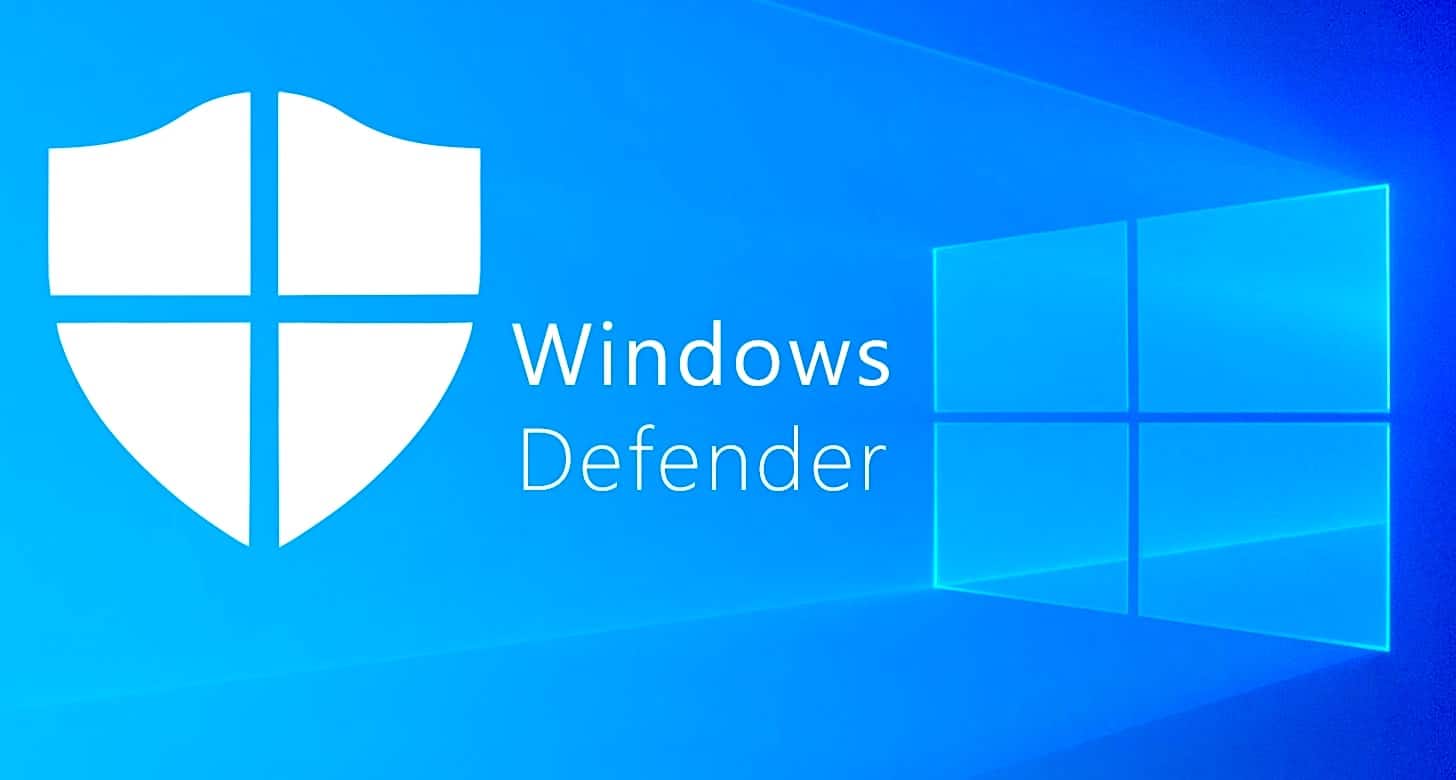6 Best Windows Defender Settings For Security
Protecting your computer is more crucial than ever. Cyber threats lurk everywhere, aiming to steal your data. Windows Defender provides solid security, yet many users overlook its most effective settings.
Windows Defender has become a strong security solution, offering features once exclusive to paid software. With the right settings, you can enhance your protection at no extra cost. These key adjustments help stop threats before they can cause damage.
This guide will walk you through the key settings to change. We’ll compare Windows Defender to other security programs. Plus, we’ll share tips to get the most out of it.
Part 1: Overview of Windows Defender
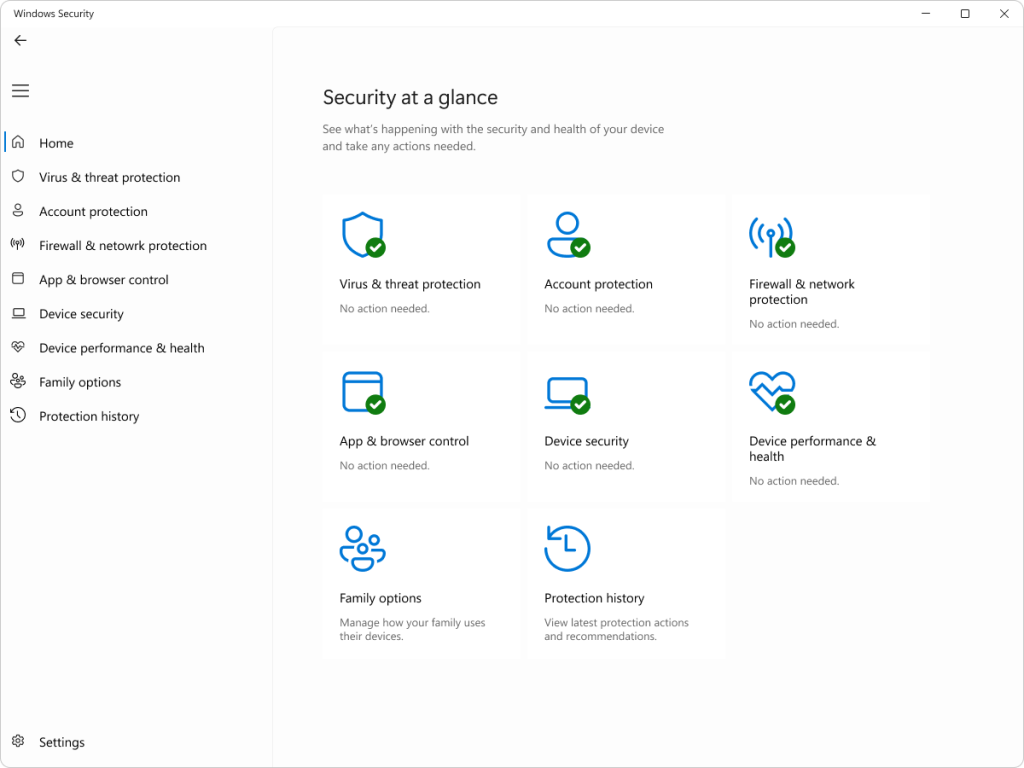
Microsoft Defender, built into all Windows 10 and 11 devices, provides seamless security without requiring extra purchases or downloads. It runs quietly in the background, scanning for viruses, spyware, and other threats.
Over time, Microsoft has enhanced its capabilities with real-time protection, cloud-based threat analysis, and frequent updates. These features help detect emerging risks. Plus, it operates efficiently, minimizing impact on system performance compared to some other security programs.
Part 2: 6 Best Windows Defender Settings for Security
1. Real-time Protection
Real-time protection is the backbone of Windows Defender, constantly monitoring your system for suspicious activity and blocking threats before they cause harm. Since many viruses attempt to disable this feature first, keeping it enabled is crucial for security.
It scans files as you open them and checks programs while they run, detecting malware even if it tries to hide or alter its code. Keeping this setting active is key to protecting your computer from everyday threats.
How it helps:
- Blocks malware and viruses.
- Detects threats that bypass other security defenses
- Prevents harm without waiting for scheduled scans
- Continuously watches system activity for suspicious behavior
Steps to enable Real-time Protection:
- Open Windows Security app. Click on “Virus & threat protection”.
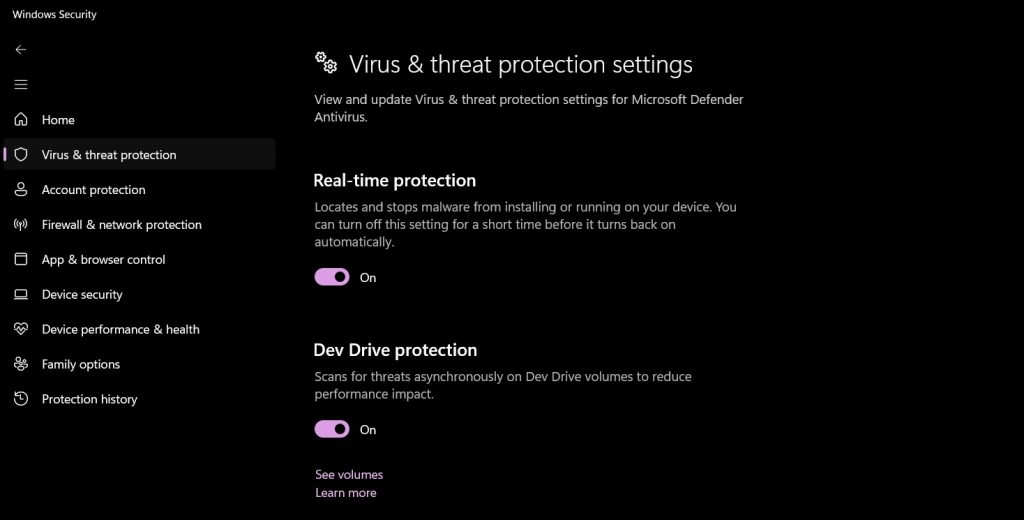
- Make sure “Real-time protection” is turned ON
2. Cloud-delivered Protection
Cloud-delivered protection connects Windows Defender to Microsoft’s security network. This gives you access to the latest threat information and helps catch new malware. This feature is part of thce best Windows Defender settings for security because it adds protection beyond what’s on your computer.
When Windows Defender finds a suspicious file, it can check with Microsoft’s cloud service to see if it’s a known threat. This happens in seconds and helps catch “zero-day” attacks that are too new for regular updates to block.
How it helps:
- Uses data from millions of computers to spot new threats
- Catches malware that’s too new to be in regular updates
- Reduces false positives by checking suspicious files
- Provides faster protection against emerging threats
Steps to enable Cloud-delivered Protection:
- Open Windows Security. Go to “Virus & threat protection.” Click “Manage settings.”
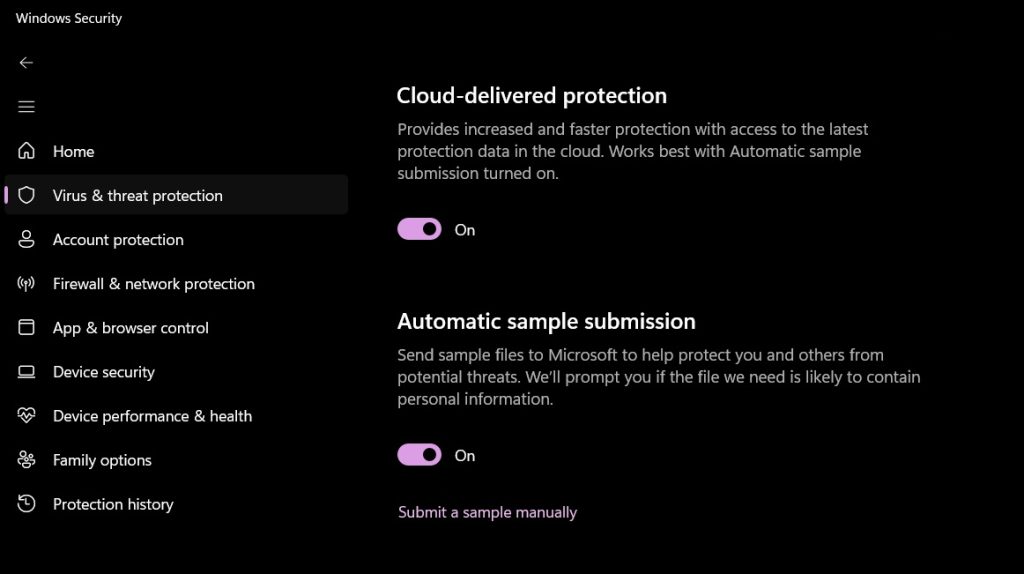
- Toggle “Cloud-delivered protection” to ON
3. Controlled Folder Access
Controlled folder access is a powerful defense against ransomware. This feature locks down your important folders so that only trusted apps can change files in them. Since ransomware tries to encrypt your files, this setting can stop these attacks cold.
When controlled folder access is enabled, Windows Defender safeguards your files. If an unfamiliar program tries to modify them, it blocks the attempt and notifies you, letting you decide whether to grant access.
How it helps:
- Creates a shield around your important documents
- Blocks ransomware from encrypting your files
- Prevents unauthorized changes to your data
- Gives you control over which apps can access your folders
Steps to enable Controlled Folder Access:
- Open Windows Security, go to “Virus & threat protection,” then scroll down and select “Manage ransomware protection.”
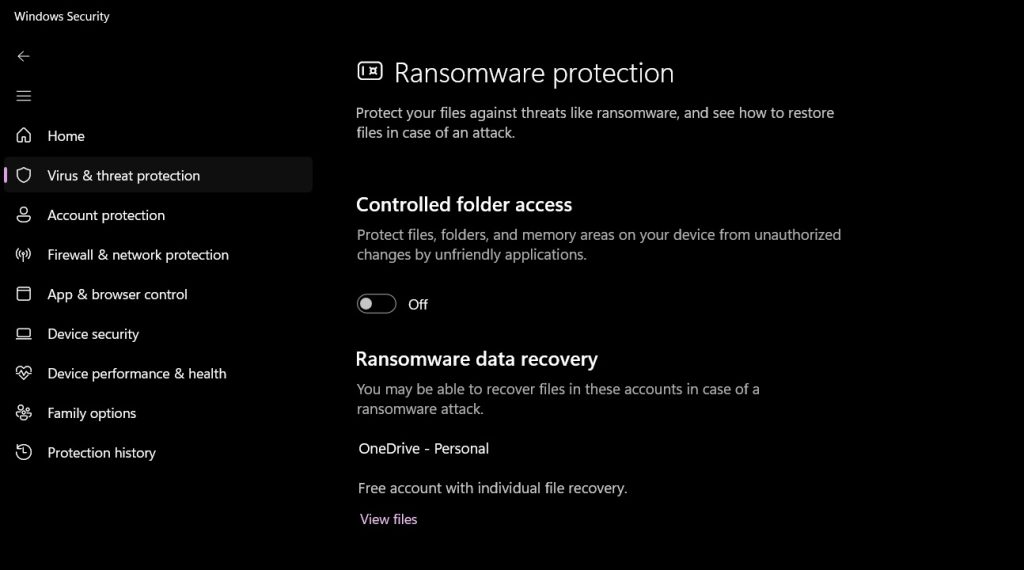
- Turn on “Controlled folder access”. Click “Protected folders” to add or view protected locations
4. Automatic Sample Submission
Automatic sample submission allows Windows Defender to send suspicious files to Microsoft for analysis, helping to identify new threats and strengthen security protections. By sharing these samples, the system quickly updates its defenses, improving malware detection for all users.
This feature ensures security databases remain current. When a potential threat is detected, it undergoes analysis to refine virus definitions and enhance overall protection. Enabling automatic sample submission helps keep security measures up-to-date without manual effort.
How it helps:
- Improves detection of new and evolving threats
- Helps security experts identify emerging malware
- Reduces false positives through expert analysis
- Contributes to better protection for all Windows users
Steps to enable Automatic Sample Submission:
- Go to “Virus & threat protection. Now, click “Manage settings” under its settings.

- Enable”Automatic sample submission”.
5. Tamper Protection
Tamper protection stops malware from disabling Windows Defender. Since many viruses try to shut down security tools first, this feature ensures only you can modify critical security settings, keeping your system protected.
With tamper protection on, malicious programs can’t turn off real-time protection or other security features. Even if malware gets onto your system, it can’t disable the protection that might catch and remove it.
How it helps:
- Prevents malware from disabling your security
- Keeps protection running even during an attack
- Blocks unauthorized changes to security settings
- Ensures Windows Defender stays active when needed most
Steps to enable Tamper Protection:
- Open Windows Security. Click on “Virus & threat protection”. Under “Virus & threat protection settings,” click “Manage settings”.
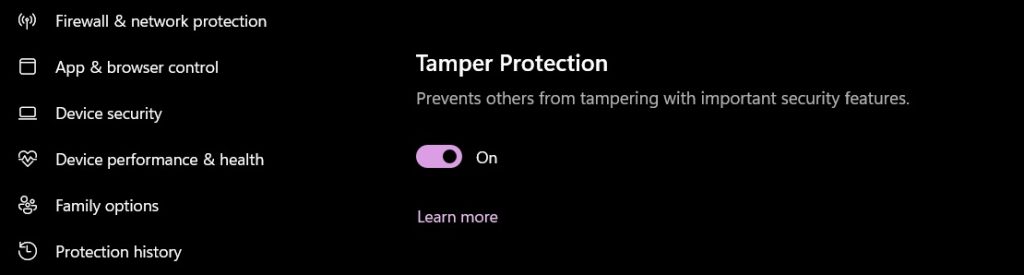
- Toggle “Tamper Protection” to ON.
6. Periodic Scanning
Periodic scanning is an extra layer of defense that runs full system checks on a regular schedule. Even with real-time protection, some threats might hide in rarely-used files. Periodic scans find these hidden threats and remove them.
Setting up regular scans is one of the best Windows Defender settings for security because it catches anything that might have slipped through. You can schedule these scans for times when you’re not using your computer.
How it helps:
- Finds deeply hidden malware that evades real-time scanning
- Checks your entire system thoroughly
- Removes threats that might be dormant
- Provides regular system health checks
Steps to configure Periodic Scanning:
- Open Windows Security. Click on “Virus & threat protection”. Click on “Scan options”. Choose “Full scan” and click “Scan now” (for immediate scan).
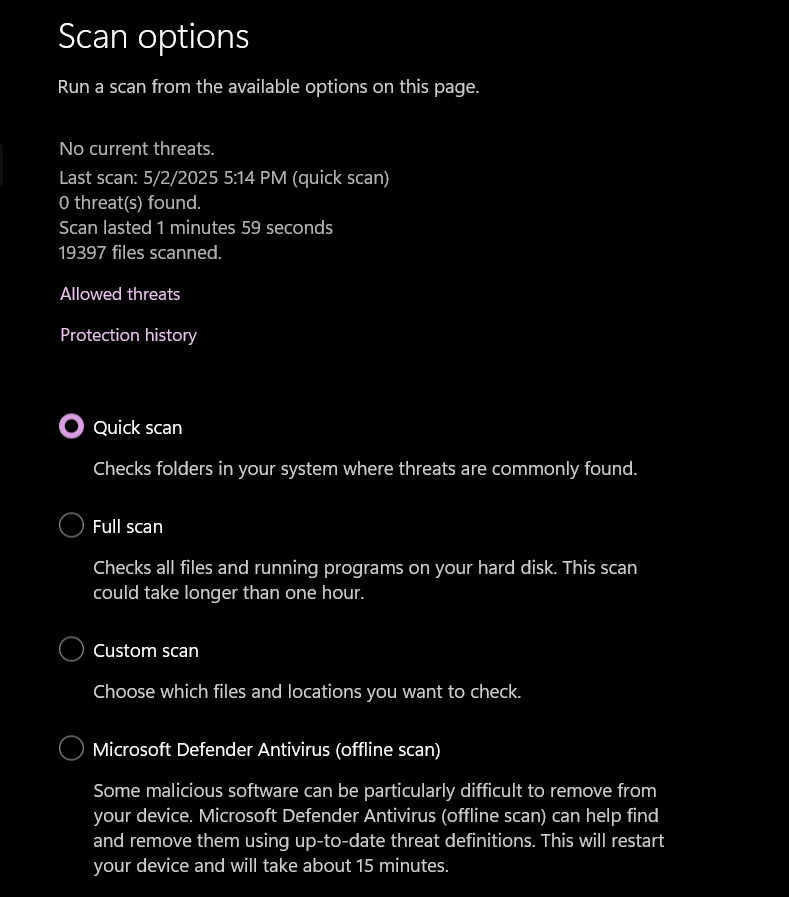
- For scheduled scans, search for “Task Scheduler” in the Start menu. Navigate to Task Scheduler Library > Microsoft > Windows > Windows Defender. Right-click on “Windows Defender Scheduled Scan” and select “Properties.”
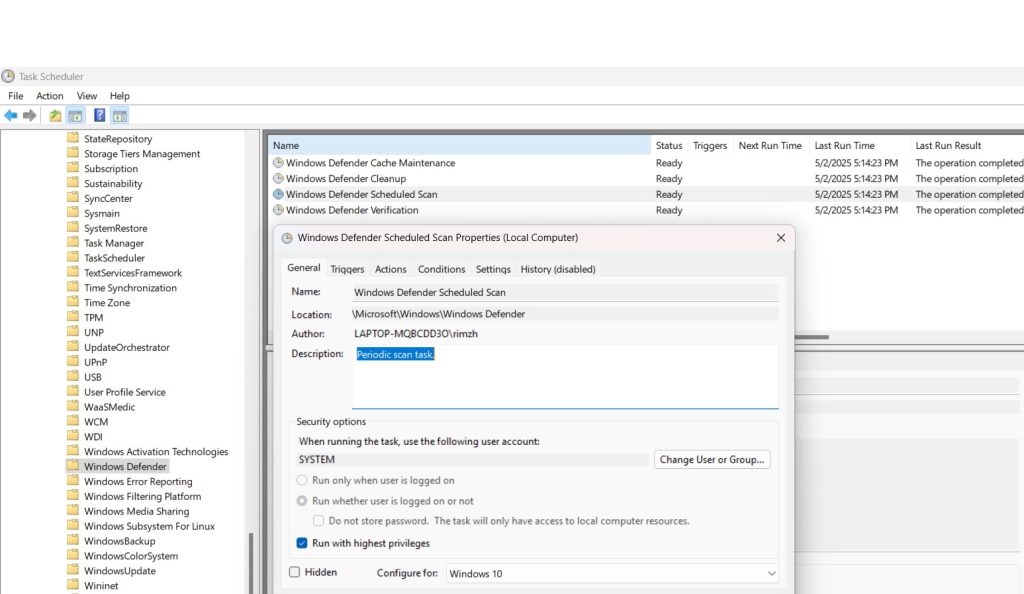
- Set your preferred schedule under the “Triggers” tab.
Part 3: Advantages and Disadvantages of Windows Defender
Advantages
Windows Defender offers several important benefits that make it a good choice for many users. First, it’s completely free and already installed on your computer. You don’t need to pay for a subscription or download anything. This makes it convenient and cost-effective.
Another advantage is that Windows Defender is built into the operating system. This means it uses fewer resources than third-party security programs. Your computer stays fast while still being protected. Windows Defender also updates automatically with Windows, so you always have the latest protection.
The integration with Windows also means better compatibility. Some third-party security programs can cause conflicts or problems with Windows updates. Since Microsoft makes both Windows and Windows Defender, they work together smoothly. The best Windows Defender settings for security give you strong protection without the hassles of separate software.
Disadvantages
Despite its strengths, Windows Defender does have some limitations. Historically, it scored lower in detection tests compared to paid security programs. Though it has improved greatly, some specialized security software still catches more threats in certain categories.
Windows Defender also offers fewer extra features than paid security suites. For example, many paid programs include password managers, file shredders, or system optimization tools. If you want these additional features, you might need separate programs or a full security suite.
Finally, advanced users might find Windows Defender’s settings too simple. While the top security settings in Windows Defender cover the basics well, they don’t offer the fine-tuning that some specialized programs do. For most people this simplicity is good, but power users might want more control.
Part 4: Tips to Make the Most of Top Security Settings in Windows Defender
To get the best protection from Windows Defender, you need to do more than just turn on settings. Here are some ways to maximize your security and make Windows Defender work even better. These tips help you use the best Windows Defender settings for security more effectively.
Tips for maximizing Windows Defender:
- Keep Windows updated at all times – security updates are crucial
- Use a standard user account for daily tasks instead of an administrator account
- Add important folders to Controlled Folder Access for extra protection
- Run manual scans after installing new software or downloading files from unknown sources
- Use Windows Firewall alongside Windows Defender for complete protection
- Consider using Microsoft Edge browser with its built-in SmartScreen feature
- Enable Windows Defender Application Guard if you have Windows 10/11 Pro or Enterprise
- Use strong, unique passwords and consider adding Windows Hello for secure sign-in
Conclusion
Windows Defender has become a powerful security tool that can protect your computer from most threats. By setting up the best Windows Defender settings for security, you can get protection that rivals expensive security suites. The seven settings we’ve covered provide a strong defense against viruses, ransomware, and other malware.
Understanding the advantages and disadvantages of Windows Defender helps you decide if it meets your needs. For most people, Windows Defender with the right settings is more than enough protection. If you follow our tips and keep your system updated, you can enjoy strong security without spending extra money or slowing down your computer.
FAQs
Is Windows Defender good enough as the only antivirus on my computer?
Yes, for most users, Windows Defender provides adequate protection when properly configured. Microsoft has greatly improved it over the years, and it now scores well in independent tests. The best Windows Defender settings for security, like real-time protection and cloud-delivered protection, give you strong defense against common threats. Unless you have very specific security needs or visit high-risk websites regularly, Windows Defender should be sufficient.
How often should I run a full scan with Windows Defender?
You should run a full scan with Windows Defender at least once a month, even with real-time protection enabled. Weekly scans provide better protection, especially if you download many files or install new programs frequently. Set up automatic scans to run when you’re not using your computer, like overnight or during lunch breaks. Regular scanning is one of the top security settings in Windows Defender that helps catch hidden threats.
Can Windows Defender protect against ransomware effectively?
Windows Defender can protect against ransomware, especially when you enable Controlled Folder Access. This feature specifically targets ransomware by preventing unauthorized programs from changing files in protected folders.
Popular Post
Recent Post
How To Get More Storage On PC Without Deleting Anything [2025]
Running out of space on your PC is frustrating. You might think deleting files is the only way. But that’s not true. There are many ways to get more storage without losing your important data. Learning how to get more storage on PC can save you time and stress. These methods work well and keep […]
How To Speed Up An Old Laptop [Windows 11/10]: Complte Guide
Is your old laptop running slowly? You’re not alone. Many people face this issue as their computers age. Learning how to speed up an old laptop is easier than you think. Over time, older laptops tend to slow down for a variety of reasons. Fortunately, with a few smart tweaks, you can significantly boost their […]
How To Reset Your PC For A Fresh Start In Windows 11/10 [2025]
Is your Windows computer lagging or behaving unpredictably? Are you constantly dealing with system errors, crashes, or sluggish performance? When troubleshooting doesn’t help, performing a full reset might be the most effective way to restore stability. Resetting your PC clears out all installed applications, personal files, and custom settings. It restores the system to its […]
How To Adjust Display Brightness Settings Easily in Windows [2025]
If your screen is overly bright or dim, it can strain your eyes and make tasks uncomfortable. Fortunately, Windows offers simple tools to fine-tune your display brightness. Despite how easy it is, many users aren’t aware of these quick fixes. Windows has many built-in tools to help you. You can change brightness with just a […]
How to Uninstall Problematic Windows Updates Easily [2025]
Learn how to uninstall problematic Windows updates easily. 5 proven methods to fix crashes, boot issues & performance problems. Simple step-by-step guide.
15 Most Essential Windows 11 Privacy And Security Settings [2025]
Learn 15 essential Windows 11 privacy and security settings to protect your data. Master computer privacy settings with simple steps to manage privacy settings effectively.
Rename Your Device For Better Security Windows [Windows 11 & 10]
Learn to rename your device for better security Windows 11 & 10. Simple steps to protect your computer from hackers. Improve privacy and security now.
How To Adjust Display Appearance Settings Easily in Windows 11/10
Learn to adjust display appearance settings easily Windows offers. Simple guide covers brightness, scaling, resolution & multi-monitor setup for better screen experience.
Supercharge Your Productivity: A Solopreneur’s and SMB’s Guide to Mastering Google Workspace with Gemini’
Picture this. It’s Monday morning. You open your laptop. Email notifications flood your screen. Your to-do list has 47 items. Three clients need proposals by Friday. Your spreadsheet crashed yesterday. The presentation for tomorrow’s meeting is half-finished. Sound familiar? Most small business owners live this reality. They jump between apps. They lose files. They spend […]
9 Quick Tips: How To Optimize Computer Performance
Learn how to optimize computer performance with simple steps. Clean hard drives, remove unused programs, and boost speed. No technical skills needed. Start today!