A Canon Pixma G3010 Review – A Reliable Wireless Printing Device
If you are planning to buy a new printer for your home or office use, then you have to first make the hard decision between Ink Tanks and Ink Jets. Additionally, there are so many different brands of printers available in the market today that selecting one printer is a tough cookie.
So, today, we are going to review and test the Canon Pixma G3010 printer which has been lately talk of the town because Canon company has delivered numerous promising electronic gadgets already.
Canon Pixma G3010: Complete Review
Design and Structure
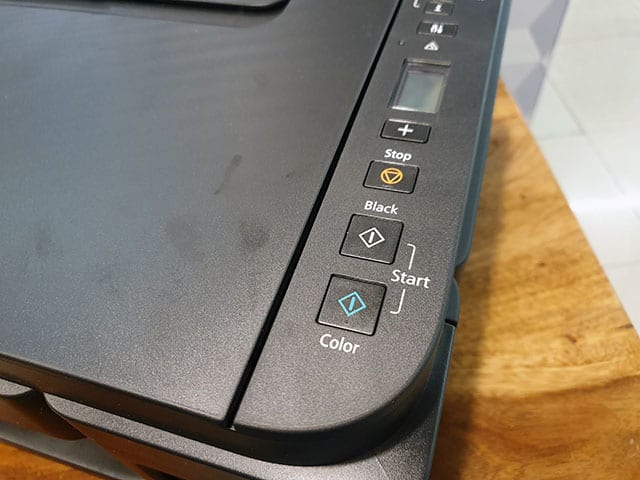
Source – Beebom
Canon Pixma isn’t a compact printer from the design point of view. However, if you are looking for better structural design, then you won’t be disappointed. It comes in a clean matte black finish that simply looks classy sitting on your desk. All the buttons are arranged on the right side where you will also find an LCD screen.
However, you won’t be using printer buttons much as all the work can be done using your smartphone. But, if you want to use buttons, then they are well-built and tactical that will make it easier to operate the printer.
Apart from the well-built Canon design, you will get the usual things with the printer like – an external paper tray and paper output tray. The input tray can be easily folded on the top of the printer so the internal parts of the Pixma G3010 can be protected from the dust, this even makes it easier to store printer when you are not using it.
The ports section of the Pixma G3010 is also well arranged. The main power port is on the left side of the printer which can be used as a reversible connector and the USB port is arranged on the right side that you can use to establish a wired connection between the printer and your computer system.
Setting Up the Printer

Source – Beebom
If you are following the instructional manual of Canon Pixma G3010 printer, then setting up might seem like a confusing task. However, in reality, it isn’t that hard. The most crucial thing while setting up the printer is installing the cartilage in the printer head and filling up the colors. In your Canon pack, you will get all the colors that you need to fill the printer, so you can start using it right away after purchasing.
Once you have filled ink and arranged the cartridge, then you can move ahead and connect your printer to your PC or smartphone either using the wired or wireless connectivity. To establish the wired connection, you have to use a USB port, but for the wireless connection, you just have to set up a connection between your device and the printer.
Also Read: Guide to Connect Canon Printer to the Wi-Fi Router
Connection
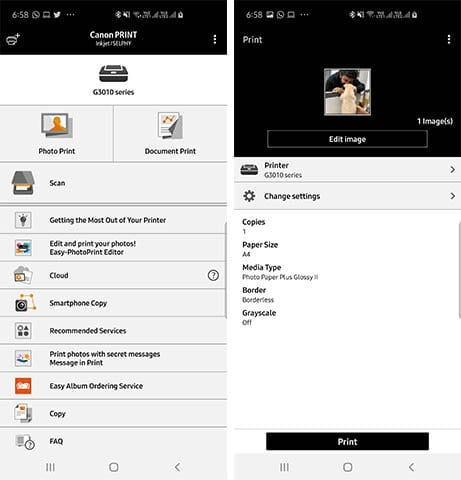
Source – Beebom
Well, the Pixma G3010 only offers a single USB port for the wired connection, but it offers various ways to connect with your smartphone. The first method that you can use is by connecting the printer to your PC through a USB cable by installing the drivers from the official website of Canon or the CD that you received with the printer.
You can here also use the Canon PRINT app which is available on both the Apple App Store and Google Play Store. You can print photos, documents, and can directly scan your phone’s memory using this app. You can even instantly click pictures on your phone and directly print them out on your Pixma G3010.
The Canon Pixma can be also availed over the internet connection so that you can connect all your devices wirelessly and get the printing job done instantly. These functions make it easy to share the printer with your colleagues as everyone present in the office can link their devices with this printer to make their job simpler.
You need the right drivers to set up the printer. However, Canon said that macOS doesn’t support the printer yet which is true because you won’t find macOS driver on their website, but you can use some third party drivers to connect your macOS. However, certainly, Canon won’t approve this so you have tried at your own risk here.
Performance
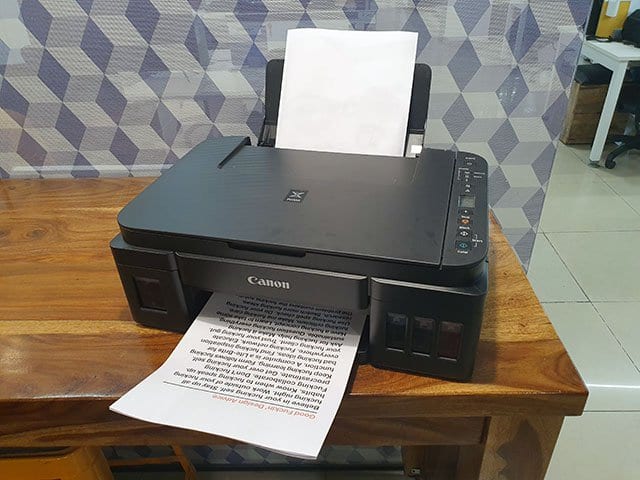
Source – Beebom
If we test the performance of the Pixma G3010 on different grounds, then you won’t be feeling disappointed. You can print tons of colored and black-and-white photos, documents, and other things using this printer instantly. It can print large text files, images, photos clicked from your smartphone, and even phone screenshots with a decent speed and high quality that other printer of the same price range fails to offer.
You won’t see any ink smudge after printing through this Canon gadget if you rub paper. Talking about the picture printing, on the regular A4 size paper you can get good quality printing.
The printer won’t mess up colors and photos will be printed perfectly. When you are planning to print a large number of documents using this printer, then the little delay in the print process starts can annoy you, but for good quality, you have to make this compromise.
Apart from the printing functions, Pixma G3010 can perform the scanning job where you can scan and copy documents easily. You can either start a copy function by pressing the ‘Black’ or ‘Colour’ button on the printer, or you can start a copy job through the Canon PRINT app. Scanning also works well with this printer.
Pros
- Good design
- Printing quality is magnificent
- Scanning and copying work is nice
- Brilliant mobile app connectivity
Cons
- Buttons are a bit complicated to use
- No macOS support
Final Verdict
Overall, Canon Pixma G3010 is a pretty amazing printer with various features like good print quality, wireless support, mobile app, easy to set up, scanning, and much more. Moreover, the price range of the printer is quite excellent so you can avoid small negative points of Canon Pixma. You should try this printer and don’t forget to share your experience with us.
Popular Post
Recent Post
How To Get More Storage On PC Without Deleting Anything [2025]
Running out of space on your PC is frustrating. You might think deleting files is the only way. But that’s not true. There are many ways to get more storage without losing your important data. Learning how to get more storage on PC can save you time and stress. These methods work well and keep […]
How To Speed Up An Old Laptop [Windows 11/10]: Complte Guide
Is your old laptop running slowly? You’re not alone. Many people face this issue as their computers age. Learning how to speed up an old laptop is easier than you think. Over time, older laptops tend to slow down for a variety of reasons. Fortunately, with a few smart tweaks, you can significantly boost their […]
How To Reset Your PC For A Fresh Start In Windows 11/10 [2025]
Is your Windows computer lagging or behaving unpredictably? Are you constantly dealing with system errors, crashes, or sluggish performance? When troubleshooting doesn’t help, performing a full reset might be the most effective way to restore stability. Resetting your PC clears out all installed applications, personal files, and custom settings. It restores the system to its […]
How To Adjust Display Brightness Settings Easily in Windows [2025]
If your screen is overly bright or dim, it can strain your eyes and make tasks uncomfortable. Fortunately, Windows offers simple tools to fine-tune your display brightness. Despite how easy it is, many users aren’t aware of these quick fixes. Windows has many built-in tools to help you. You can change brightness with just a […]
How to Uninstall Problematic Windows Updates Easily [2025]
Learn how to uninstall problematic Windows updates easily. 5 proven methods to fix crashes, boot issues & performance problems. Simple step-by-step guide.
15 Most Essential Windows 11 Privacy And Security Settings [2025]
Learn 15 essential Windows 11 privacy and security settings to protect your data. Master computer privacy settings with simple steps to manage privacy settings effectively.
Rename Your Device For Better Security Windows [Windows 11 & 10]
Learn to rename your device for better security Windows 11 & 10. Simple steps to protect your computer from hackers. Improve privacy and security now.
How To Adjust Display Appearance Settings Easily in Windows 11/10
Learn to adjust display appearance settings easily Windows offers. Simple guide covers brightness, scaling, resolution & multi-monitor setup for better screen experience.
Supercharge Your Productivity: A Solopreneur’s and SMB’s Guide to Mastering Google Workspace with Gemini’
Picture this. It’s Monday morning. You open your laptop. Email notifications flood your screen. Your to-do list has 47 items. Three clients need proposals by Friday. Your spreadsheet crashed yesterday. The presentation for tomorrow’s meeting is half-finished. Sound familiar? Most small business owners live this reality. They jump between apps. They lose files. They spend […]
9 Quick Tips: How To Optimize Computer Performance
Learn how to optimize computer performance with simple steps. Clean hard drives, remove unused programs, and boost speed. No technical skills needed. Start today!



























