How to Change Screen Orientation in Windows 11: The Complete Guide [2025]
With the growing popularity of rotating monitors and convertible laptops, screen orientation flexibility has become crucial in modern computing. Understanding how to adjust screen orientation in Windows 11 is a useful ability, regardless of whether you’re using a tablet mode device, arranging a vertical monitor for coding, or just need to fix an inadvertently rotated display.
This thorough tutorial will show you how to use keyboard shortcuts, display settings, control panel & other ways to change the orientation of your Windows 11 screen. Besides sharing the step-by-step instructions, we’ll also answer a few commonly asked issues and troubleshooting fixes to ensure you can quickly and simply personalize your display to your preferences. Before moving forward, let’s get to know some of the most common reasons to alter the orientation of your screen on a Windows 11 PC.
Reasons To Change The Screen Orientation In Windows 11
There are several reasons why you might want to change your screen orientation in Windows 11:
- Enhanced Productivity: By reducing the need for horizontal scrolling, portrait mode might be perfect for reading lengthy documents, coding, or surfing websites.
- Multi-Monitor Setup: A more ergonomic and effective workstation can be achieved by reorienting one or more screens while employing several monitors. For instance, you may use a landscape monitor for your primary job and a portrait display for communication applications.
- Tablet Mode: Depending on the intended application, Windows 11 tablets frequently benefit from various screen orientations.
- Fix for Accidental Rotation: Occasionally, an inadvertent keyboard shortcut may cause the screen to spin.
- Presentation Scenarios: When presenting information, rotating your screen might be useful, particularly if you’re using an external monitor or projector.
Precautions To Take While Changing Screen Orientation In Windows 11?
While changing screen orientation is generally safe, here are a few precautions to keep in mind:
- Hardware Considerations: Make sure the cable connections have enough slack for rotation, verify the stability of the monitor mount, and confirm that your monitor can physically rotate.
- Verify display compatibility: Make sure your monitor can accommodate various angles.
- Save Your Tasks: Temporary display problems may arise when you change the screen’s orientation.
- Be Aware of Shortcut Keys: Use keyboard keys to swiftly return to a desired point if the screen becomes stuck.
- Make sure your graphics drivers are up to date: Orientation issues may arise from outdated drivers.
- Test Before Finalizing: Before making any permanent changes, turn the screen around and see how it works.
- System Requirements: Include checking for any outstanding system restarts, making sure Windows 11 is fully updated, and making sure your graphics drivers are up to date.
By the end of this article, you’ll know how to easily change the orientation of your screen. So, without wasting any more time, let’s get started!
You might want to read: 31 Windows 11 Tips and Tricks for Beginners & Advanced Users
Step-by-Step Instructions on How to Change Screen Orientation in Windows 11
There are multiple methods to change the screen orientation in Windows 11. Below are the most effective ways:
Method 1: The Fastest Approach: Using Keyboard Shortcuts
With Windows 11, you may use keyboard shortcuts to quickly rotate the screen. Here’s how:
STEP 1: To switch to landscape mode, use Ctrl + Alt + Up Arrow.
STEP 2: The screen can be rotated 180 degrees by pressing Ctrl + Alt + Down Arrow.
STEP 3: Rotate the screen 90 degrees to the left by pressing Ctrl + Alt + Left Arrow.
STEP 4: To rotate the screen 90 degrees to the right, use Ctrl + Alt + Right Arrow.
Method 2: Using Display Settings to Change Orientation
Simply follow the steps shared below to alter the screen orientation of your Windows 11:
STEP 1: To access the Display settings, right-click on the Desktop and choose it.
STEP 2: To access the Display orientation area, scroll down.
STEP 3: Select one of the following options by clicking on the dropdown menu:
- Landscape (the default orientation)
- A portrait
- Flipped landscape
- Portrait (inverted)
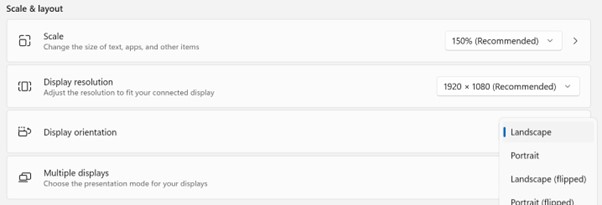
For confirmation of the new orientation, click Apply and then Keep Changes.
Method 3: Using Graphics Card Control Panel
Most likely, the company that makes your graphics card (Intel, AMD, or NVIDIA) offers a control panel with sophisticated display settings. These panels frequently allow you to adjust the screen’s orientation:
On your NVIDIA Graphic Card:
- You may access the Nvidia Control Panel by performing a right-click on your desktop and choosing “Nvidia Control Panel.” Select “Display” and then “Rotate Display.”
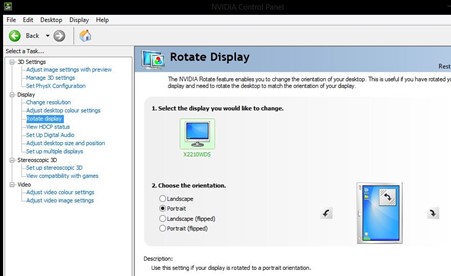
On your AMD Graphic Card:
- Right-click on your desktop and choose “AMD Radeon Software.” Go to “Display” and search for rotation settings.
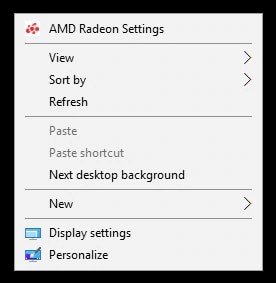
On your Intel Graphic Card:
- Right-click on your desktop and choose “Intel Graphics Command Center.” Check for options for rotation and display adjustments. The version will determine the exact position.
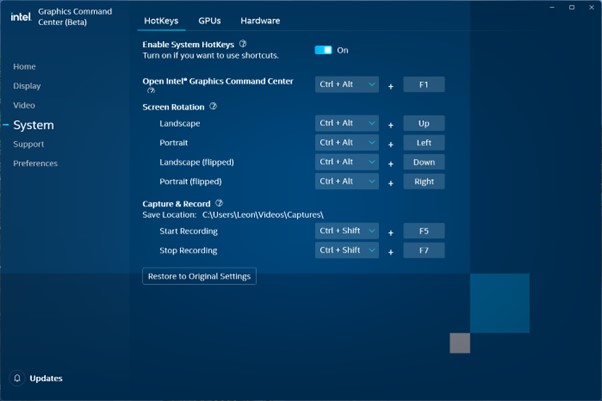
Method 4: Changing Orientation for a Particular App
Certain apps may come with built-in features that allow you to change orientation. Although less frequent, it’s still worthwhile to see if a certain program requires you to rotate the display.
Method 5: Make Changes to Your Registry Settings (For Advanced Users)
Warning: Incorrect registry editing may result in system problems. Be careful as you go.
STEP 1: Type regedit, press Enter, and then press Win + R.
STEP 2: Go to: SYSTEM\ControlSet001\Control\GraphicsDrivers\Configuration in HKEY_LOCAL_MACHINE
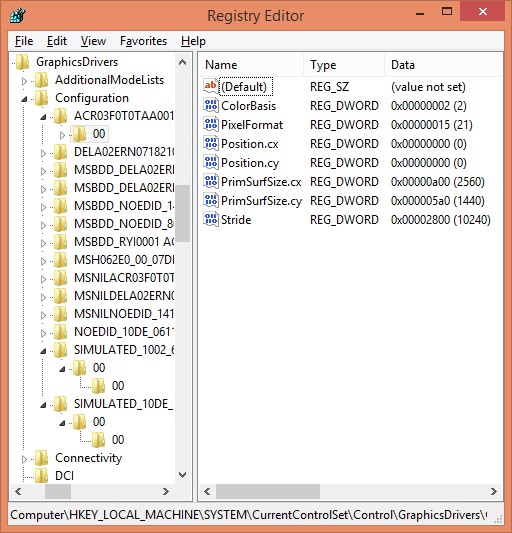
STEP 3: Seek out entries such as Rotation or Scaling and modify the value as needed.
STEP 4: Restart your computer to implement the necessary changes.
Hopefully, by following the aforementioned set of methods you can change the screen orientation of your Windows 11 screen quickly and easily.
Writer’s Advice: To prevent compatibility problems while switching screen orientations, make sure your graphics drivers are always up to date. Maintaining your drivers regularly guarantees seamless transitions and top display performance. Label each screen in the Display settings when using several monitors so that you can easily recognize and change their orientations without getting lost.
This is especially helpful in intricate configurations where various monitors need to be oriented differently for particular activities. Additionally, test screen orientation changes incrementally. Hence, before making significant changes, start with minor tweaks and track the outcomes. This method avoids unforeseen display issues and aids in the early detection of any problems.
Troubleshooting Guide: Typical Problems with Screen Orientation On Windows 11
This troubleshooting guide will assist you in resolving typical issues that may arise while adjusting the orientation of your screen:
PROBLEM 1. If there is no rotation on the screen:
TIP 1: Verify Monitor Support: Rotation is not supported by all monitors. To find out if your monitor offers this feature, consult its specifications or documentation.
TIP 2: Update your graphics drivers: Rotation problems are often caused by outdated or corrupted graphics drivers. To download and install the most recent drivers, go to the website of the graphics card manufacturer (Intel, AMD, or Nvidia).
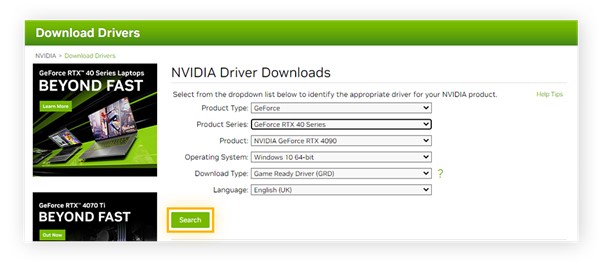
TIP 3: Restart Your Computer: Occasionally, a straightforward restart might fix short-term issues that may impede screen rotation.
TIP 4: Verify Display Settings: Before trying to adjust the orientation, make sure you’ve chosen the appropriate monitor (if you have more than one) under the Display Settings.
PROBLEM 2. If There’s An Incorrect Resolution After Rotation:
TIP 1: Modify Resolution: You may need to modify the screen’s resolution after reorienting it. To adjust the resolution to the new orientation, select Display Settings > Display Resolution.
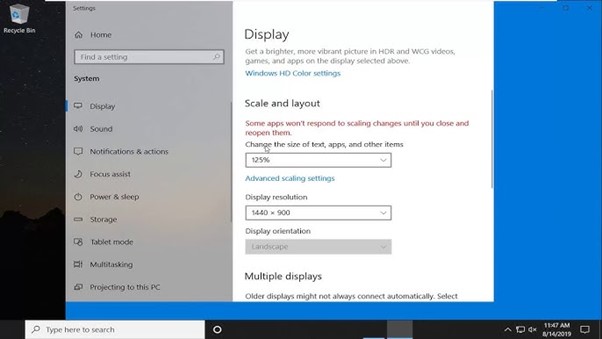
TIP 2: Verify the Native Resolution of Your Monitor: The “native resolution” of your monitor is the best possible resolution for that particular display. For the present orientation, try resetting the resolution to its native setting.
PROBLEM 3. If There’s Constant Glitching/Flickering Of The Screen While Rotating:
TIP 1: Update your graphics drivers: As previously stated, out-of-date drivers can result in several display issues, such as flickering or glitching.
TIP 2: Check the cables: Make sure the cords that link your computer and display are plugged in firmly. Display problems may be caused by a loose connection.

TIP 3: Try a Different Cable: To rule out a defective cable as the source, try using a different cable if at all possible.
TIP 4: Refresh Rate: To find a refresh rate that works with your monitor, go to Settings > System > Display > Advanced display settings.
PROBLEM 4. If There Are Problems with External Displays:
TIP 1: Reconnect Displays: After adjusting the alignment, consider disconnecting and reconnecting any external displays you may be utilizing.
TIP 2: Modify Individual monitor Settings: Every external monitor may have unique settings. Verify that each display’s orientation is set appropriately in the Display Settings.
PROBLEM 5. If There’s A Black Screen:
TIP 1: Safe Mode: Restart your computer in Safe Mode if you get a black screen or display issues. This can assist evaluate if the issue is caused by a driver or software incompatibility.
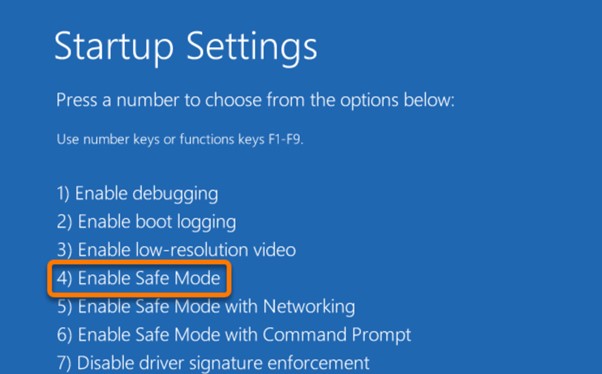
TIP 2: Roll Back Drivers: Use Device Manager to restore your graphics drivers to their earlier version if the problem began after you updated them.
PROBLEM 6. Keyboard Shortcuts Are Not Working For Changing Screen Orientation:
TIP 1: Verify the compatibility of the graphics card: Keyboard shortcuts for rotating the screen may not work with some graphics cards.
TIP 2: Turn on the hotkeys: Make sure that the rotation hotkeys are on in the graphics card control panel (NVIDIA, AMD, or Intel).
TIP 3: Conflicting Apps: The standard keyboard shortcuts may be overridden by certain third-party programs. Try again after closing any potentially incompatible apps.
PROBLEM 7. If There Are Issues with Multiple Monitors:
TIP 1: Identify Displays: Verify that Windows recognizes every display that is connected.
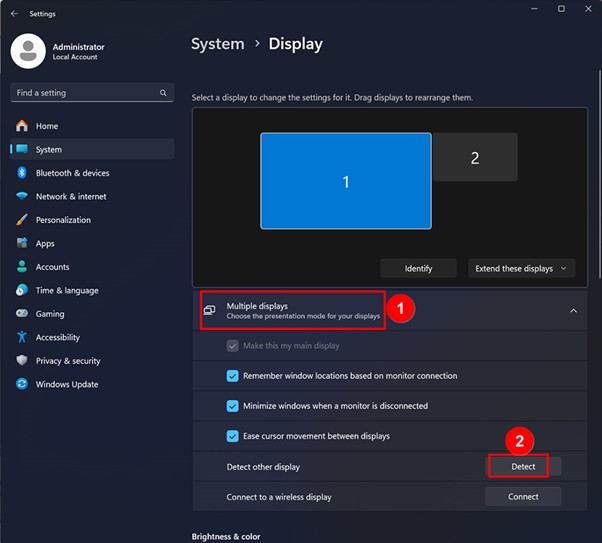
TIP 2: Select Individual Orientations: In the Display settings, choose each monitor separately and select its preferred orientation.
Bottom Line
In Windows 11, adjusting the screen orientation is a simple procedure that can greatly improve your viewing and productivity. Windows 11 provides a variety of options to meet your needs, whether you choose to use your graphics card control panel, the Settings app, or keyboard shortcuts.
You can confidently take control of your display and design a workspace that improves your workflow and overall computing experience by being aware of these various ways and equipped with the necessary tools to fix any problems. Keep in mind that the “best” screen orientation is purely arbitrary and contingent upon your tastes as well as the tasks at hand. Don’t be afraid to try out the many options to see which one works best for you. Ultimately, you may customize your digital environment and increase your productivity by becoming proficient with screen orientation in Windows 11.
Frequently Asked Questions:
Q1: When I utilize keyboard shortcuts, why doesn’t my screen rotate?
A: This typically happens when hotkeys are disabled or not supported by the graphics driver. Instead, try using the Display Settings technique or updating your graphics drivers.
Q2: Will my apps change if I change the screen orientation?
A: The majority of contemporary apps automatically adjust to changes in screen orientation. However, in some orientations, some older apps might not appear properly.
Q3: Is it possible to configure distinct monitor orientations?
A: You may use Display Settings in Windows 11 to customize the orientations of each connected display.
Q4: What causes my screen to occasionally spin itself when I don’t want it to?
A: The auto-rotation feature in Windows 11 is probably to blame for this. The rotation lock can be turned off in the action centre or the display settings.
Q5: After a system restart, will my screen orientation settings remain in place?
A: Your preferences for screen orientation are saved by Windows 11 and are retained when the system restarts.
Q6: Does Windows 11 include any third-party tools for controlling screen orientation?
A: Some third-party programs offer extra functions, even if Windows 11 comes with built-in alternatives. One such tool that lets you rotate the screen without utilizing system settings or graphics card attributes is “Screen Rotate,” which you can get from the Microsoft Store.
NEXT READ:
Popular Post
Recent Post
How To Get More Storage On PC Without Deleting Anything [2025]
Running out of space on your PC is frustrating. You might think deleting files is the only way. But that’s not true. There are many ways to get more storage without losing your important data. Learning how to get more storage on PC can save you time and stress. These methods work well and keep […]
How To Speed Up An Old Laptop [Windows 11/10]: Complte Guide
Is your old laptop running slowly? You’re not alone. Many people face this issue as their computers age. Learning how to speed up an old laptop is easier than you think. Over time, older laptops tend to slow down for a variety of reasons. Fortunately, with a few smart tweaks, you can significantly boost their […]
How To Reset Your PC For A Fresh Start In Windows 11/10 [2025]
Is your Windows computer lagging or behaving unpredictably? Are you constantly dealing with system errors, crashes, or sluggish performance? When troubleshooting doesn’t help, performing a full reset might be the most effective way to restore stability. Resetting your PC clears out all installed applications, personal files, and custom settings. It restores the system to its […]
How To Adjust Display Brightness Settings Easily in Windows [2025]
If your screen is overly bright or dim, it can strain your eyes and make tasks uncomfortable. Fortunately, Windows offers simple tools to fine-tune your display brightness. Despite how easy it is, many users aren’t aware of these quick fixes. Windows has many built-in tools to help you. You can change brightness with just a […]
How to Uninstall Problematic Windows Updates Easily [2025]
Learn how to uninstall problematic Windows updates easily. 5 proven methods to fix crashes, boot issues & performance problems. Simple step-by-step guide.
15 Most Essential Windows 11 Privacy And Security Settings [2025]
Learn 15 essential Windows 11 privacy and security settings to protect your data. Master computer privacy settings with simple steps to manage privacy settings effectively.
Rename Your Device For Better Security Windows [Windows 11 & 10]
Learn to rename your device for better security Windows 11 & 10. Simple steps to protect your computer from hackers. Improve privacy and security now.
How To Adjust Display Appearance Settings Easily in Windows 11/10
Learn to adjust display appearance settings easily Windows offers. Simple guide covers brightness, scaling, resolution & multi-monitor setup for better screen experience.
Supercharge Your Productivity: A Solopreneur’s and SMB’s Guide to Mastering Google Workspace with Gemini’
Picture this. It’s Monday morning. You open your laptop. Email notifications flood your screen. Your to-do list has 47 items. Three clients need proposals by Friday. Your spreadsheet crashed yesterday. The presentation for tomorrow’s meeting is half-finished. Sound familiar? Most small business owners live this reality. They jump between apps. They lose files. They spend […]
9 Quick Tips: How To Optimize Computer Performance
Learn how to optimize computer performance with simple steps. Clean hard drives, remove unused programs, and boost speed. No technical skills needed. Start today!



























