Clean & Secure Your MacBook Air with CleanMyMac X: Review
Cleanmymac X Review: Introduction
Having a clean, clutter free space to work in is a necessity for it is where great ideas flourish. Why should your Mac get treated any differently? Just like you have a vacuum cleaner or a cleaning person making rounds in your workspace every week, the best Mac cleaner for your Mac is equally important.
Whether you have recently bought a latest MacBook Air or you have older Mac version, it is never too early to buy a cleaner. One of the best Mac cleaners available for your Mac today that is compatible with the latest OS Catalina is the CleanMyMac X.
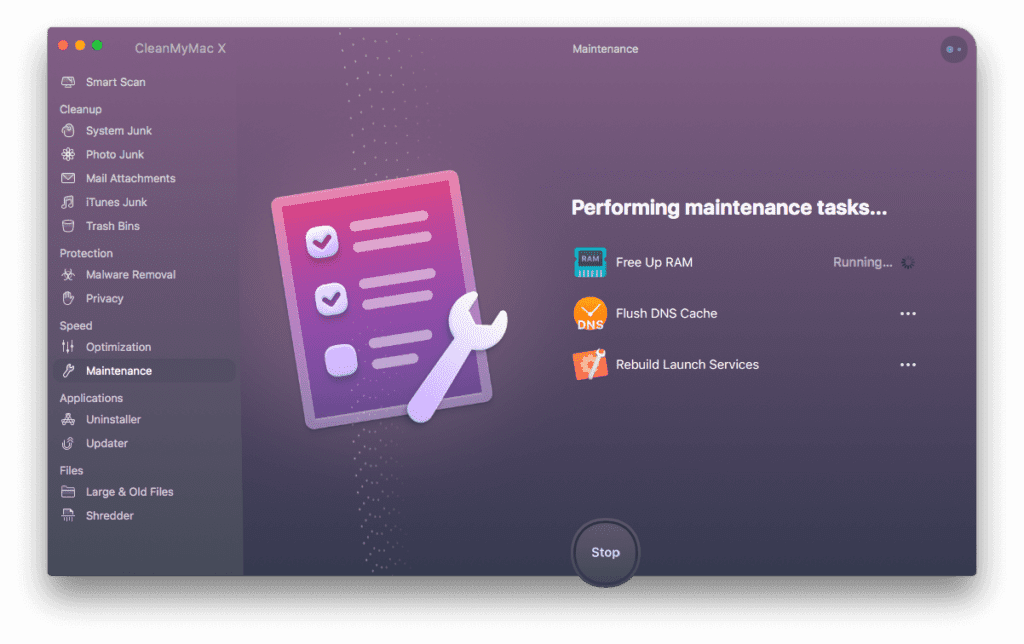
Before we get into why the CleanMyMac X is best suited for you, let’s dive into the features of the latest MacBook Air, which is now more powerful than ever. Reducing their carbon footprint, the new sleek wedge-shaped Mac is designed with 100% recycled aluminium. You can now unlock your Mac with the Touch ID without even typing the password. The mac is jam packed with new and redesigned features.
Features that make MacBook Air desirable include-
- Up to 2X faster CPU and 80% faster graphics performance
- Can be configured up to 2TB
- Comes with Magic keyboard with redesigned scissor mechanism with 1-mm travel
- 20% larger Force Touch trackpad
- Two Thunderbolt 3(USB-C) ports
- Apple T2 security chip for extra security
Every machine depreciates with time and you are bound to run into problems with computers. However, every problem has a solution; you just have to learn how to fix it. Users usually run into some common problems with their Mac or sometimes they just get stuck. There are plenty of ways to manually fix common problems to reduce the depreciation of your machine and keep it running smoothly. Remember, you can always use best Mac cleaners such as CleanMyMac X to get instant and accurate results.
How to Fix Some Common Mac Problems?
Delete unused apps
There must be at least more than a few apps that you haven’t really used since you downloaded them. Just drag them and trash them. Also, manually search and remove application-related preference and support files.
Empty out the trash
You cannot keep filling up the trash bin and not empty it every once in a while. The trash isn’t actually gone unless it is out of the bin. This will make your Mac run comparatively smoothly. You might need to restart or shutdown your computer to see the spaced cleared on your hard drive.
Compress and archive old files
A great way to free up space is to compress old files to make them dramatically smaller. Old compressed files that aren’t used regularly can be stored on a CD, thumb drive or any external hard drive.
Clean up the system logs and temporary files
UNIX maintenance scripts are automatically run on the latest MacBook Air. But if you still want to do it manually. Simply follow these steps.
-Access terminal by navigating to Applications → Utilities → Terminal
-In Terminal, type in “sudo periodic daily weekly monthly”.Hit Enter
-Type in Mac admin password
-Wait for system to run the maintenance. You’ll be returned to Terminal
Remove old iOS backups
Many devices are automatically backed up when you plug them in and deleting old back ups help free up space. Simply- navigate to Home → Library → Application Support → MobileSync → Backup folder. Then, just look for the newer and the older backups. Delete the older backups.
Run Disk Utility to verify and repair “Permissions”
Installing and uninstalling of programs can lead to changes in the permissions program over time. To avoid unnecessary processing and to protect the programs from becoming obsolete follow these steps-
-Open Disk Utility (Finder –> Applications –> Utilities (folder))
-Select hard drive and select “verify permissions” (if you do 1/month, should take 9 minutes. If for the first time in 2 years, may take 30mins)
-Once “verify permissions” is complete, select “repair permissions” (the time it takes applies like above).
Protect Mac from Malware
While cleaning up storage and regular maintenance of your computer is important to keep it running faster and performing at top speed. You still have to protect your Mac from digital thieves, vandals and hackers.
While you can keep your actions in check, can delete downloads or conversations or passwords from everywhere manually. It is easy to use a tool like CleanMyMac X to protect your Mac from online thefts. The tool doesn’t magically make your computer safe and secure.
However, it deletes sensitive information like your browsing history, autofill forms and chat logs etc. So, if hackers get in, they will only get privy to very less information, which mostly won’t be enough for identity theft like your email attachments or Skype conversations.
Why Use CleanMyMac X?
It doesn’t just protect you from online thefts and hackers, CleanMyMac X is the best tool available on the market for your Mac. Whether you need to free up storage, optimize your computer’s performance or just want to clean up unused applications automatically, CleanMyMac X is the best cleaner for you. It did not win the iF Design Award for 2020 for nothing.
The latest version of the app is compatible with the OS Catalina and will run smoothly on your new MacBook Air. The developers at MacPaw claim that the cleaner works three times faster than its previous versions.
With improved accessibility, easy interface, improved icons, animations, sound and boosted performance, this tool will help you keep your Mac in great shape.
Few distinct features that the CleanMyMac X boasts include-
- CleanMyMac X detects malware, adware, and other malicious files on one’s Mac.
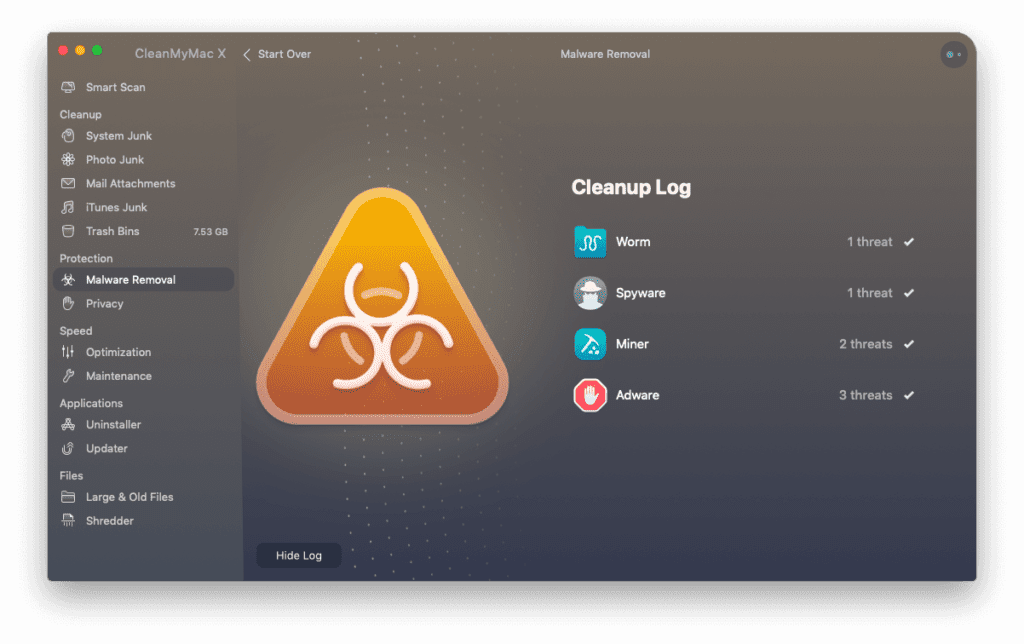
- Speeds up Mac with new advanced tools
- Updates outdated applications
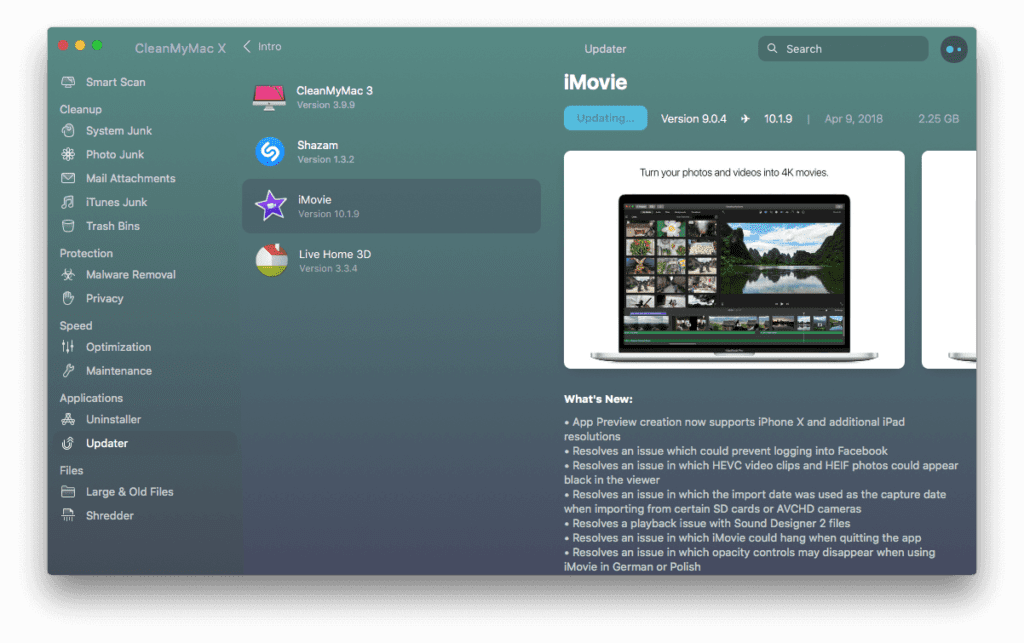
- Finds system junk in all corners
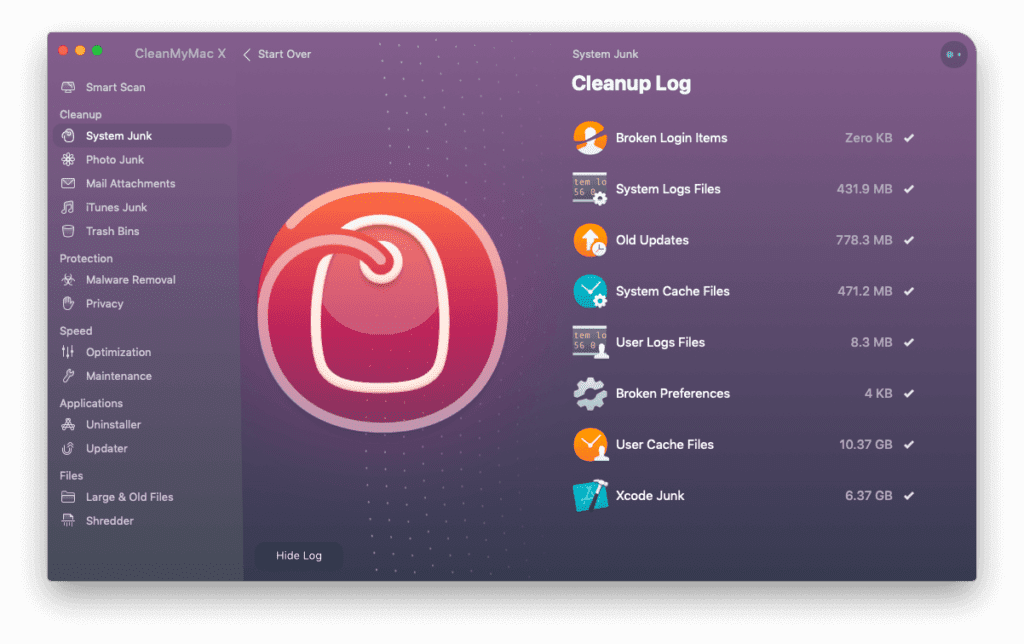
- Gives personalized cleanup tips via Assistant
- Stay in control of app permissions
- Keep online activity private
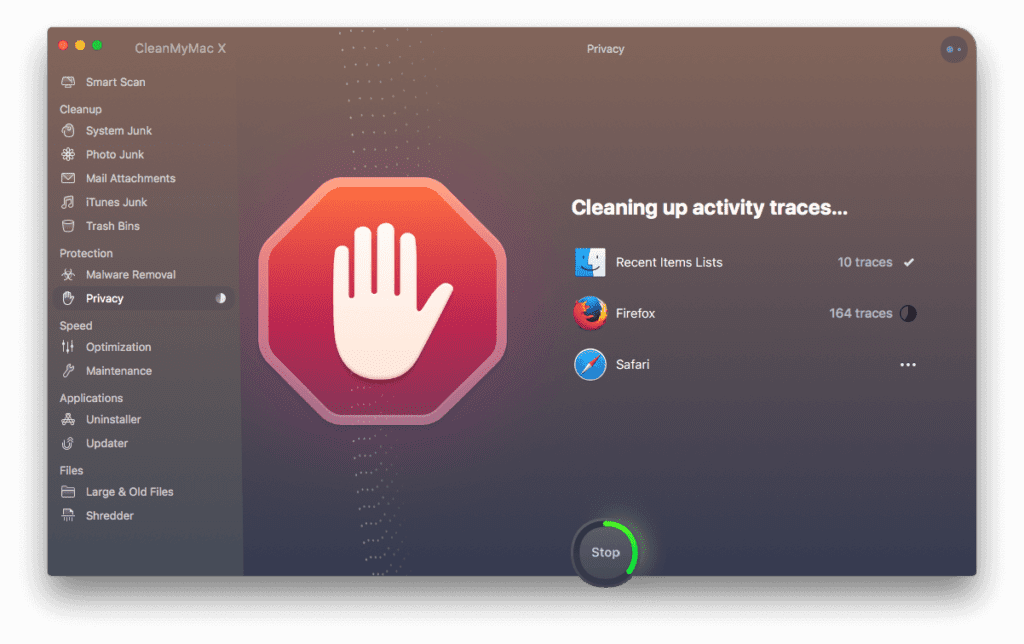
- Free up gigabytes of space
- Trial version available to download for free
Conclusion
CleanMyMac X is a worthy opponent in the market is surely one of the best Mac cleaners there is. It is compatible with the latest MacBook Air and it works really fast too. However, comfort comes at a price. While this tool is a bit on the pricey side, it surely gives you your money’s worth. If you like a clean space, don’t like compromising on the performance and speed of your Mac, and above all, if you want to keep your work away from hackers, CleanMyMac X is for you.
Fix your problems manually or let this easy-to-use great cleaner do it for you.
You just relax and think of great ideas.
Always keep it clean!!
Popular Post
Recent Post
How To Get More Storage On PC Without Deleting Anything [2025]
Running out of space on your PC is frustrating. You might think deleting files is the only way. But that’s not true. There are many ways to get more storage without losing your important data. Learning how to get more storage on PC can save you time and stress. These methods work well and keep […]
How To Speed Up An Old Laptop [Windows 11/10]: Complte Guide
Is your old laptop running slowly? You’re not alone. Many people face this issue as their computers age. Learning how to speed up an old laptop is easier than you think. Over time, older laptops tend to slow down for a variety of reasons. Fortunately, with a few smart tweaks, you can significantly boost their […]
How To Reset Your PC For A Fresh Start In Windows 11/10 [2025]
Is your Windows computer lagging or behaving unpredictably? Are you constantly dealing with system errors, crashes, or sluggish performance? When troubleshooting doesn’t help, performing a full reset might be the most effective way to restore stability. Resetting your PC clears out all installed applications, personal files, and custom settings. It restores the system to its […]
How To Adjust Display Brightness Settings Easily in Windows [2025]
If your screen is overly bright or dim, it can strain your eyes and make tasks uncomfortable. Fortunately, Windows offers simple tools to fine-tune your display brightness. Despite how easy it is, many users aren’t aware of these quick fixes. Windows has many built-in tools to help you. You can change brightness with just a […]
How to Uninstall Problematic Windows Updates Easily [2025]
Learn how to uninstall problematic Windows updates easily. 5 proven methods to fix crashes, boot issues & performance problems. Simple step-by-step guide.
15 Most Essential Windows 11 Privacy And Security Settings [2025]
Learn 15 essential Windows 11 privacy and security settings to protect your data. Master computer privacy settings with simple steps to manage privacy settings effectively.
Rename Your Device For Better Security Windows [Windows 11 & 10]
Learn to rename your device for better security Windows 11 & 10. Simple steps to protect your computer from hackers. Improve privacy and security now.
How To Adjust Display Appearance Settings Easily in Windows 11/10
Learn to adjust display appearance settings easily Windows offers. Simple guide covers brightness, scaling, resolution & multi-monitor setup for better screen experience.
Supercharge Your Productivity: A Solopreneur’s and SMB’s Guide to Mastering Google Workspace with Gemini’
Picture this. It’s Monday morning. You open your laptop. Email notifications flood your screen. Your to-do list has 47 items. Three clients need proposals by Friday. Your spreadsheet crashed yesterday. The presentation for tomorrow’s meeting is half-finished. Sound familiar? Most small business owners live this reality. They jump between apps. They lose files. They spend […]
9 Quick Tips: How To Optimize Computer Performance
Learn how to optimize computer performance with simple steps. Clean hard drives, remove unused programs, and boost speed. No technical skills needed. Start today!



























