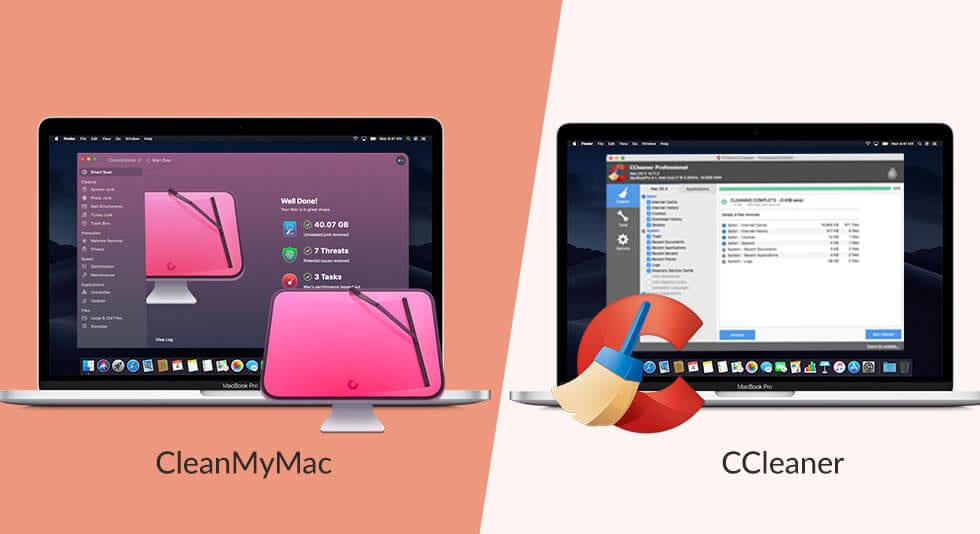CleanMyMac X Versus CCleaner for Mac – Review
Both CleanMyMac X and CCleaner are offered by renowned publishers and are well known for their advanced features and Mac optimization capabilities. Yet they differ from one another where CCleaner works on (Windows, Mac, Android) CleanMyMac X is built for macOS only.
Alongside the trial version of CleanMyMac X only cleans up to 500 MB of the junk while the free version of CCleaner offers unlimited cleaning. After reading this you might think CCleaner is better as you can use its trial version without any restriction. But trust us a Mac optimization tool is more than a free version. What makes it best is its features, the way it optimizes your Mac and notarization from Apple.
But which of the tools offers all this?
To know more about both the tools and what makes CleanMyMac X different from CCleaner here we will do a quick comprehensive comparison of both tools.
CleanMyMac X versus CCleaner for Mac
CCleaner’s compatibility with Android, Windows, and Mac while CleanMyMac’s X compatibility with the only macOS makes your fall for CCleaner. But CleanMyMac’s notarization by Apple makes it more trustworthy. Besides this, there are several other features that make CleanMyMac X better than CCleaner free unlimited trial version compatible with various platforms.
Feature Wise Comparison CleanMyMac X vs CCleaner for Mac
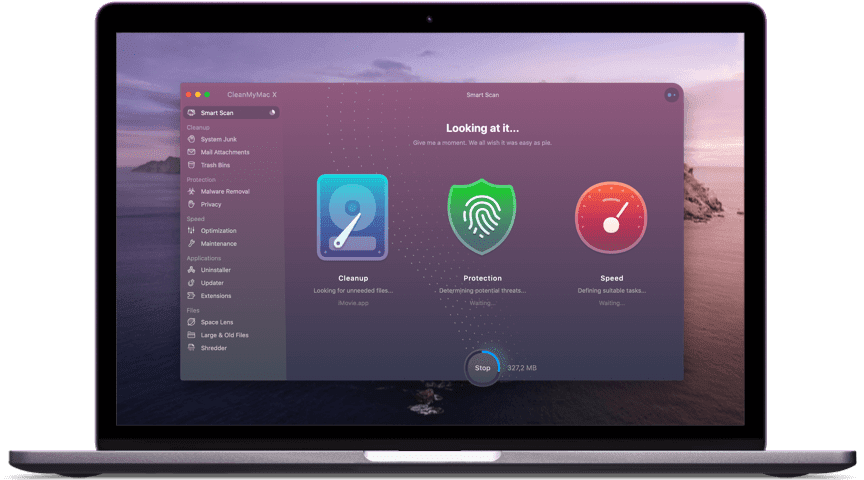
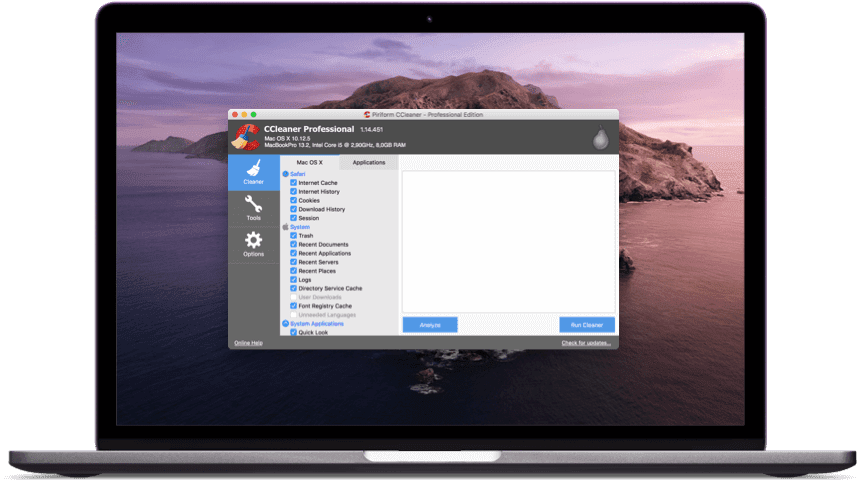
| Key features | CleanMyMac X | CCleaner |
| Overwriting of unused space | No | Yes |
| Login items removal | Yes | Yes |
| Malware Removal | Yes | No |
| Custom folders cleanup | No | Yes |
| Hung applications | Yes | No |
| Time machine thinning | Yes | No |
| Space visualization | Yes | No |
| Browser cleanup | Yes | Yes |
| Uninstaller | Yes | Yes |
| Personalized cleanup tips | Yes | No |
| Large & Old files cleaner | Yes | No |
| Updater | Yes | No |
| Application reset | Yes | No |
| Notarization Apple Notarization process confirms that an app is free from malicious files and is therefore safe to use. | Notarized by Apple | N/A |
| Reasons to choose | Helps recover enough storage space by cleaning junk files, offers Mac speedup tools. Besides, it offers malware removal and cleaning tools | Offers trial version using which you can delete browser junk and displays detailed folder wise information |
After looking at the above table you must have understood some of the features offered by both Mac optimization tools are similar. Yet there’s a difference and CleanMyMac focuses on every nook and corner of Mac. This means the tool is designed to thoroughly optimize Mac. Certainly, CCleaner has earned a name but for Windows, it does not specialize in Mac cleaning. To understand it better let’s look at a detailed comparison below:
CleanMyMac X VS CCleaner for Mac
CleanMyMac X:
System Requirements: macOS 10.10 and higher, 145 MB
Overall rating: 4.9/5
Starting Price: $34.95
Latest version: 4.6.2
Last update date: April 2020
CCleaner for Mac:
System Requirements: OS X 10.8 to 10.14 Mojave
Overall rating: 4.5/5
Starting Price: $19.95
Latest version: v1.17.603
Last updated date: Aug 2019
Optimization Features: CleanMyMac X VS CCleaner
Safety & Security
The free version of CleanMyMac X does not offer privacy protection but this does not mean it cannot optimize Mac. Using its trial version, you can scan your system for junk files and know how much space they occupy and you can reclaim after cleaning those junk files while the free version of CCleaner is unable to scan every corner of Mac for junk files. Although it comes with privacy protection that helps clean sensitive and confidential information stored in cookies.
Multi-functional
CleanMyMac X offers a full range of optimization features while CCleaner focuses more on privacy protection. Using CleanMyMac X you can optimize RAM, clean junk files perform customize scan, uninstall applications without removing any traces, shred files, manage browser privacy, and do a lot more.
CCleaner lets you purge leftovers of deleted files, manage startup, clean cache, log files, and speed up Mac.
Ease of Use
Though CleanMyMac offers extensive optimization features its interface is complex due to which most of the time useful features are overlooked. While CCleaner offers a neat interface, which is best for beginners.
Pros and Cons of CleanMyMac X VS CCleaner
Advantages of CleanMyMac X Over CCleaner
| Pros – CleanMyMac X | Cons – CCleaner |
| Offers Optimization module under Speed to deal with startup items and Smart Scan to clean and optimize complete Mac | Although it works on Mac, but is not as efficient as Windows version and it offers lesser optimization options |
| Allows managing installed and uninstalled applications via Uninstaller and Updater | Less configuration options |
| Using Shredder, you can delete files permanently without leaving a trace | |
| Junk file cleaner helps reclaim valuable storage and speed up Mac’ |
Advantages of CCleaner Over CleanMyMac X
| Pros – CCleaner | Cons – CleanMyMac X |
| Cleans unused, unnecessary files thereby speeding up Mac | 500 MB Limitations for the trial version. |
| Available on multiple platforms – Android, Mac, Windows | |
| Offers free version to delete browser junk and cache | |
| Helps clean system and monitor browser activities |
Benefits of CleanMyMac X
- Helps clean malware
- Removes privacy exposing traces
- One button Smart scan
- Swiftly deletes system junk
- Sorts out unused, hidden large files take unnecessary space
- Shreds sensitive data
- Manages startup items
- Reclaims gigabytes of disk space
Benefits of CCleaner
- Manages startup items
- Easy uninstallation of unwanted programs
- Cleans up old macOS update files
- Cleans cookies, Javascript that are a threat to data privacy
FAQs: CleanMyMac X VS CCleaner
Is CCleaner for Mac safe to use?
Unfortunately, CCleaner for Windows became a victim of cyberattack due to which people have doubts about CCleaner for Mac. But trust us this state-of-art solution is trusted by millions and is designed to keep your system sage and optimized. It is one of the best cleaning tools.
Is CleanMyMac X safe?
As this tool is notarized by Apple, we can surely say it is safe to use. Rest after using the free version of CleanMyMac X you can see it yourself. Further, it removes malware and helps recover gigabytes of space on Mac.
Does CleanMyMac X clean duplicates?
No, it does not offer a module to clean duplicate files however, using the Photo Junk module you can discover the amount of space Photo app is taking. Once you remove them you can recover valuable disk space.
Which Mac cleaner is best?
Both CleanMyMac X and CCleaner are excellent Mac cleaner tools and they work exactly in the same manner as they claim. Based on your requirement you can pick any of the tools. However, if you ask us to suggest one then CleanMyMac X is our choice.
Verdict
Deciding which tool is best to keep your Mac optimized is difficult where one works as a maid for your Mac (CleanMyMac X) the other (CCleaner) works as a speed booster.
CleanMyMac X removes junk, unwanted files, and malware. CCleaner only focuses on privacy and junk file cleaning, it does not shield your Mac from malware threat. Not only this, CCleaner is not notarized by Apple. Now, it’s up to you which tool you pick. Do let us know which tool you choose to use and why.
Popular Post
Recent Post
How To Get More Storage On PC Without Deleting Anything [2025]
Running out of space on your PC is frustrating. You might think deleting files is the only way. But that’s not true. There are many ways to get more storage without losing your important data. Learning how to get more storage on PC can save you time and stress. These methods work well and keep […]
How To Speed Up An Old Laptop [Windows 11/10]: Complte Guide
Is your old laptop running slowly? You’re not alone. Many people face this issue as their computers age. Learning how to speed up an old laptop is easier than you think. Over time, older laptops tend to slow down for a variety of reasons. Fortunately, with a few smart tweaks, you can significantly boost their […]
How To Reset Your PC For A Fresh Start In Windows 11/10 [2025]
Is your Windows computer lagging or behaving unpredictably? Are you constantly dealing with system errors, crashes, or sluggish performance? When troubleshooting doesn’t help, performing a full reset might be the most effective way to restore stability. Resetting your PC clears out all installed applications, personal files, and custom settings. It restores the system to its […]
How To Adjust Display Brightness Settings Easily in Windows [2025]
If your screen is overly bright or dim, it can strain your eyes and make tasks uncomfortable. Fortunately, Windows offers simple tools to fine-tune your display brightness. Despite how easy it is, many users aren’t aware of these quick fixes. Windows has many built-in tools to help you. You can change brightness with just a […]
How to Uninstall Problematic Windows Updates Easily [2025]
Learn how to uninstall problematic Windows updates easily. 5 proven methods to fix crashes, boot issues & performance problems. Simple step-by-step guide.
15 Most Essential Windows 11 Privacy And Security Settings [2025]
Learn 15 essential Windows 11 privacy and security settings to protect your data. Master computer privacy settings with simple steps to manage privacy settings effectively.
Rename Your Device For Better Security Windows [Windows 11 & 10]
Learn to rename your device for better security Windows 11 & 10. Simple steps to protect your computer from hackers. Improve privacy and security now.
How To Adjust Display Appearance Settings Easily in Windows 11/10
Learn to adjust display appearance settings easily Windows offers. Simple guide covers brightness, scaling, resolution & multi-monitor setup for better screen experience.
Supercharge Your Productivity: A Solopreneur’s and SMB’s Guide to Mastering Google Workspace with Gemini’
Picture this. It’s Monday morning. You open your laptop. Email notifications flood your screen. Your to-do list has 47 items. Three clients need proposals by Friday. Your spreadsheet crashed yesterday. The presentation for tomorrow’s meeting is half-finished. Sound familiar? Most small business owners live this reality. They jump between apps. They lose files. They spend […]
9 Quick Tips: How To Optimize Computer Performance
Learn how to optimize computer performance with simple steps. Clean hard drives, remove unused programs, and boost speed. No technical skills needed. Start today!