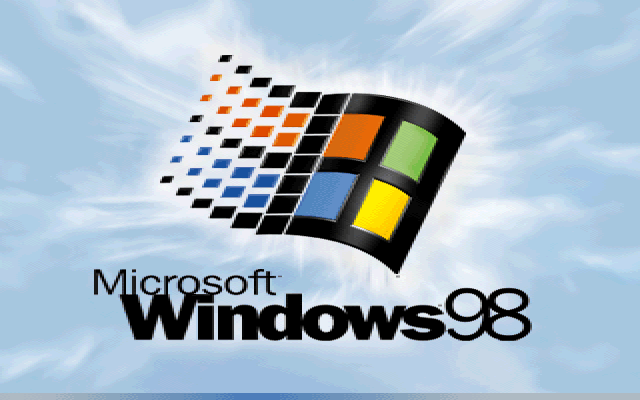How To Create A Bootable USB for Windows 98
Ah, the good old days, when Microsoft didn’t force updates on us every five minutes and when we were still struggling to figure out the mechanics of Minesweeper.
For these nostalgic types, there are still versions of Windows 98 floating around on the internet and, because Microsoft has stopped all active support and development of these dinosaurs, many of these versions are legally free. Still, the million question is: how exactly do you load these operating systems onto your PC or laptop?
Luckily, there’s a relatively simple answer to this question, and that’s what this guide focuses on. You’ll need to download Rufus, which essentially turns a flash drive into that Windows 98 bootable USB. We’re here to walk you through this process, though, as the idea of reloading your operating system can sometimes be a bit daunting.
Can You Create Bootable USB On Your Windows 98?
Well, creating a bootable USB on Windows 98 can be a bit challenging due to its age and limited support for modern USB devices and file systems. Here are the technical requirements and steps you’ll need to follow:
Before you proceed, please review the following prerequisites:
1. The target system should support booting from a USB drive, be it a Flash drive or a HDD.
2. Ensure that the target system is equipped with an IDE hard disk drive, as SATA drives may not be compatible. If you have a SATA hard drive installed, set the ‘Legacy/IDE’ option in the BIOS setup menu (do not use ‘AHCI’).
3. Be aware that older system BIOSes might have a 137GB hard disk limitation. Installing on a hard disk larger than 137GB or using a USB Hard Disk exceeding this capacity may cause issues. E2B (Easy2Boot) will issue a warning if this situation arises.
4. Your target system must have a minimum of 256MB of memory, as the ISO contents are copied to RAM during the process.
5. You’ll require a utility like Daemon Tools Pro or UltraISO to delete certain folders from within the Win98SE ISO. This step is crucial to avoid losing the boot sectors from the ISO.
6. Be aware that Windows 98 may lack the appropriate drivers for your audio, network, and graphics devices. You may need to obtain and install these drivers separately.
7. Obtain the Windows 98 SE ISO (installation file) by yourself. It is preferable that the ISO is bootable, but it can also be non-bootable. You can try obtaining it from sources such as here (OEM Full version is bootable) or other reputable sources.
8. In case the Win98 ISO is not bootable, you will need to acquire the optional Windows 98 SE 1.44Mb floppy .img image file.
9. If you plan to attempt this installation using a Virtual Machine (e.g., Oracle VirtualBox), ensure that it is configured for Windows 98. Allocate a small amount of memory for Display VGA memory and not more than 1GB of system memory (RAM). Also, use an IDE virtual hard disk.
Taking these requirements into account will help ensure a smooth and successful installation of Windows 98 SE.
How To Create A Bootable USB for Windows 98
This is not an overly complicated or lengthy process as Rufus does most of the work for you, but creating a Windows 98 bootable USB does need to be done correctly, so, without further ado, let’s begin.
Step 1: Insert a clean flash drive
First, you’ll need to plug in a clean flash drive and start-up Rufus. Ensure that the correct flash drive is selected under the Device tab.
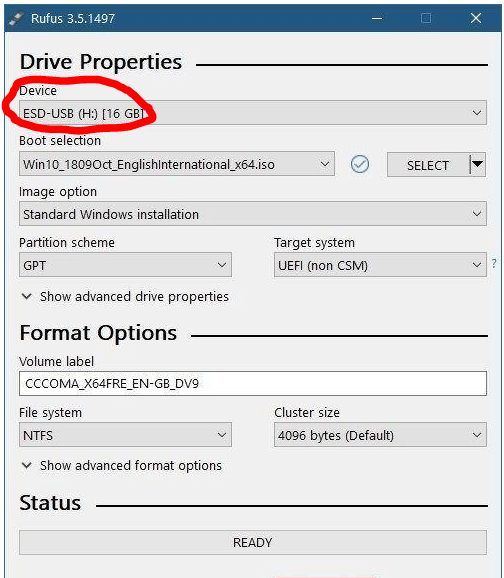
Step 2: Customize settings
Under Boot Selection, you’ll need to make sure that it’s set to Disk or ISO image and then click on Select next to it to select the Windows 98 ISO file that you downloaded.
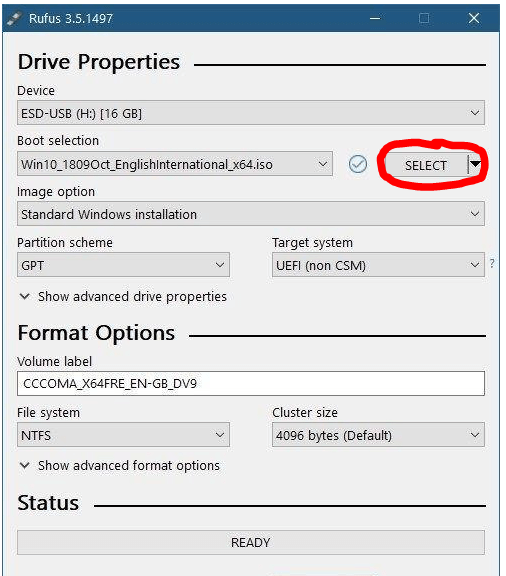
Step 3: Select partition scheme
Under Image Option, select Standard Windows Installation. Rufus will then select the best partition scheme and target system based on your machine, but you can customize these in any way you choose to if you know what you’re doing. This step is essential to create a Windows 98 bootable USB.
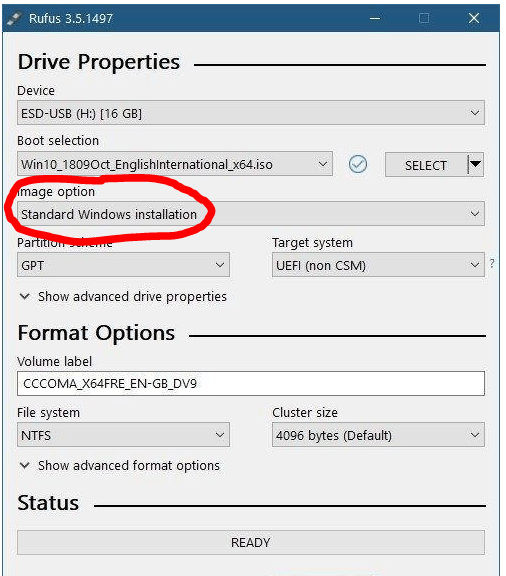
Step 4: Finalize your Windows 98 bootable USB
You can change the Volume Label to whatever you choose, or leave it as the default name and leave all of the other settings as-is. Then click on Start, and Rufus will begin to program your USB. Once it’s finished, then your bootable USB is ready to go.
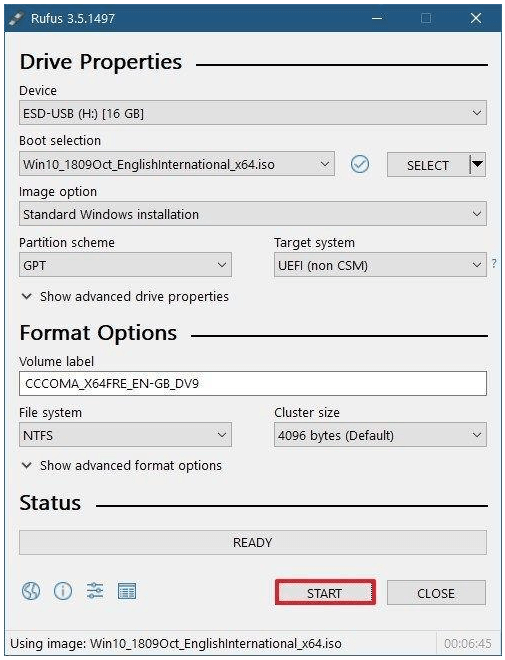
Booting Up The Past
These were the easiest steps to create a bootable USB for Windows 98. If you have any problem regarding these steps you can ask in the comments section I will be happy to help you.
Many people in this world will say that previous versions of Windows were way better than the version that we are using today, and, in some ways, this may be true.
There was far less bloatware that we were forced to run, and we could choose when we wanted to install our updates. We had more freedom, and the programs that we worked on were much simpler and straightforward.
But as time has gone on, we’ve moved into an era that depends on technology for its survival. Once we had to leave the telephone at the end of its cord, it now travels with us as an ever-present best friend.
And where computers were a bonus to any workplace, now it’s impossible to function without them. Technology is a phenomenal thing, but sometimes it’s nice to take a trip down memory lane and remember where it all started.
Popular Post
Recent Post
How To Get More Storage On PC Without Deleting Anything [2025]
Running out of space on your PC is frustrating. You might think deleting files is the only way. But that’s not true. There are many ways to get more storage without losing your important data. Learning how to get more storage on PC can save you time and stress. These methods work well and keep […]
How To Speed Up An Old Laptop [Windows 11/10]: Complte Guide
Is your old laptop running slowly? You’re not alone. Many people face this issue as their computers age. Learning how to speed up an old laptop is easier than you think. Over time, older laptops tend to slow down for a variety of reasons. Fortunately, with a few smart tweaks, you can significantly boost their […]
How To Reset Your PC For A Fresh Start In Windows 11/10 [2025]
Is your Windows computer lagging or behaving unpredictably? Are you constantly dealing with system errors, crashes, or sluggish performance? When troubleshooting doesn’t help, performing a full reset might be the most effective way to restore stability. Resetting your PC clears out all installed applications, personal files, and custom settings. It restores the system to its […]
How To Adjust Display Brightness Settings Easily in Windows [2025]
If your screen is overly bright or dim, it can strain your eyes and make tasks uncomfortable. Fortunately, Windows offers simple tools to fine-tune your display brightness. Despite how easy it is, many users aren’t aware of these quick fixes. Windows has many built-in tools to help you. You can change brightness with just a […]
How to Uninstall Problematic Windows Updates Easily [2025]
Learn how to uninstall problematic Windows updates easily. 5 proven methods to fix crashes, boot issues & performance problems. Simple step-by-step guide.
15 Most Essential Windows 11 Privacy And Security Settings [2025]
Learn 15 essential Windows 11 privacy and security settings to protect your data. Master computer privacy settings with simple steps to manage privacy settings effectively.
Rename Your Device For Better Security Windows [Windows 11 & 10]
Learn to rename your device for better security Windows 11 & 10. Simple steps to protect your computer from hackers. Improve privacy and security now.
How To Adjust Display Appearance Settings Easily in Windows 11/10
Learn to adjust display appearance settings easily Windows offers. Simple guide covers brightness, scaling, resolution & multi-monitor setup for better screen experience.
Supercharge Your Productivity: A Solopreneur’s and SMB’s Guide to Mastering Google Workspace with Gemini’
Picture this. It’s Monday morning. You open your laptop. Email notifications flood your screen. Your to-do list has 47 items. Three clients need proposals by Friday. Your spreadsheet crashed yesterday. The presentation for tomorrow’s meeting is half-finished. Sound familiar? Most small business owners live this reality. They jump between apps. They lose files. They spend […]
9 Quick Tips: How To Optimize Computer Performance
Learn how to optimize computer performance with simple steps. Clean hard drives, remove unused programs, and boost speed. No technical skills needed. Start today!