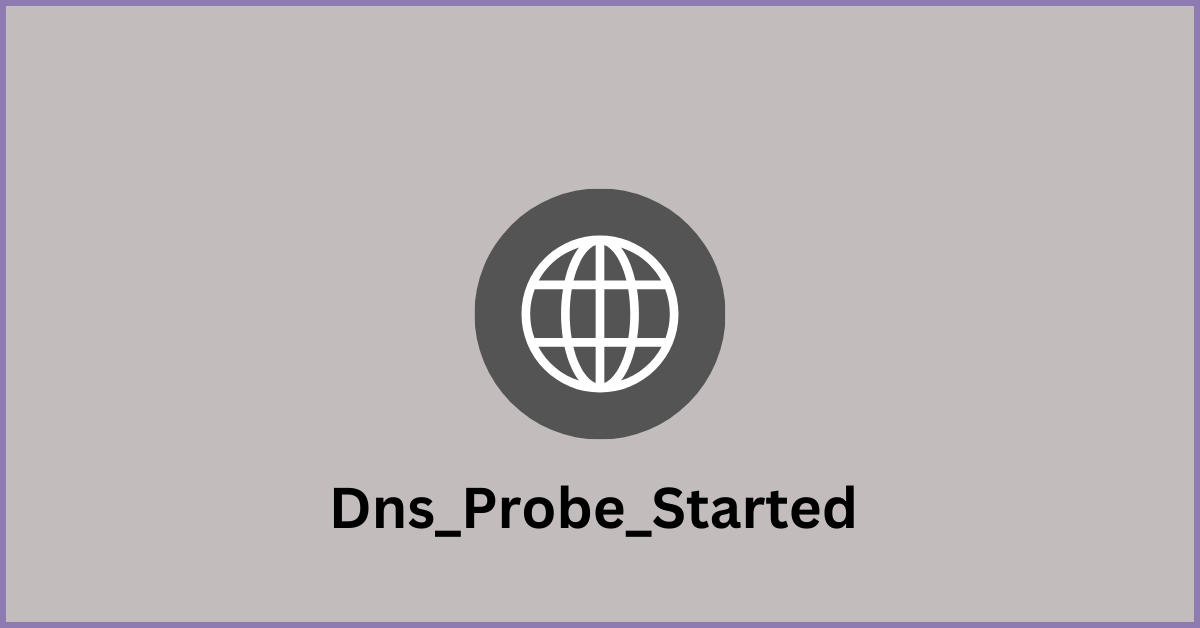How To Fix Dns_Probe_Started Error [Top 10 Ways]
Introduction:
The DNS_PROBE_STARTED error occurs when your DNS lookups are failing. DNS (Domain Name System) is like the phonebook of the internet—it translates domain names (e.g. google.com) into IP addresses needed to load websites.
When you attempt to visit a website, your device sends a DNS lookup request to your DNS server. If the DNS server is having issues resolving the domain name to an IP address, you’ll get the DNS_PROBE_STARTED error stating that the DNS lookup failed.
The good news is that with a few targeted troubleshooting techniques, you can identify and resolve DNS issues quickly. We’ll cover the most effective ways to troubleshoot and fix the erro so you can get back online.
What is the DNS_Probe_Started Error?
This error message indicates that your device is unable to properly resolve domain names to their correct IP addresses.
DNS stands for “Domain Name System” – this is a global network of servers that translates website names like “wikipedia.org” into the numerical IP addresses needed to locate servers on the internet.
When you try to visit a website, your device sends a DNS query to your configured DNS servers asking to resolve the domain name. If the DNS server fails to provide back the correct IP address, you’ll get a DNS error like DNS_PROBE_STARTED.
What Triggers the DNS_Probe_Started Error: Top Causes
There are a few common culprits that typically lead to the error. Understanding what can cause DNS lookups to fail will help you pinpoint the issue.
Here are the top reasons you may see the error:
- Internet Connection Issues – For your device to send DNS requests and receive DNS records, you need to have an active internet connection. Connectivity problems like a dropped Wi-Fi signal, cable modem issues, or ISP outages can prevent DNS queries from going through.
- DNS Server Problems – Issues with your configured DNS server will lead to DNS lookup failures. If the DNS server is down, unreachable, or incorrectly configured, your device won’t get responses to DNS requests. Public DNS servers can occasionally have downtime.
- Incorrect DNS Settings – Errors in your DNS server IP address settings will cause connectivity issues. If your device or router has incorrect DNS server IPs configured, lookups won’t work.
- Caching Errors – Your device, router, and ISP all cache DNS records locally to speed up lookups. However incorrect or outdated entries can cause DNS_PROBE_STARTED errors if cached data is incorrect.
- Software Conflicts – Other software like VPNs, firewalls, ad blockers, and antivirus programs can sometimes interfere with DNS requests. Misconfigured software tools may block DNS traffic.
- Malware Infections – Viruses, spyware, and malware are common causes of DNS issues. Malicious software can change device DNS settings or infect DNS servers and redirect traffic.
Knowing what can go wrong with DNS lookups helps you determine where to focus your troubleshooting. We’ll now dive into the step-by-step solutions for fixing the error.
How to Fix the DNS Probe Started Error?
1. Check internet connection
The first step is verifying that you have a working internet connection. The DNS_PROBE_STARTED error is often just a symptom of a broader connectivity issue.
Try loading any website—if no pages will load, you likely have an internet connection problem unrelated to DNS. Start by troubleshooting your Wi-Fi, modem, or router. Switching networks or rebooting hardware can resolve transient connection drops.
You can also try connecting another device to your network. If other devices work fine, your individual computer, phone, or tablet may have the issue versus your whole network.
2. Clear DNS cache
Almost all modern operating systems cache DNS lookups locally for performance. But sometimes cached DNS records can become outdated or corrupted, leading to DNS_PROBE_STARTED errors.
Flushing these records forces your device to freshly lookup domain names rather than relying on cached data. Clearing the DNS cache may resolve the issue and is easy to do:
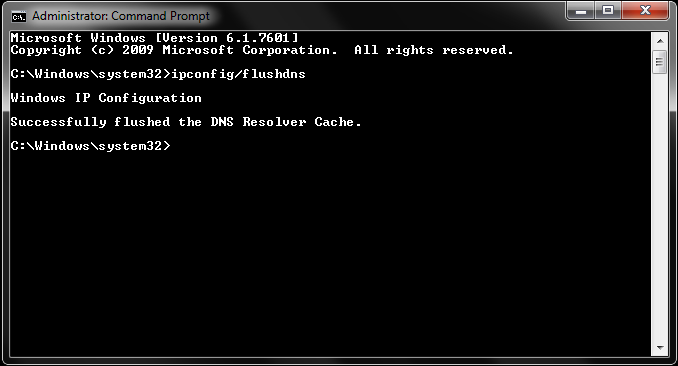
- Windows – Open Command Prompt and run “ipconfig /flushdns”
- Mac – Open Terminal and run “sudo dscacheutil -flushcache;sudo killall -HUP mDNSResponder”
- Linux – Open Terminal and run “sudo /etc/init.d/nscd restart”
- Chromebook – Open Settings and access privacy, then press “Clear DNS Cache”
3. Reset the TCP/IP stack
Resetting your TCP/IP stack restores your network connection protocols to default settings. Like flushing the DNS cache, this can clear any improper configurations or corrupt data that may be causing DNS errors.
On Windows:
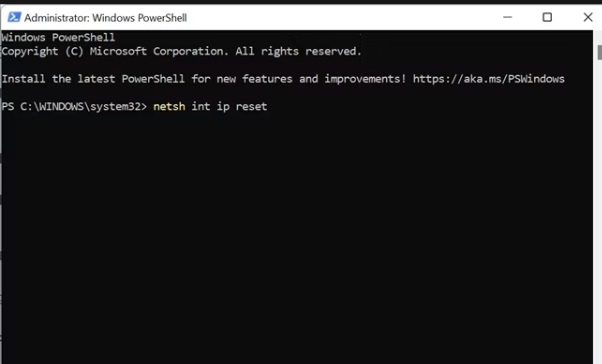
Step 1: Open Command Prompt as administrator.
Step 2: Run “netsh int ip reset”. Restart your computer
On Mac:
Step 1: Open Terminal on your Mac.
Step 2: Type “sudo killall -HUP mDNSResponder”. Restart your computer
4. Flush DNS settings
Flushing your DNS settings forces Windows to discard any manual DNS server IP addresses you may have configured. After a flush, your device will automatically obtain new DNS server settings from your network. This can resolve DNS issues caused by invalid manual settings.
To flush DNS settings on Windows:
Step 1: Open Command Prompt as administrator
Step 2: Run “ipconfig /flushdns”.
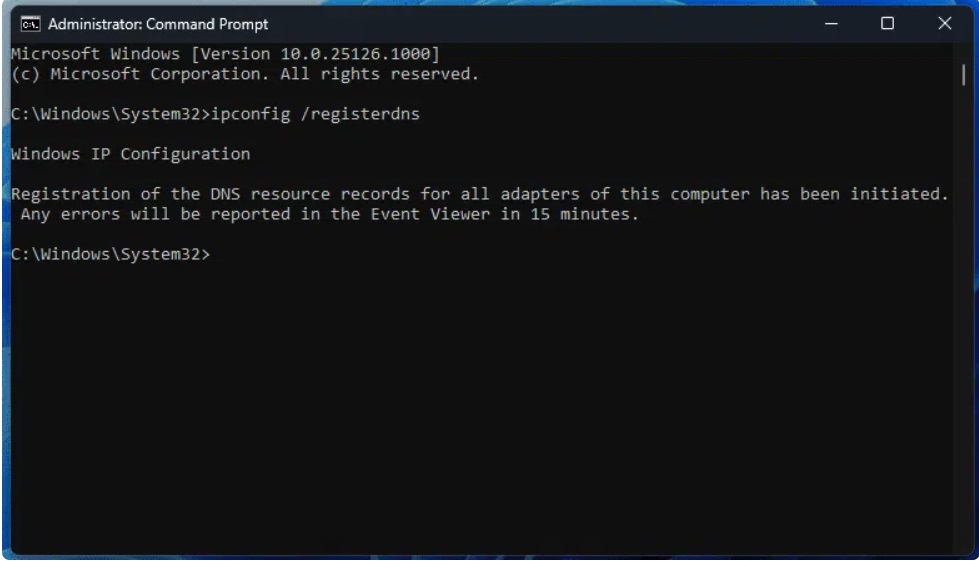
Step 3: Now, run “ipconfig /registerdns”
Step 4: Restart your computer
5. Disable VPN or proxy settings
Using a VPN or proxy server filters your traffic through an intermediary server before reaching the public internet. But sometimes these services can interfere with DNS lookups.
If enabling a VPN or proxy immediately triggers DNS_PROBE_STARTED errors, try disabling the VPN/proxy and testing if websites load normally. Certain VPN or proxy provider configurations may not play nicely with DNS.
6. Restart router and modem
Your network equipment like routers, modems, access points, and switches sometimes require a power cycle to clear up DNS issues. Rebooting can clear any corrupt DNS data cached in router memory.
Restarting your home router and ISP modem is an easy first step before diving deeper into other troubleshooting:

- Unplug your modem and router power cables.
- Wait 30 seconds.
- Plug the modem back in and let fully boot up.
- Plug the router back in and let fully boot up.
See if a fresh boot fixes the DNS errors. If the problem persists, there may be a deeper issue.
7. Update Google Chrome
Keep your Chrome browser up-to-date in case DNS bugs or vulnerabilities have been patched in newer versions.
To update Chrome:
Step 1: Click the three vertical dots in the top right. Go to Help > About Google Chrome.
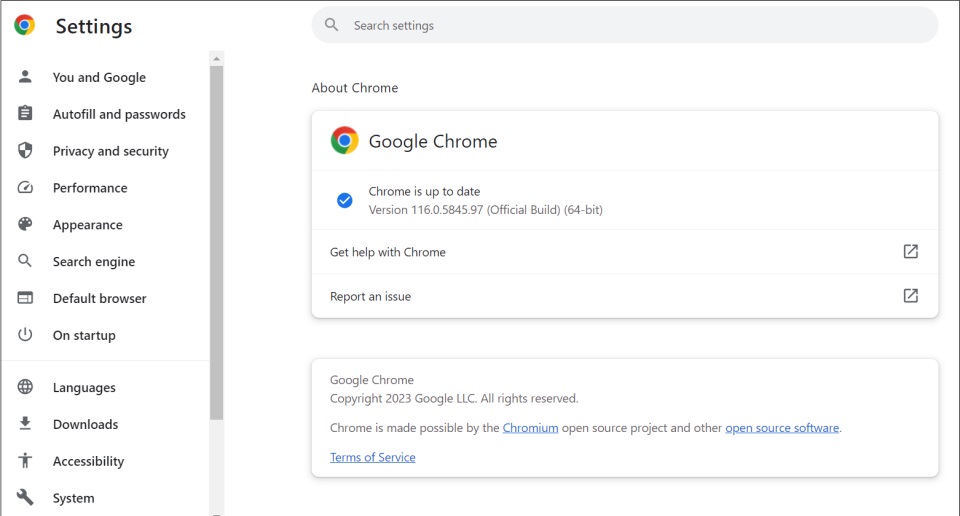
Step 2: Chrome will automatically check for and install any pending updates
Hence, use the latest Chrome version before troubleshooting to rule out any fixed DNS issues.
8. Disable antivirus/security software
Antivirus, anti-malware, and internet security suites can sometimes block DNS requests and cause lookup failures. Windows Security tools in particular are known to occasionally interfere with DNS traffic.
Try temporarily disabling your antivirus or internet security application. If access is restored, you’ll know the software is the issue. You can then reconfigure it to exclude DNS traffic, switch security apps, or adjust firewall policies.
9. Use Google DNS servers
Switching to the public Google DNS servers bypasses your ISP’s default servers which could be the cause of DNS issues. Google’s public DNS service offers reliable worldwide DNS resolution.
To switch to Google DNS:
On Windows:
Step 1: Open Network Adapter Settings.
Step 2: Select your Wi-Fi/Ethernet connection
Step 3: Open Properties and select Internet Protocol Version 4 (TCP/IPv4)
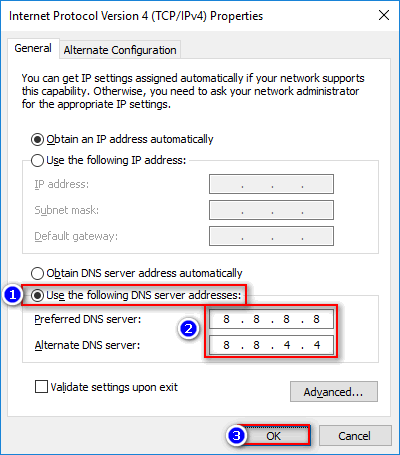
Step 4: Select “Use the following DNS server addresses”. Enter “8.8.8.8” and “8.8.4.4”. Save changes
On Mac:
Step 1: Open System Preferences then Network. Select your active connection
Step 2: Choose the DNS tab
Step 3: Enter “8.8.8.8” and “8.8.4.4” as your DNS servers. Save changes
10. Contact ISP support
If you still see the DNS_PROBE_STARTED error after trying these troubleshooting steps, the cause is likely beyond your home network. Widespread DNS failures indicate a problem with your ISP’s infrastructure.
Contact your ISP’s technical support for assistance—they can check for DNS outages and resolve any issues on their servers. An ISP can also help troubleshoot any equipment or configuration problems.
Conclusion
The DNS_PROBE_STARTED error can stop you from browsing the web and using internet-connected apps. But while frustrating, this DNS issue can usually be resolved with some targeted troubleshooting and tweaking your network settings.
In most cases, the problem is incorrect DNS server settings, corrupt cached data, VPN/proxy interference, or antivirus software conflicts. Clearing your DNS cache and registrations, resetting network adapters, and restarting hardware can get DNS working again.
If you still see DNS failures after trying these fixes, there may be a deeper network issue—contact your ISP for assistance troubleshooting and inspecting their DNS servers and infrastructure. With the right fix, you can get past the DNS PROBE STARTED error and back online.
FAQs:
What does the DNS_PROBE_STARTED error mean?
This error indicates that the DNS lookup for a domain name has failed. Your computer is unable to resolve the website’s domain name to connect and load the page.
Why do I keep getting the DNS PROBE STARTED error?
These errors are generally caused by the same root problems like incorrect DNS settings, software conflicts, malware, or issues with your ISP’s DNS servers. Persistent issues point to an underlying misconfiguration or network problem.
Is The DNS Error dangerous?
No, the error itself is not dangerous or indicates a security issue. It is merely an annoyance that prevents you from browsing normally. However, malware that changes your DNS settings can sometimes trigger this error.
How can I prevent DNS errors?
Keeping your network DNS settings properly configured and using reliable DNS servers like Google Public DNS can help avoid the error. Avoiding malware and keeping antivirus software updated is also important prevention.
Why does DNS_PROBE_STARTED happen on some sites but not others?
Specific sites failing while others work normally point to cached bad DNS data for those domains. Flushing your DNS cache and registrations will allow fresh domain lookups to fix access to those sites experiencing issues.
Popular Post
Recent Post
How To Get More Storage On PC Without Deleting Anything [2025]
Running out of space on your PC is frustrating. You might think deleting files is the only way. But that’s not true. There are many ways to get more storage without losing your important data. Learning how to get more storage on PC can save you time and stress. These methods work well and keep […]
How To Speed Up An Old Laptop [Windows 11/10]: Complte Guide
Is your old laptop running slowly? You’re not alone. Many people face this issue as their computers age. Learning how to speed up an old laptop is easier than you think. Over time, older laptops tend to slow down for a variety of reasons. Fortunately, with a few smart tweaks, you can significantly boost their […]
How To Reset Your PC For A Fresh Start In Windows 11/10 [2025]
Is your Windows computer lagging or behaving unpredictably? Are you constantly dealing with system errors, crashes, or sluggish performance? When troubleshooting doesn’t help, performing a full reset might be the most effective way to restore stability. Resetting your PC clears out all installed applications, personal files, and custom settings. It restores the system to its […]
How To Adjust Display Brightness Settings Easily in Windows [2025]
If your screen is overly bright or dim, it can strain your eyes and make tasks uncomfortable. Fortunately, Windows offers simple tools to fine-tune your display brightness. Despite how easy it is, many users aren’t aware of these quick fixes. Windows has many built-in tools to help you. You can change brightness with just a […]
How to Uninstall Problematic Windows Updates Easily [2025]
Learn how to uninstall problematic Windows updates easily. 5 proven methods to fix crashes, boot issues & performance problems. Simple step-by-step guide.
15 Most Essential Windows 11 Privacy And Security Settings [2025]
Learn 15 essential Windows 11 privacy and security settings to protect your data. Master computer privacy settings with simple steps to manage privacy settings effectively.
Rename Your Device For Better Security Windows [Windows 11 & 10]
Learn to rename your device for better security Windows 11 & 10. Simple steps to protect your computer from hackers. Improve privacy and security now.
How To Adjust Display Appearance Settings Easily in Windows 11/10
Learn to adjust display appearance settings easily Windows offers. Simple guide covers brightness, scaling, resolution & multi-monitor setup for better screen experience.
Supercharge Your Productivity: A Solopreneur’s and SMB’s Guide to Mastering Google Workspace with Gemini’
Picture this. It’s Monday morning. You open your laptop. Email notifications flood your screen. Your to-do list has 47 items. Three clients need proposals by Friday. Your spreadsheet crashed yesterday. The presentation for tomorrow’s meeting is half-finished. Sound familiar? Most small business owners live this reality. They jump between apps. They lose files. They spend […]
9 Quick Tips: How To Optimize Computer Performance
Learn how to optimize computer performance with simple steps. Clean hard drives, remove unused programs, and boost speed. No technical skills needed. Start today!