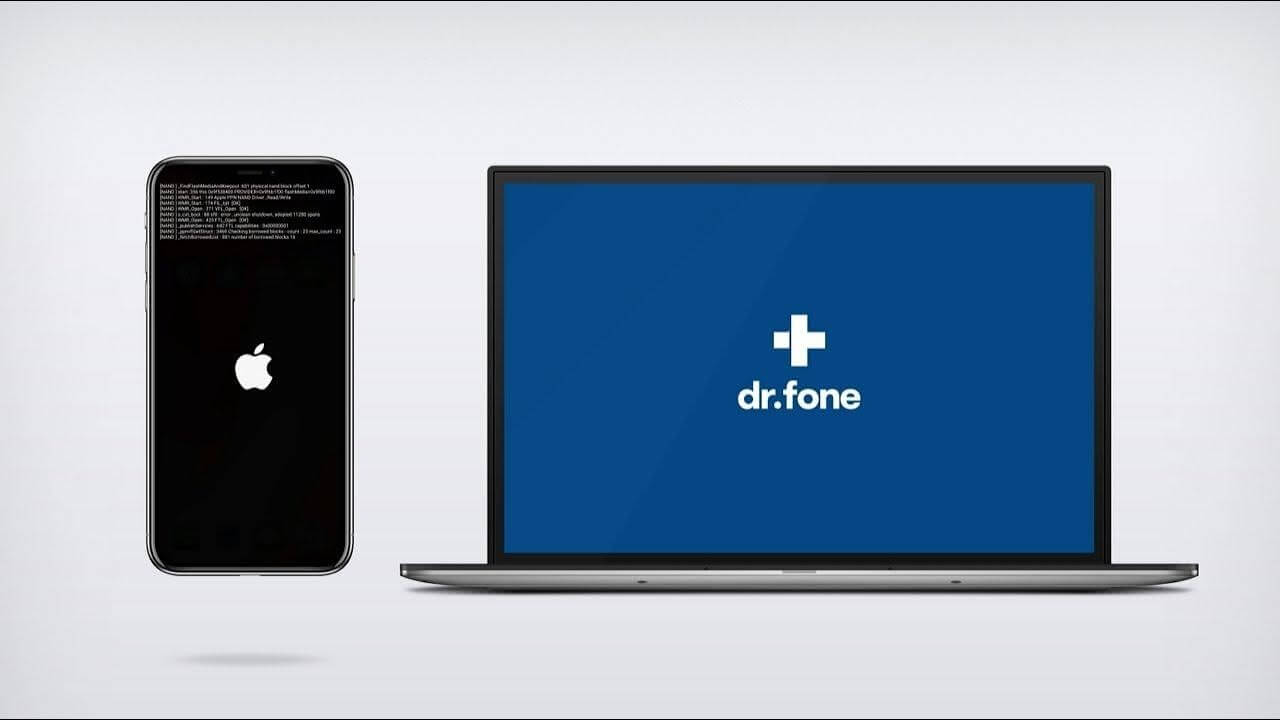Dr.Fone – System Repair (iOS) Review: Fixes Your iOS Devices?
Dr.Fone is a complete utility software hub. It has Data Recovery, System Repair, Screen Unlock, Phone Manager, and many other tools for iOS users.
However, today, the TC team would like to share Dr.Fone – System Repair (iOS) tool review with our readers and disclose many new things about the program.
So, let’s check out whether Dr.Fone – System Repair can fix your iOS or not?
What Can Dr.Fone System Repair Fixes?
Basically, Dr.Fone System Repair is designed to fix all kinds of system bugs on your iOS devices, such as:
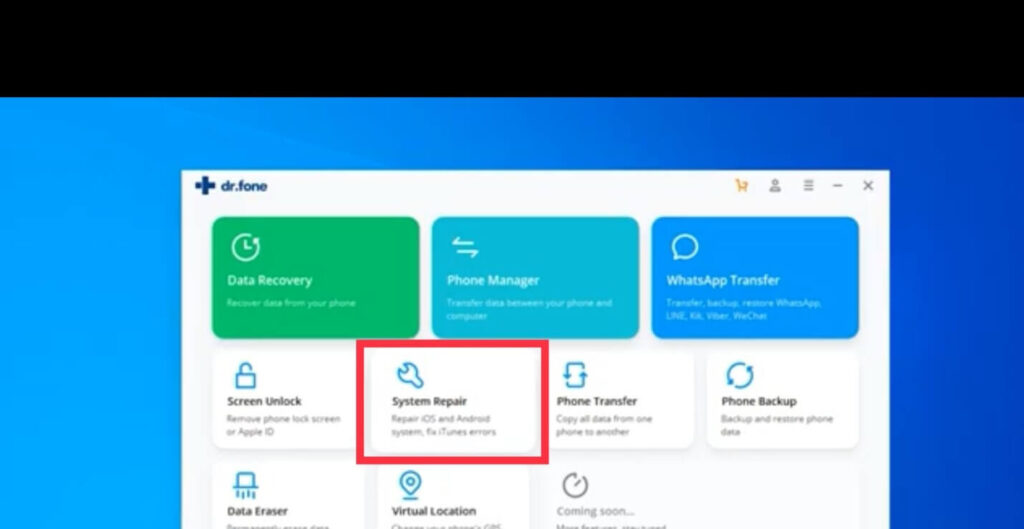
- White screen
- Black screen
- Apple logo
- Boot loop and so on.
However, if your iOS problem is related to hardware issues, you should probably visit your nearest Apple store.
Note: If you have to replace your iPhone’s hardware part, only use the original ones. That’s because third-party hardware parts might conflict with your iOS system and create errors. Trust us, we have seen it beforehand.
Can Dr.Fone System Repair Actually Fix iPhone Without Data Loss?
Yes, it can.
Once you download Dr.Fone System Repair software on your Mac or PC, you will find two options on your screen – Standard Mode and Advanced Mode.
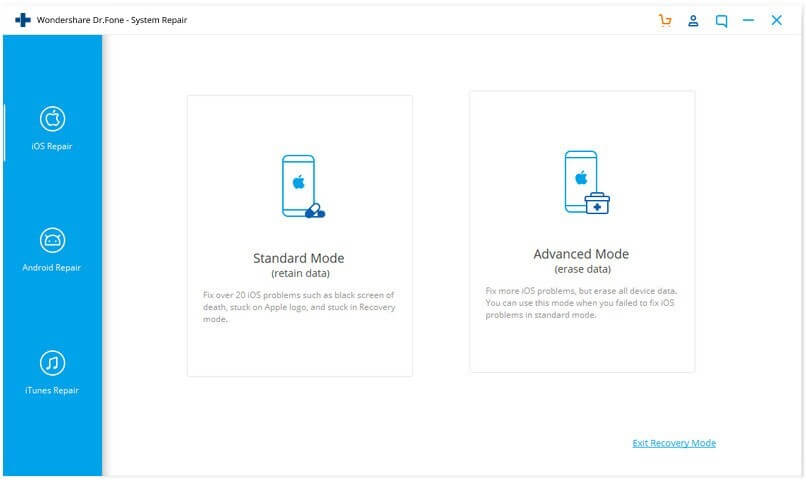
If you use Standard Mode, your data will remain safe (we have tested it). But if you click on the Advanced Mode, the program will factory reset your device.
So, you should use the Advanced Mode only when the Standard Mode fails to fix your iOS device.
When our team tested Dr.Fone System Repair using Standard Mode, we found it quite easy and effective.
Our team member’s iPhone 12 was in fine working condition, so we couldn’t say much about which system bugs the software could actually fix. But based on online user reviews, we can say it can fix almost all the iOS system glitches.
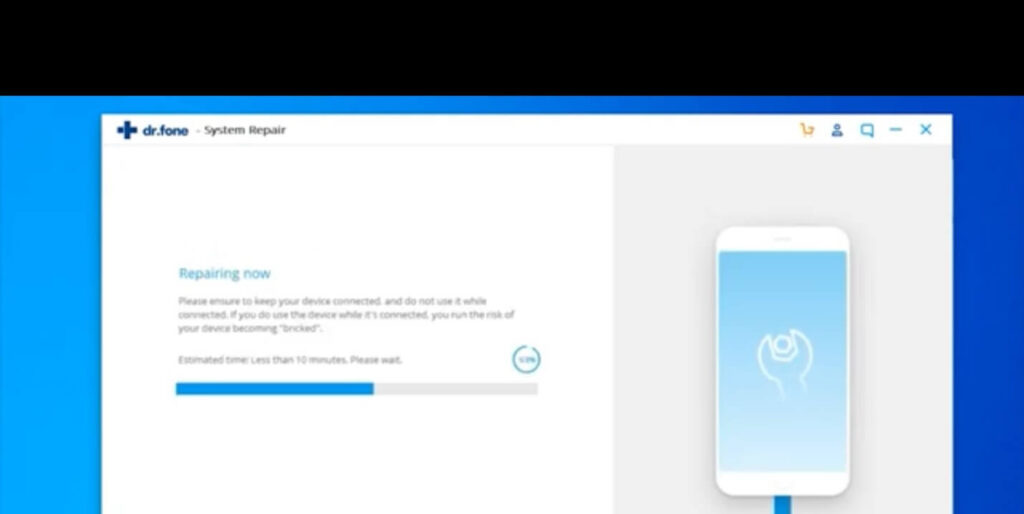
Also, we can assure you the software won’t delete your data unless you select the Advanced Mode.
How Does Dr.Fone System Repair Software Works?
So, basically, what Dr.Fone does is install the iOS firmware package of your iOS version and reinstall it on your device. As most system bugs occur due to faulty system files, thus when the program installs the OS properly on your device, this will probably fix common system errors.
The software wipes out your entire device data in the Advanced Mode and then installs the OS system. This is helpful if a faulty app or file is causing a problem on your device. Here we highly recommend you first backup your iPhone before using this fix.
Can Dr.Fone System Repair Downgrade iOS?
Besides the iOS fixing, the software can downgrade your iOS without iTunes support. That means if you aren’t happy with the latest iOS version or need to use a specific function that was available for older iOS, you can easily download the OS without data loss.
This feature was recently added to the software, so we have to wait and see how successful it is.
Is It Safe to Download Dr.Fone on Your Computer?
Yes, our team found Dr. Fone highly reliable software. It was developed by Wondershare, which was founded in 2003. It is a legacy technology company with many great products.
So, if you download the software from the official website (like us), you won’t have to worry about viruses or other unwanted errors. Also, the program never asks you to enter your Apple ID while fixing your device.
Overall, it is a safe app to use unless you download it from third-party sources.
Can I Use Dr.Fone System Repair for Free?
Unfortunately, you can’t use Dr.Fone System Repair for free. However, there’s a free trial version available for 30 days. After that, you have to upgrade your membership.
We find Dr. Fone’s prices quite competitive compared to other tools. For Dr.Fone System Repair one year license, you have to pay around $39.92. Within this price, you will also get a 24 months warranty.
In our opinion, if you have multiple iOS devices, this is a small investment to keep your expensive Apple gadgets healthy.
Technical Specifications
To use the Dr.Fone System Repair software, your device must need to meet the following technical requirements:
- iOS 15 to all former ones
- Windows 11/10/8.1/8/7
- macOS Big Sur to 10.8
- Minimum 200 MB free hard disk space
- 1024 MB RAM is recommended
- 1GHz (32 bit or 64 bit) processor
Pros
- Easy to use.
- Good for beginners.
- Great customer support services.
- Fix system bugs without data loss.
- Compatible with both Mac and Windows.
- Simple to install and set up.
- A free trial version.
Cons
- Advanced Mode can delete your data.
Final Verdict
Our team found Dr.Fone System Repair a good tool to fix iOS system bugs. One thing that stands out about the program is the easy and simple interface. You simply have to open the software, select your repair mode, and that’s it.
Without any hassle, the software will automatically repair your iPhone. Though, you have to wait for a few minutes depending upon your iPhone data and processor speed, for the process to complete. Rest, the software will take care of everything for you.
However, we really wish Wondershare to offer a Data Recovery tool along with the Dr.Fone System Repair bundle. That’s because many system bugs require Advanced Mode repairing, which can lead to data loss.
Thus, if people get Data Recovery along with system repair, it can save lots of trouble. All in all, the tool is great at the given price range. You download the free trial today to test the software.
Popular Post
Recent Post
How To Get More Storage On PC Without Deleting Anything [2025]
Running out of space on your PC is frustrating. You might think deleting files is the only way. But that’s not true. There are many ways to get more storage without losing your important data. Learning how to get more storage on PC can save you time and stress. These methods work well and keep […]
How To Speed Up An Old Laptop [Windows 11/10]: Complte Guide
Is your old laptop running slowly? You’re not alone. Many people face this issue as their computers age. Learning how to speed up an old laptop is easier than you think. Over time, older laptops tend to slow down for a variety of reasons. Fortunately, with a few smart tweaks, you can significantly boost their […]
How To Reset Your PC For A Fresh Start In Windows 11/10 [2025]
Is your Windows computer lagging or behaving unpredictably? Are you constantly dealing with system errors, crashes, or sluggish performance? When troubleshooting doesn’t help, performing a full reset might be the most effective way to restore stability. Resetting your PC clears out all installed applications, personal files, and custom settings. It restores the system to its […]
How To Adjust Display Brightness Settings Easily in Windows [2025]
If your screen is overly bright or dim, it can strain your eyes and make tasks uncomfortable. Fortunately, Windows offers simple tools to fine-tune your display brightness. Despite how easy it is, many users aren’t aware of these quick fixes. Windows has many built-in tools to help you. You can change brightness with just a […]
How to Uninstall Problematic Windows Updates Easily [2025]
Learn how to uninstall problematic Windows updates easily. 5 proven methods to fix crashes, boot issues & performance problems. Simple step-by-step guide.
15 Most Essential Windows 11 Privacy And Security Settings [2025]
Learn 15 essential Windows 11 privacy and security settings to protect your data. Master computer privacy settings with simple steps to manage privacy settings effectively.
Rename Your Device For Better Security Windows [Windows 11 & 10]
Learn to rename your device for better security Windows 11 & 10. Simple steps to protect your computer from hackers. Improve privacy and security now.
How To Adjust Display Appearance Settings Easily in Windows 11/10
Learn to adjust display appearance settings easily Windows offers. Simple guide covers brightness, scaling, resolution & multi-monitor setup for better screen experience.
Supercharge Your Productivity: A Solopreneur’s and SMB’s Guide to Mastering Google Workspace with Gemini’
Picture this. It’s Monday morning. You open your laptop. Email notifications flood your screen. Your to-do list has 47 items. Three clients need proposals by Friday. Your spreadsheet crashed yesterday. The presentation for tomorrow’s meeting is half-finished. Sound familiar? Most small business owners live this reality. They jump between apps. They lose files. They spend […]
9 Quick Tips: How To Optimize Computer Performance
Learn how to optimize computer performance with simple steps. Clean hard drives, remove unused programs, and boost speed. No technical skills needed. Start today!