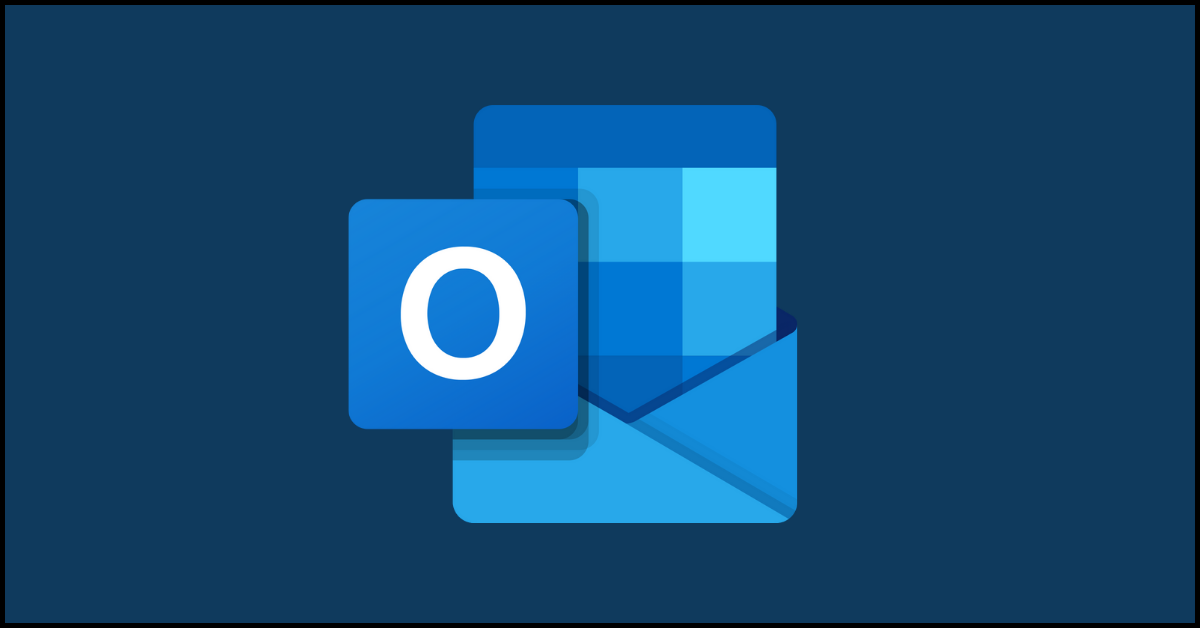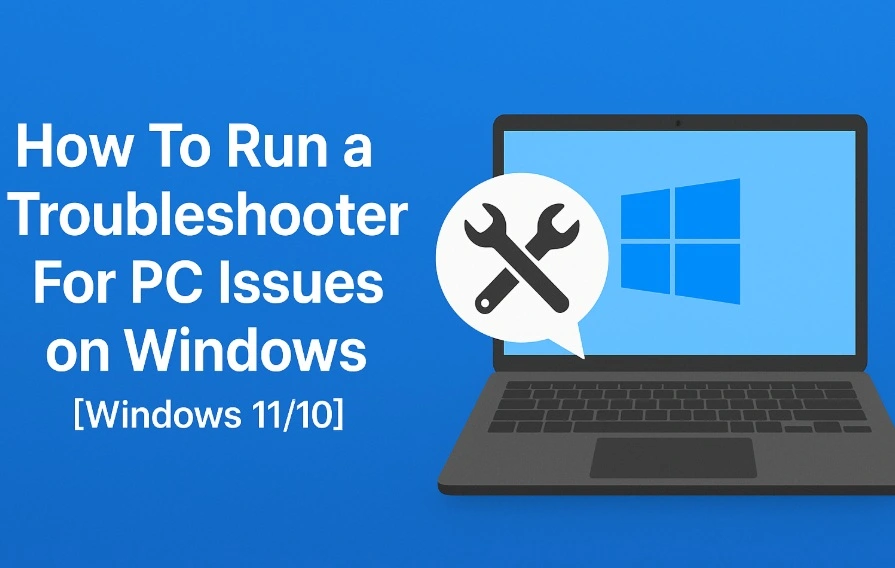How to Fix Outlook Rules Not Working on Windows 10 and 11
Introduction:
Microsoft Outlook, with its array of features and organizational tools, has long been a preferred choice for managing our email correspondence. One of the most powerful features of Outlook is its rule system, which allows users to automate email management and boost productivity.
However, what happens when these rules suddenly stop working? It can be frustrating and time-consuming to sort through a flood of incoming messages manually. Fortunately, you’ve come to the right place. In this guide, we will explore the reasons Outlook rules are not working on Windows and provide practical solutions to get them up and running again.
How to Fix Outlook Rules Not Working on Windows 11 and Windows 10?
Whether you’re a seasoned Outlook user or a newcomer to the platform, troubleshooting rule-related issues can be a challenging task. But fear not! We will break down the common culprits that can cause rules to malfunction, and we’ll walk you through step-by-step instructions to resolve these issues on your Windows system.
Solution 1: Configure Outlook Settings
One of the first things you should check when encountering issues with Outlook rules not working is whether the rules themselves are enabled. They might have been inadvertently disabled, causing them to be ineffective.
To verify and enable your Outlook rules, follow these simple steps:
Open the Outlook application on your Windows computer.
Look for the “File” menu located in the top left corner of the Outlook window and click on it.
Within the “File” menu, navigate to the “Info” tab, and you’ll find a section labeled “Manage Rules & Alerts.” Click on this option.
After clicking on “Manage Rules & Alerts,” a new window will appear. In this window, you’ll see several tabs. Look for the tab labeled “Email Rules” and select it. Make sure all the boxes are checked under this section.
Also Read: Here’s How to Stop Receiving Spam Emails (Top 4 Tips)
Solution 2: Delete Unwanted Outlook Rules
If you’re encountering problems with Outlook rules not working, there might be conflicting or outdated rules in your system. Deleting unwanted rules can help streamline your rule management and potentially resolve any issues.
Follow these steps to delete unwanted Outlook rules:
- Open the Outlook app and go to the “File” menu.
- From there, select “Info” and choose “Manage Rules & Alerts.”
- Press and hold the Ctrl key on your keyboard while selecting the rules that you want to remove.
- At the top of the window, click on the “Delete” option.
- When prompted, confirm the deletion by selecting “Yes.”
By following these instructions, you’ll be able to navigate to the rule management section in Outlook, select the unnecessary rules using the Ctrl key, and delete them efficiently.
Solution 3: Reset the Outlook SRS File
To resolve issues with Outlook rules not working, you may need to reset the Outlook SRS (Send and Receive Settings) file, which contains crucial account configurations. If this file becomes corrupted, it can cause problems with your Outlook rules.
To fix this, you can force Outlook to recreate the SRS file by following these steps:
- Press the Win + R keys on your keyboard to open the Run dialog box.
- In the Open field of the Run dialog box, type %appdata%\Microsoft\Outlook and then press Enter.
- A File Explorer window will open, displaying the Outlook folder in your AppData directory.
- Within this folder, locate the file named Outlook.srs.
- Select the Outlook.srs file by clicking on it.
- Press the F2 key on your keyboard to initiate the file renaming process.
- Rename the file to Outlook.srs.old, indicating that it is the previous version of the SRS file.
By performing these steps, you are effectively resetting the Outlook SRS file, allowing Outlook to create a new and functional version of the file. This can help resolve any issues related to corrupted SRS files that may be impacting your Outlook rules.
Solution 4: Disable the Stop Processing More Rules Option
If your Outlook rules aren’t working properly, it could be due to the “Stop Processing More Rules” option being enabled. To fix this:
- Open Outlook and go to File > Info > Manage Rules & Alerts.
- Navigate to the Email Rules tab.
- Select the problematic rule.
- Click on “Change Rule” and choose “Edit Rule Settings.”
- Disable the “Stop Processing More Rules” option.
- Save the changes.
By disabling this option, Outlook will continue applying subsequent rules, ensuring that all desired actions are executed correctly.
Solution 5: Enable Cached Exchange Mode
If Outlook rules are still not working properly, activating Cached Exchange Mode can help resolve the issue. Cached Exchange Mode allows Outlook to store a local copy of your mailbox, enabling quicker access to emails and improved rule processing. Follow these steps to activate Cached Exchange Mode:
To fix Outlook rules not working, enable Cached Exchange Mode:
- Open Outlook and go to File > Account Settings.
- Select the email account and click on “Change.”
- Check “Use Cached Exchange Mode.”
- Adjust cache settings if needed.
- Click “Finish” to save the changes.
Enabling Cached Exchange Mode improves performance and enhances rule processing in Outlook, ensuring your rules function properly.
Solution 6: Run the Outlook Inbox Repair Tool
If you’re still facing issues with Outlook rules not working, running the Outlook Inbox Repair Tool can help resolve any potential problems with your Outlook data files. Follow these steps to run the tool:
- Close Outlook to ensure it’s not running in the background.
- Open the Windows File Explorer and locate “SCANPST.EXE.“
- Launch the Inbox Repair Tool.
- Browse and select your Outlook data file.
- Click “Start” to initiate the repair process.
- Once complete, reopen Outlook and test your rules.
Running the Outlook Inbox Repair Tool can help resolve issues with corrupted data files that may affect your rules.
Solution 7: Update the Outlook App
If you’re encountering issues with Outlook rules not working, it’s important to ensure that you have the latest version of the Outlook app installed. Updates often include bug fixes and improvements that can address rule-related problems. Follow these steps to update your Outlook app:
- Launch Outlook and click on the File menu located in the top-left corner.
- In the left column, select the Office Account tab.
- Click on Update Options, then choose Update Now.
By following these instructions, you can easily access the update options in Outlook and initiate the update process to ensure you have the latest version installed.
Solution 8: Reset All Rules
If none of the previous solutions have resolved the issue, you may consider resetting all rules to start fresh. Here’s how:
- Open the Run dialog box by pressing the Win + R keys on your keyboard.
- Type “Outlook.exe /cleanrules” in the text box and Press the Enter key.
Executing these instructions will initiate a command that removes all Outlook rules at once. This action can be useful if you want to start fresh with your rules or if you’re experiencing issues that require a clean slate.
Conclusion
In conclusion, resolving Outlook rules not working on Windows is essential for efficient email management. By following the troubleshooting steps outlined in this guide, you can regain control of email organization.
Whether it involves enabling Cached Exchange Mode, running the Inbox Repair Tool, or updating the Outlook app, these solutions can help ensure that Outlook rules function seamlessly, allowing users to maximize productivity and streamline their workflow.
Popular Post
Recent Post
How To Run a Troubleshooter For PC Issues on Windows [Windows 11/10]
Dealing with computer issues can be a real hassle. Slow performance, system crashes, and unexpected error messages often get in the way. Fortunately, Windows includes built-in tools designed to diagnose and resolve these problems efficiently. Learning to run a troubleshooter for PC issues on Windows can save you time and money. You don’t need to […]
How To Get More Storage On PC Without Deleting Anything [2025]
Running out of space on your PC is frustrating. You might think deleting files is the only way. But that’s not true. There are many ways to get more storage without losing your important data. Learning how to get more storage on PC can save you time and stress. These methods work well and keep […]
How To Speed Up An Old Laptop [Windows 11/10]: Complte Guide
Is your old laptop running slowly? You’re not alone. Many people face this issue as their computers age. Learning how to speed up an old laptop is easier than you think. Over time, older laptops tend to slow down for a variety of reasons. Fortunately, with a few smart tweaks, you can significantly boost their […]
How To Reset Your PC For A Fresh Start In Windows 11/10 [2025]
Is your Windows computer lagging or behaving unpredictably? Are you constantly dealing with system errors, crashes, or sluggish performance? When troubleshooting doesn’t help, performing a full reset might be the most effective way to restore stability. Resetting your PC clears out all installed applications, personal files, and custom settings. It restores the system to its […]
How To Adjust Display Brightness Settings Easily in Windows [2025]
If your screen is overly bright or dim, it can strain your eyes and make tasks uncomfortable. Fortunately, Windows offers simple tools to fine-tune your display brightness. Despite how easy it is, many users aren’t aware of these quick fixes. Windows has many built-in tools to help you. You can change brightness with just a […]
How to Uninstall Problematic Windows Updates Easily [2025]
Learn how to uninstall problematic Windows updates easily. 5 proven methods to fix crashes, boot issues & performance problems. Simple step-by-step guide.
15 Most Essential Windows 11 Privacy And Security Settings [2025]
Learn 15 essential Windows 11 privacy and security settings to protect your data. Master computer privacy settings with simple steps to manage privacy settings effectively.
Rename Your Device For Better Security Windows [Windows 11 & 10]
Learn to rename your device for better security Windows 11 & 10. Simple steps to protect your computer from hackers. Improve privacy and security now.
How To Adjust Display Appearance Settings Easily in Windows 11/10
Learn to adjust display appearance settings easily Windows offers. Simple guide covers brightness, scaling, resolution & multi-monitor setup for better screen experience.
Supercharge Your Productivity: A Solopreneur’s and SMB’s Guide to Mastering Google Workspace with Gemini’
Picture this. It’s Monday morning. You open your laptop. Email notifications flood your screen. Your to-do list has 47 items. Three clients need proposals by Friday. Your spreadsheet crashed yesterday. The presentation for tomorrow’s meeting is half-finished. Sound familiar? Most small business owners live this reality. They jump between apps. They lose files. They spend […]