“Network Discovery is Turned Off” Error on Windows 11/10
Introduction:
Among many common Windows errors, the “network discovery is turned off” error is an annoying obstacle that disrupts your workflow. Whether you’re trying to share files, stream media, or access shared printers, encountering this error can be perplexing and disruptive. The good news is that understanding the causes and solutions for this error can help you quickly resolve the issue and restore seamless network communication on your Windows system.
This blog post aims to provide a thorough understanding of the “Network Discovery Turned Off” error in Windows. It has covered its possible reasons, and its impact, along with a comprehensive guide to troubleshooting the issue and getting your network discovery functionality up and running again within no time.
What is the Network Discovery Feature on Windows?
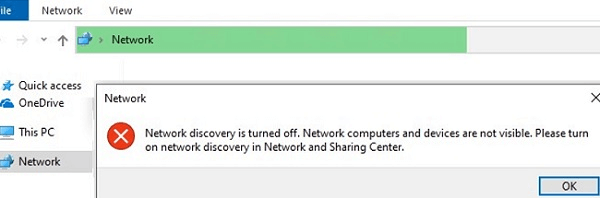
Network Discovery is a utility feature on Windows that helps your computer find and connect with other devices on your home or office network. For example, it allows you to easily share files, printers, or media devices with other devices on the network.
If Network Discovery is turned off, your device won’t be able to find other devices on the network, and you might run into some connectivity issues. So, it’s a handy feature to have turned on if you want your devices to communicate and share resources with each other.
How to Fix the “Network Discovery is Turned Off” Error on Windows 10/11?
If you encountered the network discovery disabled error on your device, try the below-listed workarounds.
Solution 1: Reboot Your Device
When you reboot your computer, it clears temporary settings and restarts all the necessary services, which can potentially resolve any software glitches or conflicts that may have caused the error. It’s a simple and often effective troubleshooting step to try before diving into more advanced troubleshooting methods. So, if you encounter this error, it’s worth giving your computer a restart to see if it resolves the issue and restores network discovery functionality.
Solution 2: Enable Dependencies Services
Press the Win + R key combination to open the Run dialog box. Type “Services.msc” and hit Enter.
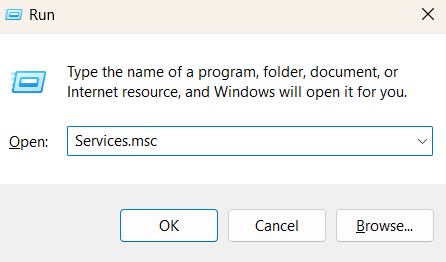
In the Services window, look for the following services one by one and follow these steps:
- DNS Client.
- UPnP Devices Host.
- SSDP Discovery.
- Function Discovery Resource Publication
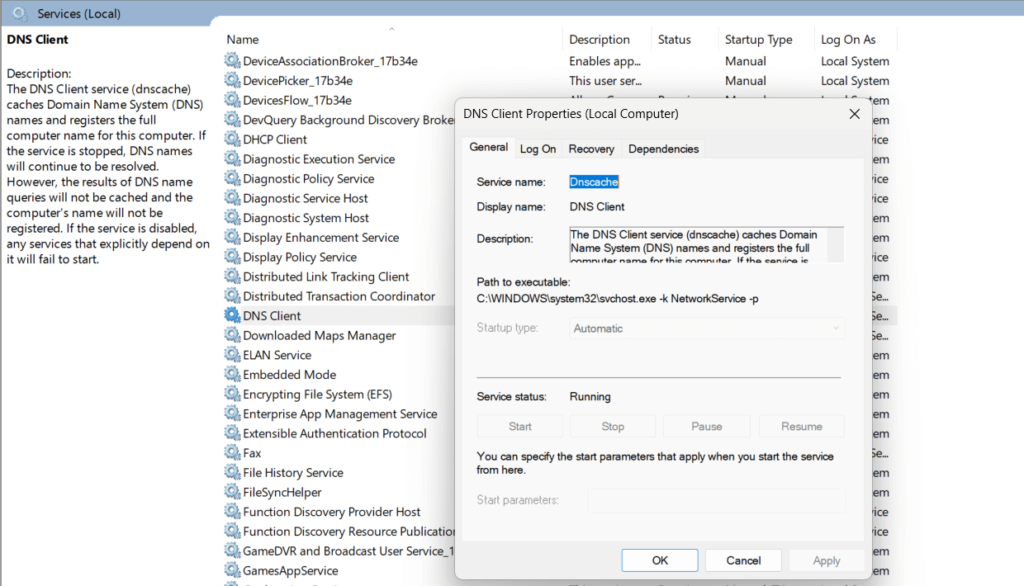
Right-click on each service and select “Properties”. In the Properties window, set the “Startup Type” value to “Automatic” Hit on the OK and Apply button to save the recent changes.
Solution 3: Configure Windows Firewall Settings
To make sure that network discovery is enabled in Windows Firewall settings, follow these steps:
Open the Control Panel app and switch to the “Small Icons” view. Select “Windows Defender Firewall” from the list of options.
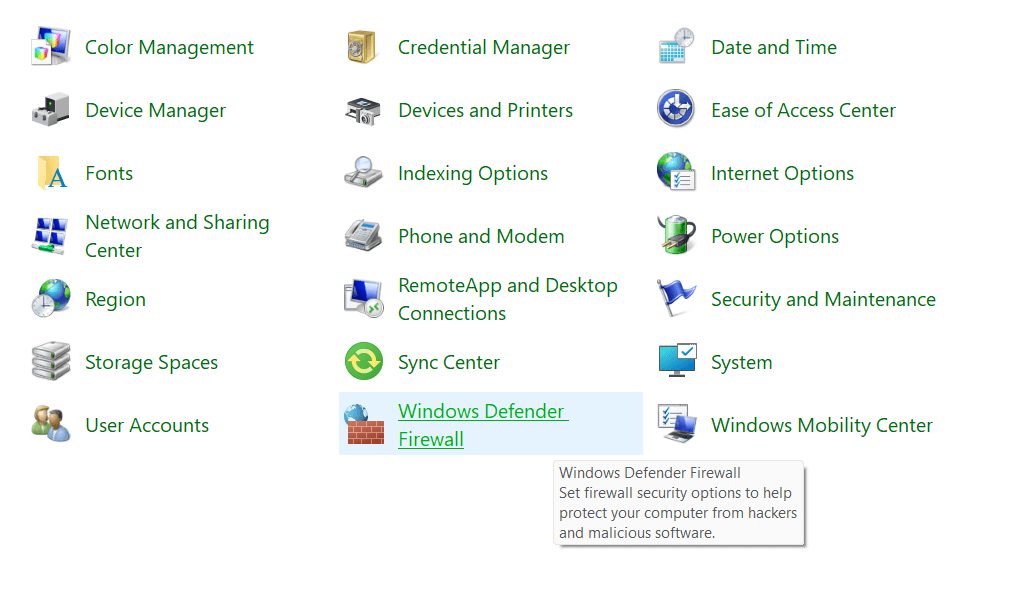
On the next window, tap on “Allow an app or feature through Windows Defender Firewall”.
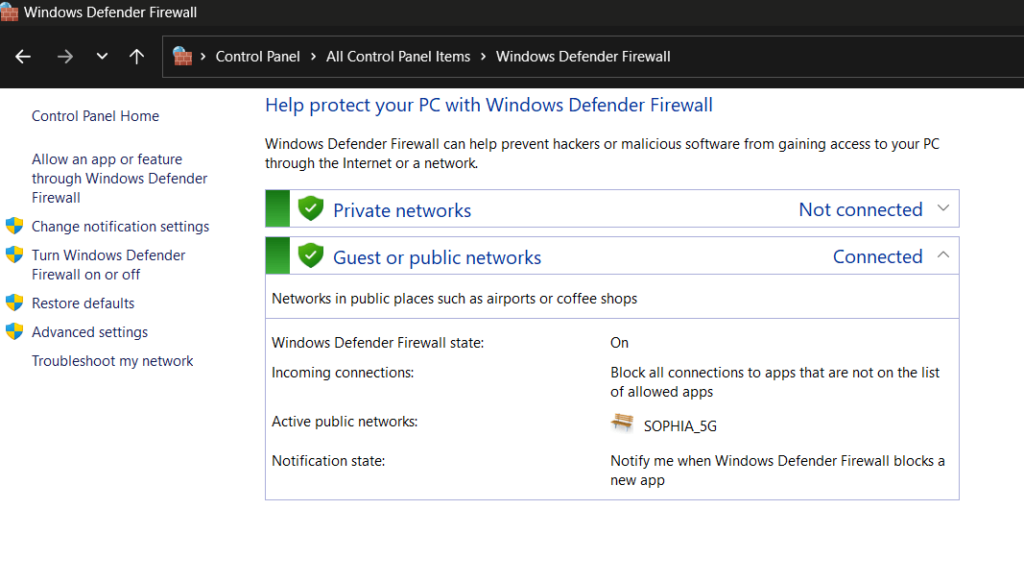
Under the “Allowed apps and features” section, look for the “Network Discovery” feature.
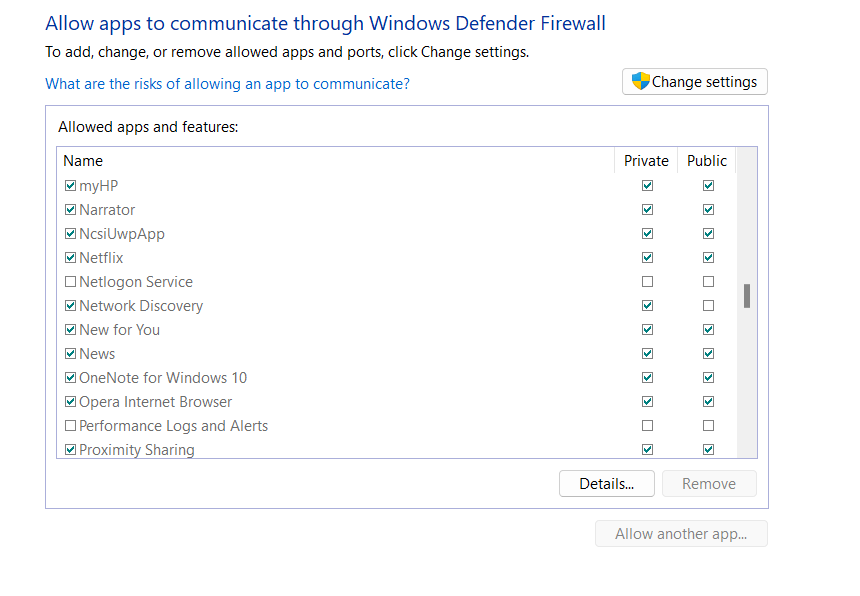
Check both the boxes placed next to “Network Discovery” for Public and Private settings.
If these features are greyed out by default, you can tap on the “Change Settings” button. Enter your admin credentials and then make the necessary changes to enable network discovery on your Windows PC.
Solution 4: Run the Network Adapter Troubleshooter
Here comes another simple workaround to fix the network discovery is turned off error on Windows 10/11.
Open the Settings app, and switch to the “System” tab. Scroll down and head to Troubleshoot> Other Troubleshooters.
You will now see a list of Windows built-in troubleshooters. Scroll down and look for the “Network Adapter” troubleshooter. Hit on the “Run” button placed next to it.
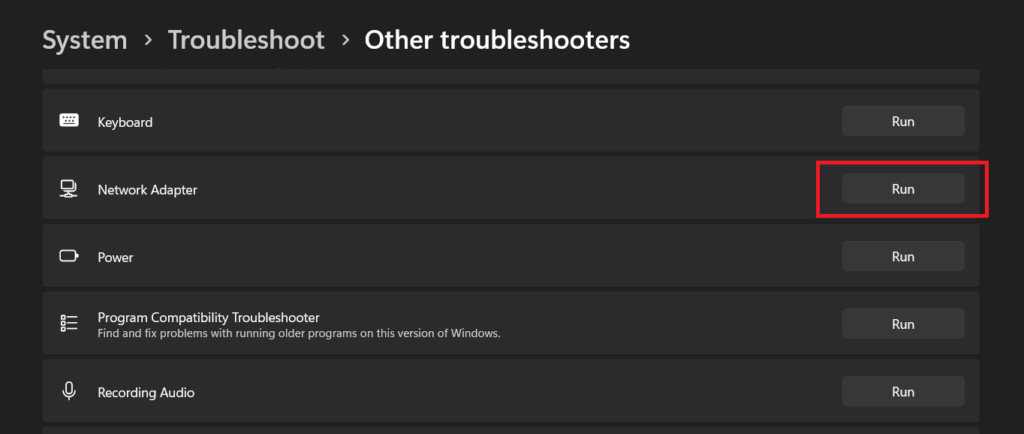
Follow the on-screen instructions and run the network troubleshooter so that Windows can automatically scan and diagnose network-related issues.
Solution 5: Reset the Network Stack
If all configurations have been done correctly, another method to resolve the error is by resetting the network stack. This involves removing and reinstalling the network adapters while clearing any cached settings. Here’s what you need to do:
Tap on the search bar placed on the Taskbar, type “Command Prompt” and select the “Run as administrator” option.
In the Terminal window, execute each of the below-listed commands one by one to reset the network stack.
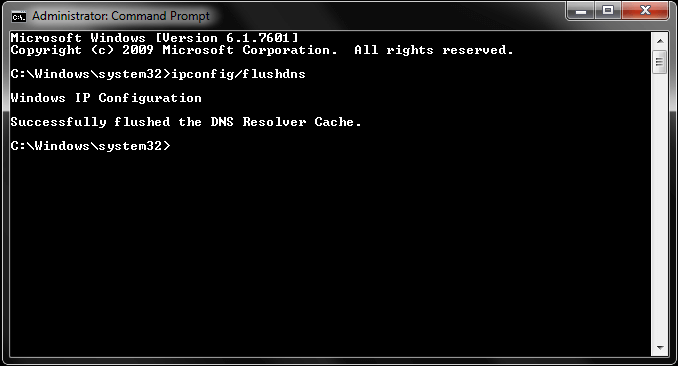
- ipconfig /release
- ipconfig /flushdns
- ipconfig /renew
- netsh int ip reset
- netsh winsock reset
After executing all of these commands successfully, restart your device and check if you are still encountering the “network discovery is turned off error”.
Solution 6: Change Advanced Sharing Settings
To enable network discovery through advanced sharing settings in the Control Panel:
- Open the Control Panel and go to “Network and Sharing Center.”
- Select “Change Advanced Sharing Settings”.
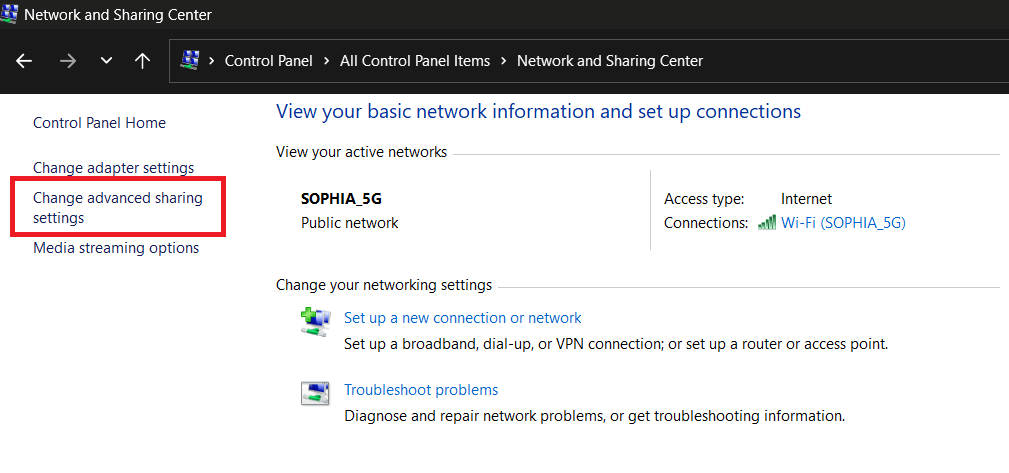
- Enable “File and Printer Sharing”.
- Also, enable “Network Discovery” in case it was turned off by default.
Solution 7: Reset Network Settings
To reset network settings on Windows, you can follow these steps:
- Open the Settings app and switch to the “Network & Internet” tab from the left menu pane.
- Select “Advanced Network Settings”.
- Scroll down and tap on “Network Reset”.
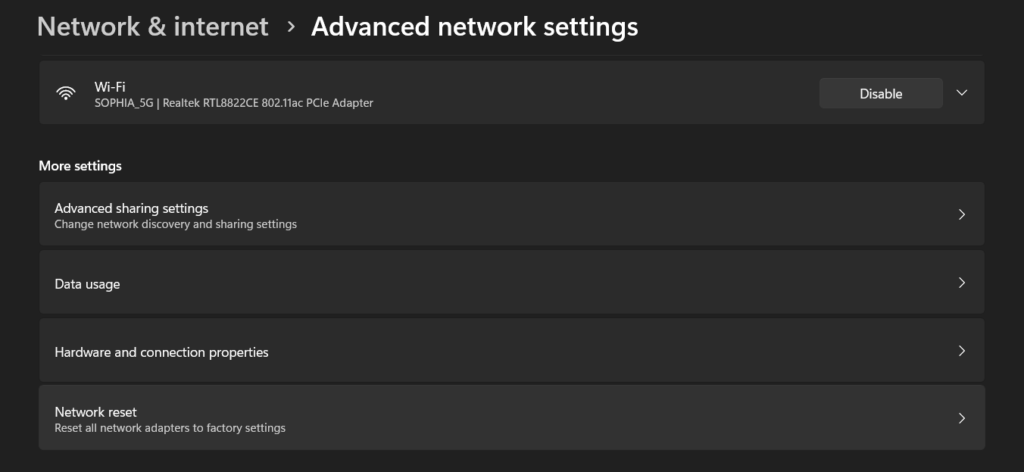
- A confirmation window will appear. Read the information provided and click on the “Reset now” button.
Windows will now reset your network settings. This process may take a few minutes. Your computer will restart automatically when the reset is complete. After your computer restarts, you’ll need to set up your network connections again, including connecting to Wi-Fi networks and reconfiguring any VPN or proxy settings.
Conclusion
Here are a few simple yet effective solutions that you can try to fix the “network discovery is turned off” error on Windows 10/11. By following these steps, you can overcome the error and ensure your devices can discover and connect with each other on the network. Remember to always back up your network configurations before making any changes, and don’t hesitate to reach out to technical support if needed.
Popular Post
Recent Post
How To Get More Storage On PC Without Deleting Anything [2025]
Running out of space on your PC is frustrating. You might think deleting files is the only way. But that’s not true. There are many ways to get more storage without losing your important data. Learning how to get more storage on PC can save you time and stress. These methods work well and keep […]
How To Speed Up An Old Laptop [Windows 11/10]: Complte Guide
Is your old laptop running slowly? You’re not alone. Many people face this issue as their computers age. Learning how to speed up an old laptop is easier than you think. Over time, older laptops tend to slow down for a variety of reasons. Fortunately, with a few smart tweaks, you can significantly boost their […]
How To Reset Your PC For A Fresh Start In Windows 11/10 [2025]
Is your Windows computer lagging or behaving unpredictably? Are you constantly dealing with system errors, crashes, or sluggish performance? When troubleshooting doesn’t help, performing a full reset might be the most effective way to restore stability. Resetting your PC clears out all installed applications, personal files, and custom settings. It restores the system to its […]
How To Adjust Display Brightness Settings Easily in Windows [2025]
If your screen is overly bright or dim, it can strain your eyes and make tasks uncomfortable. Fortunately, Windows offers simple tools to fine-tune your display brightness. Despite how easy it is, many users aren’t aware of these quick fixes. Windows has many built-in tools to help you. You can change brightness with just a […]
How to Uninstall Problematic Windows Updates Easily [2025]
Learn how to uninstall problematic Windows updates easily. 5 proven methods to fix crashes, boot issues & performance problems. Simple step-by-step guide.
15 Most Essential Windows 11 Privacy And Security Settings [2025]
Learn 15 essential Windows 11 privacy and security settings to protect your data. Master computer privacy settings with simple steps to manage privacy settings effectively.
Rename Your Device For Better Security Windows [Windows 11 & 10]
Learn to rename your device for better security Windows 11 & 10. Simple steps to protect your computer from hackers. Improve privacy and security now.
How To Adjust Display Appearance Settings Easily in Windows 11/10
Learn to adjust display appearance settings easily Windows offers. Simple guide covers brightness, scaling, resolution & multi-monitor setup for better screen experience.
Supercharge Your Productivity: A Solopreneur’s and SMB’s Guide to Mastering Google Workspace with Gemini’
Picture this. It’s Monday morning. You open your laptop. Email notifications flood your screen. Your to-do list has 47 items. Three clients need proposals by Friday. Your spreadsheet crashed yesterday. The presentation for tomorrow’s meeting is half-finished. Sound familiar? Most small business owners live this reality. They jump between apps. They lose files. They spend […]
9 Quick Tips: How To Optimize Computer Performance
Learn how to optimize computer performance with simple steps. Clean hard drives, remove unused programs, and boost speed. No technical skills needed. Start today!



























