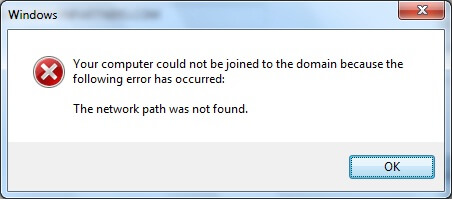How to Fix the “Network Path Was Not Found” Error on Windows
Introduction:
Having a reliable network connection is crucial for seamless communication and uninterrupted access to shared resources. However, encountering errors can disrupt our productivity and leave us scratching our heads for solutions. One such frustrating error is the “Network Path Was Not Found.” This error message typically pops up when attempting to access files or resources on a network, hindering collaboration and file sharing among connected devices.
In this blog, we have listed a step-by-step instruction guide to help you get your network connection back on track. So, go ahead and discover these solutions that will have you swiftly navigating your network without any hassle.
How to Fix the “Network Path Was Not Found” Error on Windows?
Solution 1: Cross-Check the Path Name
Before you move towards complex troubleshooting, make sure that you double-check the path names that you are entering. Even a minor error in the path name can obstruct the system’s ability to locate the desired network connection.
Solution 2: Make the Network Drive Shareable
To ensure smooth communication and seamless sharing, it’s crucial to double-check if the intended device has the sharing feature enabled. If it’s currently disabled, enabling it will resolve the issue and allow you to proceed with the desired actions.
If you’re wondering how to make a targeted drive on a remote computer shareable, fret not! We’ve got you covered. Follow these simple steps to ensure your drive is ready for sharing:
- Navigate to the drive or folder you want to share. Right-click on it and select “Properties” from the context menu.
- In the Properties window, switch to the “Sharing” tab. Tap on the “Advanced Sharing” button.
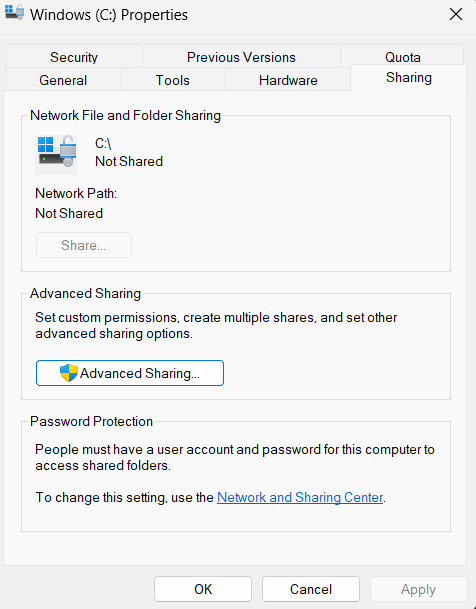
- Check the box that says “Share this folder” to enable sharing for the selected drive or folder.
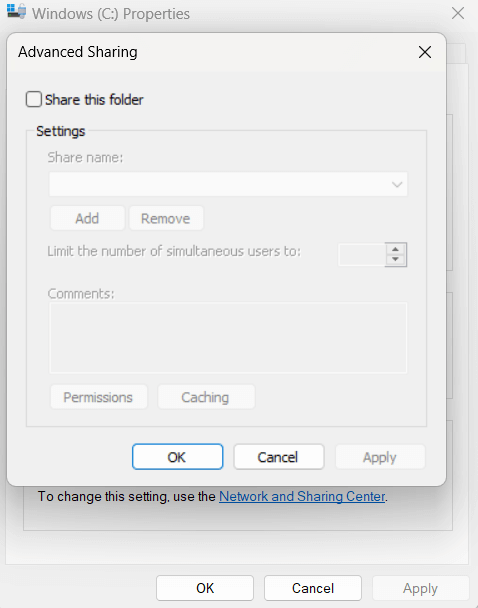
- Optionally, you can modify the Share name to give it a more descriptive or user-friendly name.
- Click on the “Permissions” button to manage the permissions for users accessing the shared drive or folder. You can add or remove users and set their level of access (read-only or read-write).
- Once you have set the desired permissions, click “OK” to save the changes.
- Hit on “Apply” and then “OK” to close the window.
Solution 3: Connect Using an IP Address
Here are the steps to follow:
- Tap on the search icon placed on the Taskbar and type “Command Prompt”. Select the “Run as administrator” option to launch the app in admin mode.
- In the Command Prompt window, enter the following command:
ipconfig/all
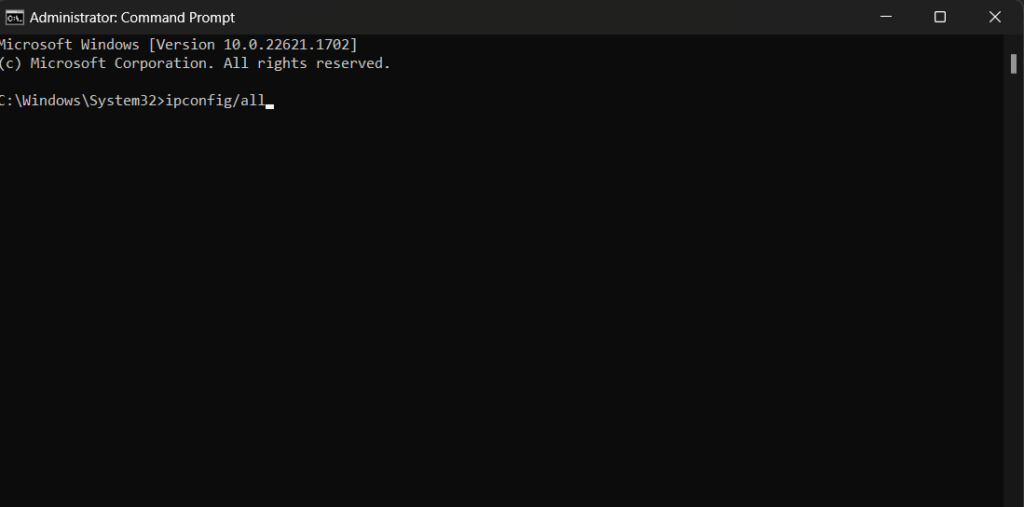
- Scroll down and locate the IPv4 Address. Take note of this address.
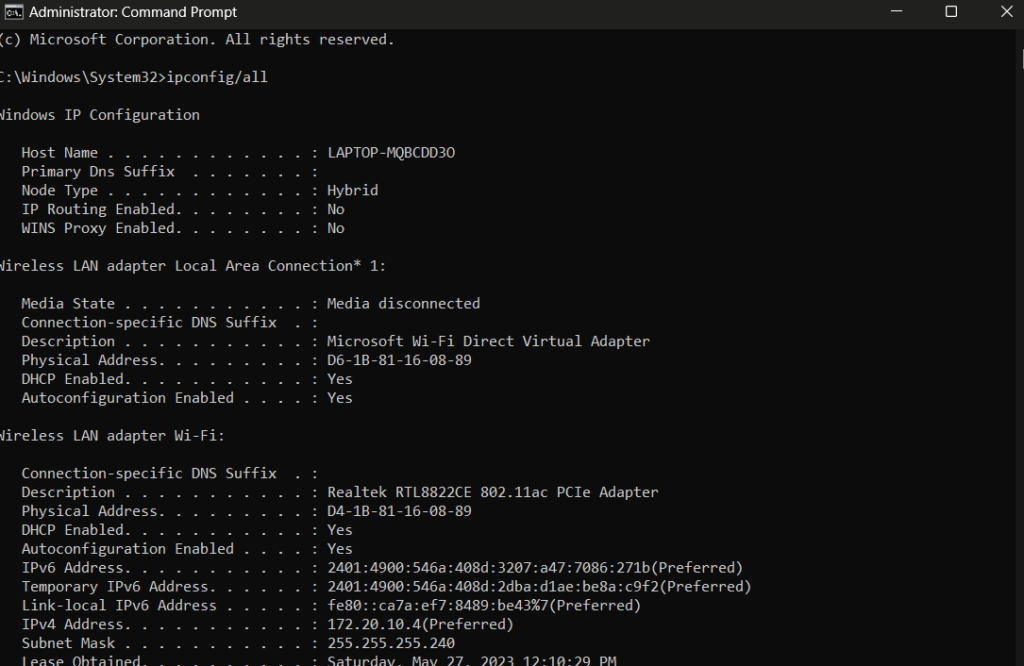
- Open the Run dialog again by pressing the Windows key + R. Paste the previously noted IPv4 Address into the text field of the Run dialog.
- Press Enter and check if you can establish a successful connection to the remote computer.
By following these steps, you will be able to verify the IP address resolving any connectivity issues you may have encountered.
Solution 4: Restart the TCP/IP NetBIOS Helper Service
You can attempt restarting the TCP/IP NetBIOS Helper service in order to resolve the “Network Path Was Not Found” error on Windows.
How to do it is as follows:
- Open the Run dialog by pressing the Windows key plus R. To open the Services window, enter “services.msc” and press Enter.
- TCP/IP NetBIOS Helper can be found by scrolling down in the Services window.
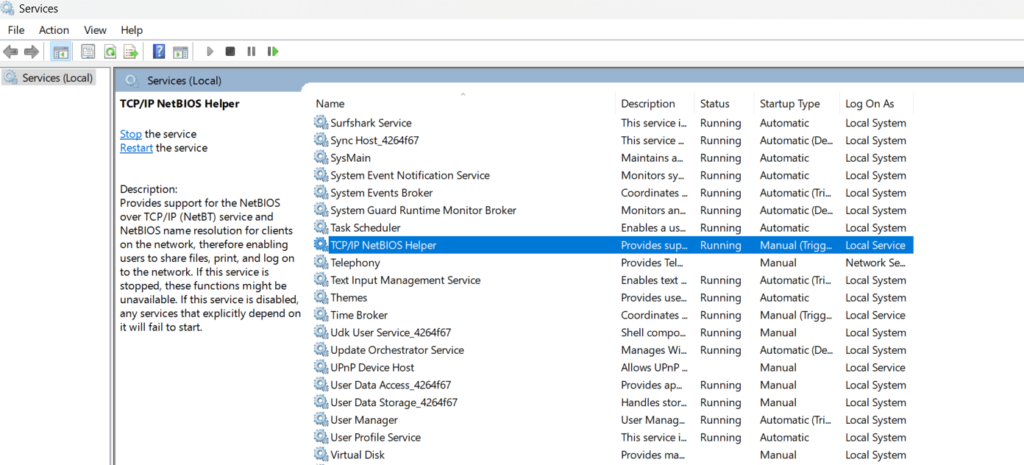
- Choose “Restart” from the context menu when you right-click on the service. Alternately, select “Start” if the service is not already running.
- Close the “Services” window.
By restarting the TCP/IP NetBIOS Helper service, you can refresh the network configurations and potentially resolve any underlying issues that were causing the error.
Solution 5: Enable SMB 1.0
Enabling SMB 1.0 can help resolve the “Network Path Was Not Found” error on Windows. Follow these steps:
- Press the Windows key + R to open the Run dialog. Type “appwiz.cpl” in the text field and press Enter to open the Programs and Features window.

- In the Programs and Features window, click on “Turn Windows features on or off” located in the left pane.
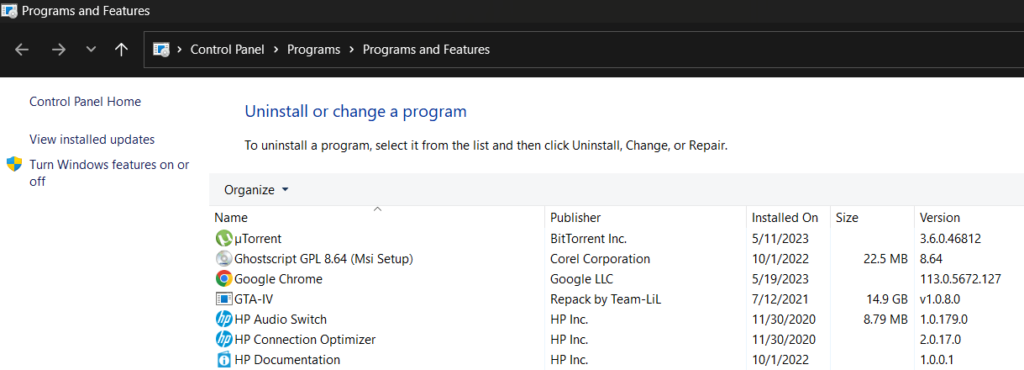
- The Windows Features window will open. Scroll down and locate “SMB 1.0/CIFS File Sharing Support” in the list.
- Expand the SMB 1.0/CIFS File Sharing Support option by clicking on the “+” sign next to it.
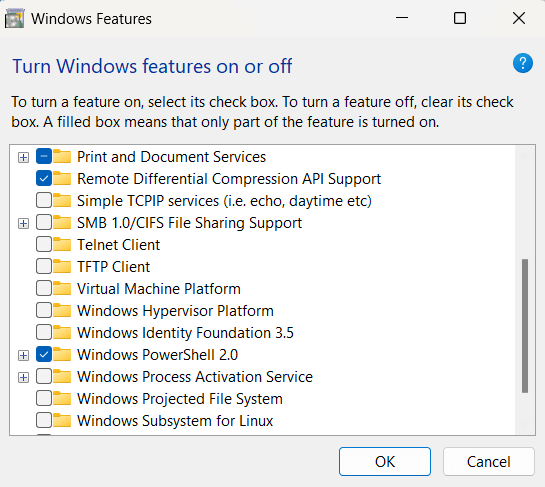
- Check the box for “SMB 1.0/CIFS Client” and “SMB 1.0/CIFS Server” to enable them.
- Click OK to save the changes.
- Restart your computer to apply the changes.
Enabling SMB 1.0 can help establish compatibility with older network devices and resolve any compatibility issues that might be causing the error.
Solution 6: Reset TCP/IP
Resetting the TCP/IP (Transmission Control Protocol/Internet Protocol) stack can often resolve network-related errors, including the “Network Path Was Not Found” error. To reset TCP/IP on Windows, follow these steps:
- Press the Windows key + X and select “Command Prompt (Admin)” or “Windows PowerShell (Admin)” from the menu. This will open an elevated command prompt window.
- In the command prompt window, type the following command and press Enter
netsh int ip reset
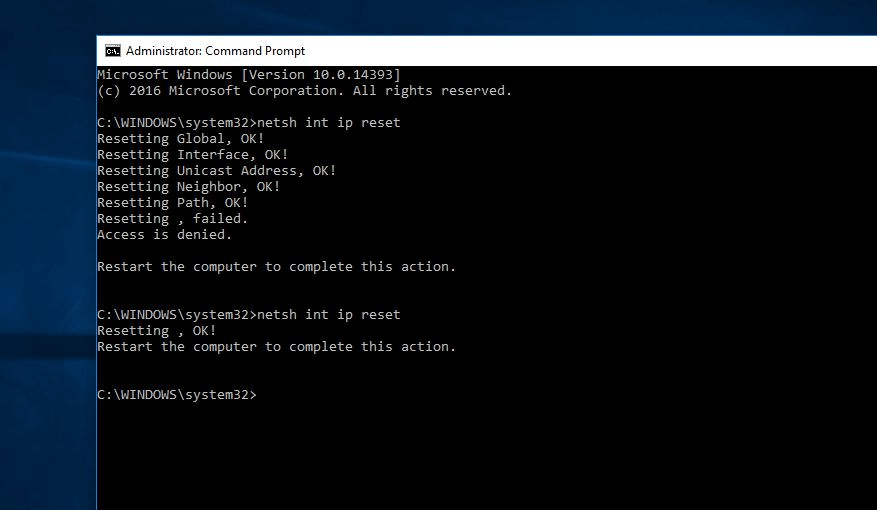
- Wait for the command to execute and complete the TCP/IP reset process. You may see a message indicating that the reset was successful.
- Once the reset is complete, restart your computer to apply the changes.
After the restart, your TCP/IP settings will be reset to their default configurations, which can help resolve any underlying issues causing the error.
Solution 7: Temporarily Disable the Third-Party Antivirus
Sometimes, third-party antivirus software can interfere with network connections and lead to the “Network Path Was Not Found” error. To determine if the antivirus software is causing the issue, you can temporarily disable it.
Once the antivirus software is disabled, attempt to perform the action that was previously resulting in the error. If the error no longer occurs while the antivirus software is disabled, it indicates that the software is indeed causing the issue.
Conclusion
The “Network Path Was Not Found” error on Windows can be a frustrating obstacle to seamless network connectivity and file sharing. However, armed with the right knowledge and troubleshooting methods, you can overcome this error and regain control over your network.
Additionally, always exercise caution when making changes to your system and ensure the security of your network and files.
Popular Post
Recent Post
How To Get More Storage On PC Without Deleting Anything [2025]
Running out of space on your PC is frustrating. You might think deleting files is the only way. But that’s not true. There are many ways to get more storage without losing your important data. Learning how to get more storage on PC can save you time and stress. These methods work well and keep […]
How To Speed Up An Old Laptop [Windows 11/10]: Complte Guide
Is your old laptop running slowly? You’re not alone. Many people face this issue as their computers age. Learning how to speed up an old laptop is easier than you think. Over time, older laptops tend to slow down for a variety of reasons. Fortunately, with a few smart tweaks, you can significantly boost their […]
How To Reset Your PC For A Fresh Start In Windows 11/10 [2025]
Is your Windows computer lagging or behaving unpredictably? Are you constantly dealing with system errors, crashes, or sluggish performance? When troubleshooting doesn’t help, performing a full reset might be the most effective way to restore stability. Resetting your PC clears out all installed applications, personal files, and custom settings. It restores the system to its […]
How To Adjust Display Brightness Settings Easily in Windows [2025]
If your screen is overly bright or dim, it can strain your eyes and make tasks uncomfortable. Fortunately, Windows offers simple tools to fine-tune your display brightness. Despite how easy it is, many users aren’t aware of these quick fixes. Windows has many built-in tools to help you. You can change brightness with just a […]
How to Uninstall Problematic Windows Updates Easily [2025]
Learn how to uninstall problematic Windows updates easily. 5 proven methods to fix crashes, boot issues & performance problems. Simple step-by-step guide.
15 Most Essential Windows 11 Privacy And Security Settings [2025]
Learn 15 essential Windows 11 privacy and security settings to protect your data. Master computer privacy settings with simple steps to manage privacy settings effectively.
Rename Your Device For Better Security Windows [Windows 11 & 10]
Learn to rename your device for better security Windows 11 & 10. Simple steps to protect your computer from hackers. Improve privacy and security now.
How To Adjust Display Appearance Settings Easily in Windows 11/10
Learn to adjust display appearance settings easily Windows offers. Simple guide covers brightness, scaling, resolution & multi-monitor setup for better screen experience.
Supercharge Your Productivity: A Solopreneur’s and SMB’s Guide to Mastering Google Workspace with Gemini’
Picture this. It’s Monday morning. You open your laptop. Email notifications flood your screen. Your to-do list has 47 items. Three clients need proposals by Friday. Your spreadsheet crashed yesterday. The presentation for tomorrow’s meeting is half-finished. Sound familiar? Most small business owners live this reality. They jump between apps. They lose files. They spend […]
9 Quick Tips: How To Optimize Computer Performance
Learn how to optimize computer performance with simple steps. Clean hard drives, remove unused programs, and boost speed. No technical skills needed. Start today!