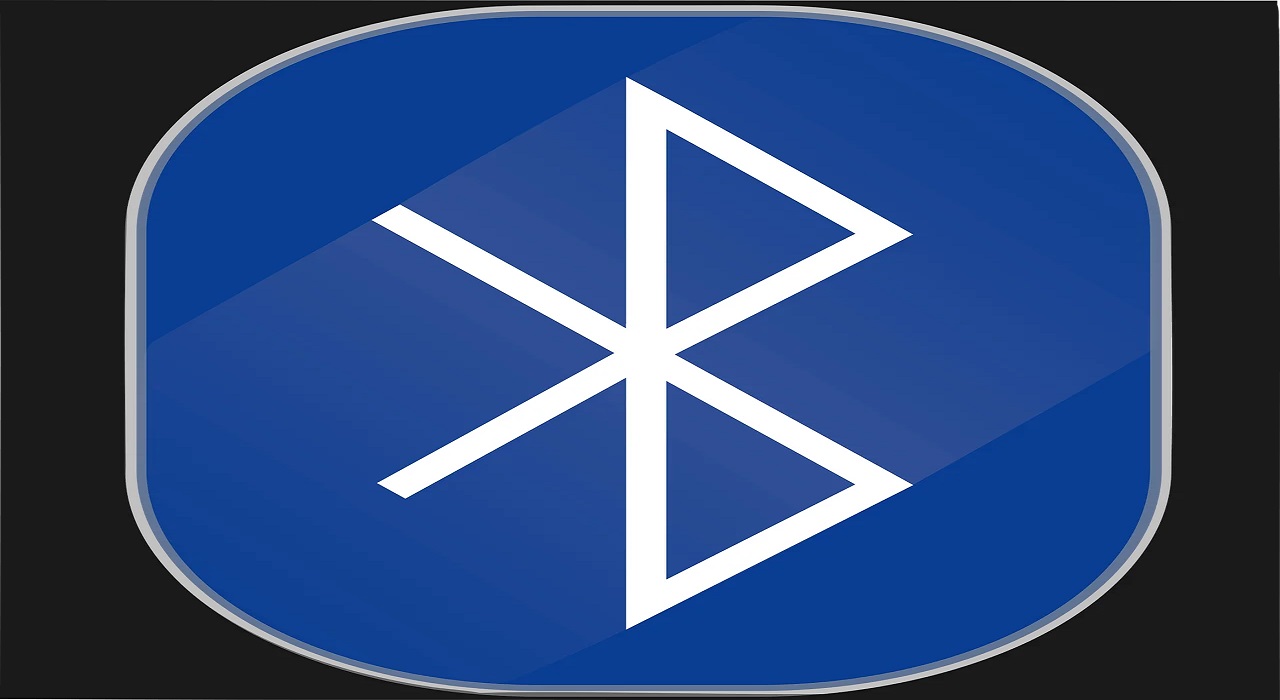Fix – Windows 11 Bluetooth Not Working
Is Bluetooth on Windows 11 giving issues? You have come to the right place. In this post, we will discuss how to fix Windows 11 Bluetooth not working.
Generally, the Bluetooth problems are caused due to some software issues, but they can also be related to hardware malfunctioning. Therefore, before we get into details, let us understand the reasons for Bluetooth not working issue.
What causes Bluetooth, not working issues – Windows 11
- Missing or corrupt Bluetooth driver
- Bluetooth device not properly connected.
- Bluetooth device not in range.
- Either the device or PC is incompatible.
- Problem with hardware.
Now that we have a fair understanding of what can cause Bluetooth connectivity issues. Let us learn how to fix Bluetooth not working issue on Windows 11.
Best Ways to Fix Bluetooth Connectivity Issues
- Check for PC and Bluetooth device compatibility
To check if the PC supports connected Bluetooth devices, follow these steps:
- Press Windows + X > select Device Manager from context menu.
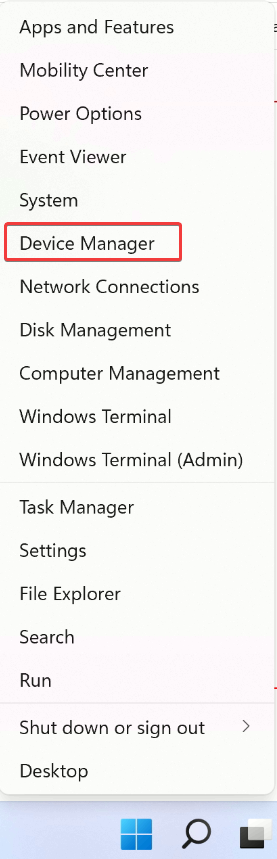
2. Launch the app and look for Bluetooth entry.
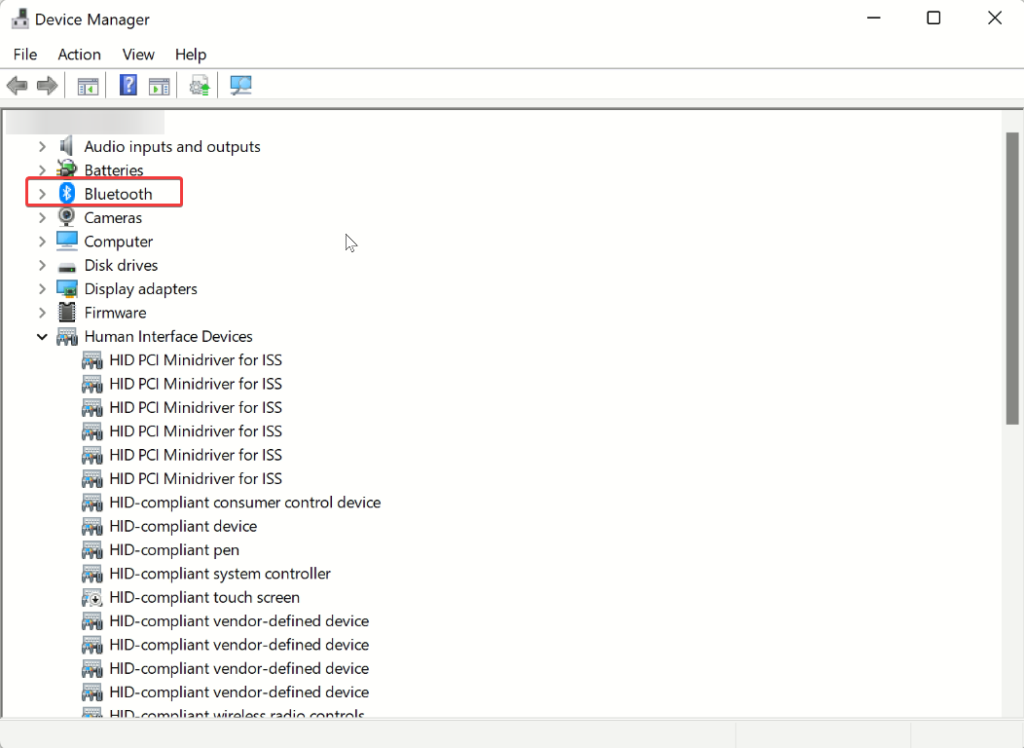
3. To expand, double-click the Bluetooth entry.
4. You will now find a list of supported Bluetooth devices. Here, see if you can see the name of the connected Bluetooth device. If you can see, that means the device is compatible.
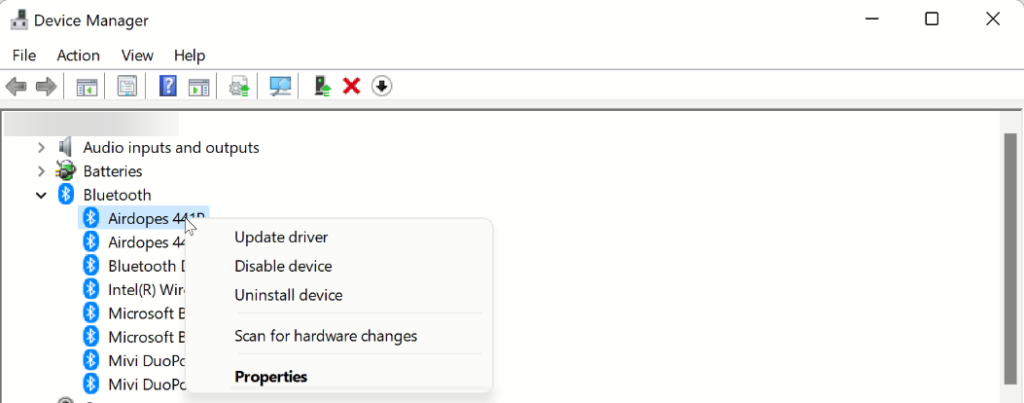
In addition to this, double click the Network adapters section and check if the Bluetooth is listed there or not. If it is, this means the device is compatible, and we need to follow other solutions.
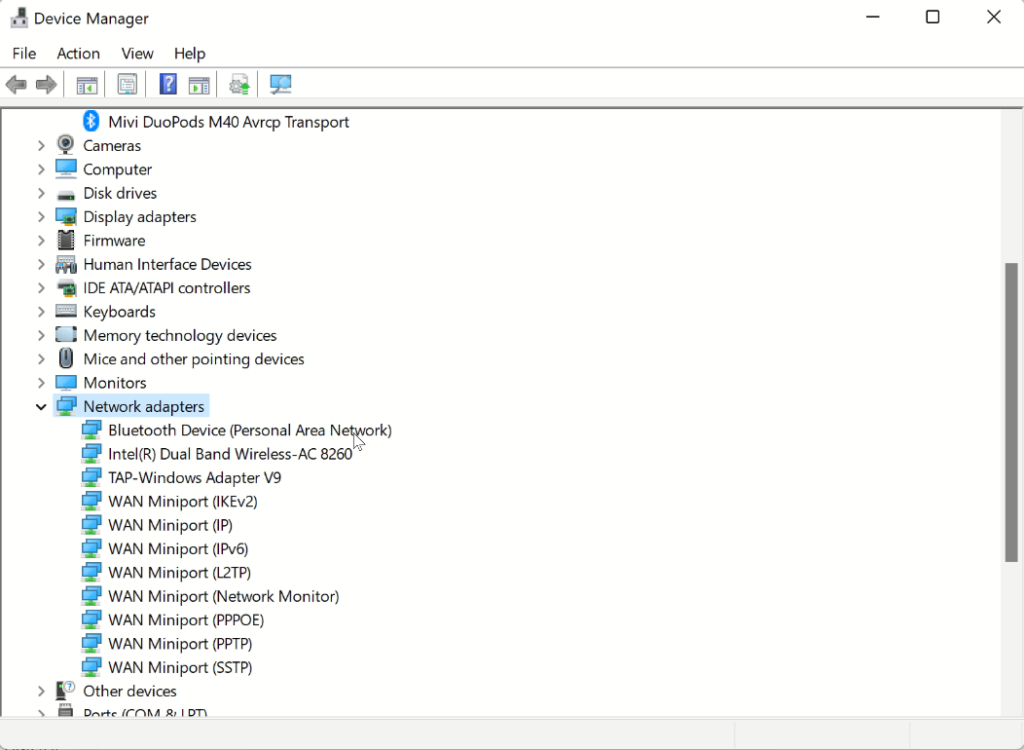
2. Check if Bluetooth is enabled or not –
Without checking whether the Bluetooth is enabled or not, we go around applying other fixes. Therefore, after checking device compatibility, the second step is to check whether Bluetooth is enabled or not and if it is set to Pairing mode or not.
To check, follow these steps:
- Press Windows + A and launch the Action Center.
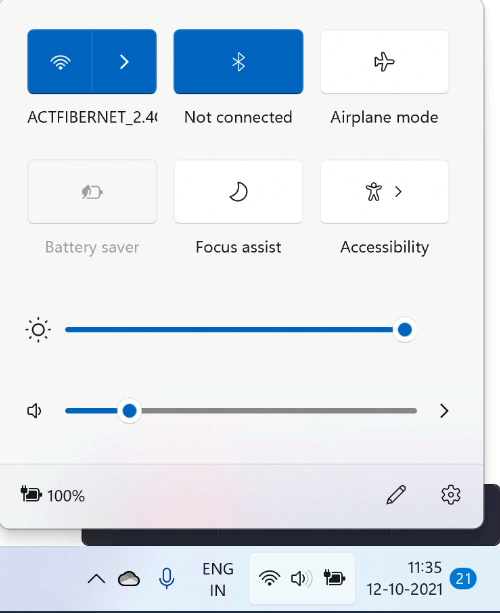
2. Look for Bluetooth tile and see if it appears blue; this means it is enabled vice versa is disabled.
3. If disabled, Turn On the Bluetooth and then try reconnecting the device.
During this time, make sure you check the distance between the PC and the device. Also, try restarting the PC and device; sometimes, this too does the trick.
3. Run Bluetooth Troubleshooter
Just like its previous versions Windows 11 also provides a built-in troubleshooter. Using it, you can fix the various fix in a few clicks.
To run the Bluetooth troubleshooter, follow these steps.
- Press Windows + I to open Windows settings.
- Click System > Troubleshoot option present in the right pane.
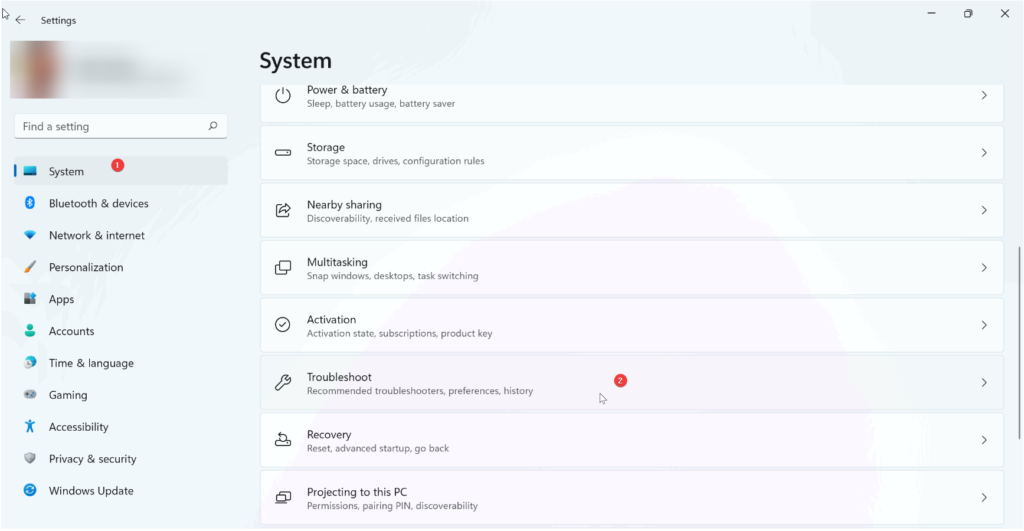
3. Next, click Other troubleshooters.
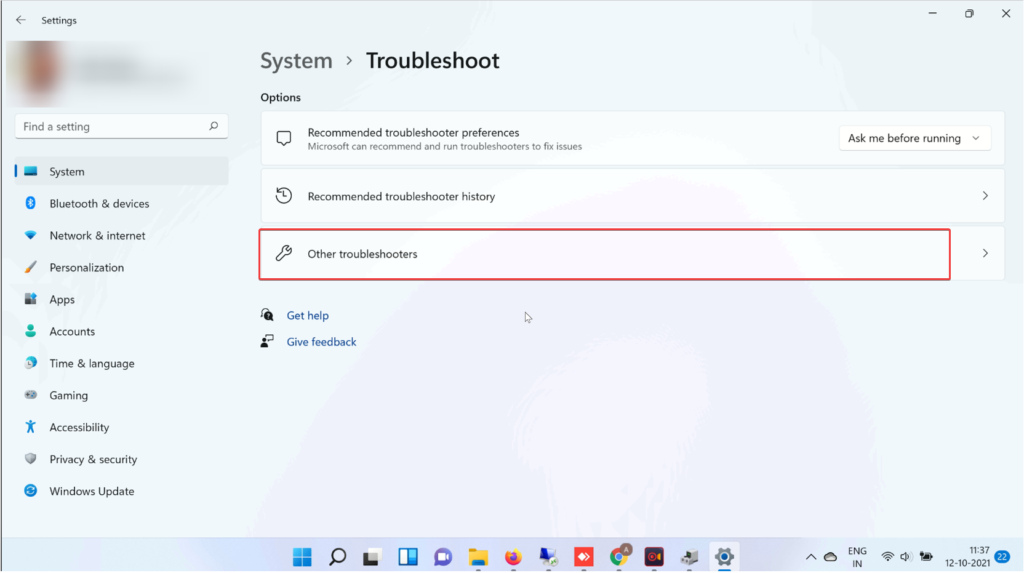
4. Look for Bluetooth and click Run.
5. Follow on-screen instructions and choose the relevant option to finish the process.
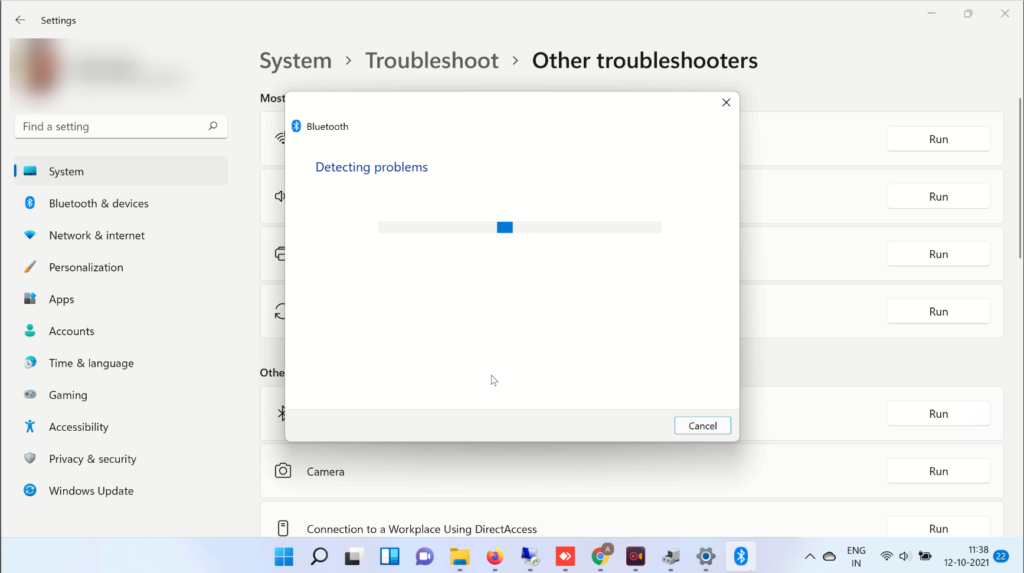
4. Restart Bluetooth Service
If none of the methods have worked so far, try restarting Bluetooth Support Service. This will certainly help fix the issue. To use it, follow these steps:
- Press Windows + R > to open Windows Run window.
- Type services.msc > Ok
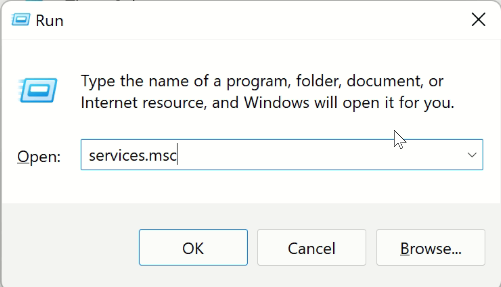
- Search for Bluetooth Support Service.
- Double click on it > click the down arrow next to Startup type > Automatic > Start > Apply > Ok.
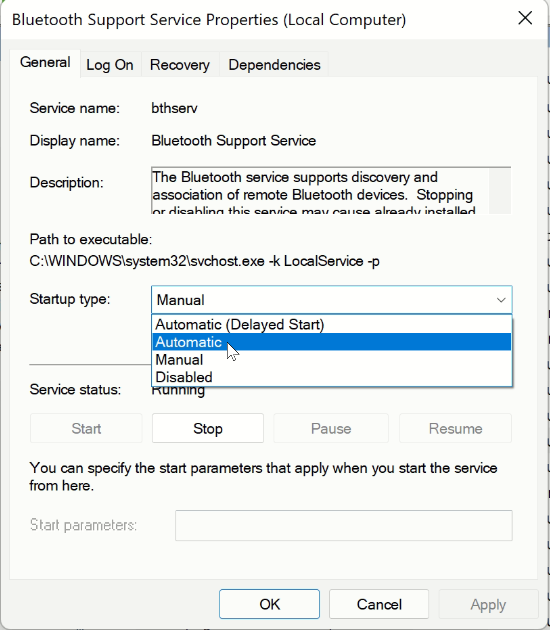
5. Now, check Bluetooth should be working.
5. Update Outdated Driver
If you are running an outdated and corrupt Bluetooth driver, chances of facing Bluetooth issues increase.
To update drivers, you can use a third-party driver updater or use the Device Manager. Here’s how to use it.
- Press Windows + X > Device Manager
- Double click Bluetooth option.
- Look for the Bluetooth device you are facing a problem with.
- Right-click > context menu Update Driver.
- You will now get two options :
- Search automatically for drivers
- Browse my computer for drivers.
Pick the first option and wait for Windows to look for a driver update.
When this is done, restart the PC and enjoy using Bluetooth.
Furthermore, using the Device Manager, you can uninstall drivers. Also, to check for device model number and other details > select the drivers > Properties > Device tab.
You will now get all the driver details.
Wrap Up
After executing the above steps, you will be able to get the Bluetooth working. Once that is fixed, you can create a connection with desired devices, can enjoy Bluetooth file sharing and other Bluetooth benefits.
We hope you enjoyed reading the post. Do share your thoughts and feedback in the comments section.
Popular Post
Recent Post
How To Get More Storage On PC Without Deleting Anything [2025]
Running out of space on your PC is frustrating. You might think deleting files is the only way. But that’s not true. There are many ways to get more storage without losing your important data. Learning how to get more storage on PC can save you time and stress. These methods work well and keep […]
How To Speed Up An Old Laptop [Windows 11/10]: Complte Guide
Is your old laptop running slowly? You’re not alone. Many people face this issue as their computers age. Learning how to speed up an old laptop is easier than you think. Over time, older laptops tend to slow down for a variety of reasons. Fortunately, with a few smart tweaks, you can significantly boost their […]
How To Reset Your PC For A Fresh Start In Windows 11/10 [2025]
Is your Windows computer lagging or behaving unpredictably? Are you constantly dealing with system errors, crashes, or sluggish performance? When troubleshooting doesn’t help, performing a full reset might be the most effective way to restore stability. Resetting your PC clears out all installed applications, personal files, and custom settings. It restores the system to its […]
How To Adjust Display Brightness Settings Easily in Windows [2025]
If your screen is overly bright or dim, it can strain your eyes and make tasks uncomfortable. Fortunately, Windows offers simple tools to fine-tune your display brightness. Despite how easy it is, many users aren’t aware of these quick fixes. Windows has many built-in tools to help you. You can change brightness with just a […]
How to Uninstall Problematic Windows Updates Easily [2025]
Learn how to uninstall problematic Windows updates easily. 5 proven methods to fix crashes, boot issues & performance problems. Simple step-by-step guide.
15 Most Essential Windows 11 Privacy And Security Settings [2025]
Learn 15 essential Windows 11 privacy and security settings to protect your data. Master computer privacy settings with simple steps to manage privacy settings effectively.
Rename Your Device For Better Security Windows [Windows 11 & 10]
Learn to rename your device for better security Windows 11 & 10. Simple steps to protect your computer from hackers. Improve privacy and security now.
How To Adjust Display Appearance Settings Easily in Windows 11/10
Learn to adjust display appearance settings easily Windows offers. Simple guide covers brightness, scaling, resolution & multi-monitor setup for better screen experience.
Supercharge Your Productivity: A Solopreneur’s and SMB’s Guide to Mastering Google Workspace with Gemini’
Picture this. It’s Monday morning. You open your laptop. Email notifications flood your screen. Your to-do list has 47 items. Three clients need proposals by Friday. Your spreadsheet crashed yesterday. The presentation for tomorrow’s meeting is half-finished. Sound familiar? Most small business owners live this reality. They jump between apps. They lose files. They spend […]
9 Quick Tips: How To Optimize Computer Performance
Learn how to optimize computer performance with simple steps. Clean hard drives, remove unused programs, and boost speed. No technical skills needed. Start today!