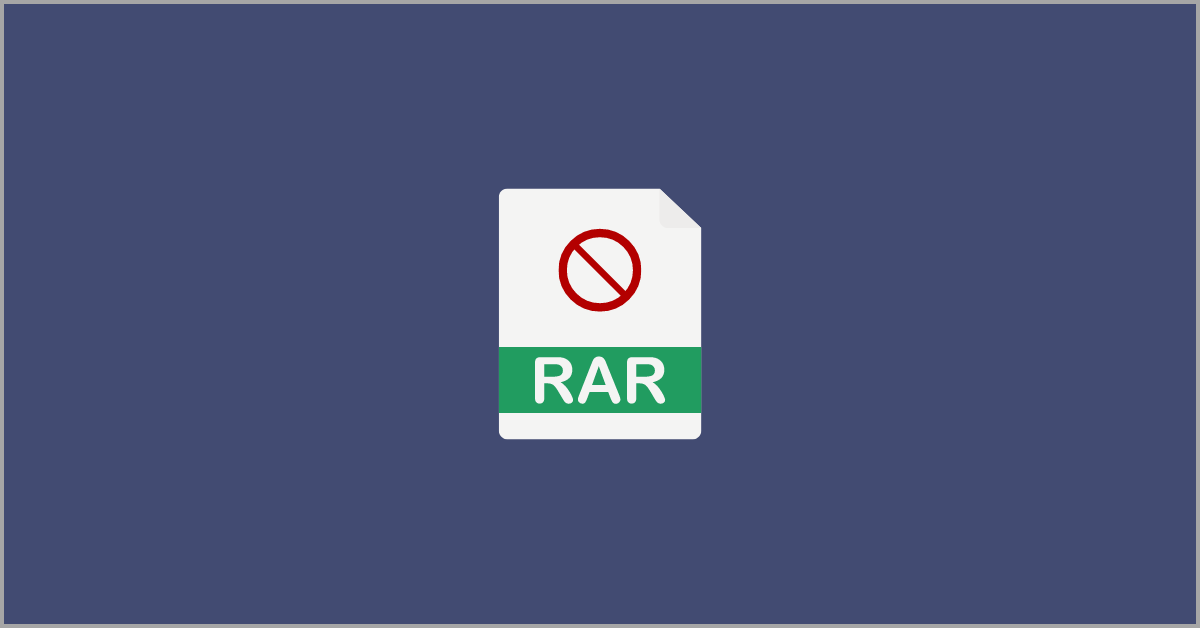Rescuing Your Files: A Guide To Repair Corrupt WinRAR Files
Introduction:
WinRAR is a popular software that compresses and stores files on Windows systems. Doing this helps save space and makes sharing files on the internet easy. However, there are times when you might encounter a message stating a corrupt WinRAR file, and it could be more frustrating if the archive contains some critical file. Fortunately, there are ways through which you can recover your corrupt files, and in this article, we will provide you with detailed guidelines on how to do so.
Causes of Corrupt WinRAR File Error
Before we dig deep into how to repair WinRAR File, it is essential to know the reason for the corruption. Various reasons can corrupt WinRAR File. Here are some of the most common causes.
- Incomplete RAR Download
If a WinRAR File is not downloaded completely or if the download is interrupted for any reason, there is a high probability that the file will get corrupted.
- Storage Device Issue
If there is a problem with the storage device where the WinRAR file is located, then such a bad disk or sector error can very well lead to WinRAR File corruption.
- Malware Attack
Your computer must be protected using a renowned antivirus so that no virus can attack your PC. A Malware attack or virus getting into your PC can infect the WinRAR Files, leading to corruption.
- Software Error
Sometimes, WinRAR itself can encounter some error during compression or extraction of the files, which may lead to corruption of the files.
How To Recover Corrupt WinRAR File
Fixing a corrupt WinRAR File could be tricky but not impossible. Let us explore various ways in which you can repair WinRAR files.
1. Using the WinRAR’s built-in repair feature
WinRAR has a unique built-in feature to repair and recover WinRAR corrupt files. The steps needed to be followed to use the said feature and repair the WinRAR File.
Steps:
- Open WinRAR by double-clicking on the corrupt WinRAR file.
- Browse the location of the corrupt WinRAR file and select it.
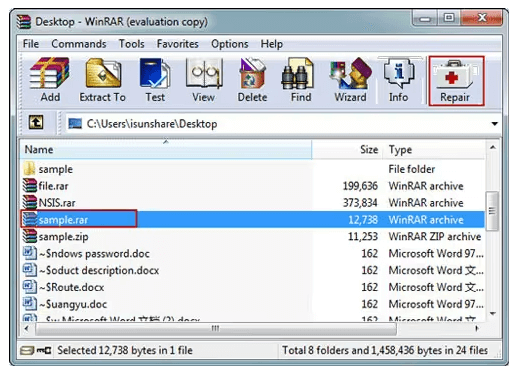
- Click on Repair – “Tools”->”Repair Archive”
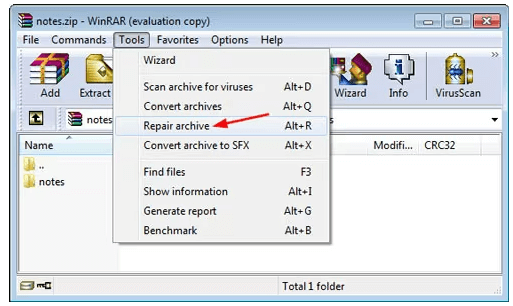
- Enter the output folder address where you need to save the repaired file.
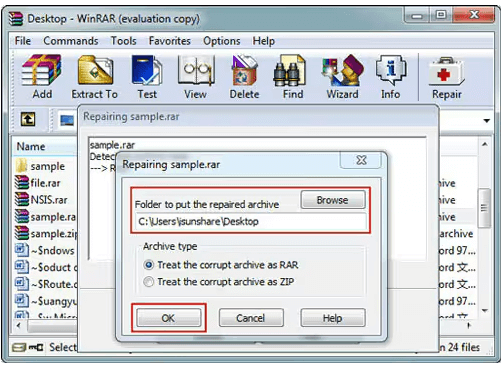
- Click ok
Once you do that, WinRAR will attempt to repair the archive and save the repaired version at the location you specified.
2. Using WinRAR Command Line
If the WinRAR repair feature doesn’t work, you may alternatively try using the command line to repair the WinRAR archive. To do this, you’ll need to follow the following steps:
- Open the command prompt.
- For this you need to type ”cmd” prompt in the Start Menu. Once open, click on “Run as administrator”.
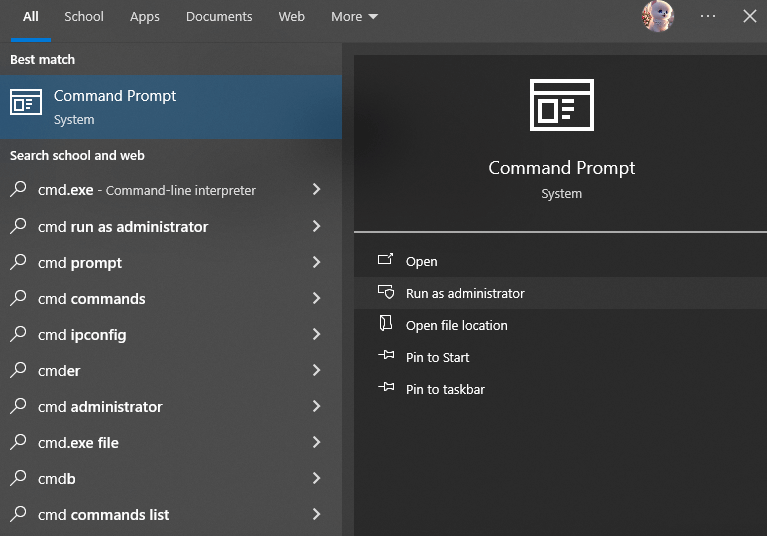
- Now navigate to the WinRAR directory where the WinRAR is located. For example:
Cd c:\Program Files\WinRAR
- Run the repair command.
rar r archive.rar
- Replace archive.rar with the corrupted rar file name that you want to recover.
3. Using third-party repair Tools
If the aforesaid methods fail, you may consider some third-party repair software available on the market. One of the most renowned and trustworthy software available for such cases is Wondershare Recoverit. With this software, you can recover the corrupted files from your PC and ensure that they are recovered from all storage devices.
- Redownload the file
At times, due to network issues, the file doesn’t get appropriately downloaded and, hence, gets corrupted. You may try to re-download the file after checking your network connection. Many times, a fresh download resolves the corruption error, which may have resulted from a network error or incomplete download.
Preventive measures:
To avoid problems due to WinRAR files corruption, it is advisable to follow the following precautionary measures.
- Use reliable sources:
Always obtain and download WinRAR files received from trusted sources. This will reduce the risk of virus infections.
- Maintain proper backups
One should develop the habit of taking regular backups. This will minimize the risk of losing essential data.
- Software updates
Keeping the software updated will help you mitigate the software-related issues.
Conclusion
Recovering corrupt WinRAR files could be challenging, but with the right method and tools, one can mostly recover the data successfully. Always begin by using built-in software and then move on to third-party tools if you are unsuccessful. However, the best way to mitigate such issues is to have a proper backup to safeguard yourself from the risk of WinRAR file corruption.
Popular Post
Recent Post
How To Get More Storage On PC Without Deleting Anything [2025]
Running out of space on your PC is frustrating. You might think deleting files is the only way. But that’s not true. There are many ways to get more storage without losing your important data. Learning how to get more storage on PC can save you time and stress. These methods work well and keep […]
How To Speed Up An Old Laptop [Windows 11/10]: Complte Guide
Is your old laptop running slowly? You’re not alone. Many people face this issue as their computers age. Learning how to speed up an old laptop is easier than you think. Over time, older laptops tend to slow down for a variety of reasons. Fortunately, with a few smart tweaks, you can significantly boost their […]
How To Reset Your PC For A Fresh Start In Windows 11/10 [2025]
Is your Windows computer lagging or behaving unpredictably? Are you constantly dealing with system errors, crashes, or sluggish performance? When troubleshooting doesn’t help, performing a full reset might be the most effective way to restore stability. Resetting your PC clears out all installed applications, personal files, and custom settings. It restores the system to its […]
How To Adjust Display Brightness Settings Easily in Windows [2025]
If your screen is overly bright or dim, it can strain your eyes and make tasks uncomfortable. Fortunately, Windows offers simple tools to fine-tune your display brightness. Despite how easy it is, many users aren’t aware of these quick fixes. Windows has many built-in tools to help you. You can change brightness with just a […]
How to Uninstall Problematic Windows Updates Easily [2025]
Learn how to uninstall problematic Windows updates easily. 5 proven methods to fix crashes, boot issues & performance problems. Simple step-by-step guide.
15 Most Essential Windows 11 Privacy And Security Settings [2025]
Learn 15 essential Windows 11 privacy and security settings to protect your data. Master computer privacy settings with simple steps to manage privacy settings effectively.
Rename Your Device For Better Security Windows [Windows 11 & 10]
Learn to rename your device for better security Windows 11 & 10. Simple steps to protect your computer from hackers. Improve privacy and security now.
How To Adjust Display Appearance Settings Easily in Windows 11/10
Learn to adjust display appearance settings easily Windows offers. Simple guide covers brightness, scaling, resolution & multi-monitor setup for better screen experience.
Supercharge Your Productivity: A Solopreneur’s and SMB’s Guide to Mastering Google Workspace with Gemini’
Picture this. It’s Monday morning. You open your laptop. Email notifications flood your screen. Your to-do list has 47 items. Three clients need proposals by Friday. Your spreadsheet crashed yesterday. The presentation for tomorrow’s meeting is half-finished. Sound familiar? Most small business owners live this reality. They jump between apps. They lose files. They spend […]
9 Quick Tips: How To Optimize Computer Performance
Learn how to optimize computer performance with simple steps. Clean hard drives, remove unused programs, and boost speed. No technical skills needed. Start today!