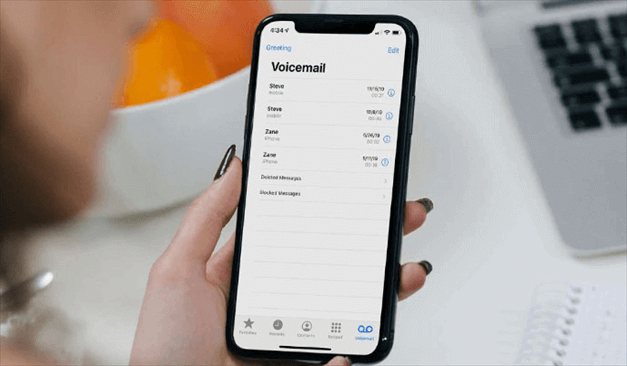How can you save voicemail on iPhone: Best ways for beginners
Often when you receive any voicemail, your first concern is to store the backup copy of the same file on your iPhone. This way, you can access the voice or textual file of the voicemail anytime without worrying about the same being deleted from your mobile. But since iOS doesn’t save the backup copy automatically once you are done heating the voicemail, you should learn the manual ways to do so.
In this below article, we have introduced top ways to save voicemail on your iPhone easily. This way, your file won’t be lost anywhere.
Top ways to save voicemail on your iPhone
Method 1: Saving voicemails on iPhone as a voice memo
You might need to access the voicemail note on the iPhone after two weeks or months. In this case, converting the voicemail into a voice memo and storing it in the iPhone sounds feasible. Below is a brief description of the steps to make the process a no-brainer.
- Navigate to your iPhone’s phone application and click the Voicemail option.
- A complete list of voicemails will be shown on the screen.
- Here, you must choose the voicemails you want to save on the iPhone.
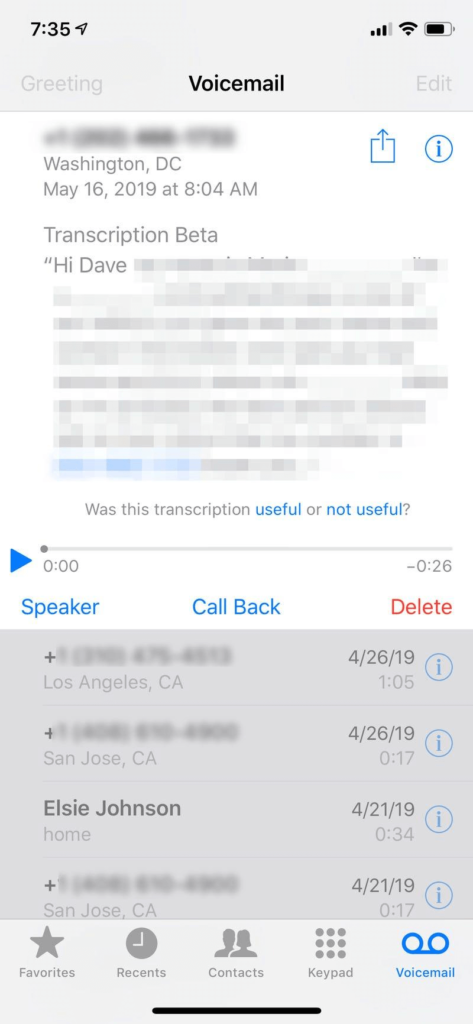
- Now, click on the Share button that you can find in the top-right corner of the screen.
- A list of options will be displayed on the screen, including Mail, Messages, AirDrop, etc.
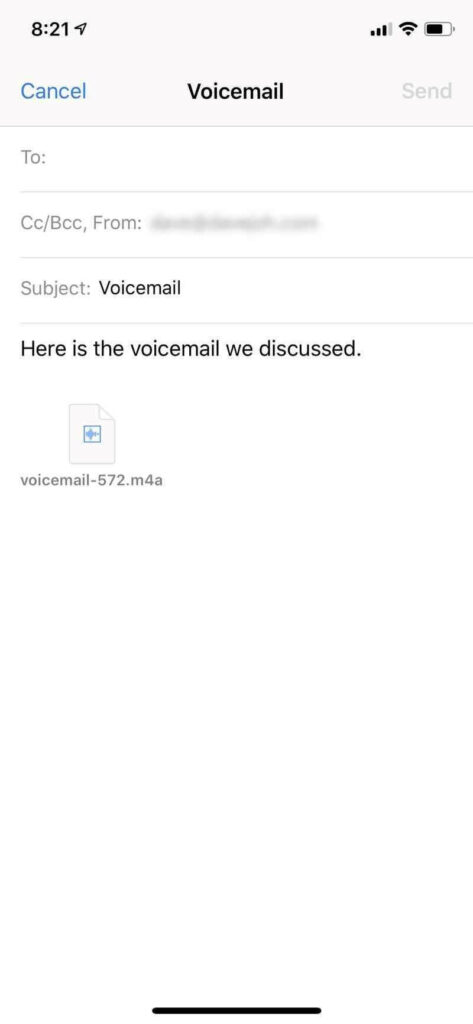
- Click any methods from the list, and your voicemail will be saved in the MP4A format.
Method 2: Keeping a voicemail copy with a screen recorder
If your iPhone has iOS 16 or higher versions, you can easily make a copy of the voicemail using the screen recorder. Find here the steps to do so.
- Open Settings and navigate further to Control Center.
- A list of Included Controls will be shown on the screen.
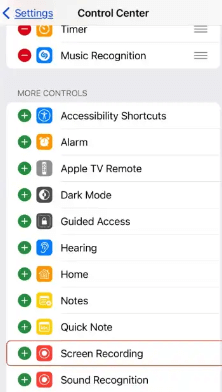
3. Ensure the list contains the Screen Recording feature.
4. Sometimes, the option might not be there. In that case, click the (+) button and add the required field.
5. Once done, launch the Phone application on the device and open the Voicemail option.
6. Swipe the screen, and it will open the Control Center. Here, you need to click the Screen Recording button.
7. A 3-second countdown timer will start.
8. Now, play the desired voicemail you would like to save. Ensure to put it on the loudspeaker.
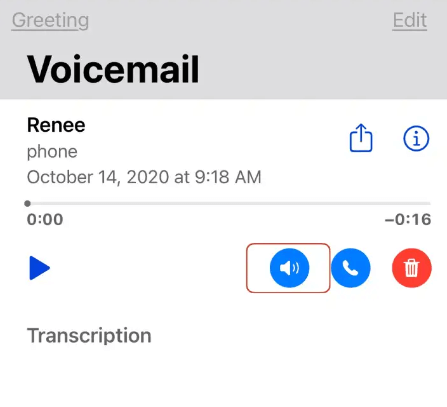
9. Once the voicemail plays, the Screen Recording feature will begin recording the media.
10. After the voicemail is over, launch the Control Center once again and stop screen recording. Then, save the file to the Photos app for future use.
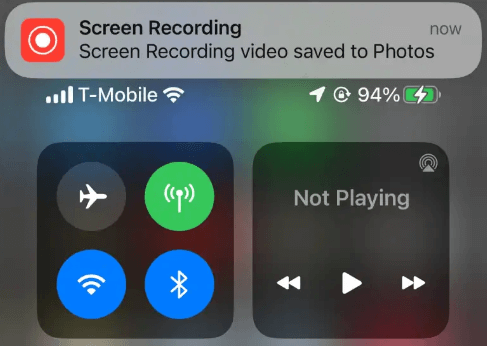
Method 3: Backing up the voicemail with the Notes application
Another great way to store the backup copy of your voicemail on iOS is through the Notes application.
- Open the Phone app and select the voicemail option.
- From here, select the desired voicemail button from the bottom right corner. You can select the voicemail file you want to save from here.
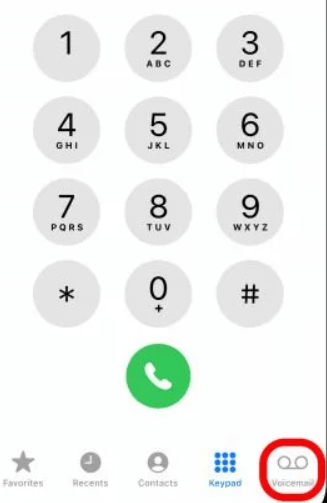
3. Now, click the share button and select the Notes application.
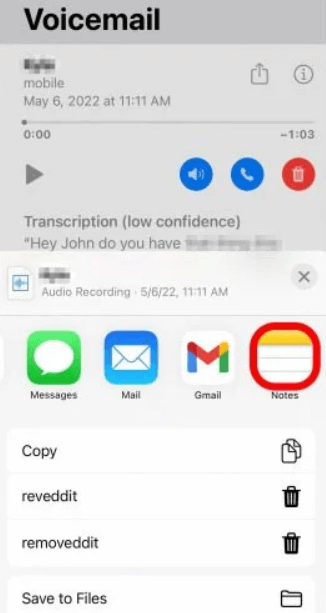
4. After this, click the Save To button and choose if you want to save the voicemail to a new or existing note.
5. If you choose a new note, give a proper name and hit the Save button on the top right corner.
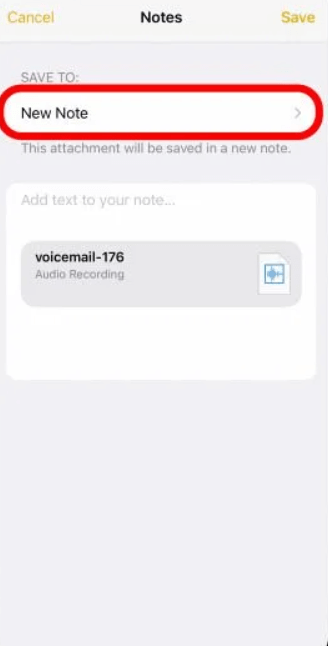
6. Once the file is saved in MP4A format, you can easily access the voicemail anytime.
Method 4: Saving voicemail transcripts on iPhone
You can also transcribe the voicemail and save the textual note on the iPhone. Here are the steps to do so.
- Launch the Phone app on your iPhone and click the voicemail button.
- Now choose the voicemail file you want to save.
- Once done, tap and hold the transcription text being played below. This will select the entire transcribed text.
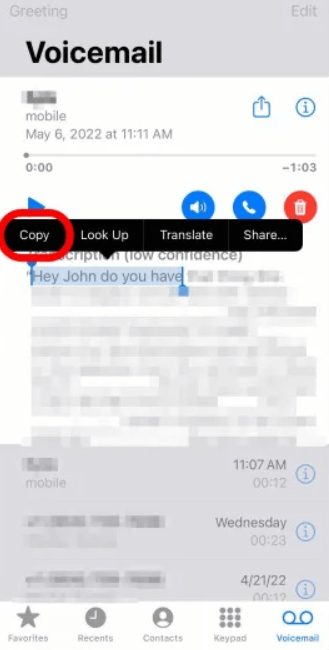
4. Click on the Copy button to get the selected portion of the transcript copied.
5. Launch the Notes app and click on the Compose button.
6. There will be a Paste button. Press and hold it to paste the text.
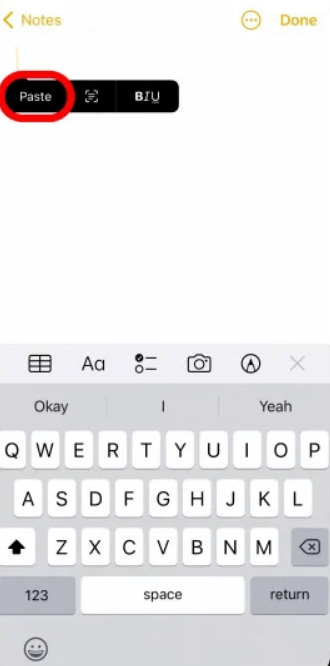
7. Now, save the notes file with a new name to access the transcription later.
Conclusion
With the top ways to save voicemail on iPhone discussed here, you must decide which one will be best for you. Then, go through the steps and choose the one that sounds most convenient.
Apart from this, you should consider saving the voicemail file in audio or textual format. Based on that, your steps will change. So, now, you won’t have to worry about not having the voicemail to listen to later.
Popular Post
Recent Post
How To Get More Storage On PC Without Deleting Anything [2025]
Running out of space on your PC is frustrating. You might think deleting files is the only way. But that’s not true. There are many ways to get more storage without losing your important data. Learning how to get more storage on PC can save you time and stress. These methods work well and keep […]
How To Speed Up An Old Laptop [Windows 11/10]: Complte Guide
Is your old laptop running slowly? You’re not alone. Many people face this issue as their computers age. Learning how to speed up an old laptop is easier than you think. Over time, older laptops tend to slow down for a variety of reasons. Fortunately, with a few smart tweaks, you can significantly boost their […]
How To Reset Your PC For A Fresh Start In Windows 11/10 [2025]
Is your Windows computer lagging or behaving unpredictably? Are you constantly dealing with system errors, crashes, or sluggish performance? When troubleshooting doesn’t help, performing a full reset might be the most effective way to restore stability. Resetting your PC clears out all installed applications, personal files, and custom settings. It restores the system to its […]
How To Adjust Display Brightness Settings Easily in Windows [2025]
If your screen is overly bright or dim, it can strain your eyes and make tasks uncomfortable. Fortunately, Windows offers simple tools to fine-tune your display brightness. Despite how easy it is, many users aren’t aware of these quick fixes. Windows has many built-in tools to help you. You can change brightness with just a […]
How to Uninstall Problematic Windows Updates Easily [2025]
Learn how to uninstall problematic Windows updates easily. 5 proven methods to fix crashes, boot issues & performance problems. Simple step-by-step guide.
15 Most Essential Windows 11 Privacy And Security Settings [2025]
Learn 15 essential Windows 11 privacy and security settings to protect your data. Master computer privacy settings with simple steps to manage privacy settings effectively.
Rename Your Device For Better Security Windows [Windows 11 & 10]
Learn to rename your device for better security Windows 11 & 10. Simple steps to protect your computer from hackers. Improve privacy and security now.
How To Adjust Display Appearance Settings Easily in Windows 11/10
Learn to adjust display appearance settings easily Windows offers. Simple guide covers brightness, scaling, resolution & multi-monitor setup for better screen experience.
Supercharge Your Productivity: A Solopreneur’s and SMB’s Guide to Mastering Google Workspace with Gemini’
Picture this. It’s Monday morning. You open your laptop. Email notifications flood your screen. Your to-do list has 47 items. Three clients need proposals by Friday. Your spreadsheet crashed yesterday. The presentation for tomorrow’s meeting is half-finished. Sound familiar? Most small business owners live this reality. They jump between apps. They lose files. They spend […]
9 Quick Tips: How To Optimize Computer Performance
Learn how to optimize computer performance with simple steps. Clean hard drives, remove unused programs, and boost speed. No technical skills needed. Start today!