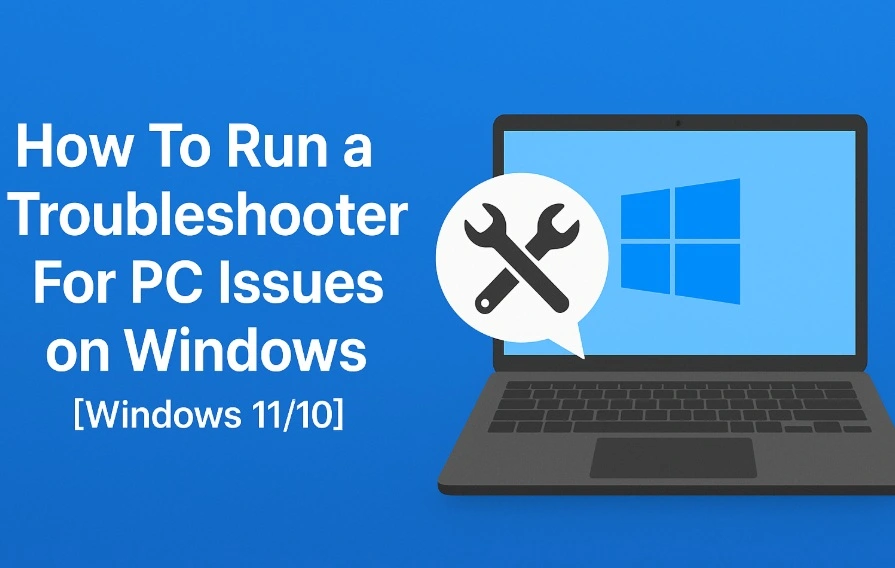How To Archive Your Emails For Free
Introduction
For professionals and regular users alike, email is one of the most common modes of communication available. In the work context, officials use email to compose and send important messages and notifications to other workers, superiors, or customers. For example, many use emails as a medium of promotion and broadcast specific alerts for clients, like product purchase notifications.
One can also utilize other software to Archive older emails without deleting them or turning them into spam. Steps are available for keeping older emails safe without additional costs. Read ahead to know more about it.
Methods to Archive Emails in Different Service Providers for Free
There are different types of service providers available that people use to compose and send their emails. Some, like Outlook or Gmail, are used by organizations and individuals equally. We tried out the methods to Archive older emails for multiple such providers and detailed the steps involved here. To know about them, read ahead.
Method 1: Archive Emails via Outlook
Outlook is a common choice for many users due to its high capacity for email content, multi-OS compatibility, and simple usability. After archiving emails, the messages are transferred to the Archive folder under Outlook. However, they fall under the allotted storage limit, so keep the most crucial email content to avoid storage issues later.
In Outlook, folders like Archive, Sent Items, and Items have default configurations, and users cannot make any modifications. However, it is possible to archive older emails for IMAP and POP account holders. This is because one can create a new folder or turn an older folder in the archive section.
How to do this?
Step 1: Access the Outlook application on your desktop.
Step 2: Open the Inbox section and click on the message you want to archive.
Step 3: Choose Home > Archive.
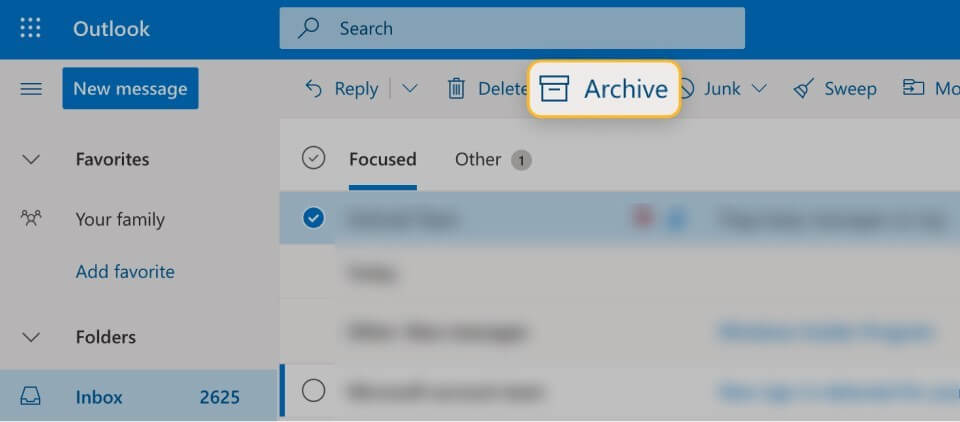
Step 4: Afterwards, you can access the email archive section of Outlook to find the stored email. You can open it through the Archive folder on the left-hand-side screen panel.
Step 5: Under the mobile app version or Outlook Online, you can find the “Archive” option from the top toolbar after choosing the email from the Inbox.
Method 2: Archive Email via Gmail
Gmail is another top service provider for emails globally and has a wide user base. It offers users 15 GB of Cloud storage for free, and a small section of it is allocated for archived emails. Overall, the content in the cloud storage enters from all associated Google apps of a user. So, knowing the right way to organize archived emails is vital to avoid losing any important message by mistake.
When you archive older emails on Gmail, they no longer appear in the Inbox but are not deleted. However, they are available under All Mail. In case you get a reply to an email you archive, that automatically comes up in the Inbox folder. Archiving the messages keeps them stored until a user intentionally deletes or moves them.
How to do this?
Step 1: Open your Gmail account.
Step 2: Hover your cursor on top of a message when you open the desktop Gmail version- multiple icons will appear on the right side of the selected message. Choose the “Archive” option from them.
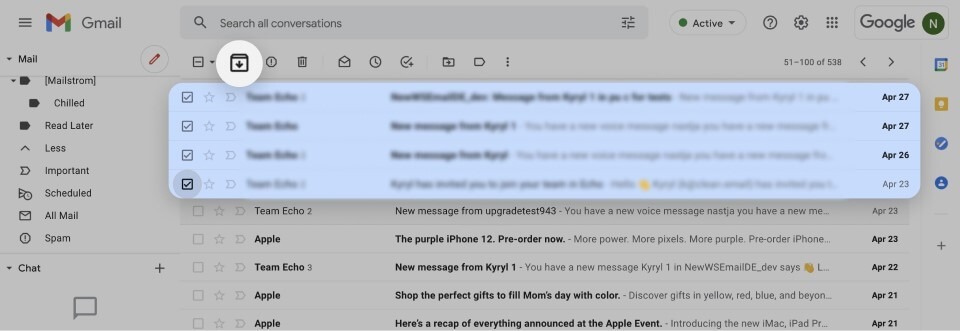
In the mobile app version, you can press hold on the message to show the icons on top of it and select Archive.
Step 3: Later, you can find the “All Mail” tab from the left pane to find the messages you archived.
Step 4: Click on the text field of the search bar for all conversations, and type in specific keywords for the message. For example, if you are looking for your email on holiday leave, search by “Holiday” or “Vacation”, as you had mentioned in the original email.
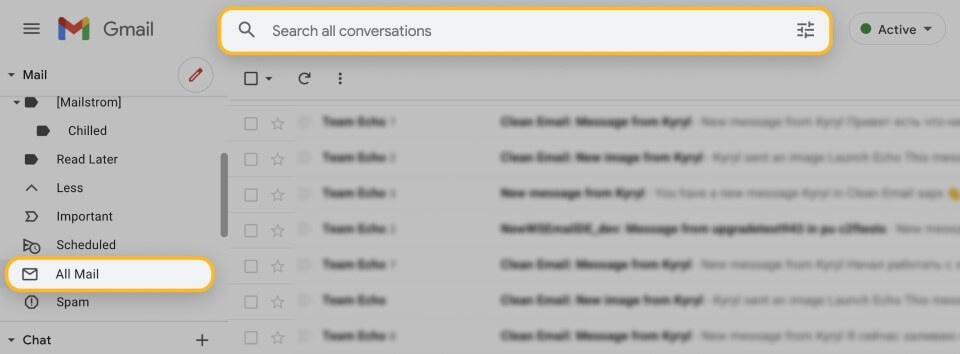
Step 5: In case it is hard to find the right message, add terms like
“has:nouserlabels”, “in:Sent”, etc.
Method 3: Archive Emails via the Mac app
In Mac devices, a specialized Mail app is available for users to register. There is an archive mailbox under it as well for storing emails for free. It is available through the sidebar of the mail, and they do not leave the mailbox until someone intentionally removes them.
How to do this?
Step 1: Access the Mail app on your Mac device.
Step 2: Click on a message or a thread of messages. For the latter, all messages under that conversation thread shifts to the archive folder.
Step 3: Open the toolbar of the Mail app and choose Archive.
Step 4: You can open the Archived messages from the Archive mailbox.
Step 5: To move them from the Mac Mail notification section, access the app > Viewing Preferences. Find “Move Discarded Messages” out of the resulting list and opt for Archive.
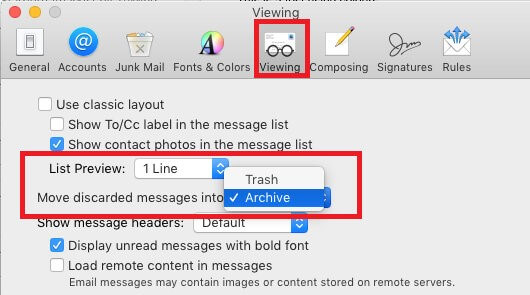
Method 4: Archive Emails via iCloud.com
You can archive older emails in iCloud through the Mail app. Here, you can freely store email messages from other email service providers with some steps.
How to do this?
Step 1: Through the Mail sidebar, choose the Archive folder to open.
Step 2: Drag a message you want to archive to this folder. In case the folder does not appear openly, choose the Folder icon and then click on the Archive option from them.
Step 3: To see the archived emails, open the Archive folder through the sidebar and choose the message you want to view again. Drag it directly to the inbox folder (or other folders, if necessary).
Conclusion
Email overloading can become a huge issue for many companies and regular users. This is because users have to focus longer on email management than other crucial activities. With the steps methods here, you can archive hundreds of different emails with some clicks and make the email management process simpler.
Like this, other guides are available here; read those posts to know about other topics.
Popular Post
Recent Post
How To Run a Troubleshooter For PC Issues on Windows [Windows 11/10]
Dealing with computer issues can be a real hassle. Slow performance, system crashes, and unexpected error messages often get in the way. Fortunately, Windows includes built-in tools designed to diagnose and resolve these problems efficiently. Learning to run a troubleshooter for PC issues on Windows can save you time and money. You don’t need to […]
How To Get More Storage On PC Without Deleting Anything [2025]
Running out of space on your PC is frustrating. You might think deleting files is the only way. But that’s not true. There are many ways to get more storage without losing your important data. Learning how to get more storage on PC can save you time and stress. These methods work well and keep […]
How To Speed Up An Old Laptop [Windows 11/10]: Complte Guide
Is your old laptop running slowly? You’re not alone. Many people face this issue as their computers age. Learning how to speed up an old laptop is easier than you think. Over time, older laptops tend to slow down for a variety of reasons. Fortunately, with a few smart tweaks, you can significantly boost their […]
How To Reset Your PC For A Fresh Start In Windows 11/10 [2025]
Is your Windows computer lagging or behaving unpredictably? Are you constantly dealing with system errors, crashes, or sluggish performance? When troubleshooting doesn’t help, performing a full reset might be the most effective way to restore stability. Resetting your PC clears out all installed applications, personal files, and custom settings. It restores the system to its […]
How To Adjust Display Brightness Settings Easily in Windows [2025]
If your screen is overly bright or dim, it can strain your eyes and make tasks uncomfortable. Fortunately, Windows offers simple tools to fine-tune your display brightness. Despite how easy it is, many users aren’t aware of these quick fixes. Windows has many built-in tools to help you. You can change brightness with just a […]
How to Uninstall Problematic Windows Updates Easily [2025]
Learn how to uninstall problematic Windows updates easily. 5 proven methods to fix crashes, boot issues & performance problems. Simple step-by-step guide.
15 Most Essential Windows 11 Privacy And Security Settings [2025]
Learn 15 essential Windows 11 privacy and security settings to protect your data. Master computer privacy settings with simple steps to manage privacy settings effectively.
Rename Your Device For Better Security Windows [Windows 11 & 10]
Learn to rename your device for better security Windows 11 & 10. Simple steps to protect your computer from hackers. Improve privacy and security now.
How To Adjust Display Appearance Settings Easily in Windows 11/10
Learn to adjust display appearance settings easily Windows offers. Simple guide covers brightness, scaling, resolution & multi-monitor setup for better screen experience.
Supercharge Your Productivity: A Solopreneur’s and SMB’s Guide to Mastering Google Workspace with Gemini’
Picture this. It’s Monday morning. You open your laptop. Email notifications flood your screen. Your to-do list has 47 items. Three clients need proposals by Friday. Your spreadsheet crashed yesterday. The presentation for tomorrow’s meeting is half-finished. Sound familiar? Most small business owners live this reality. They jump between apps. They lose files. They spend […]