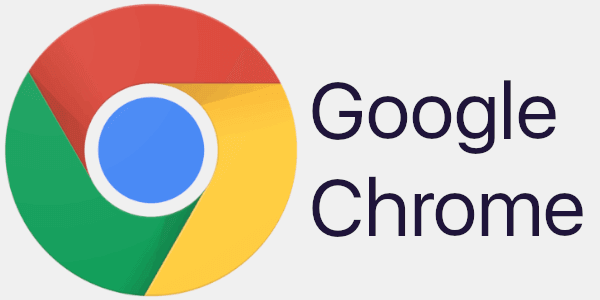Let’s See How to Block Adverts and Stop Pop-ups on Chrome
Adverts and pop-ups are simply annoying. Suppose you are in the middle of searching for quick information for your project. And suddenly, adverts after pop-ups keep on appearing in your Chrome browser.
You will definitely want to pull your hair in frustration after this! But, hey, don’t be dramatic when you can easily block adverts and pop-ups in Chrome.
Whether you are using Mac, Windows, iOS, or Android to surf on Google Chrome, there is a simple way to block adverts and stop pop-ups on your computer. Let’s see how to block annoying ads and pop-ups.
Why Do Adverts and Pop-ups Keep on Appearing on Chrome?
Pop-ups and adverts are anything that appears on your Chrome screen for prompt purposes. It could be a discount ad on a shopping site or a bunch of viral stories from sites you often visit. Mostly, pop-ups appear on Chrome because:
- They promote a product or service related to the website you are browsing.
- They share relevant content based on your search history.
- They provide deals and subscriptions for your most searched YouTube channels or newsletters.
- Advertising provides content based on cookies installed on Chrome.
Pop-ups and ads are there for marketing purposes. But unfortunately, some are malicious and scammy that can corrupt your computer. So, it is important to block adverts and stop pop-ups on Chrome for safe web browsing.
How to Recognise Scammy Adverts and Fishy Pop-ups
You can easily spot adverts and pop-ups as they annoy you every time you are in the middle of an important web search. However, if you want to spot and block those adware and malicious pop-ups, they look like this:
- They say you have won a huge sum in the lottery.
- They pretend to be from government organizations.
- They are jam-packed with spelling mistakes, weird symbols, unprofessional imagery, and other grammatical errors.
- They take up your entire screen, and closing them will probably lead to opening a link.
- They contain sketchy phone numbers or links.
How to Block Adverts and Stop Pop-ups on Chrome Browser
So, you have now recognized fishy ads and pop-ups. The next step is to block adverts and stop pop-ups. Let’s see how to do that on different operating systems:
Block Adverts and Stop Pop-ups on Mac
There you can simply block adverts and pop-ups on Mac using Chrome’s internal settings. Here is how to do it:
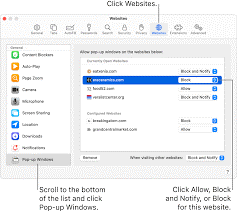
Step 1. Launch Google Chrome, click on the three dots on the top-right corner, and select Settings. You can also paste this link in the search bar – chrome://settings.
Step 2. Go to Security and Privacy > Site Settings.
Step 3. Scroll down to Pop-ups and redirects and just check the box next to ‘Don’t allow sites to send pop-ups or use redirects.’
Block Adverts and Stop Pop-ups on iOS
Likewise, you can stop pop-ups on Chrome if you use an iPhone or iPad. To do so:
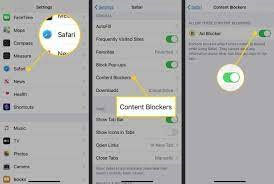
Step 1. Open Chrome, tap on the three dots located on the address bar, and select Settings.
Step 2. Scroll down to the Content Settings and tap on it.
Step 3. Tap on the Block pop-ups and switch the toggle to the on position.
Block Adverts and Stop Pop-ups on Android
For Android users, it is super easy to stop pop-ups. They can even specify a website from where you want to see ads and pop-ups. Just follow these steps:
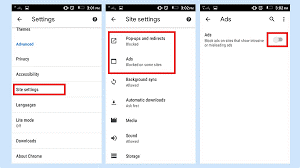
Step 1. Like before, open Chrome, tap on the More from the right side of the address bar, and tap on Settings.
Step 2. Tap on the Permissions > Pop-ups and redirects > Turn on the toggle next to Pop-ups and redirects.
Step 3. You can go to a page where pop-ups block and tap on the Always show next to sites from where you want to see pop-ups.
Block Adverts and Stop Pop-ups on Windows
Windows users also have to follow the same steps as Mac users to block ads in Chrome. However, if you want a bit reference, simply follow these steps:
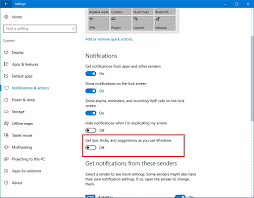
Step 1. Open Chrome Settings by clicking on the three dots from the upper right corner.
Step 2. Click on Privacy and security.
Step 3. Scroll down to the Site Settings > Pop-ups and redirects > Move the toggle next to block pop-ups.
Block Adverts and Stop Pop-ups within Chrome
Regardless of the operating system, there is a way to block ads within Chrome. Google Chrome Web Store has a vast extension library. From there, you can install robust ad blocker extensions on your web browser.
Follow these steps to install adblocker extension on Chrome;
Step 1. Open Chrome and search for Chrome Web Store. Or, you can simply paste in the address bar – https://chrome.google.com/webstore/category/extensions.
Step 2. Type a search query like ‘ad blocker’ or ‘pop-up blocker.’
Step 3. There will be a list of ad blockers appearing on your screen.
Step 4. Review all the extensions their features and select the most suitable one. Click on the Add to Chrome.
Step 5. Once the plugin is installed, click on the three dots next to the address bar and select Settings > Extensions.
Step 6. Move to the extension you have just installed > Details > Turn it on.
There you go, people! You have learned all the common ways to block adverts and stop pop-ups on the Chrome browser. Now, no need to struggle with ads and relish quick web browsing.
Once you have blocked ads, don’t forget to follow us on social networks for more helpful guides.
Popular Post
Recent Post
How To Get More Storage On PC Without Deleting Anything [2025]
Running out of space on your PC is frustrating. You might think deleting files is the only way. But that’s not true. There are many ways to get more storage without losing your important data. Learning how to get more storage on PC can save you time and stress. These methods work well and keep […]
How To Speed Up An Old Laptop [Windows 11/10]: Complte Guide
Is your old laptop running slowly? You’re not alone. Many people face this issue as their computers age. Learning how to speed up an old laptop is easier than you think. Over time, older laptops tend to slow down for a variety of reasons. Fortunately, with a few smart tweaks, you can significantly boost their […]
How To Reset Your PC For A Fresh Start In Windows 11/10 [2025]
Is your Windows computer lagging or behaving unpredictably? Are you constantly dealing with system errors, crashes, or sluggish performance? When troubleshooting doesn’t help, performing a full reset might be the most effective way to restore stability. Resetting your PC clears out all installed applications, personal files, and custom settings. It restores the system to its […]
How To Adjust Display Brightness Settings Easily in Windows [2025]
If your screen is overly bright or dim, it can strain your eyes and make tasks uncomfortable. Fortunately, Windows offers simple tools to fine-tune your display brightness. Despite how easy it is, many users aren’t aware of these quick fixes. Windows has many built-in tools to help you. You can change brightness with just a […]
How to Uninstall Problematic Windows Updates Easily [2025]
Learn how to uninstall problematic Windows updates easily. 5 proven methods to fix crashes, boot issues & performance problems. Simple step-by-step guide.
15 Most Essential Windows 11 Privacy And Security Settings [2025]
Learn 15 essential Windows 11 privacy and security settings to protect your data. Master computer privacy settings with simple steps to manage privacy settings effectively.
Rename Your Device For Better Security Windows [Windows 11 & 10]
Learn to rename your device for better security Windows 11 & 10. Simple steps to protect your computer from hackers. Improve privacy and security now.
How To Adjust Display Appearance Settings Easily in Windows 11/10
Learn to adjust display appearance settings easily Windows offers. Simple guide covers brightness, scaling, resolution & multi-monitor setup for better screen experience.
Supercharge Your Productivity: A Solopreneur’s and SMB’s Guide to Mastering Google Workspace with Gemini’
Picture this. It’s Monday morning. You open your laptop. Email notifications flood your screen. Your to-do list has 47 items. Three clients need proposals by Friday. Your spreadsheet crashed yesterday. The presentation for tomorrow’s meeting is half-finished. Sound familiar? Most small business owners live this reality. They jump between apps. They lose files. They spend […]
9 Quick Tips: How To Optimize Computer Performance
Learn how to optimize computer performance with simple steps. Clean hard drives, remove unused programs, and boost speed. No technical skills needed. Start today!