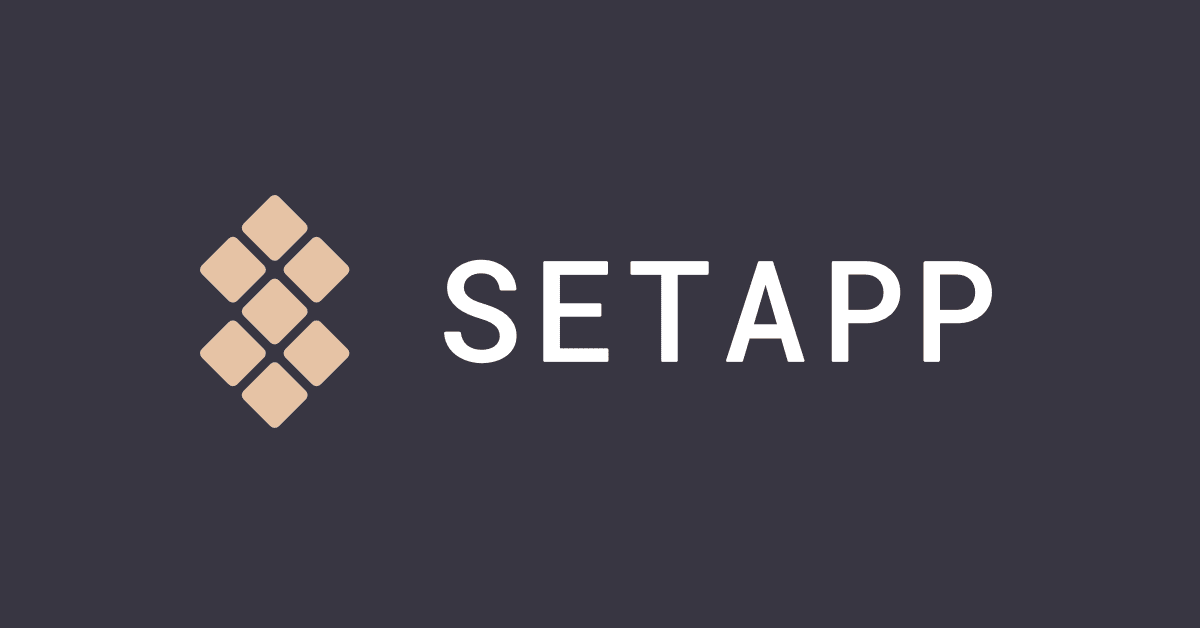How to Boost your Productivity with Setapp: Review
Access flagship utilities at a single cost.
There are tons of apps available on the market that you can use to increase productivity, entertain yourself, edit images, and more. But selecting the right app for each task is difficult. Another disadvantage of downloading dozens of apps is the hefty subscription price. Therefore, to make things easy Setapp is here.
What is Setapp?
Offered by MacPaw, Setapp is a jam-packed suite that offers over 180 Mac apps. All of these apps help improve businesses and boost productivity. With Setapp by your side, you no longer need to head to Google and search for an app. Simply head to Setapp and search for the app you are looking for. If you don’t know the name type in what you need to do and Setapp will recommend the app.
In a nutshell, we can say Setapp is the treasure trove for Mac apps.
Overview – Setapp
Setapp also known as Unstore or alternative to the Mac App Store is a revolutionary app. It offers several apps at just one price. Starting at $9.99 monthly this multilingual app focuses on productivity, video, design, business, and other areas. Using this centralized place for finding Mac apps you can make your Mac experience as seamless as possible. Not only this its preview section offers all the essential information you need to know before installing an app.
Highlights
- Wide range of apps at one place
- Apps are available without ads or in-app purchases
- Offers best apps that cover daily needs
- All apps are available at a single subscription cost.
Pricing: Starts at $9.99 monthly
Free: 7-day trial
Language: Multilingual app
System Requirements: macOS 10.10 and higher, 500 MB
Latest Version: 1.15
Features – Setapp
- Easy collaboration
- Notes Management
- Presentation tools
- Document creation
- Task management
- Office suite
- Project management
How Setapp Works?
Setapp brings all amazing and #1 apps sorted by categories in one place. To use it you just need to signup, pay a single fee and that’s it.
Upon doing so you get to access Google of apps. From writing to productivity, development, designing, cleaning, optimization, etc you have it all.
Setpp is an answer to all your apps related problems.
This app understands the value of disk space hence it does not install any app on its own. This means you can look for the app that you wish to use and install it. Before learning more about this excellent and innovative app let’s set up the app.
Installing Setapp
- Head to Website.
- Click sign up to create an account.
- Once done a zip file will be download on your Mac.
- Double click InstallSetapp.zip to extract it.
- This will take you to Install.Setapp.app > double click to save the app in the Application folder.
- You’re all set to access the world of amazing apps.
- Open Setapp and click Launch.
Now that app is installed and running, to understand it let’s explore the app. For this start with personalized suggestions followed by recently added and newly updated apps.
Once this section is scrolled, navigate to the full list of apps sorted by categories.
Further, to access search field of Setapp press Ctrl+Shift+Space.
Tips to use Setapp
Since Setapp is a vast collection of apps here is a quick guide on Setapp.
All Apps – lists all the options covering 180+ apps
Favorites – lists the apps selected by you. When you click on the heart icon next to an app whether from preview pane or All Apps lists, they are marked as favorites. To install all favorite applications at a got to head to Favorites and click Install all.
Preview – shows information about the selected app that consists of a program icon, description, and screenshots. It helps to get an idea about a new app.
How to pay for Setapp
Once the trial is over, continue using Setapp to provide payment details. To do so follow the steps below:
- Visit Here.
- Click Payment details > enter card details. If you want to pay via PayPal click tab that reads PayPal and link it with your PayPal account.
- To receive an invoice, check the box next to Invoicing information.
You are all set. Now you will be charged every month for the Setapp.
Now that we know how to set up the app let’s learn about its application selection.
Setapp’s Application Selection
Here’s a small selection of the Setapp applications that we found useful to boost productivity.
Applications to boost productivity
Focus – Stay on task by managing distractions
Social media apps are a great way to stay connected but they can be addictive. Focus is an app that helps filter out these distractions and boost productivity. Using its targeted blocking feature, you can block interferences like Facebook, Twitter, certain websites, or specific pages. Not only this you can even schedule when page blocking should end. This will help take breaks and stay productive.
Be Focused – Productivity Tracker & powerful planner
Want to remember everything that needs to be done? Try Be Focused, a powerful tool that helps keep distractions away. This task tracking tool can be used for different purposes. Using it you can manage your to-do list, brainstorm new ideas, line up things and finish everything in time.
This streamlined, focused time tracker tool lets you know the duration and number of breaks required to stay productive. Using it you can break your annual goals, schedule tasks, inspire creativity, and do a lot more.
Timemator – Automatic time tracking tool
Using this tool, you can measure your productivity in terms of time taken to finish a project. Timemator is a smart auto tracking timer tool. It brings all activity into a timeline helping you to track time and prioritize work.
MindNode – Visual mind mapping and brainstorming software
Give a shape to visual thinking. Using the toolsets like words, links, images, notes, lists, and more you capture your thoughts on the go. It helps bring a fresh perspective to your thoughts. You can break the taboos and come out of the traditional toolsets.
Application for Maintenance
Spotless- Organize your files and tidy up your desktop
An excellent auto tidy application that sorts your files in an organized manner. This tool saves your precious time invested in searching and sifting through several files. When a file is dropped in Spotless it automatically sorts it and puts it into the right shelf thereby making finding a file easy. You can create customize rules to group certain files and make organizing them easily.
These are a few apps to mention. Each passing day Setapp’s library is growing. At the time of writing it has 50+ productivity apps and 180+ other apps.
How is Setapp different from Mac App Store?
The major difference between the App Store and Setapp is the philosophy. Former is just a collection of all apps available for Mac while the latter lists only those apps that are useful and worth downloading.
In addition to this there are other differences too:
| Setapp | App Store |
| Lists 180+ apps | Boasts thousands of Mac apps |
| All listed apps are available at a $9.99 monthly subscription fee | Each app is priced differently according to the developer’s wish and Apple’s cut |
| Only the best apps are allowed to join Setapp platform | All apps irrespective of quality, updates, etc are listed |
| Mature and customized platform | Offers everything no differentiation between best and worst apps |
Verdict
Practicality of a service depends on a lot of things, but when the service is curated keeping users need in mind it is the best. Setapp gives flawless Mac experience. It offers great apps like Focus, Be Focused, Gemini, CleanMyMac X, Alternote, Forecast Bar, Ulysses, and tons more. It’s worth giving a try. If you like it after the trial period is expired you can go with the monthly subscription plan. Do share your thoughts about the app with us.
Popular Post
Recent Post
How To Get More Storage On PC Without Deleting Anything [2025]
Running out of space on your PC is frustrating. You might think deleting files is the only way. But that’s not true. There are many ways to get more storage without losing your important data. Learning how to get more storage on PC can save you time and stress. These methods work well and keep […]
How To Speed Up An Old Laptop [Windows 11/10]: Complte Guide
Is your old laptop running slowly? You’re not alone. Many people face this issue as their computers age. Learning how to speed up an old laptop is easier than you think. Over time, older laptops tend to slow down for a variety of reasons. Fortunately, with a few smart tweaks, you can significantly boost their […]
How To Reset Your PC For A Fresh Start In Windows 11/10 [2025]
Is your Windows computer lagging or behaving unpredictably? Are you constantly dealing with system errors, crashes, or sluggish performance? When troubleshooting doesn’t help, performing a full reset might be the most effective way to restore stability. Resetting your PC clears out all installed applications, personal files, and custom settings. It restores the system to its […]
How To Adjust Display Brightness Settings Easily in Windows [2025]
If your screen is overly bright or dim, it can strain your eyes and make tasks uncomfortable. Fortunately, Windows offers simple tools to fine-tune your display brightness. Despite how easy it is, many users aren’t aware of these quick fixes. Windows has many built-in tools to help you. You can change brightness with just a […]
How to Uninstall Problematic Windows Updates Easily [2025]
Learn how to uninstall problematic Windows updates easily. 5 proven methods to fix crashes, boot issues & performance problems. Simple step-by-step guide.
15 Most Essential Windows 11 Privacy And Security Settings [2025]
Learn 15 essential Windows 11 privacy and security settings to protect your data. Master computer privacy settings with simple steps to manage privacy settings effectively.
Rename Your Device For Better Security Windows [Windows 11 & 10]
Learn to rename your device for better security Windows 11 & 10. Simple steps to protect your computer from hackers. Improve privacy and security now.
How To Adjust Display Appearance Settings Easily in Windows 11/10
Learn to adjust display appearance settings easily Windows offers. Simple guide covers brightness, scaling, resolution & multi-monitor setup for better screen experience.
Supercharge Your Productivity: A Solopreneur’s and SMB’s Guide to Mastering Google Workspace with Gemini’
Picture this. It’s Monday morning. You open your laptop. Email notifications flood your screen. Your to-do list has 47 items. Three clients need proposals by Friday. Your spreadsheet crashed yesterday. The presentation for tomorrow’s meeting is half-finished. Sound familiar? Most small business owners live this reality. They jump between apps. They lose files. They spend […]
9 Quick Tips: How To Optimize Computer Performance
Learn how to optimize computer performance with simple steps. Clean hard drives, remove unused programs, and boost speed. No technical skills needed. Start today!