How to Change Taskbar Color in Windows 10
Among all the amazing Windows 10 applications, personalizing desktop appearance is simply fabulous. Windows 10 offers a group of elements that can help you customize the aesthetics of your screen in no time.
As of now, we are going to focus on how to change the taskbar color in Windows 10. Within a few clicks, you can change the taskbar color in Windows 10 and modify your desktop screen’s appearance.
When you get bored of your screen colors, do follow these steps.
How to Change Taskbar Color in Windows 10
Open Settings
Open ‘Settings’ on your Windows 10 computer by right-clicking on the taskbar. It will take you to the taskbar settings. Alternatively, you can navigate to Settings > Personalization > Colors.
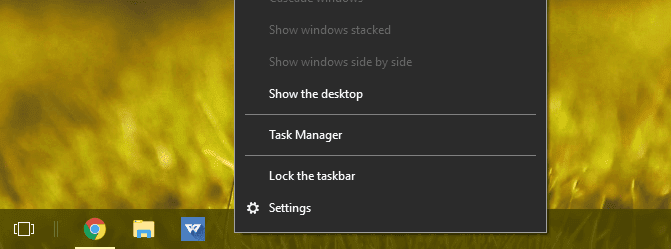
Change Taskbar Color in Window 10
From the right panel, click on the ‘Color’ tab and untick the option ‘Auto pick an accent color.’ The accent color option means that your taskbar, start menu, and title bars color will be accentuated as per the other desktop elements.
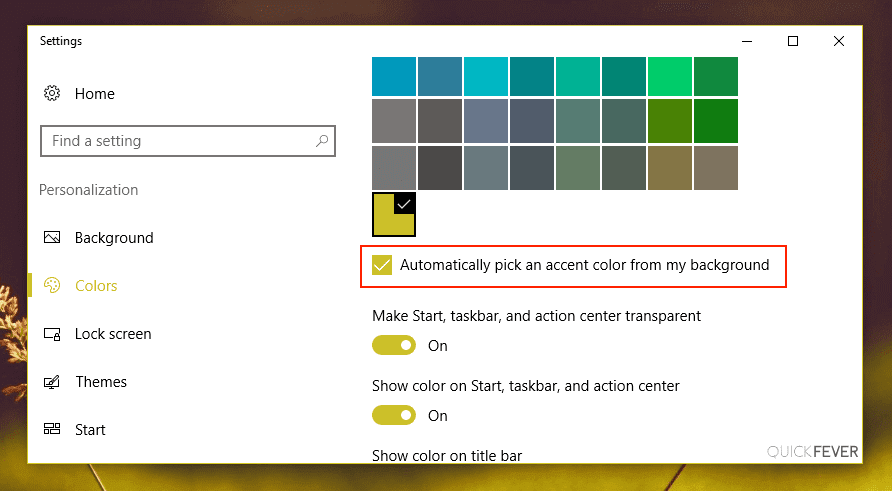
Now you simply have to choose any color of your choice. For instance, if you want to select the Blue color, tap on the Blue color box. You can preview how the color will look on your taskbar inside the settings window before finalizing it.
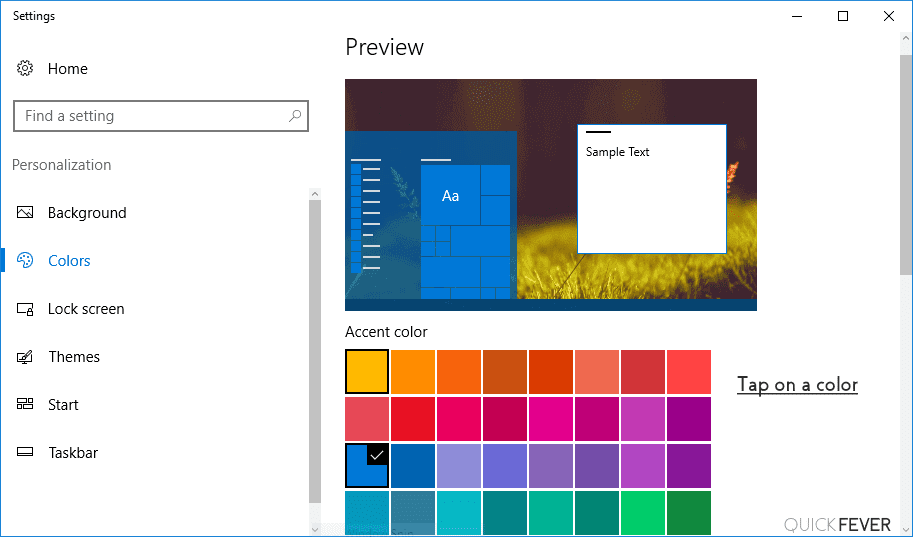
If color change won’t apply to the taskbar, scroll down and make sure that the ‘Show color on Start, taskbar, and action center’ option is turned on.
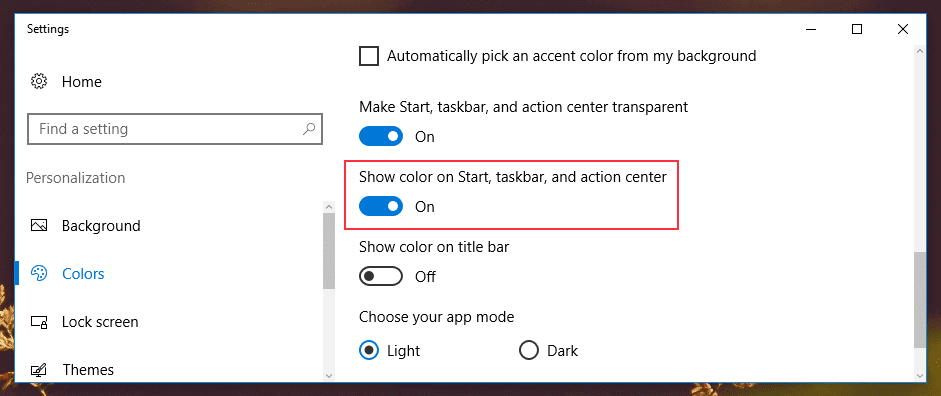
Here, you can also use the ‘On’ or ‘Off’ transparency option as per your wish. If you don’t like plain colors, you should switch to the transparency option for a bit of dramatic effect.
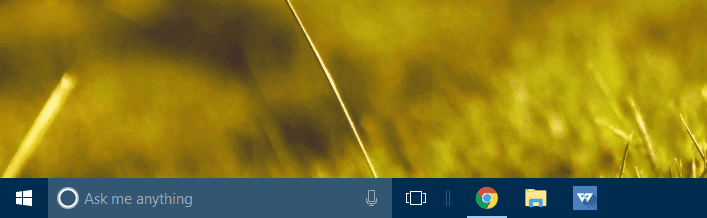
That’s it! Literally, in two steps, you can change the taskbar color in Windows 10. However, if you only want to change the taskbar color or get into any trouble while changing the taskbar color, keep reading.
How to Change Only Taskbar Color in Windows 10
By default, Windows 10 changes the taskbar, start menu, and action center colors together. There’s no option to separately change color in the Settings. However, if you just want to change the taskbar color in Windows 10, you have to tweak it with the Registry.
Let us remind you, editing the Registry is risky and can cause irreparable damage to your installations. So, only edit the Registry if you are confident, and even then, don’t forget to take a full backup of your computer. Here, the process to change only taskbar color in Windows 10:
- Go to Settings > Personalization > Color.
- Select an accent color for your taskbar.
- Turn on the ‘Show color on Start, taskbar, and action center’ option by switching the toggle.
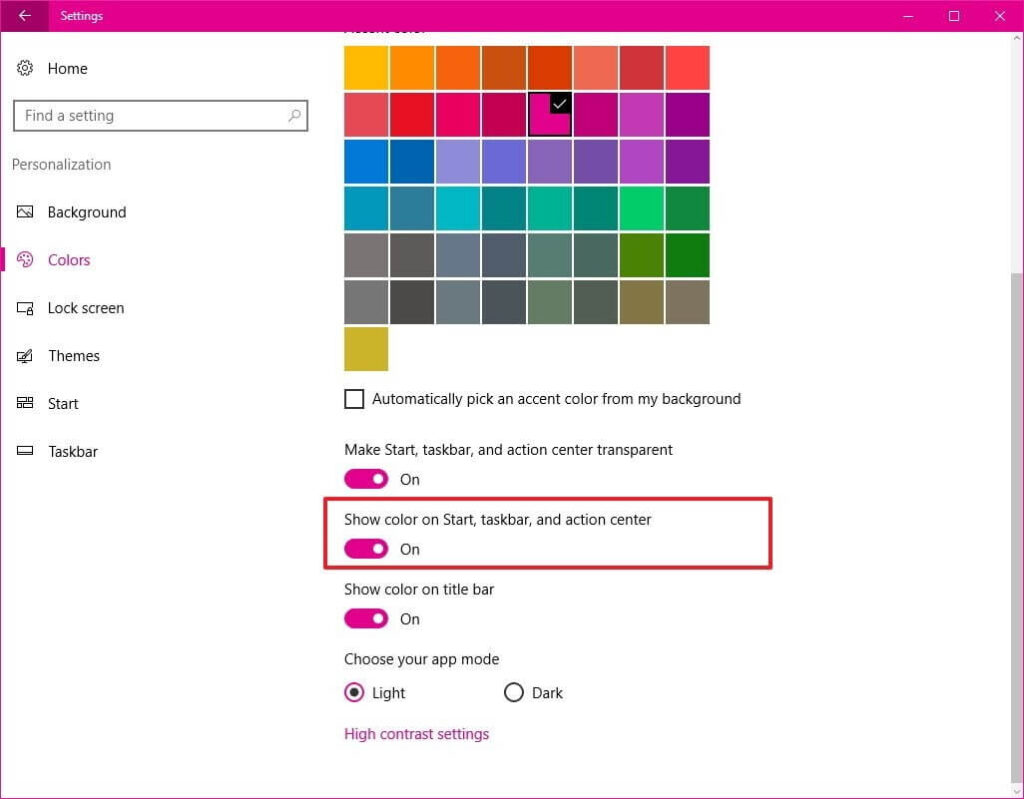
- Press the Window + R keys together on your keyboard to open the Run command window.
- Enter regedit and click on OK to open the Registry.
- Browse the following key: HKEY_CURRENT_USER\SOFTWARE\Microsoft\Windows\CurrentVersion\Themes\Personalize
- Double click on the ColorPrevalence key and check the value to 2.
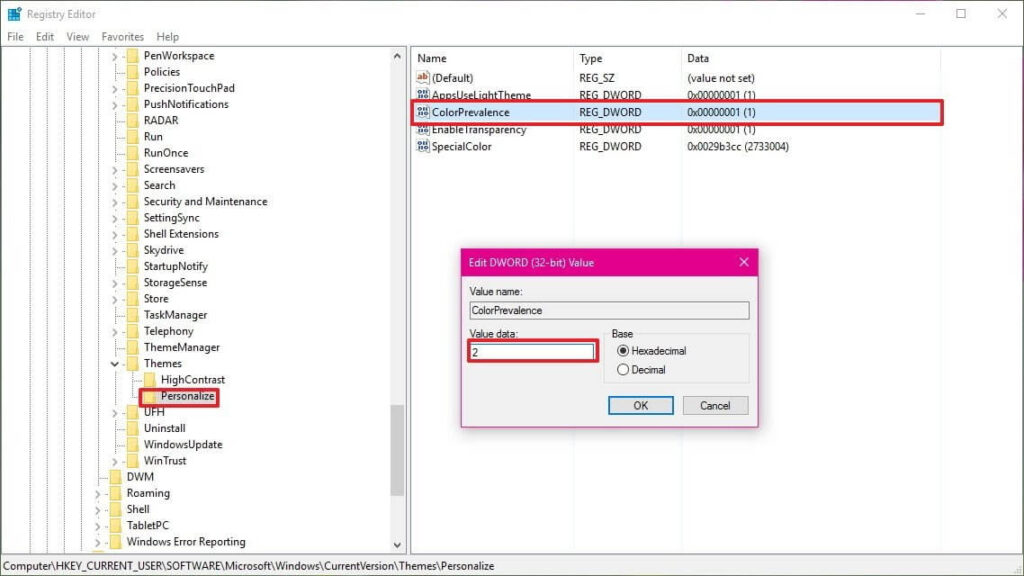
- Just click on OK to complete the task.
Now, you can open the start menu or action center to see how they are retaining the dark color, unlike the taskbar. Remember one thing, the start menu and action center will retain the dark color as long as the ‘Show color on Start, taskbar, and action center’ option is On. Once you turn that off, it will reset the ColorPrevalence to its default value.
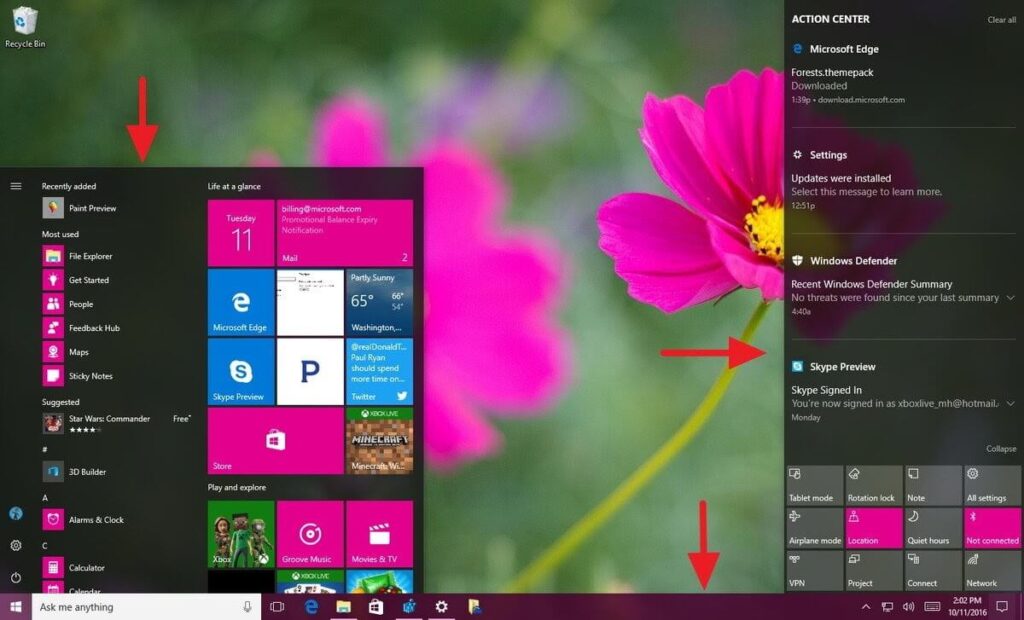
How to Fix Taskbar Color Not Changing Issues in Windows 10
Unfortunately, if you can’t change the taskbar color in Windows 10 after following the above-mentioned steps, don’t stress out. You can fix the taskbar color changing option easily by:
Modify Color Settings
On Windows 10, you have three options to change taskbar color — Light theme, Dark theme, or Custom theme. Using the light or dark theme, you can change the color for the start menu, taskbar, apps, etc. In contrast, the Custom option lets you fully customize colors as per your desire.
Interestingly, if you select light mode, you can’t change the taskbar color in Windows 10. So, you have to either use a dark or custom theme to change the taskbar color. You can follow these steps to switch from the light theme:
- Simply follow Settings > Personalization > Color.
- Under Choose your color tab, select Dark or Custom.
- If you select Custom, you will get two options. Here, keep the ‘Choose your default Windows mode’ Dark, and the ‘App Mode’ can be Dark or Light.
- Now, select your accent color, and it will appear on the taskbar.
Change Theme
Sometimes, third-party themes can also interfere with the taskbar color. So, you should shift to the default theme to change the taskbar color in Windows 10 by:
- Navigate to Settings > Personalization > Themes.
- Scroll down and click on the Windows theme and apply it.
- Now, restart your PC. If the issue persists, go to Colors settings and check the box next to the ‘Start, taskbar, and action center’ option. Then, select your task color, and it will work now.
Disable Automatic Color Selection
If you have enabled the option to automatically apply color to your taskbar, you have to disable it. To do so:
- Open Color Settings.
- Then, under the ‘Choose your accent color’ tab, uncheck the box next to ‘Automatically pick an accent color from my background.’
Disable Color Filter
Sometimes disabling the Color filter setting also fixes the taskbar color not changing issue in Windows 10. For that, do follow these steps:
- Open Settings and go to Ease of Access.
- From the left sidebar, select the Color filters. Then, switch toggle from Off to On.
Bonus Tips to Change Taskbar Color in Windows 10
- If you have recently updated your Windows 10 version, you might face trouble in changing the taskbar color. That’s because Microsoft uses a light theme by default in Windows 10. So, you need to change a light theme to a dark or custom theme.
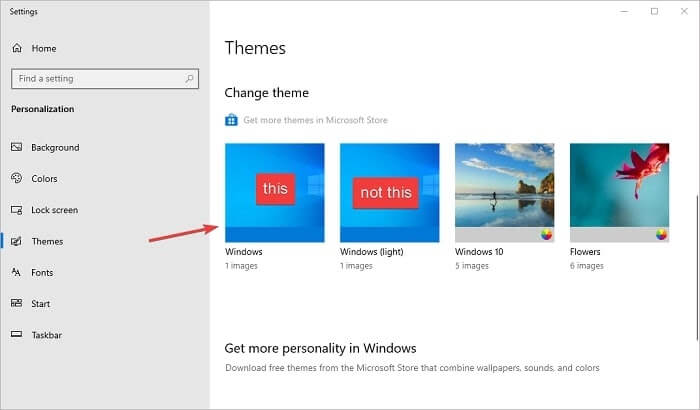
- To customize your taskbar colors further, you can also use third-party tools.
- Don’t use unauthorized online themes as they might interfere with the Windows 10 taskbar color settings.
Bottom Line
Microsoft has super-simplified the customization process in Windows 10. Especially the taskbar color customization is incredibly simple that we have already established.
You can’t only change taskbar color in Windows 10; you can fully customize the taskbar, including size, icons, position on the screen, and more. So, you can completely customize the taskbar as per your wish.
We hope that you find out how to change the taskbar color in Windows 10 guide helpful and useful. We would highly appreciate it if you can share your thoughts with us after following the guide.
Popular Post
Recent Post
How To Get More Storage On PC Without Deleting Anything [2025]
Running out of space on your PC is frustrating. You might think deleting files is the only way. But that’s not true. There are many ways to get more storage without losing your important data. Learning how to get more storage on PC can save you time and stress. These methods work well and keep […]
How To Speed Up An Old Laptop [Windows 11/10]: Complte Guide
Is your old laptop running slowly? You’re not alone. Many people face this issue as their computers age. Learning how to speed up an old laptop is easier than you think. Over time, older laptops tend to slow down for a variety of reasons. Fortunately, with a few smart tweaks, you can significantly boost their […]
How To Reset Your PC For A Fresh Start In Windows 11/10 [2025]
Is your Windows computer lagging or behaving unpredictably? Are you constantly dealing with system errors, crashes, or sluggish performance? When troubleshooting doesn’t help, performing a full reset might be the most effective way to restore stability. Resetting your PC clears out all installed applications, personal files, and custom settings. It restores the system to its […]
How To Adjust Display Brightness Settings Easily in Windows [2025]
If your screen is overly bright or dim, it can strain your eyes and make tasks uncomfortable. Fortunately, Windows offers simple tools to fine-tune your display brightness. Despite how easy it is, many users aren’t aware of these quick fixes. Windows has many built-in tools to help you. You can change brightness with just a […]
How to Uninstall Problematic Windows Updates Easily [2025]
Learn how to uninstall problematic Windows updates easily. 5 proven methods to fix crashes, boot issues & performance problems. Simple step-by-step guide.
15 Most Essential Windows 11 Privacy And Security Settings [2025]
Learn 15 essential Windows 11 privacy and security settings to protect your data. Master computer privacy settings with simple steps to manage privacy settings effectively.
Rename Your Device For Better Security Windows [Windows 11 & 10]
Learn to rename your device for better security Windows 11 & 10. Simple steps to protect your computer from hackers. Improve privacy and security now.
How To Adjust Display Appearance Settings Easily in Windows 11/10
Learn to adjust display appearance settings easily Windows offers. Simple guide covers brightness, scaling, resolution & multi-monitor setup for better screen experience.
Supercharge Your Productivity: A Solopreneur’s and SMB’s Guide to Mastering Google Workspace with Gemini’
Picture this. It’s Monday morning. You open your laptop. Email notifications flood your screen. Your to-do list has 47 items. Three clients need proposals by Friday. Your spreadsheet crashed yesterday. The presentation for tomorrow’s meeting is half-finished. Sound familiar? Most small business owners live this reality. They jump between apps. They lose files. They spend […]
9 Quick Tips: How To Optimize Computer Performance
Learn how to optimize computer performance with simple steps. Clean hard drives, remove unused programs, and boost speed. No technical skills needed. Start today!



























