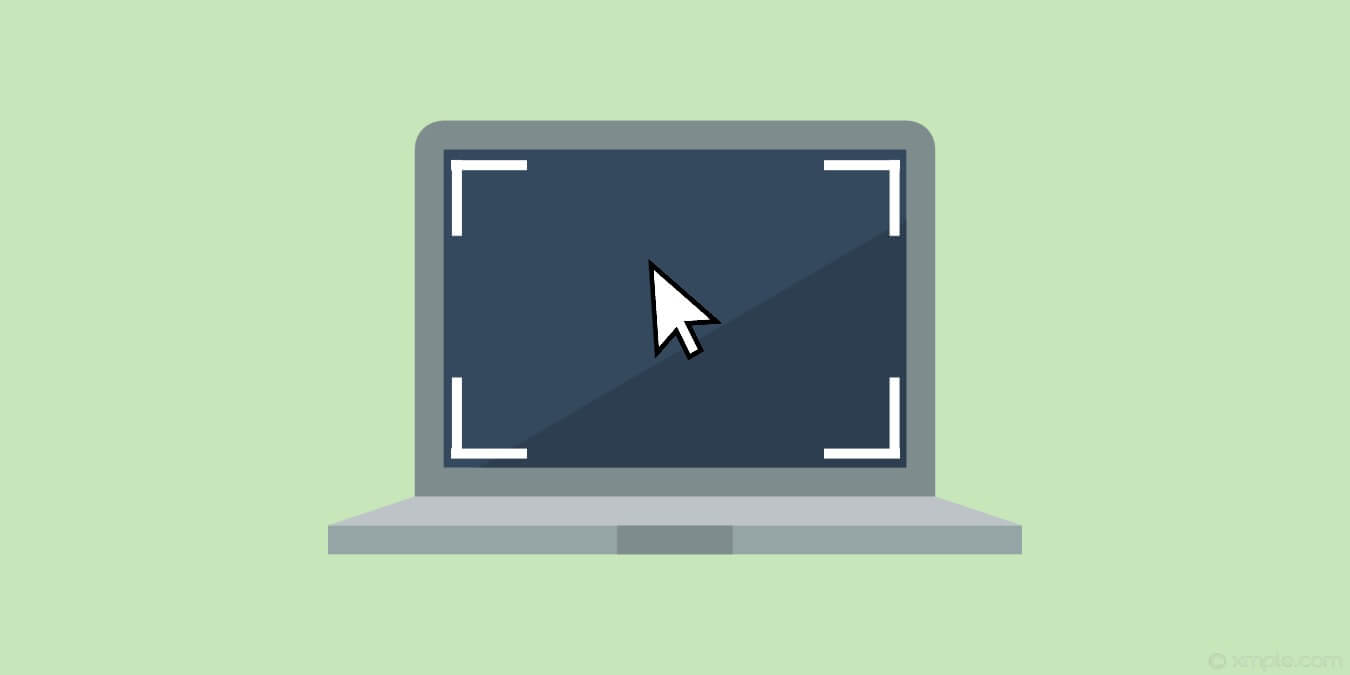How to Change The Mouse Cursor On Windows 11 & 10
Introduction
Cursors are necessary to perform different operations while using a desktop system. Hence, these are useful in performing different functions on your system. With so much to offer, do you know that it is possible to change the mouse cursor settings on Windows?
So today, let us help you understand how to change the mouse cursor on your system. It is easy to change the cursor’s appearance, size, shape, or color. We’ll go through the different steps useful in changing the mouse cursor on the Windows system.
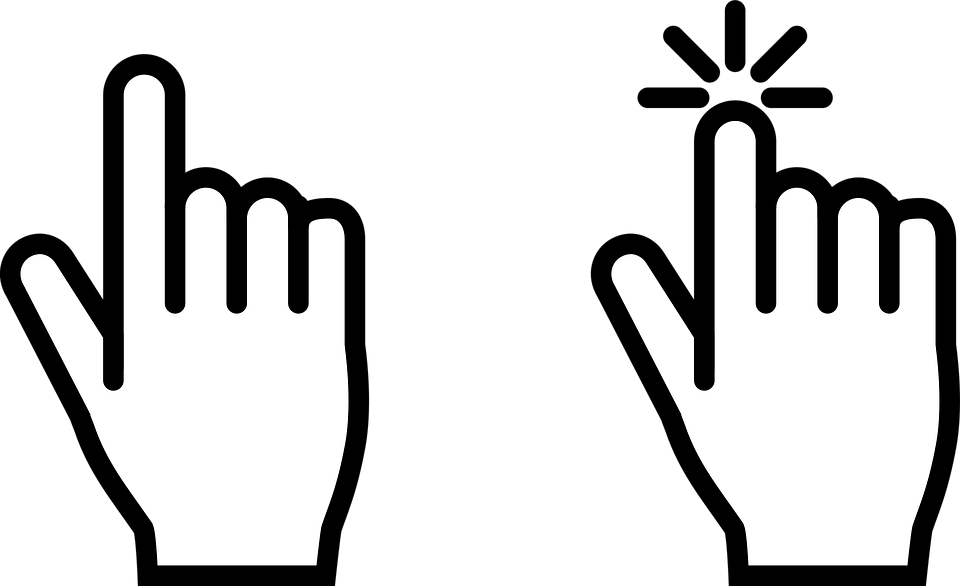
Why change the mouse cursor on Windows?
Before jumping to the different methods to change the mouse cursor on Windows, it is important to know about the different reasons behind it. Firstly, it is all about customization. Many Windows users prefer to use the system with high levels of customization. It is possible to customize the mouse cursor by changing its scheme, color, or size. Hence, it offers a personalized experience to Windows users.
Secondly, changing the mouse cursor on Windows may be due to the overall appearance of the usability of the mouse. Some users may not feel comfortable using a cursor type that is liked by others. Some Windows users may have readability or accessibility problems in using small cursors. So, all these individual problems call for quick solutions for changing the mouse cursors on the Windows system.
Methods to change mouse cursor on Windows
While there are different methods to change the appearance, size, and color of the mouse cursor, we’ve incorporated a detailed list of the following top five techniques. These include changing the individual cursor, cursor size, speed, color, and schemes:
1. Changing individual cursor
Windows users can change the individual cursor of the scheme by the following steps:
Step 1. Select the “Pointers” option of the “Mouse Properties” option.
Step 2. Go to the “Customize” option and select the cursor you want to change.
Step 3. Now click on the “Browse” option to select the different cursor options.
Step 4. Select the cursor of your choice and go to the “Open” option.
Step 5. Now select the “Apply” option to the new cursor.
2. Changing cursor size
Next, users looking to change their cursor size for improved use and visibility can follow the given steps:
Step 1. Go to the “Mouse” options on the settings page.
Step 2. Select the “Adjust mouse and cursor size” option.
Step 3. Select the “Change pointer size” option and drag the slider to adjust the size of the cursor. Sliding to the left will decrease the cursor size, while sliding to the right will increase the cursor size.
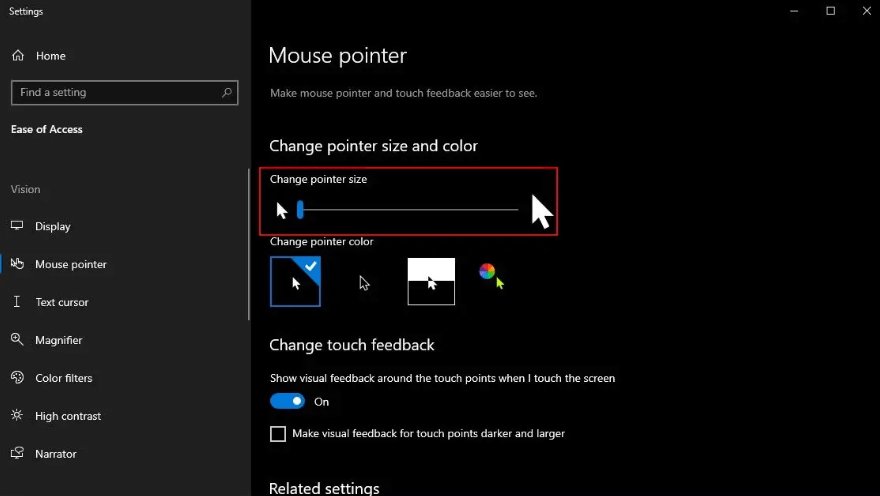
3. Changing cursor speed
Next in the line, the detailed steps to change the cursor speed on any Windows system are:
Step 1. Go to the “Mouse” option on the settings page of the Windows system.
Step 2. Select the “Cursor speed” option on the page.
Step 3. Change the slider according to the required cursor speed. Sliding toward the left will decrease the cursor’s speed, while sliding toward the right will increase its speed.
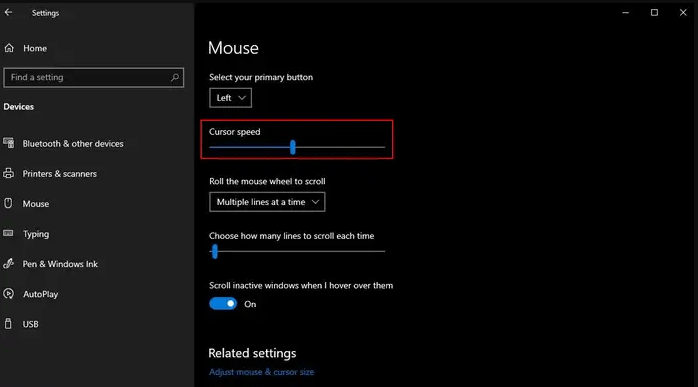
4. Changing cursor color
After changing the cursor speed, it is time to change the cursor color on your Windows system. The detailed steps for the same are:
Step 1. Go to the “Mouse” option on the settings page of the Windows system.
Step 2. Select the “Adjust mouse and cursor size” option on the page.
Step 3. Go to the “Change pointer color” option and select any new color for your cursor.
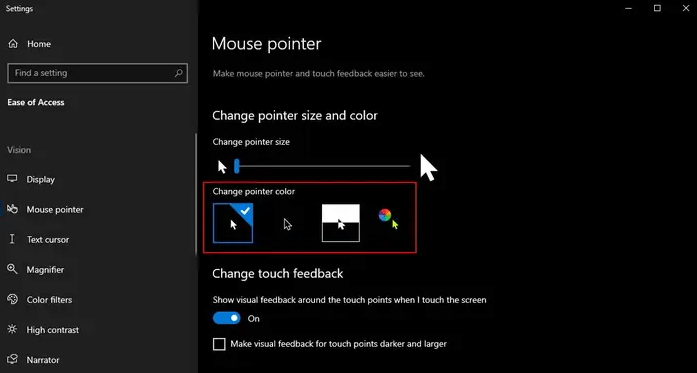
5. Changing cursor schemes
Lastly, changing the scheme of the cursor will give it a completely new look. The quick steps for the same are:
Step 1. Go to the “Search bar” on your Windows system.
Step 2. Type in “Mouse” and wait for a few seconds for the available suggestions.
Step 3. Once done, select the “Change your mouse settings” option.
Step 4. Windows will open the “Mouse” settings page.
Step 5. Select the “additional mouse options” menu to change the mouse properties.
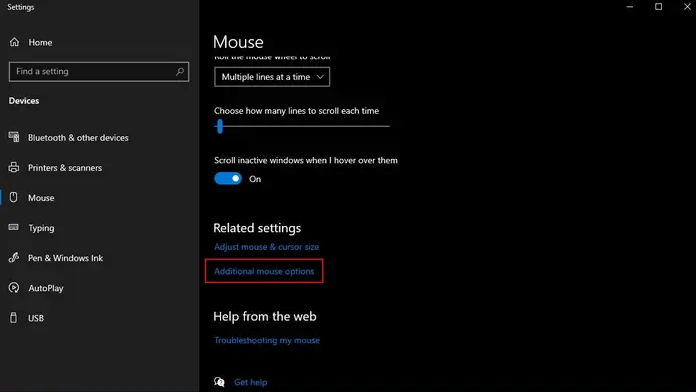
Alt text: the additional mouse options menu
Step 6. Press on the “Pointers” option, and then select any of the available schemes in the drop-down list.
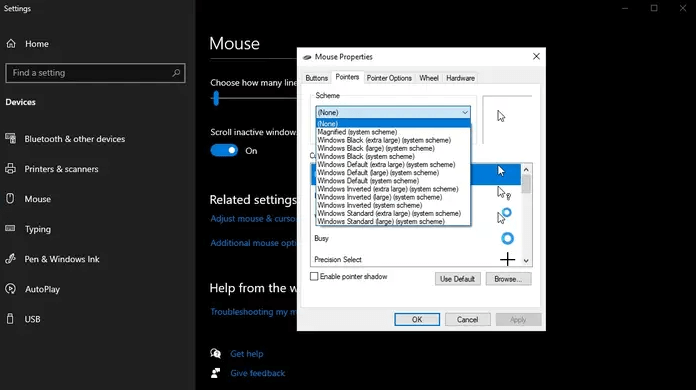
Conclusion
Hope everything is clear to our readers about the different methods to change the mouse cursor on the Windows system. It is easy to change the individual cursor, size, speed, color, and schemes using the steps mentioned above. Not to miss are the easy but detailed steps to overcome the situation of the boring cursor on your Windows screen.
Popular Post
Recent Post
How To Get More Storage On PC Without Deleting Anything [2025]
Running out of space on your PC is frustrating. You might think deleting files is the only way. But that’s not true. There are many ways to get more storage without losing your important data. Learning how to get more storage on PC can save you time and stress. These methods work well and keep […]
How To Speed Up An Old Laptop [Windows 11/10]: Complte Guide
Is your old laptop running slowly? You’re not alone. Many people face this issue as their computers age. Learning how to speed up an old laptop is easier than you think. Over time, older laptops tend to slow down for a variety of reasons. Fortunately, with a few smart tweaks, you can significantly boost their […]
How To Reset Your PC For A Fresh Start In Windows 11/10 [2025]
Is your Windows computer lagging or behaving unpredictably? Are you constantly dealing with system errors, crashes, or sluggish performance? When troubleshooting doesn’t help, performing a full reset might be the most effective way to restore stability. Resetting your PC clears out all installed applications, personal files, and custom settings. It restores the system to its […]
How To Adjust Display Brightness Settings Easily in Windows [2025]
If your screen is overly bright or dim, it can strain your eyes and make tasks uncomfortable. Fortunately, Windows offers simple tools to fine-tune your display brightness. Despite how easy it is, many users aren’t aware of these quick fixes. Windows has many built-in tools to help you. You can change brightness with just a […]
How to Uninstall Problematic Windows Updates Easily [2025]
Learn how to uninstall problematic Windows updates easily. 5 proven methods to fix crashes, boot issues & performance problems. Simple step-by-step guide.
15 Most Essential Windows 11 Privacy And Security Settings [2025]
Learn 15 essential Windows 11 privacy and security settings to protect your data. Master computer privacy settings with simple steps to manage privacy settings effectively.
Rename Your Device For Better Security Windows [Windows 11 & 10]
Learn to rename your device for better security Windows 11 & 10. Simple steps to protect your computer from hackers. Improve privacy and security now.
How To Adjust Display Appearance Settings Easily in Windows 11/10
Learn to adjust display appearance settings easily Windows offers. Simple guide covers brightness, scaling, resolution & multi-monitor setup for better screen experience.
Supercharge Your Productivity: A Solopreneur’s and SMB’s Guide to Mastering Google Workspace with Gemini’
Picture this. It’s Monday morning. You open your laptop. Email notifications flood your screen. Your to-do list has 47 items. Three clients need proposals by Friday. Your spreadsheet crashed yesterday. The presentation for tomorrow’s meeting is half-finished. Sound familiar? Most small business owners live this reality. They jump between apps. They lose files. They spend […]
9 Quick Tips: How To Optimize Computer Performance
Learn how to optimize computer performance with simple steps. Clean hard drives, remove unused programs, and boost speed. No technical skills needed. Start today!