How to Change Your DNS Server on a Mac?
The Domain Name System or DNS is vital for website accessibility across different browsers for computer systems. Many Mac users do not know of DNS server settings, but it does affect the condition since the devices hold millions of domains and connected IP addresses. Therefore, changing domain names into the corresponding IP addresses becomes easier through DNS servers.
Methods to change DNS server on Mac
There are specific steps that users must handle to change DNS server on Mac without any error. Here are the main things you should keep in mind and carry out for improving internet speed and connectivity. Follow the methods carefully for your system.
Method 1: Accessing the DNS Settings on Mac
Before changing DNS server settings on your Mac device, you should open it to see the available server settings. Following that, you can carry out the necessary steps to make setting changes.
How to do this?
Step 1: Open the Apple home menu and then choose “System Preferences” to launch the window. Alternatively, you can click the option on the Dock.
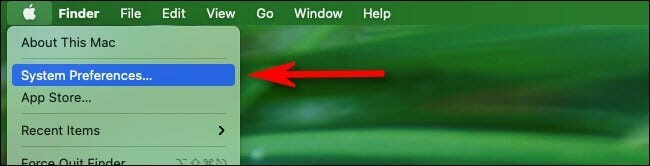
Step 2: Open the Network Preferences window through the Network option under System Preferences. It would show all active network connections.
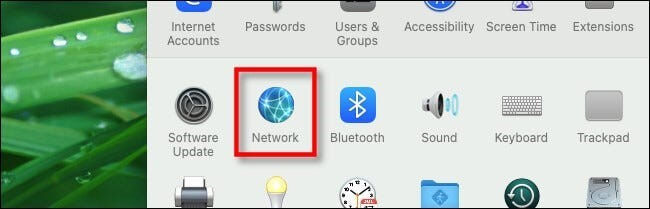
Step 3: Choose the preferred connection type for your DNS changing steps and access the Advanced window. Typically, one connection stays active, i.e., the WiFi. A green dot would appear beside the term indicating this active status. Notably, this process is similar for whichever connection a user operates with, like Ethernet, Bluetooth, or Thunderbold Bridge.
Step 4: Open the DNS tab to show two panes. One would have the list of Search Domains, and the other would list the DNS servers.
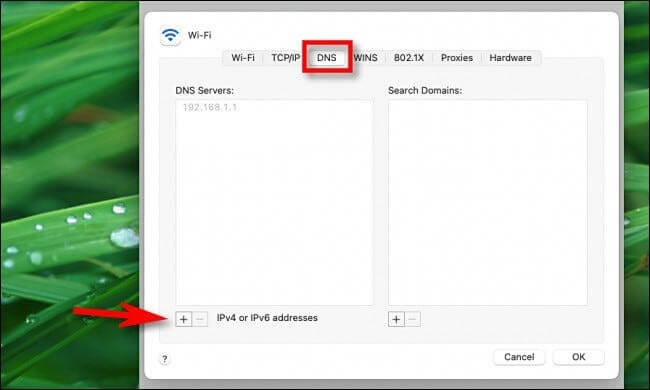
This list can appear empty, have entries in dark text, or grayed-out entries.
If it is the last type, it means that the IP addresses are running with another device, specifically the network router. You can edit the list and override it through the Network Preference window of the Mac device manually, as explained under Method 2. But this would apply to only the primary device.
Dark text entries are locally entered options, while the empty entry fields mean that DNS servers are not assigned to them.
Method 2: Change DNS Server through the System Preferences
The most straightforward method to change DNS servers while using Mac systems is to access system preferences directly. Then, follow the correct sequence to change the settings on your device.
How to do this?
Step 1: Click your cursor on top of the icon for Apple, visible on the top left-hand-side corner of the home screen.
Step 2: Then, choose the option System Preferences.
Step 3: Choose the “Network” option on the next screen.
Step 4: After doing so, the system would take you to the next screen that would feature multiple available network connections. They are present on the left sidebar. Choose your preferred network connection among the green-circled choices.
Step 5: Then, select the “Advanced” option that is available on the button-right side of the dialogue box.
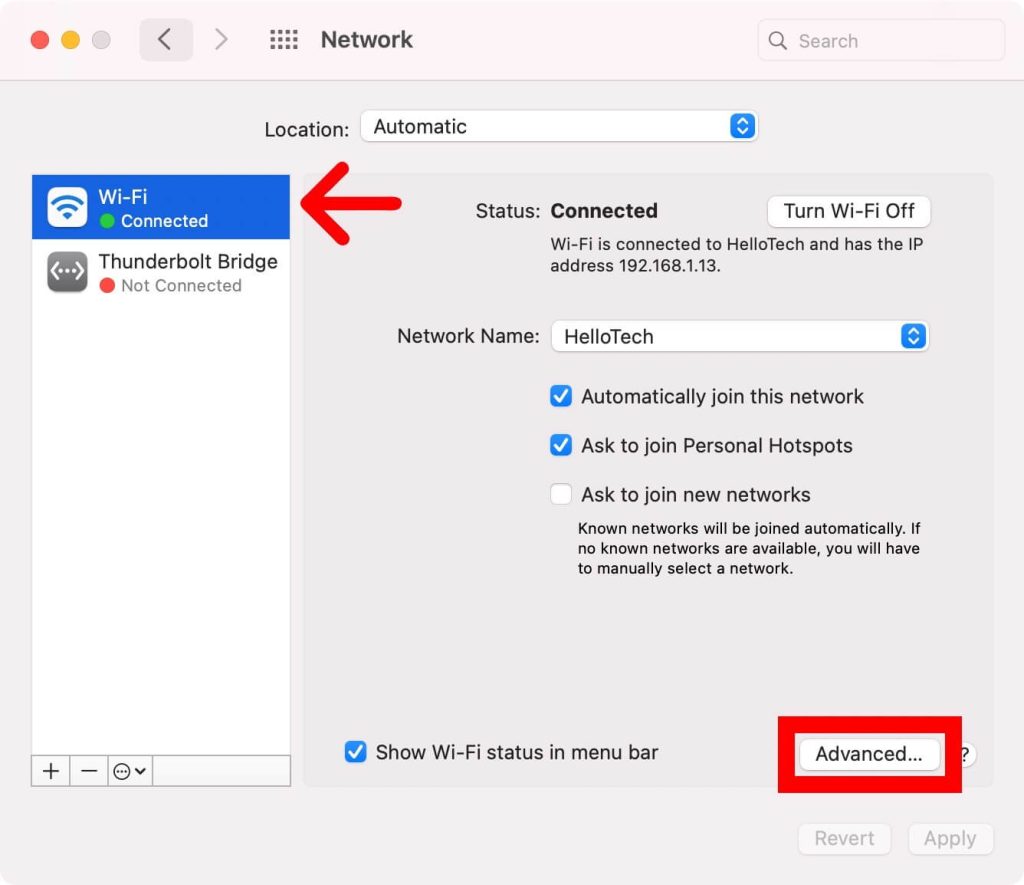
Step 6: Following this, you should press your cursor on the DNS tab on the upper side of your window.
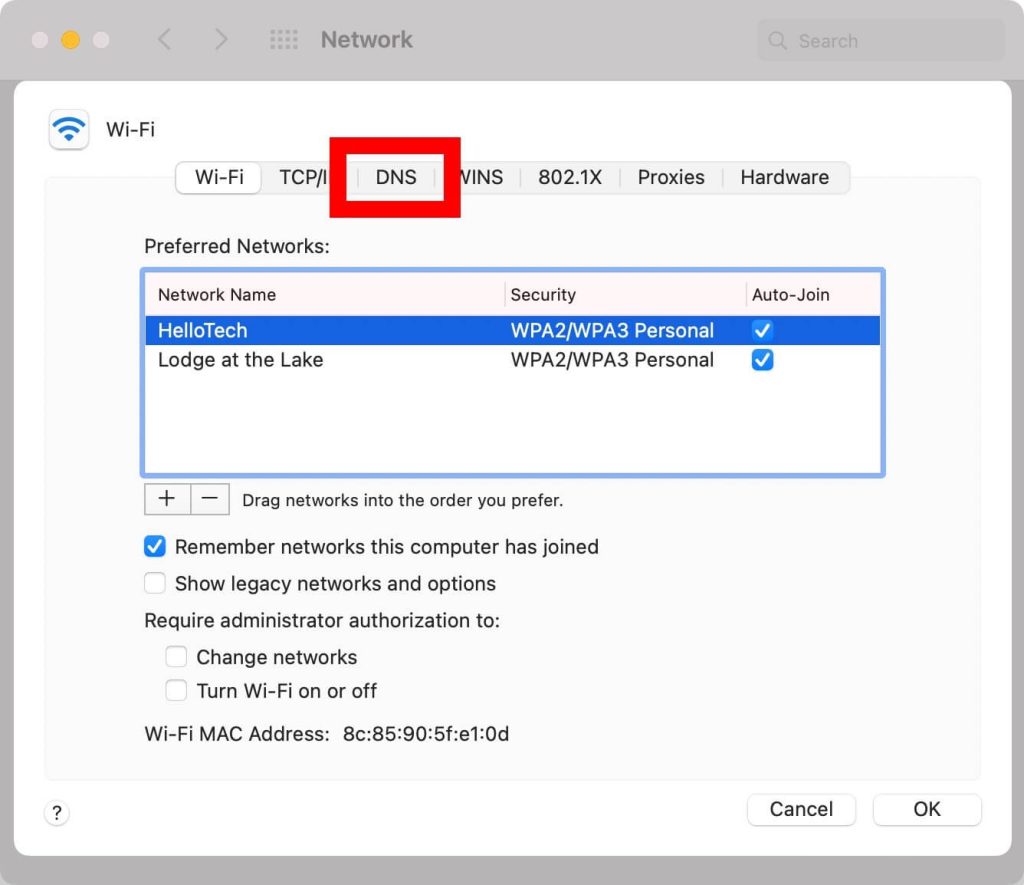
Step 7: Select the plus (+) icon below the pane for the DNS Servers list. A text input field would come up in the list. You can manually add the DNS address you will use and click on “Return” after that.
For example, if you want to access the Google DNS address, all of the addresses are given before after clicking on the plus icon.
- 8.8.4.4
- 8.8.8.8
- 2001:4860:4860::8844
- 2001:4860:4860::8888
The two addresses on top are IPv4 addresses, while the third and fourth ones are IPv6 addresses.
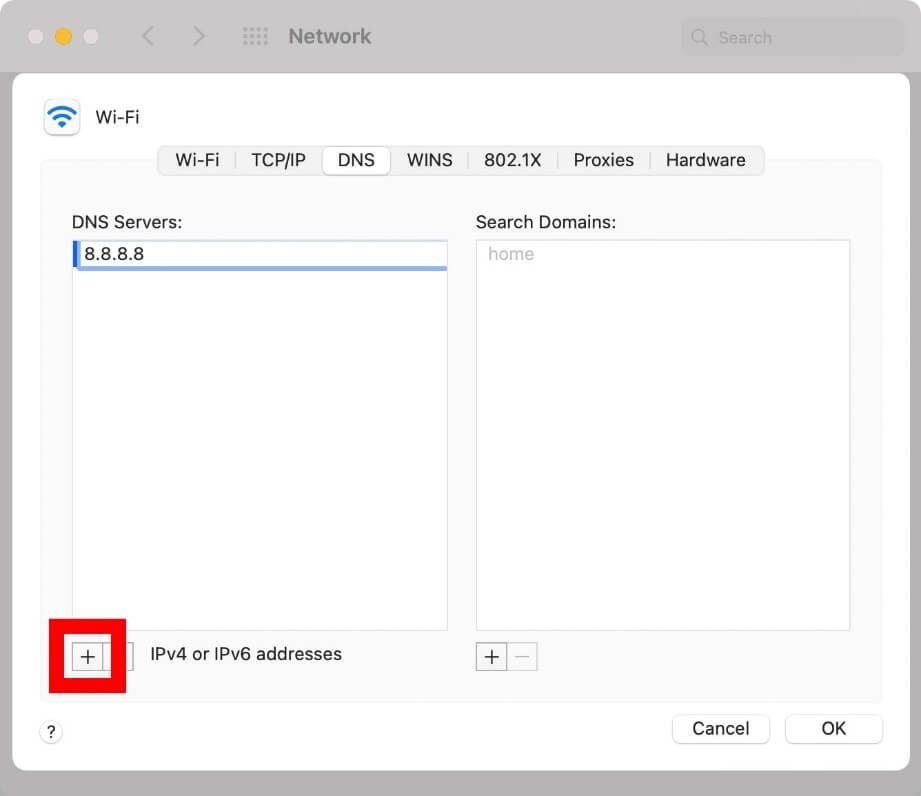
During the entry addition period, you can replace any greyed-out entries that appear to change DNS server settings. However, it is possible to delete them.
Step 8: After that, you have to add the primary and secondary DNS addresses. To resolve an URL entry when you try to change DNS server on Mac, the system would prompt about the first DNS server entry on the list. If there is zero response, it will switch to the entry after that. This continues until the system queries every server or until they receive a response.
Step 9: After this, you have to click on the “OK” button, which will take you back to the pre-opened “Network” window.
Step 10: Then, you have to select the “Apply” button. It would activate the changes you made.
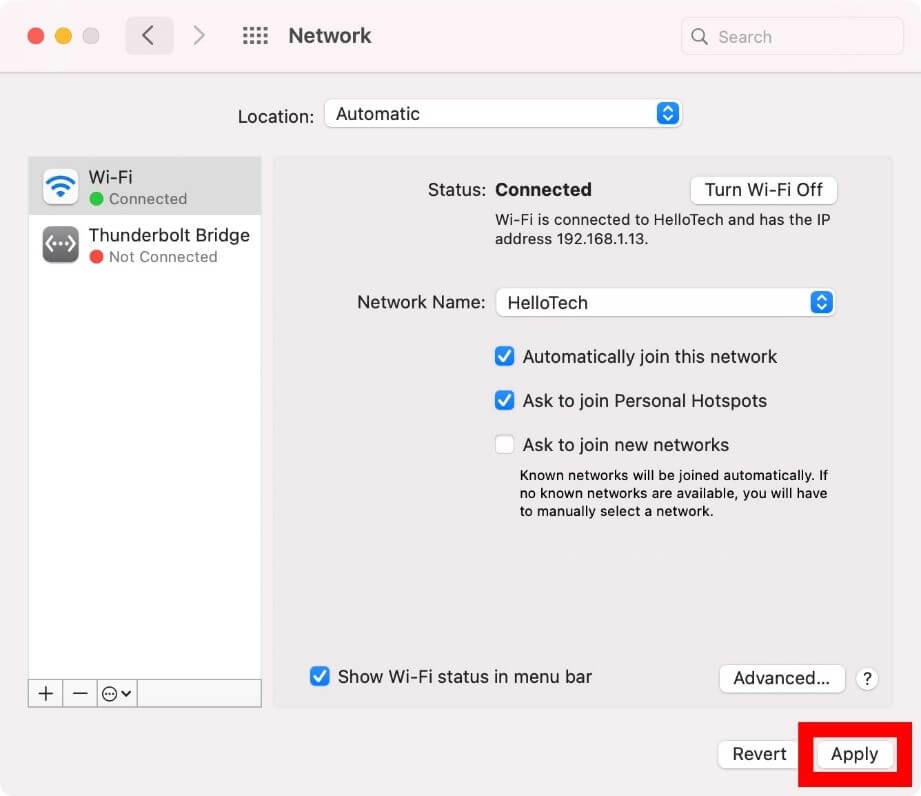
What are the suitable third-party DNS Servers to use?
To change the DNS server on Mac, users can operate third-party DNS servers. The standard options include Google Public DNS, OpenDNS, and Cloudflare. They are secure, contain a comprehensive database of IP address options, and assure high privacy and speed support. All three options provide usable primary DNS addresses and secondary DNS addresses.
The DNS addresses for each are:
- Google Public DNS- 8.8.4.4 and 8.8.8.8
- OpenDNS- 208.67.220.123 and 208.67.222.123
- Cloudflare- 1.0.0.1 and 1.1.1.1
Conclusion
The methods available to change DNS server settings for Mac devices are straightforward, so follow the sequence carefully. Make sure that you have an administrator account/password and access to one or more types of DNS IP addresses. Install and use the MacPaw CleanMyMac X software for safe device cleanup additionally.
We have other such posts available. If you found this helpful, please give them a read.
Popular Post
Recent Post
How To Get More Storage On PC Without Deleting Anything [2025]
Running out of space on your PC is frustrating. You might think deleting files is the only way. But that’s not true. There are many ways to get more storage without losing your important data. Learning how to get more storage on PC can save you time and stress. These methods work well and keep […]
How To Speed Up An Old Laptop [Windows 11/10]: Complte Guide
Is your old laptop running slowly? You’re not alone. Many people face this issue as their computers age. Learning how to speed up an old laptop is easier than you think. Over time, older laptops tend to slow down for a variety of reasons. Fortunately, with a few smart tweaks, you can significantly boost their […]
How To Reset Your PC For A Fresh Start In Windows 11/10 [2025]
Is your Windows computer lagging or behaving unpredictably? Are you constantly dealing with system errors, crashes, or sluggish performance? When troubleshooting doesn’t help, performing a full reset might be the most effective way to restore stability. Resetting your PC clears out all installed applications, personal files, and custom settings. It restores the system to its […]
How To Adjust Display Brightness Settings Easily in Windows [2025]
If your screen is overly bright or dim, it can strain your eyes and make tasks uncomfortable. Fortunately, Windows offers simple tools to fine-tune your display brightness. Despite how easy it is, many users aren’t aware of these quick fixes. Windows has many built-in tools to help you. You can change brightness with just a […]
How to Uninstall Problematic Windows Updates Easily [2025]
Learn how to uninstall problematic Windows updates easily. 5 proven methods to fix crashes, boot issues & performance problems. Simple step-by-step guide.
15 Most Essential Windows 11 Privacy And Security Settings [2025]
Learn 15 essential Windows 11 privacy and security settings to protect your data. Master computer privacy settings with simple steps to manage privacy settings effectively.
Rename Your Device For Better Security Windows [Windows 11 & 10]
Learn to rename your device for better security Windows 11 & 10. Simple steps to protect your computer from hackers. Improve privacy and security now.
How To Adjust Display Appearance Settings Easily in Windows 11/10
Learn to adjust display appearance settings easily Windows offers. Simple guide covers brightness, scaling, resolution & multi-monitor setup for better screen experience.
Supercharge Your Productivity: A Solopreneur’s and SMB’s Guide to Mastering Google Workspace with Gemini’
Picture this. It’s Monday morning. You open your laptop. Email notifications flood your screen. Your to-do list has 47 items. Three clients need proposals by Friday. Your spreadsheet crashed yesterday. The presentation for tomorrow’s meeting is half-finished. Sound familiar? Most small business owners live this reality. They jump between apps. They lose files. They spend […]
9 Quick Tips: How To Optimize Computer Performance
Learn how to optimize computer performance with simple steps. Clean hard drives, remove unused programs, and boost speed. No technical skills needed. Start today!



























