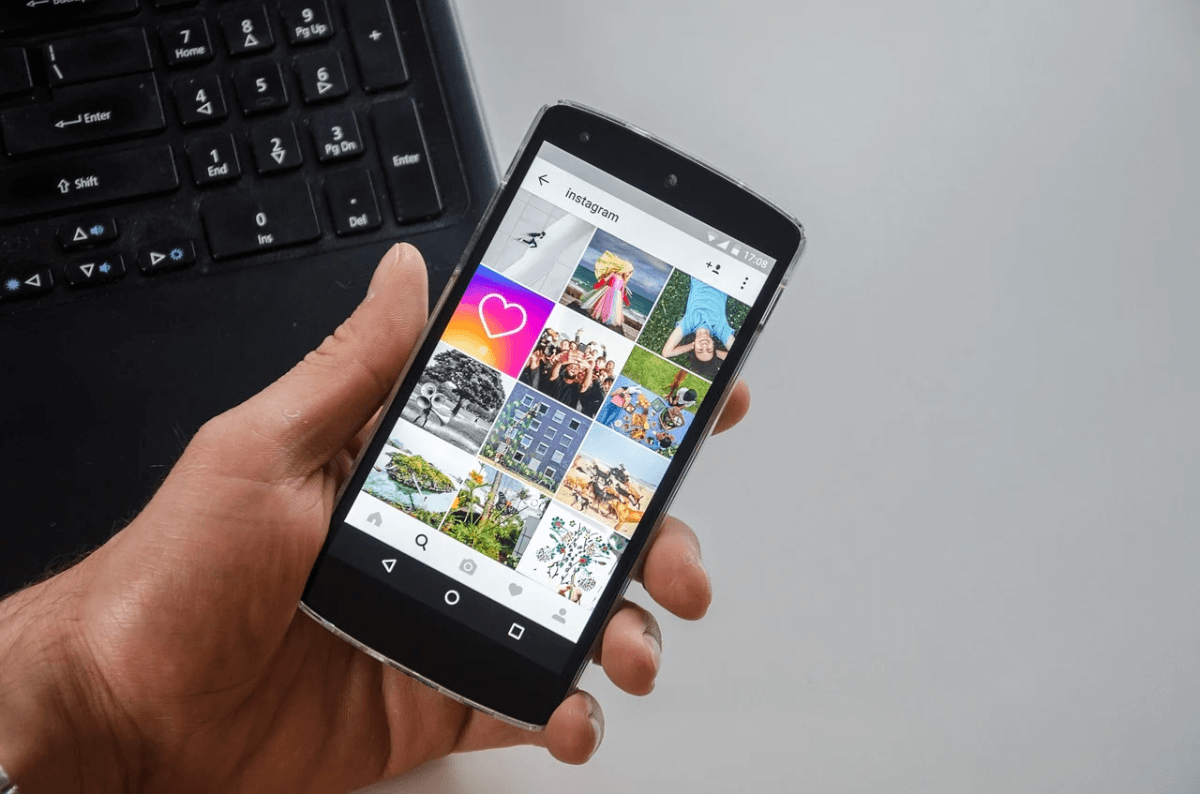How to Clean Android and Free Up 50% More Storage?
Overview
Your Android device generates & accumulates a lot of junk over time. It includes cache files, obsolete apps, duplicate files, old photos & videos, and more. All this junk occupies valuable device storage and makes your device run slow. Thus, you should consider cleaning Android device by getting rid of all this junk. To clean and speed up Android, you can try various built-in utilities & features and can also try third-party Android cleaner apps.
How to get more space on your phone without deleting anything important?
While using best Android phone cleaner apps is the easiest and safest solution to clean and speed up Android, you can also try built-in utilities & features to free up storage space on your device. Let’s discuss how to do this without deleting anything important.
1. Clean Photos App Trash
Photos app is useful addition on your Android device. It helps you store & manage photos & videos on your device. It not only helps you manage photos & videos from camera, but it also help you manage media from social media & chat apps. Over time a lot of unnecessary photo & video files are accumulated on your device that you delete to free up Android storage. The problem is, all this deleted data is moved to Photos app Bin or Trash.
This deleted data remain in the Bin/Trash folder for 60 days before it’s deleted permanently. In this case, it consumes valuable device storage unnecessarily. Thus, you should consider cleaning Trash to free up storage. To do this, follow these steps:
- Open Photos app and sign in to your Google Account.
- Select Library folder.
- Now click Bin/Trash.
- Click More option.
- Click Empty Trash/Bin > Delete.
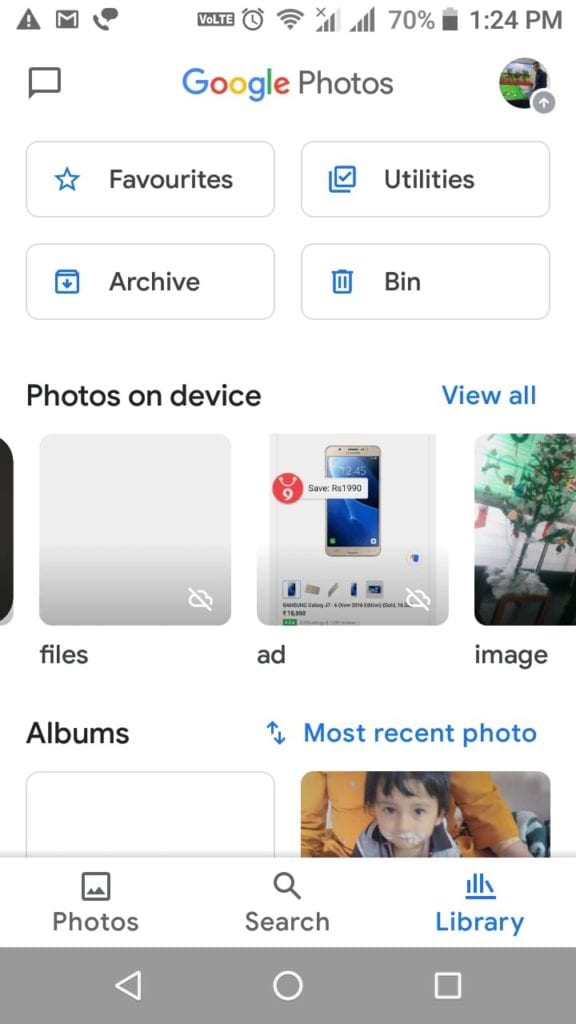
Important:
- All deleted photos & videos that are backed up in Google Photos will stay in Bin/Trash for 60 days before it’s permanently deleted.
- If deleted items aren’t backed up, then it will stay in Trash for 60 days.
- If you find a photo or video that is deleted previously, it could be on removable memory card. You can delete it, using device’s gallery app.
If you want to delete an item permanently, then follow these steps:
- Open Photos app and sign in to your Google Account.
- Long press the item to select for deletion. You can select multiple items.
- In the top right, click More
- Select Delete from device.
- You’re done.
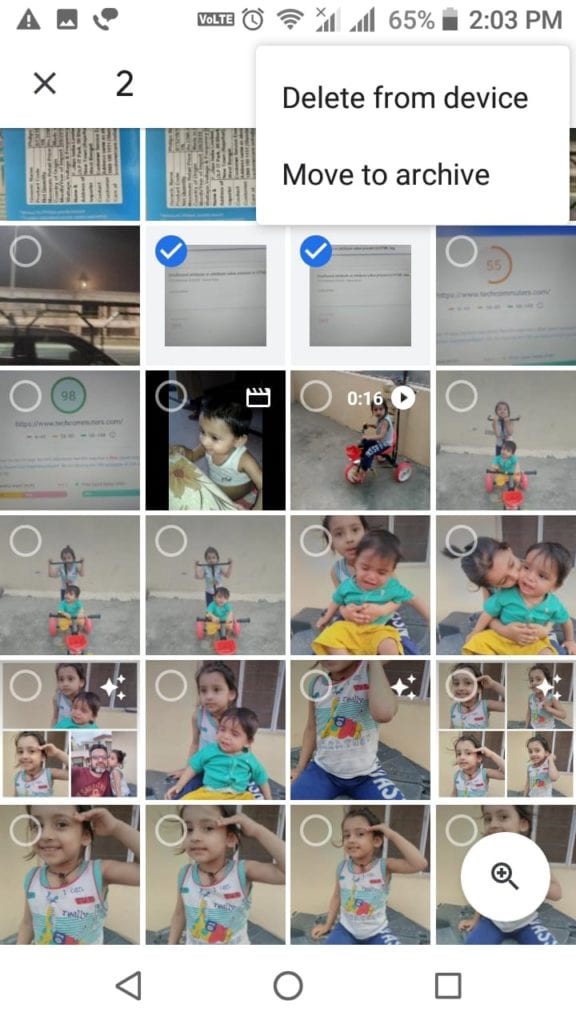
Note: If you want to clean Android and free up more storage, then you can consider deleting files that are backed up. To do this, open Library, click on + icon in the upper right corner and select Free up (storage space) option.
2. Clear Clutter from My Files
Next step to clean Android is to clear clutter from My Files. Under this folder, you can find downloads from various sources and other old files. You can check this folder to find, locate, and delete all unnecessary files including photos, videos, audio files, and more. To do this, follow these steps:
- Open Files/My Files folder from app drawer.
- In the top left corner click on three horizontal lines to open Menu.
- Here, you will find Images, Videos, Audio, and Recent options.
- Click on any of these options to view files within these folders and delete unnecessary files.
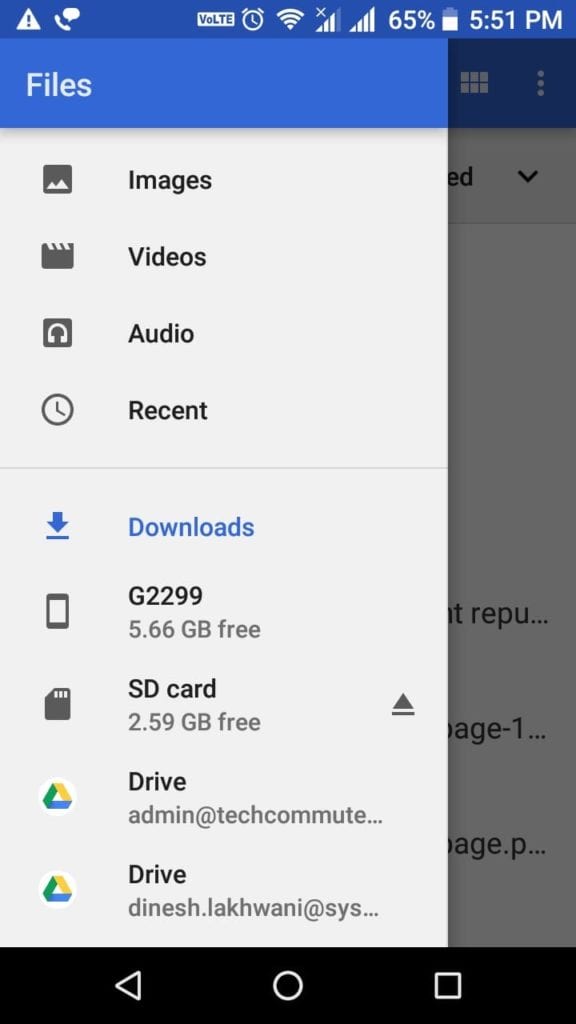
3. Clear App Cache
Every single app on your device generates cache every time you use it. Over time this cache accumulates in large amount occupying GB’s of storage space. It not only consumes valuable device storage, but it also affects your Android’s performance negatively. You can consider cleaning app cache to free up storage on Android. To do this, follow these steps:
- Open Settings.
- Click Apps & Notifications > App Info.
- Now you will find all installed apps on your device.
- To clear cache of any of these apps, open the app, select Storage and click Clear Cache.
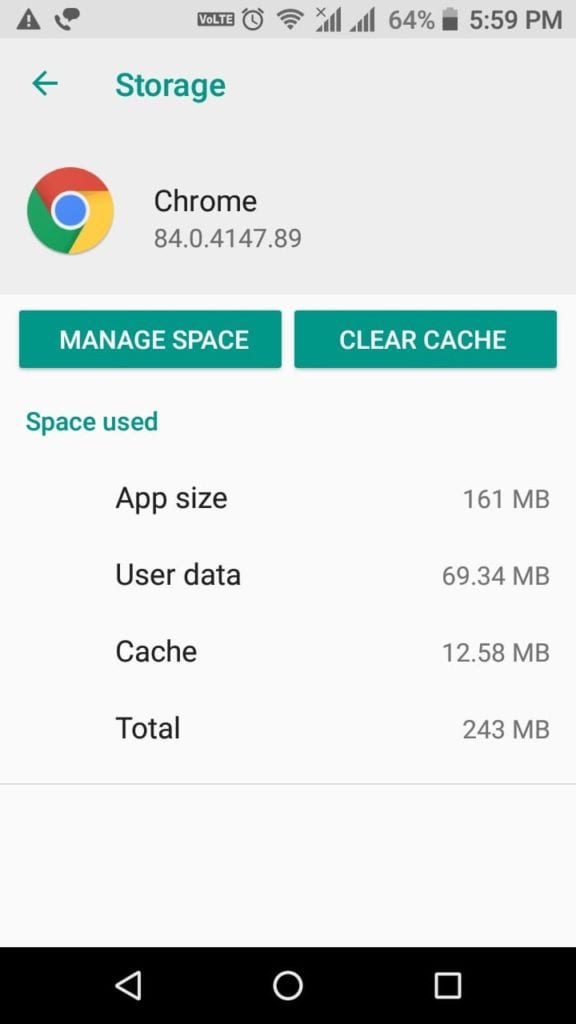
4. Uninstall Unnecessary Apps
Next best step to clean Android is to uninstall unnecessary apps. You install various apps on your device that you end up using over time. Now these apps not only occupies valuable device resources, but it also makes your device run slow. To uninstall unnecessary apps, follow these steps:
- Open Settings.
- Click Apps & Notifications > App info.
- Now select the app that you want to uninstall and press Uninstall on the next screen.
- Press Ok to confirm deletion.
Note: Remember, you can remove Bloatware by disabling it and may not uninstall it.
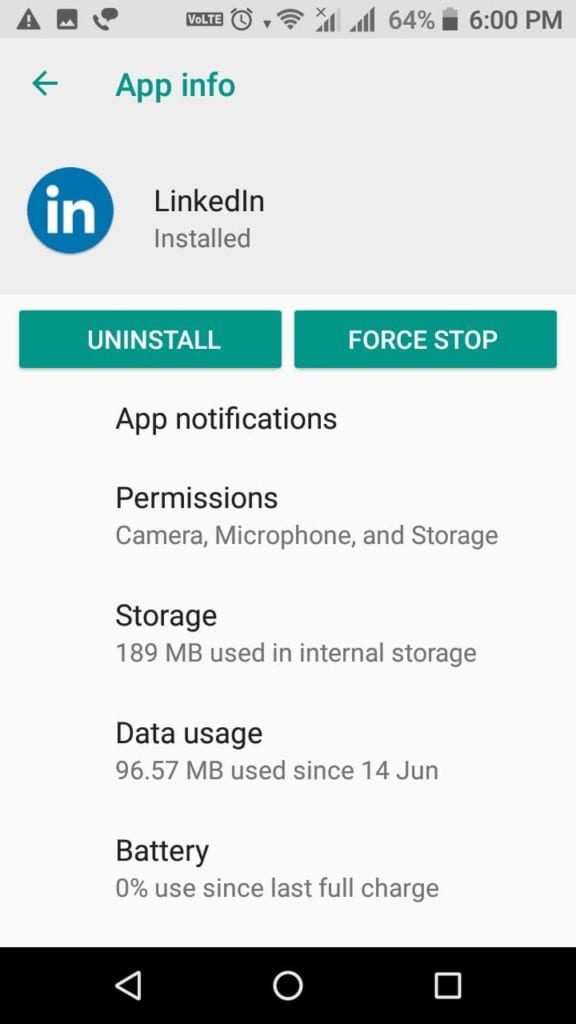
5. Move files to other storage location
Next solution you should follow to free up Android storage is to move data to other storage location. You can move files to external device storage like USB drive, on your computer, or on cloud servers. While you can back up 15 GB of data each day to cloud servers, you can consider deleting files & folders from Google Photos to clean Android storage.
Conclusion
Now these were few quick steps to free up storage and clean Android from junk files & applications. Do try these steps and share your experience in the comments below.
Popular Post
Recent Post
How To Get More Storage On PC Without Deleting Anything [2025]
Running out of space on your PC is frustrating. You might think deleting files is the only way. But that’s not true. There are many ways to get more storage without losing your important data. Learning how to get more storage on PC can save you time and stress. These methods work well and keep […]
How To Speed Up An Old Laptop [Windows 11/10]: Complte Guide
Is your old laptop running slowly? You’re not alone. Many people face this issue as their computers age. Learning how to speed up an old laptop is easier than you think. Over time, older laptops tend to slow down for a variety of reasons. Fortunately, with a few smart tweaks, you can significantly boost their […]
How To Reset Your PC For A Fresh Start In Windows 11/10 [2025]
Is your Windows computer lagging or behaving unpredictably? Are you constantly dealing with system errors, crashes, or sluggish performance? When troubleshooting doesn’t help, performing a full reset might be the most effective way to restore stability. Resetting your PC clears out all installed applications, personal files, and custom settings. It restores the system to its […]
How To Adjust Display Brightness Settings Easily in Windows [2025]
If your screen is overly bright or dim, it can strain your eyes and make tasks uncomfortable. Fortunately, Windows offers simple tools to fine-tune your display brightness. Despite how easy it is, many users aren’t aware of these quick fixes. Windows has many built-in tools to help you. You can change brightness with just a […]
How to Uninstall Problematic Windows Updates Easily [2025]
Learn how to uninstall problematic Windows updates easily. 5 proven methods to fix crashes, boot issues & performance problems. Simple step-by-step guide.
15 Most Essential Windows 11 Privacy And Security Settings [2025]
Learn 15 essential Windows 11 privacy and security settings to protect your data. Master computer privacy settings with simple steps to manage privacy settings effectively.
Rename Your Device For Better Security Windows [Windows 11 & 10]
Learn to rename your device for better security Windows 11 & 10. Simple steps to protect your computer from hackers. Improve privacy and security now.
How To Adjust Display Appearance Settings Easily in Windows 11/10
Learn to adjust display appearance settings easily Windows offers. Simple guide covers brightness, scaling, resolution & multi-monitor setup for better screen experience.
Supercharge Your Productivity: A Solopreneur’s and SMB’s Guide to Mastering Google Workspace with Gemini’
Picture this. It’s Monday morning. You open your laptop. Email notifications flood your screen. Your to-do list has 47 items. Three clients need proposals by Friday. Your spreadsheet crashed yesterday. The presentation for tomorrow’s meeting is half-finished. Sound familiar? Most small business owners live this reality. They jump between apps. They lose files. They spend […]
9 Quick Tips: How To Optimize Computer Performance
Learn how to optimize computer performance with simple steps. Clean hard drives, remove unused programs, and boost speed. No technical skills needed. Start today!