How to Clear Browsing History: Chrome, Mozilla, Opera, Safari
Are you concerned about what others could see if they use your web browser? Is your browser history clogging up your device and slowing things down? A list of the website pages you have viewed is stored in every web browser. You can remove this listing easily. It will clean your browser history and erase all tracks on your laptop, desktop, or smartphone.
Here, we will discuss clearing your browsing history on several browsers, including Chrome, Safari, and others. All of these browsers have their settings. Thus, you need to know the procedures for clearing all browsing history types. Now, let’s begin with the procedures to clear your browsing history in some of the most common browsers.
Clearing Your Browsing History in Google Chrome
For quite some time, Google Chrome has been the most widely used browser on the planet. As more users use this famous web browser, it is essential to understand how to remove its browsing history. As a result, below are the step-by-step instructions for removing your online browser history:
Step 1: First of all, you need to visit your chrome browser.
Step 2: You will notice three dots in the corner on the upper-right side.
Step 3: You will have to click on the “History” option. Following that, click again on the “History” option on the side menu.
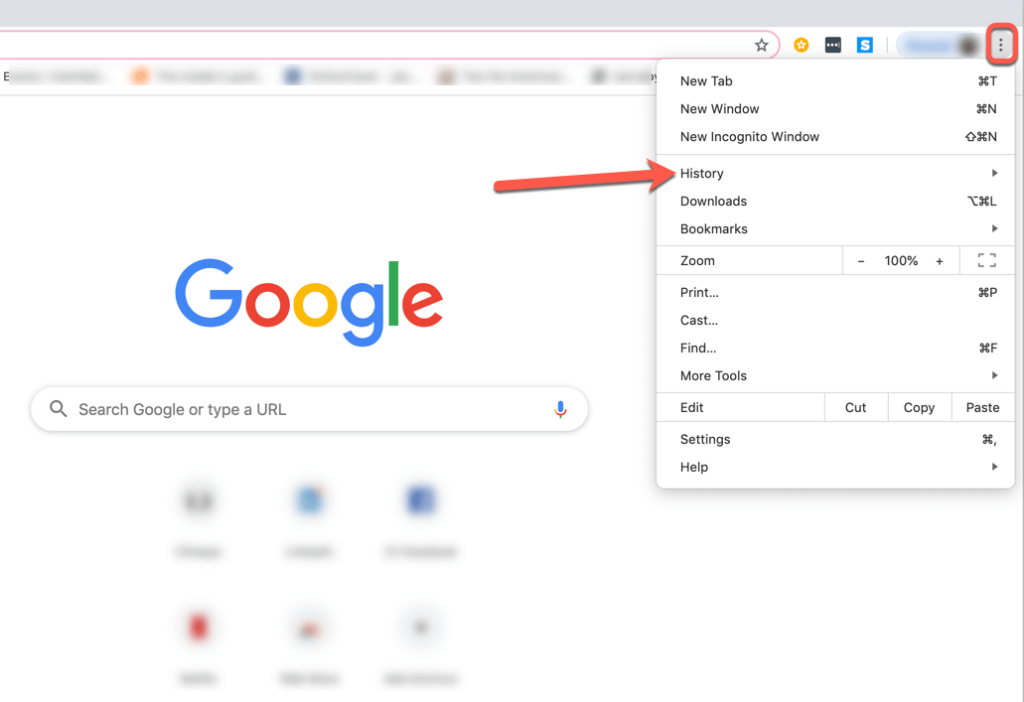
Step 4: Here, you will see a new tab opening. Look for the “clear browsing data” on the left side.
Step 5: A new tab will appear on the screen, with a pop-up box. Now, select the checkboxes next to the option “Browsing History.”
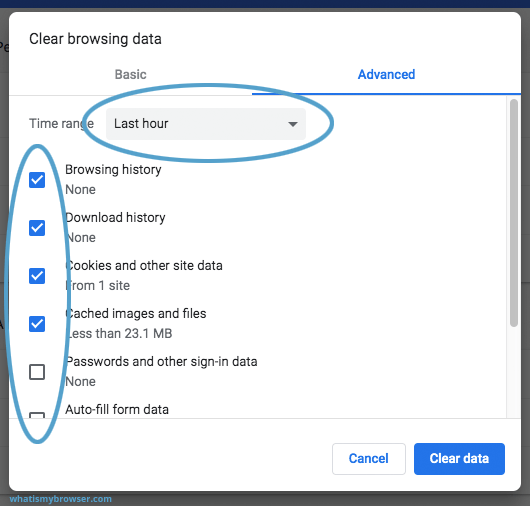
Step 6: Select the time range to delete the history. The time range depicts the period of the history you want to delete.
Step 7: Finally, you need to click on the “clear data” option on the pop-up window box.
Know-How to Delete Your Mozilla Firefox Browsing History
Mozilla Firefox is an open-source browser that is available for free. Though it is a safe browser, you should know how to wipe out the browsing history. So, here are the necessary steps to erase the browsing history of browser history.
Step 1: You will first have to open your Firefox web browser.
Step 2: Navigate to the menu bar and click on the “History” option.
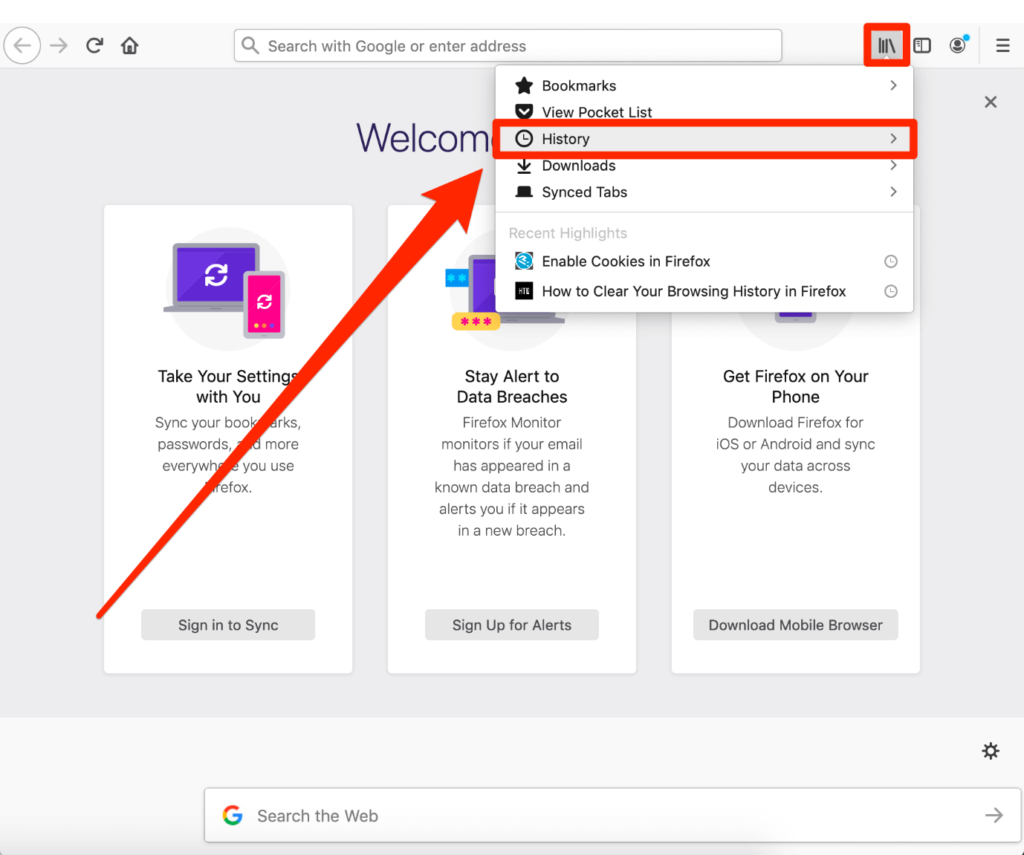
Step 3: You will have to hit on the “Clear Recent History” option.
Step 4: Following that, click on the checkboxes next to the Form & Search history” and “Browsing & Download history.”
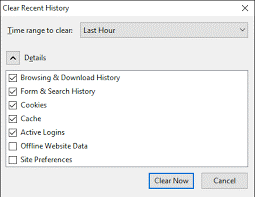
Step 5: Next, you need to select the time for stating the length of time you want to delete the history.
Step 6: Lastly, you need to click on the “OK” option to delete the browsing history.
Wipe Out Your Browsing History from Safari on Your iPhone or iPad
People using iPhones or iPad must have acquaintance with the Safari web browser. But the question that appears in your mind is how to clear your browsing history. So, if you are looking for the procedures, here are some steps that assist in the deletion of browsing history in Safari:
Step 1: First, you will have to open your settings in your iPod or iPhone.
Step 2: Now, look for the “Safari” option and click on it.
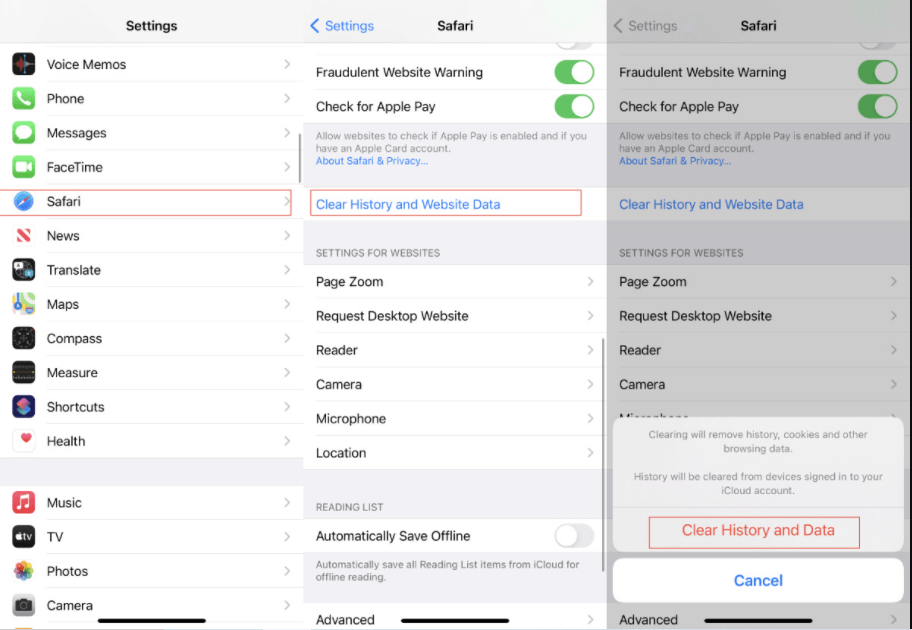
Step 3: Next, you must navigate the “Clear History and Website Data” option.
Step 4: Then choose “Clear History and Data” option.
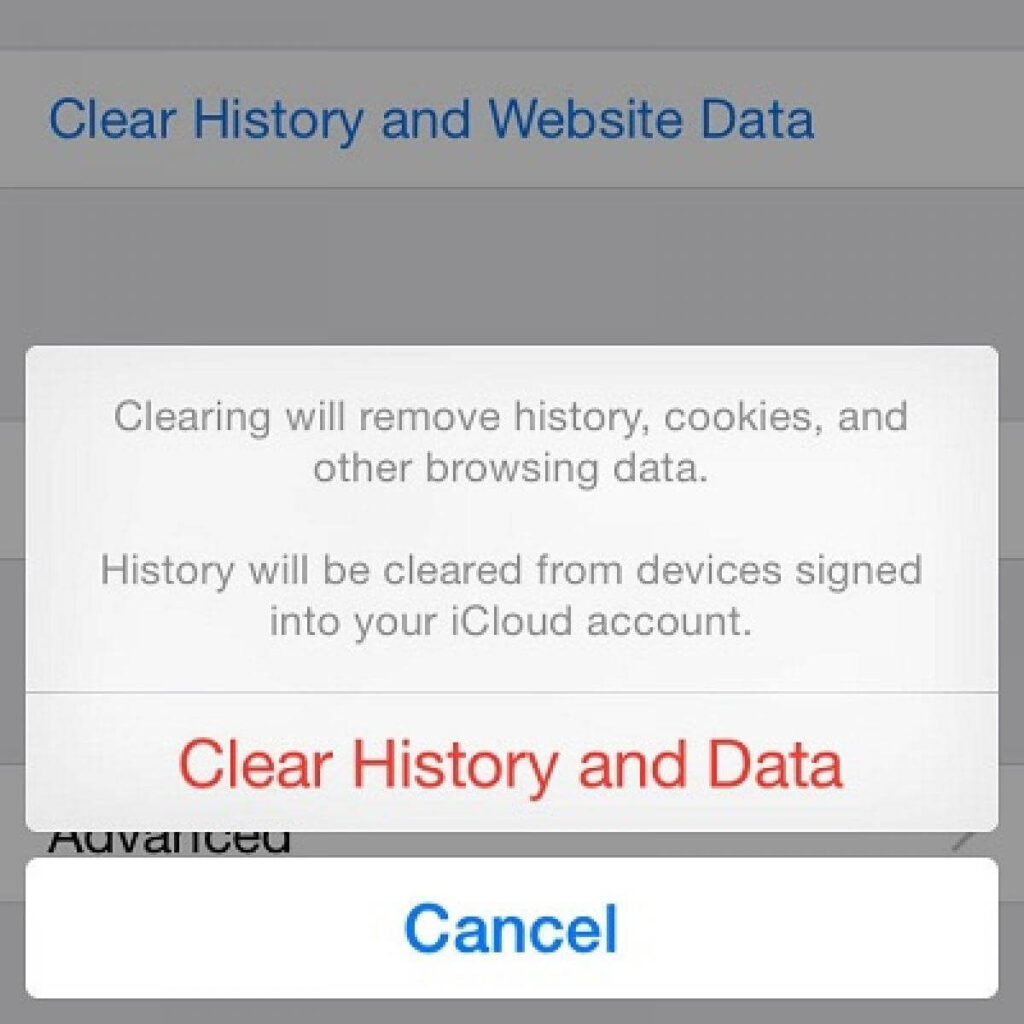
Step 5: This will confirm your deletion of browsing history and clear all your browsing data. It also includes cookies and cache.
If you want to explore and visit different sites without creating a browsing history, you can turn the private history “on.” It will not create a browsing history, and you can browse Safari securely.
Erase the Browsing History on your Internet Explorer or Microsoft Edge
Think about changing your current browser to a different browser if you still use Internet Explorer. It is only because Microsoft has no longer upgraded Internet Explorer, it is subject to security flaws that hackers may misuse.
However, the steps to clear the browsing history in both the browsing history, whether Microsoft Edge:
Step 1: To begin, start the Microsoft Edge browser.
Step 2: Next, you have to navigate to the “three dots” on the upper right corner of the browser and click on it.
Step 3: After that, you have to click on the “History” option denoted with a clock-arrow option.
Step 4: Again, click on the three dots in the history option. Then, select the “clear browsing data” option from the menu bar.
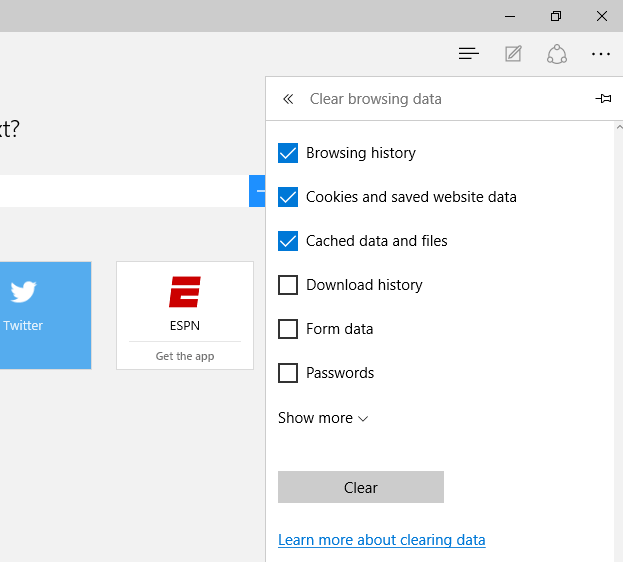
Step 5: Following that, you need to ensure that you have checked the box near the “browsing history.”
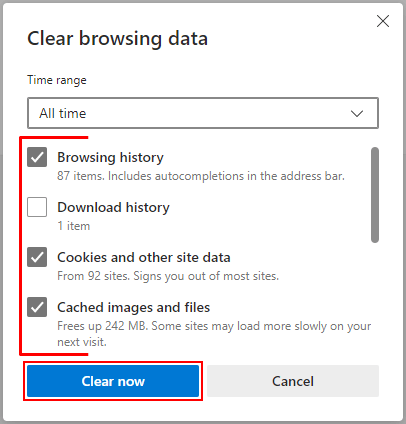
Step 6: Finally, click on the “clear now” option to confirm your process.
Delete the Browsing History on Opera Browser
Opera is a multi-platform safe and secure web browser. Many people prefer to rely on this web browser instead of using the default ones. For those people, we are here with the steps to erase the browsing history on your Opera browser:
Step 1: Firstly, start Opera to begin with the process.
Step 2: Next, navigate to the far-left toolbar and click on the “clock” icon.
Step 3: If you want to delete individual page history, hover on the link and then select the X icon on the right side to close it.
Step 4: Else, you can click on the “Click browsing data” to erase it all at once.
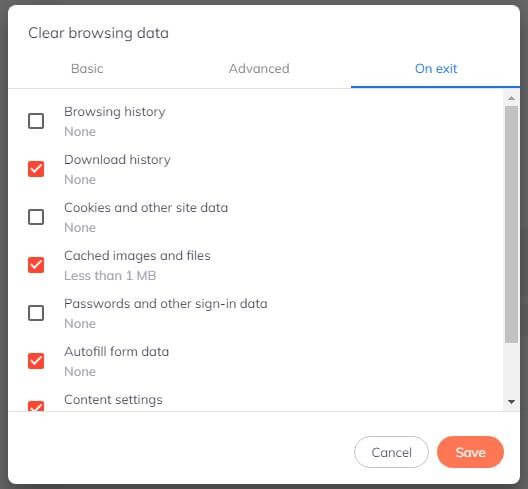
Step 5: You will see a new window appearing. Now, ensure that the option next to “Browsing history” is checked, and then select a time frame. Selecting the time range will ensure how many days you want to erase your browsing data.
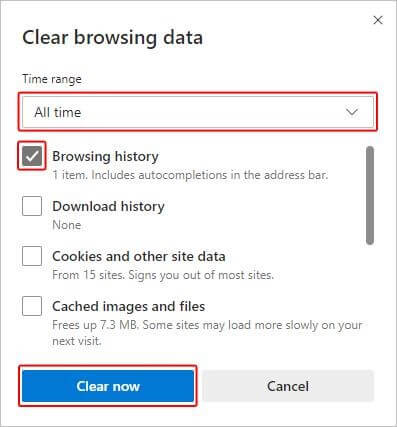
Step 6: Once you are done, you will have to click on “Clear Data” to complete the procedure.
Final Thoughts
You are just erasing the locally saved history on your system after you erase your browsing history. Deleting the browser history does not affect the information kept on servers. We have offered the procedures of deleting the browsing history of several web browsers. You can follow all the steps to clear all your browsing data safely. You will not face any issues in clearing your browsing data in any of the browsers.
Popular Post
Recent Post
How To Get More Storage On PC Without Deleting Anything [2025]
Running out of space on your PC is frustrating. You might think deleting files is the only way. But that’s not true. There are many ways to get more storage without losing your important data. Learning how to get more storage on PC can save you time and stress. These methods work well and keep […]
How To Speed Up An Old Laptop [Windows 11/10]: Complte Guide
Is your old laptop running slowly? You’re not alone. Many people face this issue as their computers age. Learning how to speed up an old laptop is easier than you think. Over time, older laptops tend to slow down for a variety of reasons. Fortunately, with a few smart tweaks, you can significantly boost their […]
How To Reset Your PC For A Fresh Start In Windows 11/10 [2025]
Is your Windows computer lagging or behaving unpredictably? Are you constantly dealing with system errors, crashes, or sluggish performance? When troubleshooting doesn’t help, performing a full reset might be the most effective way to restore stability. Resetting your PC clears out all installed applications, personal files, and custom settings. It restores the system to its […]
How To Adjust Display Brightness Settings Easily in Windows [2025]
If your screen is overly bright or dim, it can strain your eyes and make tasks uncomfortable. Fortunately, Windows offers simple tools to fine-tune your display brightness. Despite how easy it is, many users aren’t aware of these quick fixes. Windows has many built-in tools to help you. You can change brightness with just a […]
How to Uninstall Problematic Windows Updates Easily [2025]
Learn how to uninstall problematic Windows updates easily. 5 proven methods to fix crashes, boot issues & performance problems. Simple step-by-step guide.
15 Most Essential Windows 11 Privacy And Security Settings [2025]
Learn 15 essential Windows 11 privacy and security settings to protect your data. Master computer privacy settings with simple steps to manage privacy settings effectively.
Rename Your Device For Better Security Windows [Windows 11 & 10]
Learn to rename your device for better security Windows 11 & 10. Simple steps to protect your computer from hackers. Improve privacy and security now.
How To Adjust Display Appearance Settings Easily in Windows 11/10
Learn to adjust display appearance settings easily Windows offers. Simple guide covers brightness, scaling, resolution & multi-monitor setup for better screen experience.
Supercharge Your Productivity: A Solopreneur’s and SMB’s Guide to Mastering Google Workspace with Gemini’
Picture this. It’s Monday morning. You open your laptop. Email notifications flood your screen. Your to-do list has 47 items. Three clients need proposals by Friday. Your spreadsheet crashed yesterday. The presentation for tomorrow’s meeting is half-finished. Sound familiar? Most small business owners live this reality. They jump between apps. They lose files. They spend […]
9 Quick Tips: How To Optimize Computer Performance
Learn how to optimize computer performance with simple steps. Clean hard drives, remove unused programs, and boost speed. No technical skills needed. Start today!



























