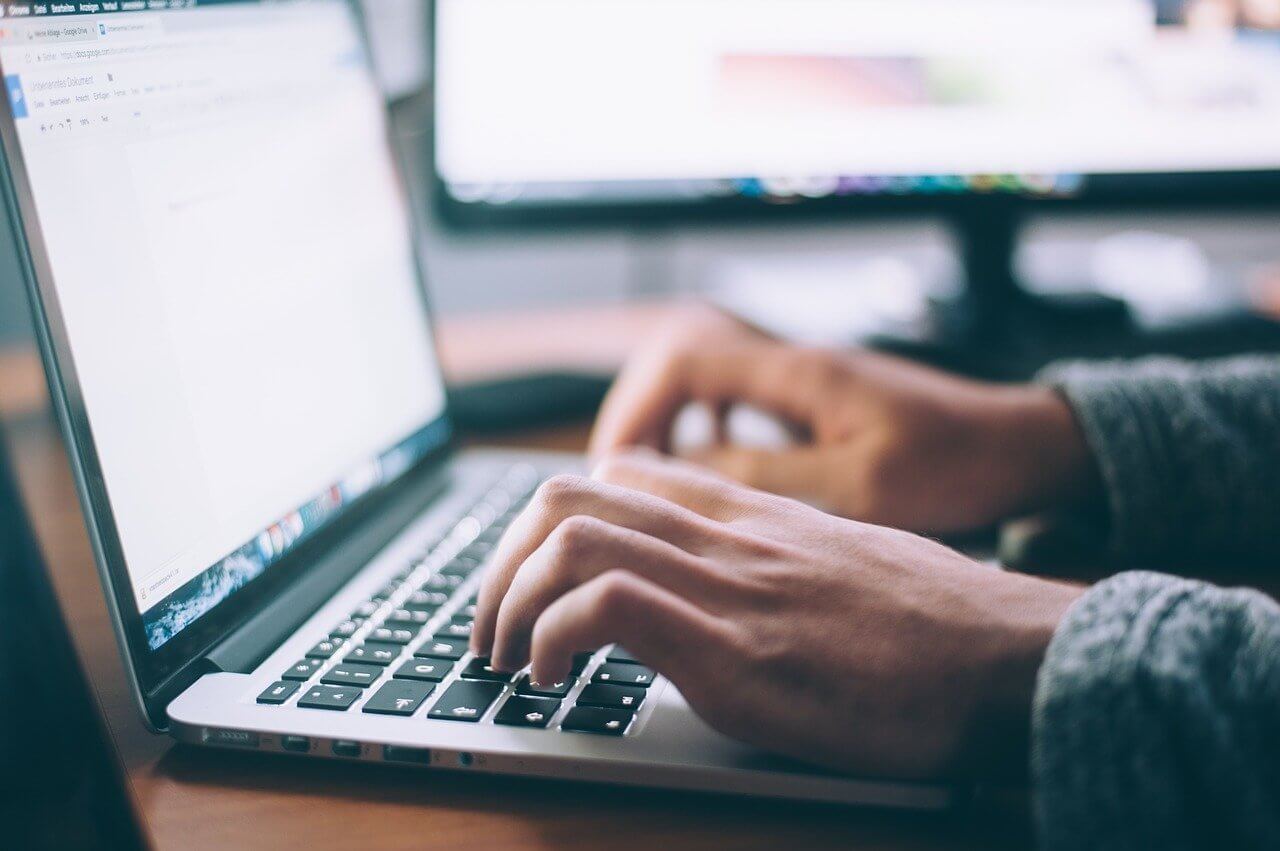How to Clear DNS Cache on Mac (All Versions)
If you are facing connection issues on your MacBook, you might want to know how to clear the DNS cache on your Mac. That’s because the DNS cache acts like a memory that your device refers to when trying to load a website or a server.
Clearing the DNS cache on Mac isn’t a difficult job. Depending upon your operating system settings, you can quickly clear the DNS cache on Mac. So, let’s not waste any more time, and let’s reset your DNS on all leading MacOS versions.
What is Exactly DNS Cache?
The DNS cache might sound like a super-complicated tech term, but it isn’t. Domain Name System, aka DNS, lists all domain name attributes to websites visited by you. Remember that it isn’t similar to your recent online history. Domain name information is coded in numbers like 123.142.113.192.
And whenever you navigate to a new domain, its DNS address changes. If your Mac relies upon outdated DNS records, it can connect to your desired websites.
The DNS cache is compressed of multiple components, including:
- Resource Data: Records descriptions such as the hostname and address.
- Record Type: Categorize the type of record i.e., A or AAAA records.
- Record Name: This shows the DNS entry’s domain name.
- Time To Live (TTL): Resource data validity time.
- Class: Appropriate protocol group.
- Resource Data Length: It is the resource data’s value.
Why Clear DNS Cache on Your Mac Occasionally?
Mac and other OS platforms perform DNS caching to reduce the DNS servers’ burden during high traffic. It is TTL’s responsibility to determine the cache’s validity period. Till the cache files are valid, your content requests will process without going through the DNS server.
But if you are using outdated DNS cache files, that can expose you to security vulnerabilities. Sometimes, Mac saves a bad DNS cache when you visit a website that just moved to a new domain name. Therefore, we highly recommend clearing the DNS cache on your Mac.
Here are a few other reasons to periodically clear your DNS cache:
- Storing DNS records makes it easier for hackers to track your search behavior and predict your browser history.
- The DNS cache files are targeted for DNS spoofing that can endanger your sensitive information.
- Importantly, clearing the DNS cache on Mac can solve connection issues and wrongly displayed web content.
How to Clear DNS Cache in Mac
As you know what DNS is and why to clear it, let’s move to the main topic: how to clear DNS cache in Mac.
Before we get started, you have to get familiar with Terminal commands to clear the DNS cache on macOS. Otherwise, you can use the Terminal app and paste the command to clear the cache. So, let’s see how to clear DNS cache on the latest macOS:
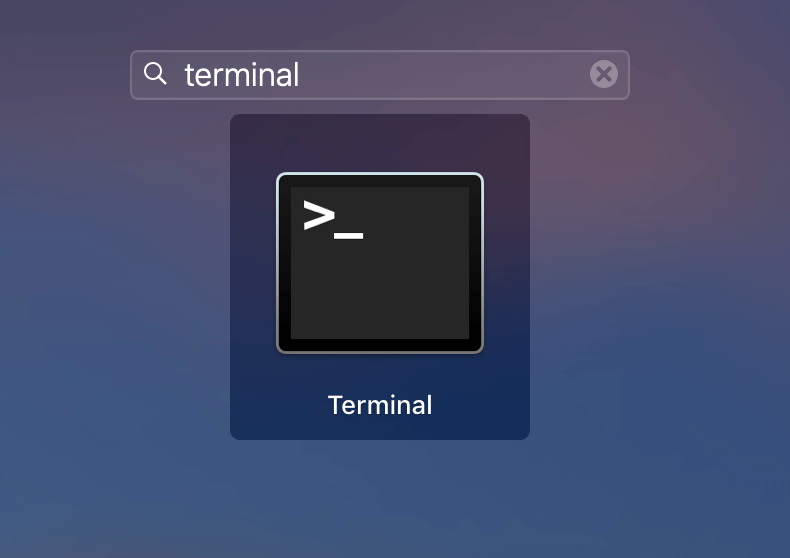
- Go to Applications > Utilities or press Command + Space keys to launch Spotlight and search for Terminal.
- Paste the command sudo killall -HUP mDNSResponder in Terminal and press the Return key on your keyboard.
- Now, enter your administrator password for the account and hit Return. And your DNS cache is cleared.
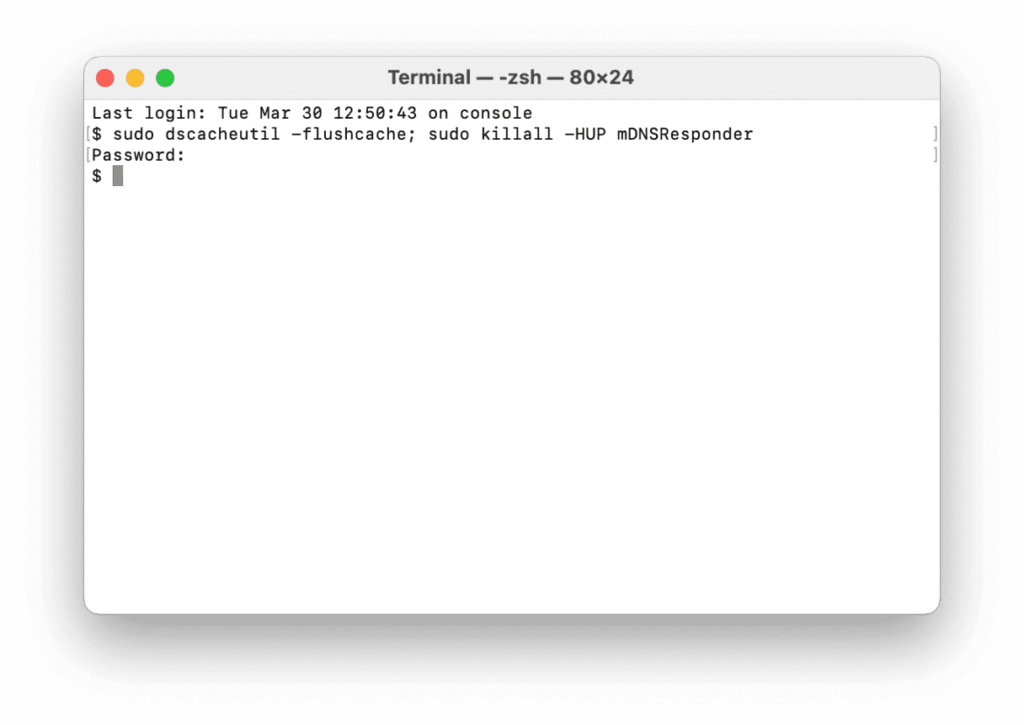
Interestingly, you can also hear an audio notification when DNS flush is complete using:
sudo killall -HUP mDNSResponder; say dns cleared successfully
How to Clear DNS Cache on Older MacOS and MacOSX Versions
The initial process is the same where you have to open the Terminal app. But the commands for clearing the DNS cache on most MacOS versions are different. You can use the following commands based on your device’s OS:
| Operating System | Terminal Command |
| Mojave (version 10.14)High Sierra (version 10.13)Sierra (version 10.12)Mountain Lion (version 10.8)Lion (version 10.7) | sudo killall -HUP mDNSResponder |
| El Capitan (version 10.11)Mavericks (version 10.9) | sudo dscacheutil -flushcache sudo killall -HUP mDNSResponder |
| Yosemite (version 10.10) | sudo discoveryutil mdnsflushcache sudo discoveryutil udnsflushcaches |
| Snow Leopard (version 10.6)Leopard (version 10.5) | sudo dscacheutil – |
| Tiger (version 10.4) | lookupd -flushcache |
Alternative Way: How to Clear DNS Cache on Mac
If you aren’t comfortable clearing the DNS cache on your Mac manually, you can use a tool. Yep, you can use cache cleaning tools to automatically remove DNS files from your Mac. For example, CleanMyMac X is a great Mac maintenance tool that can clear DNS cache too. All you need is to download CleanMyMac X on your device and:
- Launch the software.
- Click on the System Junk Tab in the sidebar.
- Navigate through the list of found items and click Clean.
That’s it! All outdated DNS cache files will no longer trouble your connections.
Extra Facts About Clearing the DNS Cache on Mac
- Once you clear DNS cache files from your Mac, the next time you try to open a website, it will load a bit slowly.
- You can also delete browser caches to delete outdated DNS entries.
- Even if your network randomly slows down, you can cache DNS files to fix it.
Wrapping Words
There are tons of reasons to regularly clear your DNS cache on Mac. It keeps your system up-to-date, secures your private data, prevents phishing, and so much more. Most importantly, it is super simple to clear DNS caches.
Periodically, take two minutes out of your schedule and clear your DNS files for safe and fast browsing. And, keep on following us for the more informative posts.
Popular Post
Recent Post
How To Get More Storage On PC Without Deleting Anything [2025]
Running out of space on your PC is frustrating. You might think deleting files is the only way. But that’s not true. There are many ways to get more storage without losing your important data. Learning how to get more storage on PC can save you time and stress. These methods work well and keep […]
How To Speed Up An Old Laptop [Windows 11/10]: Complte Guide
Is your old laptop running slowly? You’re not alone. Many people face this issue as their computers age. Learning how to speed up an old laptop is easier than you think. Over time, older laptops tend to slow down for a variety of reasons. Fortunately, with a few smart tweaks, you can significantly boost their […]
How To Reset Your PC For A Fresh Start In Windows 11/10 [2025]
Is your Windows computer lagging or behaving unpredictably? Are you constantly dealing with system errors, crashes, or sluggish performance? When troubleshooting doesn’t help, performing a full reset might be the most effective way to restore stability. Resetting your PC clears out all installed applications, personal files, and custom settings. It restores the system to its […]
How To Adjust Display Brightness Settings Easily in Windows [2025]
If your screen is overly bright or dim, it can strain your eyes and make tasks uncomfortable. Fortunately, Windows offers simple tools to fine-tune your display brightness. Despite how easy it is, many users aren’t aware of these quick fixes. Windows has many built-in tools to help you. You can change brightness with just a […]
How to Uninstall Problematic Windows Updates Easily [2025]
Learn how to uninstall problematic Windows updates easily. 5 proven methods to fix crashes, boot issues & performance problems. Simple step-by-step guide.
15 Most Essential Windows 11 Privacy And Security Settings [2025]
Learn 15 essential Windows 11 privacy and security settings to protect your data. Master computer privacy settings with simple steps to manage privacy settings effectively.
Rename Your Device For Better Security Windows [Windows 11 & 10]
Learn to rename your device for better security Windows 11 & 10. Simple steps to protect your computer from hackers. Improve privacy and security now.
How To Adjust Display Appearance Settings Easily in Windows 11/10
Learn to adjust display appearance settings easily Windows offers. Simple guide covers brightness, scaling, resolution & multi-monitor setup for better screen experience.
Supercharge Your Productivity: A Solopreneur’s and SMB’s Guide to Mastering Google Workspace with Gemini’
Picture this. It’s Monday morning. You open your laptop. Email notifications flood your screen. Your to-do list has 47 items. Three clients need proposals by Friday. Your spreadsheet crashed yesterday. The presentation for tomorrow’s meeting is half-finished. Sound familiar? Most small business owners live this reality. They jump between apps. They lose files. They spend […]
9 Quick Tips: How To Optimize Computer Performance
Learn how to optimize computer performance with simple steps. Clean hard drives, remove unused programs, and boost speed. No technical skills needed. Start today!