How to Create a Guest User Account on Mac
Computers are a very personal thing today. They store all your private documents, photos, videos, and other data. Thus, giving your Mac password to someone else is never a good idea.
But what if you have to share your Mac with a colleague or friend for some reason? Sharing Mac’s user password can jeopardize your privacy. However, there is a way to protect your data and allow other people to use your Mac without sharing a password.
Mac allows users to create a guest user account to access a device under some restriction. In this post, we will show how to set up a macOS guest user account and why it is useful.
What is a Guest User Account on Mac?
A macOS guest user account is a user account type that allows anyone to access your Mac without a password. These users will not get access to data stored in your user account, nor can they change any admin settings.
If a guest user creates any file or folder on your Mac, it will be immediately removed once they log out. Guest users can also help to find the lost or stolen Mac using Find My Mac.
So, next time when someone borrows your Mac, create a guest user account for them to protect your personal data.
Why Create a Guest User Account on Mac?
Setting a guest user account on Mac can help users in many ways, such as:
Safeguard privacy
Privacy is the foremost reason to create a guest user account on Mac. When a person is logged in as a guest user, they can’t check your browser history, notifications, and other personal data.
Despite the limited access to the main user account, a guest user can perform all the tasks effortlessly on a Mac. However, their data or session history will delete once they are logged out.
Saves disk space
A user account consumes a significant space on your disk. When a user logs off, all the folders and files created by them will remain stored on your shared drive, including temporary files, browser cache, or a particular application data.
However, for guest account users, Mac creates a temporary workspace. Once a guest user logs off, all the data present in the account will be automatically removed.
Better security
Guest account users on Mac have access to the Find My Mac app. This way, you can easily track your Mac when someone creates a new user account and connect it to the internet. It is an additional security layer that Mac offers to its users.
How to Create a Guest Account on Mac
Here are a few simple steps to set up a guest user account on Mac:
Step 1. Go to the Apple symbol located on the top left corner of the Mac screen and choose System Preferences.
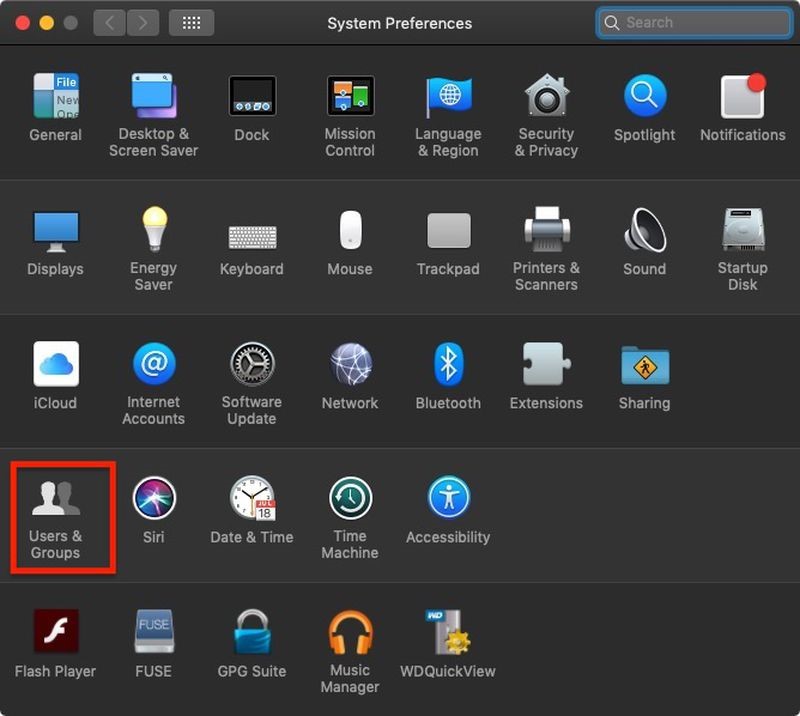
Step 2. Click on the Users & Groups and then on lock in the lower-left corner of the screen.
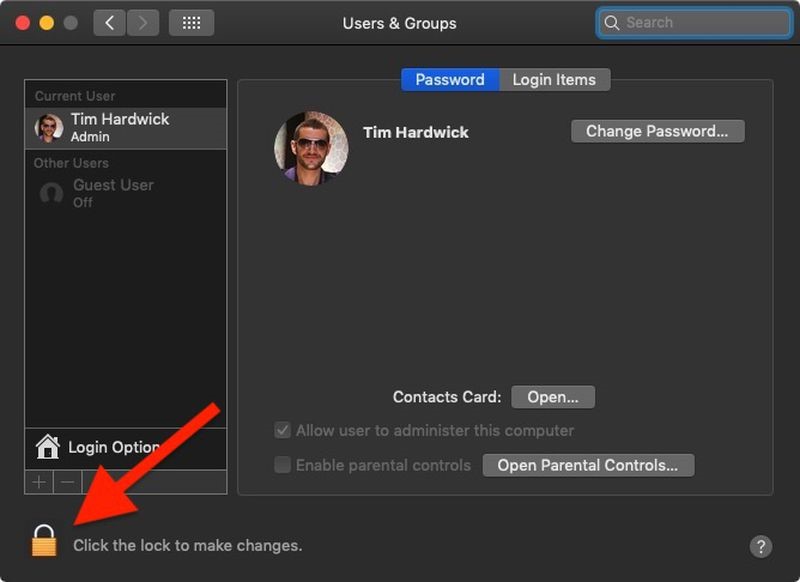
Step 3. If prompted, type your admin password and click on the Unlock button.
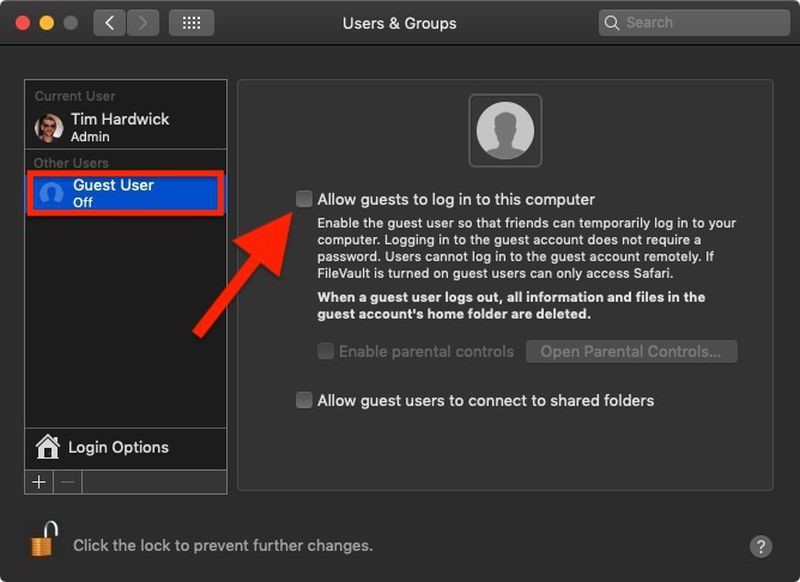
Step 4. Simply click on the Guest User and check next to the Allow guests to log into the computer box.
How to Set Up Guest Account Using Parental Controls
If you are creating a guest account for your children on Mac, you can tick the parental controls-related checkbox.
Parental controls will allow you to create a whitelist of applications and websites that your children can use. It can even help you set time limits based on a schedule and prevent users from changing the settings of peripherals like printers or scanners.
Here’s how to set up a guest user account using parental controls:
Step 1. Go to System Preferences > Parental Controls.
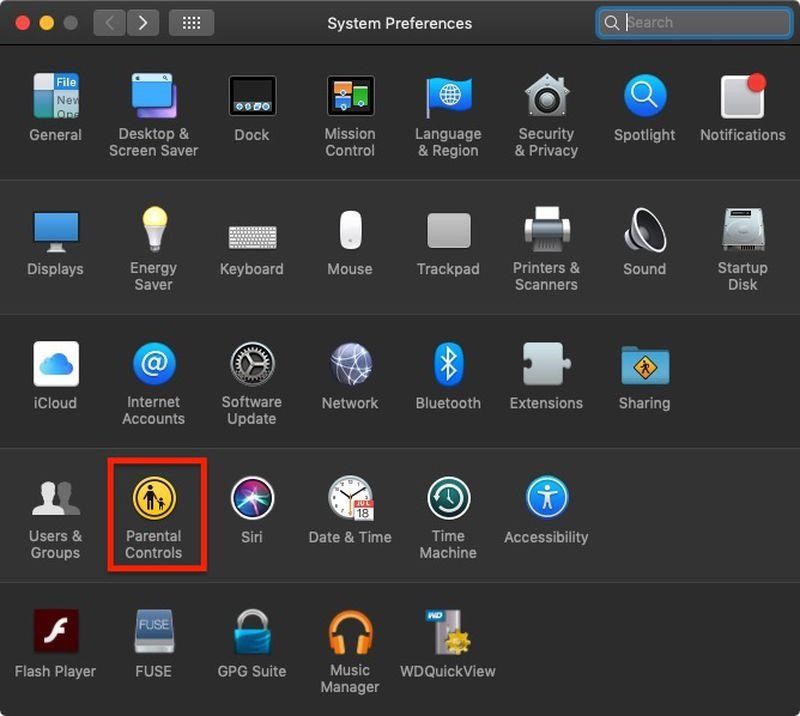
Step 2. Click on the lock icon and enter your admin password to unlock.
Step 3. Select the account for which you want to set the restrictions from the following tabs – Apps, Web, Stores, Time, Privacy, and Other.
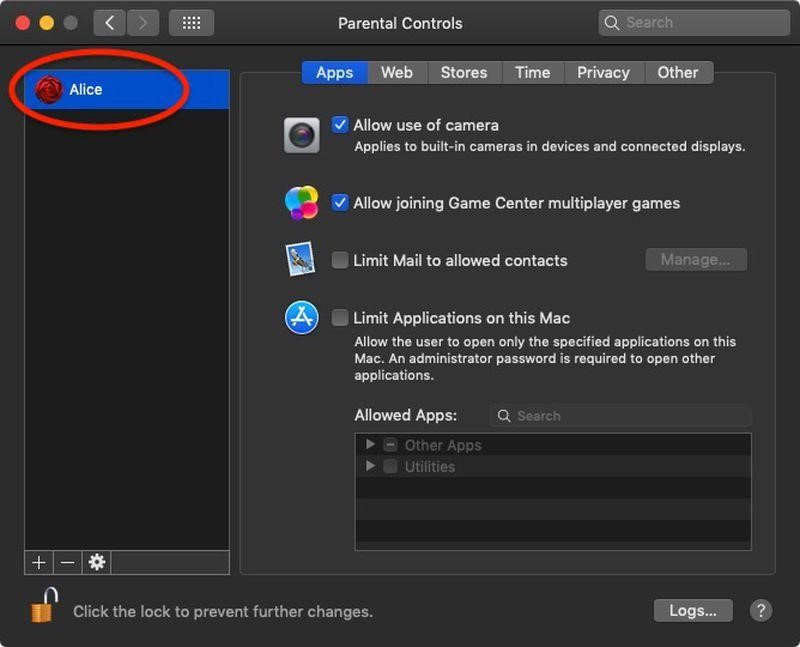
Let’s Create a Guest User Account on Mac!
It is super easy to create a guest account on Mac with or without parental controls. Just simply head over to System Preferences and create a guest user account. So, next time when you have to share your Mac with a friend or child, simply set up a guest account for them.
Now, that’s from our side! But, keep on following us for more tech-related articles.
Popular Post
Recent Post
How To Get More Storage On PC Without Deleting Anything [2025]
Running out of space on your PC is frustrating. You might think deleting files is the only way. But that’s not true. There are many ways to get more storage without losing your important data. Learning how to get more storage on PC can save you time and stress. These methods work well and keep […]
How To Speed Up An Old Laptop [Windows 11/10]: Complte Guide
Is your old laptop running slowly? You’re not alone. Many people face this issue as their computers age. Learning how to speed up an old laptop is easier than you think. Over time, older laptops tend to slow down for a variety of reasons. Fortunately, with a few smart tweaks, you can significantly boost their […]
How To Reset Your PC For A Fresh Start In Windows 11/10 [2025]
Is your Windows computer lagging or behaving unpredictably? Are you constantly dealing with system errors, crashes, or sluggish performance? When troubleshooting doesn’t help, performing a full reset might be the most effective way to restore stability. Resetting your PC clears out all installed applications, personal files, and custom settings. It restores the system to its […]
How To Adjust Display Brightness Settings Easily in Windows [2025]
If your screen is overly bright or dim, it can strain your eyes and make tasks uncomfortable. Fortunately, Windows offers simple tools to fine-tune your display brightness. Despite how easy it is, many users aren’t aware of these quick fixes. Windows has many built-in tools to help you. You can change brightness with just a […]
How to Uninstall Problematic Windows Updates Easily [2025]
Learn how to uninstall problematic Windows updates easily. 5 proven methods to fix crashes, boot issues & performance problems. Simple step-by-step guide.
15 Most Essential Windows 11 Privacy And Security Settings [2025]
Learn 15 essential Windows 11 privacy and security settings to protect your data. Master computer privacy settings with simple steps to manage privacy settings effectively.
Rename Your Device For Better Security Windows [Windows 11 & 10]
Learn to rename your device for better security Windows 11 & 10. Simple steps to protect your computer from hackers. Improve privacy and security now.
How To Adjust Display Appearance Settings Easily in Windows 11/10
Learn to adjust display appearance settings easily Windows offers. Simple guide covers brightness, scaling, resolution & multi-monitor setup for better screen experience.
Supercharge Your Productivity: A Solopreneur’s and SMB’s Guide to Mastering Google Workspace with Gemini’
Picture this. It’s Monday morning. You open your laptop. Email notifications flood your screen. Your to-do list has 47 items. Three clients need proposals by Friday. Your spreadsheet crashed yesterday. The presentation for tomorrow’s meeting is half-finished. Sound familiar? Most small business owners live this reality. They jump between apps. They lose files. They spend […]
9 Quick Tips: How To Optimize Computer Performance
Learn how to optimize computer performance with simple steps. Clean hard drives, remove unused programs, and boost speed. No technical skills needed. Start today!



























