How to Create a New User on your Mac Easily
Whether you wish to share your Macintosh with your kids, friends, or colleagues, it’s better to create a new user account to maintain your privacy. With separate Mac accounts, every person can have their own settings like application preferences, iCloud account details, and password-protect their personal data.
Most importantly, the process of adding users to Mac is not at all difficult. Just follow this post and quickly learn how to create a new user on Mac devices.
First know different types of Mac User Accounts
Before we head over to add a new user on Mac, let’s first check out different user accounts that you can set up on macOS:
- Administrator account is the first account that every new Mac user has to set up. This is the main account that you are required to add other accounts on your Mac, install apps, change settings and perform all other functions. Though, you can add multiple administrator accounts on your Mac.
- Administrator accounts create standard Mac user accounts. These account holders can install apps and change system settings, but they can’t add a new user or change other users’ settings. You can create this kind of account for your employees.
- Managed with a parental controls account is exactly what its name tells. It is a perfect account for kids who can only access content approved by their parents/administrator on the Mac. You can restrict website access, time limits to use a computer,, and so much more in this account.
- Sharing only accounts are useful if you have a remote working team. These accounts let users access shared files remotely, but they can’t log in to your computer or change any settings. If you have to share files back and forth with your remote team, this option is a lot easier than purchasing cloud-sharing software membership.
- Group accounts offer the same privileges to multiple users. For instance, if you want your entire department to access client files stored on your Mac, you can create a group account and allow all your employees to receive the same permission to access your Mac. For large teams, it is a great sharing account option.
Once you know what type of user account you wish to create on your Mac computer, the next step is to understand how to add new users. Keep on scrolling down.
How to Create a New User on your Mac
- Start your Mac computer, click on the Apple icon on the top left corner of your screen, and open System Preferences.
- Then, click open the Users & Groups to view a list of all the current users to the left.
- Press the lock icon to make changes and then enter the administrator name and password.
- Next, select the ‘+’ button located below the list of users.
- Here you have to select the type of account you would like to create (mentioned above).
- Next, you have to enter the user’s Full Name in the same window, which will be the default name for the user automatically. Next, enter a password, verify it and add a password hint.
- Tap on the Create User button.
- That’s it! Your new user’s name is added.
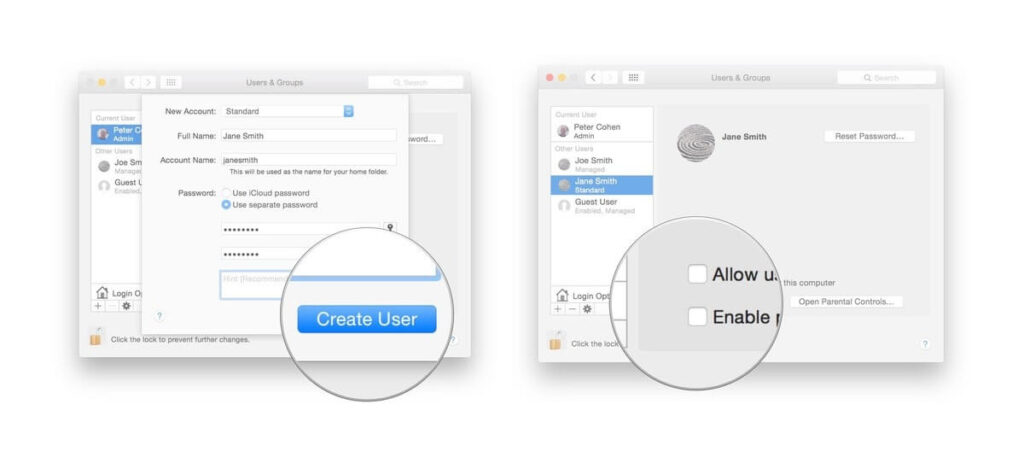
Before customizing the new user account, log out of your admin account and allow the new users to log in. From there, they can customize their apps, background, browsers, or anything else.
How to Create a New User on Mac Using Terminal Mac OS X Screen Sharing
Adding a new user through the built-in graphical interface is indeed the easiest option. But if you prefer to use a Terminal window, perhaps because you are troubleshooting a computer over a Sharing screen, the Terminal is the best option. To add a new user with Terminal, follow this method:
- Open a Terminal window, click on the ‘Go’ from the dropdown menu, and select Utilities.
- Next, double-click to open the ‘Terminal’ icon.
- Type “sudo dscl . -create /Users/username” and hit Enter. Replace the username with the name of a new user.
- Next, enter your administrator account’s password and press Enter.
- In the next line prompt, type “sudo dscl . -create /Users/username UserShell /bin/bash” and click “Enter.”
- Next, type “sudo dscl . -create /Users/username RealName “TechCommuters”” and hit Enter. You can replace the real name with any other name as per your wish.
- Up next, use “sudo dscl . -create /Users/username UniqueID 1001” command line and again press Enter. Remember one thing, the number after “UniqueID” has to be something that you haven’t assigned to another user.
- Next, type sudo dscl . -create /Users/username PrimaryGroupID 1000″ and press Enter.
- Now, you have to create a home folder for the new user with this command “sudo dscl . -create /Users/username NFSHomeDirectory /Local/Users/username”.
- To allow a new user to access Mac with a password, type “sudo dscl . -passwd /Users/username password”. Then, replace ‘password’ with the desired password that you want a new user to type to log in to the Mac.
- Finally, type “sudo dscl . -append /Groups/admin GroupMembership username” to provide privileges to the new user.
How to Delete a User Account on Mac
If a person no longer works with you or simply doesn’t want to share your system with a certain user, you can delete a user account on Mac. To do so, just follow these steps:
- Launch your Mac, click on the Apple icon > System Preferences > Users & Groups.
- Click on the lock from the lower-left corner to make changes.
- Enter your administrator password and then, on the Unlock.
- Just click on the Remove user account button, and the user account will be deleted from your Mac system.
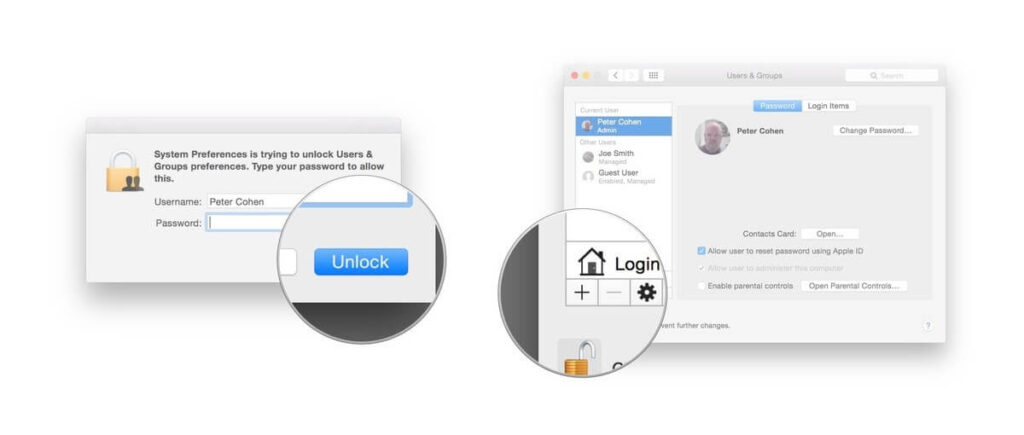
Here you go, peeps! Now, you know how to add users to your Mac with a graphic and terminal interface, along with an extra tip on how to delete a user account. So, you are all set to create a new Mac user account, but let us know in the comments if you require any further information.
And don’t forget to like and share this post with your friends.
Popular Post
Recent Post
How To Get More Storage On PC Without Deleting Anything [2025]
Running out of space on your PC is frustrating. You might think deleting files is the only way. But that’s not true. There are many ways to get more storage without losing your important data. Learning how to get more storage on PC can save you time and stress. These methods work well and keep […]
How To Speed Up An Old Laptop [Windows 11/10]: Complte Guide
Is your old laptop running slowly? You’re not alone. Many people face this issue as their computers age. Learning how to speed up an old laptop is easier than you think. Over time, older laptops tend to slow down for a variety of reasons. Fortunately, with a few smart tweaks, you can significantly boost their […]
How To Reset Your PC For A Fresh Start In Windows 11/10 [2025]
Is your Windows computer lagging or behaving unpredictably? Are you constantly dealing with system errors, crashes, or sluggish performance? When troubleshooting doesn’t help, performing a full reset might be the most effective way to restore stability. Resetting your PC clears out all installed applications, personal files, and custom settings. It restores the system to its […]
How To Adjust Display Brightness Settings Easily in Windows [2025]
If your screen is overly bright or dim, it can strain your eyes and make tasks uncomfortable. Fortunately, Windows offers simple tools to fine-tune your display brightness. Despite how easy it is, many users aren’t aware of these quick fixes. Windows has many built-in tools to help you. You can change brightness with just a […]
How to Uninstall Problematic Windows Updates Easily [2025]
Learn how to uninstall problematic Windows updates easily. 5 proven methods to fix crashes, boot issues & performance problems. Simple step-by-step guide.
15 Most Essential Windows 11 Privacy And Security Settings [2025]
Learn 15 essential Windows 11 privacy and security settings to protect your data. Master computer privacy settings with simple steps to manage privacy settings effectively.
Rename Your Device For Better Security Windows [Windows 11 & 10]
Learn to rename your device for better security Windows 11 & 10. Simple steps to protect your computer from hackers. Improve privacy and security now.
How To Adjust Display Appearance Settings Easily in Windows 11/10
Learn to adjust display appearance settings easily Windows offers. Simple guide covers brightness, scaling, resolution & multi-monitor setup for better screen experience.
Supercharge Your Productivity: A Solopreneur’s and SMB’s Guide to Mastering Google Workspace with Gemini’
Picture this. It’s Monday morning. You open your laptop. Email notifications flood your screen. Your to-do list has 47 items. Three clients need proposals by Friday. Your spreadsheet crashed yesterday. The presentation for tomorrow’s meeting is half-finished. Sound familiar? Most small business owners live this reality. They jump between apps. They lose files. They spend […]
9 Quick Tips: How To Optimize Computer Performance
Learn how to optimize computer performance with simple steps. Clean hard drives, remove unused programs, and boost speed. No technical skills needed. Start today!



























