How to Create a Windows 10 Bootable USB Drive (3 Methods)
Alone the word “Windows 10 bootable USB” sounds daunting. Creating a Windows 10 installation media with lots of steps and terminal commands seems like a complicated thing.
But, let’s break a myth – it is not hard to create a Windows 10 bootable flash drive. In fact, it takes up a few simple steps to install a Windows 10 package on an external drive for easy access.
Our team has laid down the quickest and easiest methods to create a Windows 10 bootable USB drive for your convenience. So, let’s get moving.
Why Create a Windows 10 Installation Media?
A Windows 10 bootable USB drive means copying your Windows 10 environment to a portable flash drive. This will enable Windows 10 users to:
- Clean install Windows 10 operating system to the new or old computer if your system corrupts.
- If you want to upgrade from older Windows versions or downgrade from Windows 11, having a portable Windows 10 in your pocket can be extremely helpful.
- Mac users can leverage bootable Windows 10 USB to create a Windows environment on MacOS.
- Having a bootable workstation can eliminate the need to carry a laptop everywhere.
How to Easily Create a Windows 10 Bootable USB
Windows users have multiple options to create a Windows 10 installation media today. But the three prominent ones are:
Method 1. Create a Windows 10 Bootable USB with Media Creation Tool
Media Creation Tool is a free and easy solution for Windows 10 users to create a bootable USB drive. To follow this method, all you need is an 8 GB USB and these steps:
Step 1. Connect a USB drive to your Windows 10 computer. Ensure the drive is formatted to Windows compatible file format.
Step 2. Go to Microsoft’s official website to install the Media Creation Tool. Click on the Download tool now and follow the installation wizard steps.
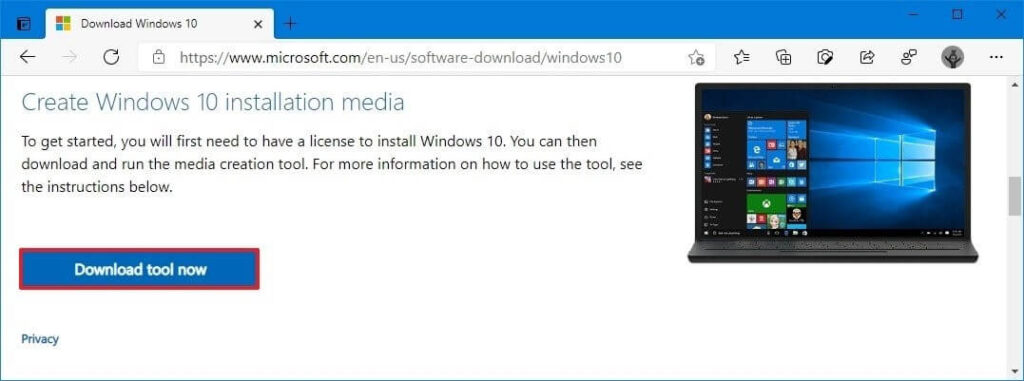
Step 3. Double-click to launch the MediaCreationToolxxxx.exe file.
Step 4. Click on the Accept in the popup window.
Step 5. Choose the Create installation media option and click on the Next.
Step 6. Now, you have to define the language, edition, and architecture that you prefer to create a bootable USB. Or, you can select the option “Use the recommended options for this PC.”
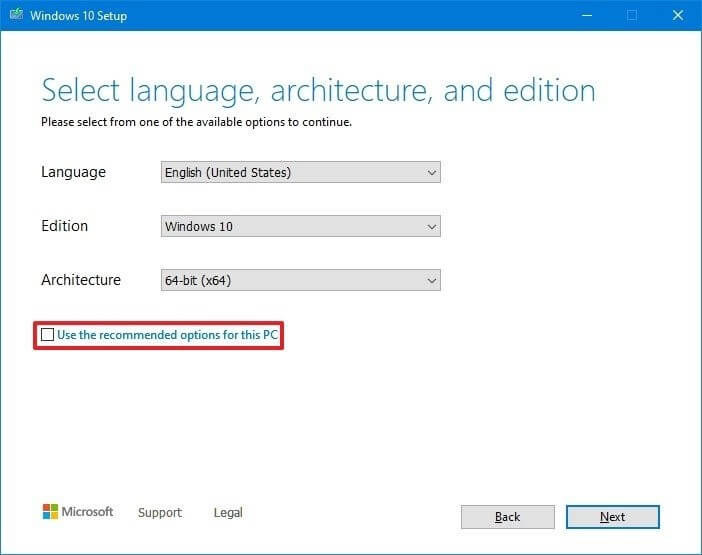
Step 7. After that, select the USB flash drive and click Next to continue. If you have more than one removable drive connected to your computer, disconnect all other drives that you don’t need for the process.
Step 8. Finally, click on the Finish and wait for the process to complete. It might take a few minutes.
Method 2. Create a Windows 10 Bootable USB with Rufus
If you don’t want to use the Media Creation Tool to create a Windows 10 installation media drive, you can use Rufus. It is also a free and open-source application for Windows that can help you format and create bootable USB or Live USBs.
If you want to create a bootable media with an existing Windows 10 ISO file, follow these steps with Rufus:
Step 1. Go to the Rufus website, and under the download section, click on the latest release to download Rufus on your computer.
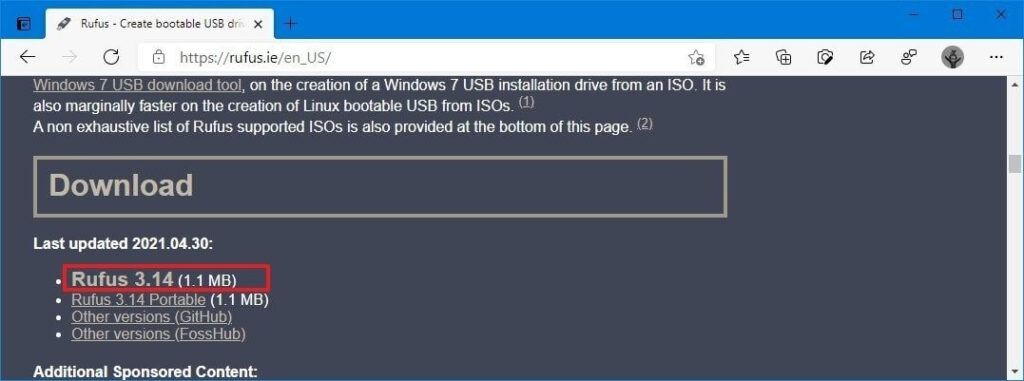
Step 2. Launch the Rufus-x.xx.exe file using double-clicking.
Step 4. Select the USB flash drive from under the Device tab.
Step 5. From the Bootable section, click on the Select button.
Step 6. Choose the Windows 10 ISO file and click on the Open button.
Step 7. Select the Standard Windows installation option from the Image option drop-down menu.
Step 8. After that, use the Partition scheme drop-down menu to select the GPT option.
Step 9. Then, select the UEFI option to use the Target system.
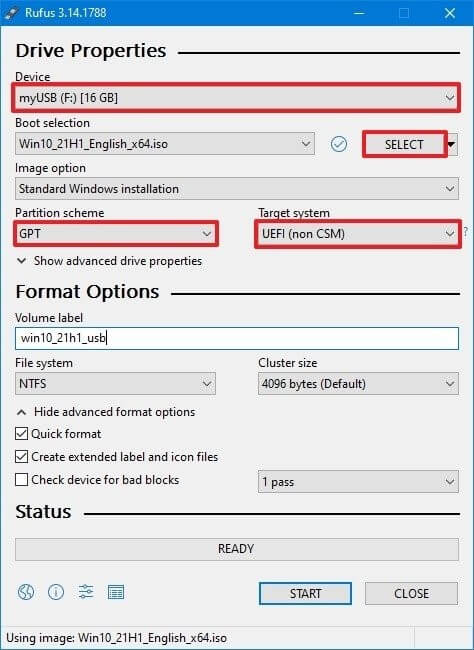
Step 10. Keep the default settings under the Show Advanced drive properties section unless you know what you are doing.
Step 11. Under the Volume label field, confirm the name of your drive.
Step 12. Also, don’t change the default settings for the File system and Cluster size options.
Step 13. Now, click on the Show advanced format options button to check the Quick format and Create extended label and icon files options.
Step 14. Click on the Start, OK, and finally, on the Close button to create a bootable USB drive from Windows 10 ISO.
Using the Rufus, you can also download the Windows 10 ISO file and then create a bootable drive. For that, steps will be slightly different, such as:
Step 1. Download the latest Rufus version on your computer and open the Rufus-x.xx.exe file.
Step 2. Go to Settings button > Click on the Check for updates drop-down menu > Select the Daily option > Close.
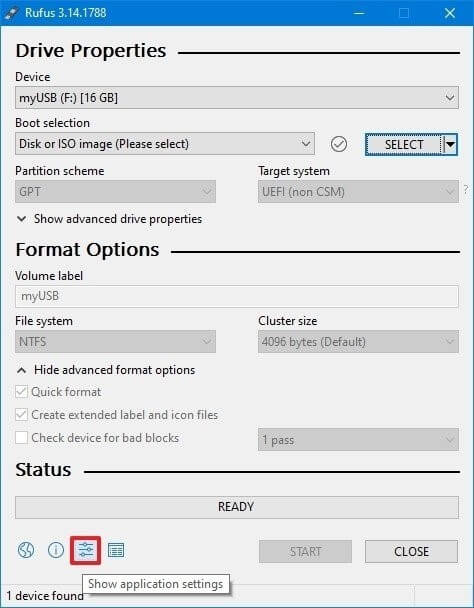
Step 3. Reopen the Rufus-x.xx.exe file.
Step 4. Go to the Device section > Select the USB drive.
Step 5. Under the Boot selection,> Click on the arrow next to the Select option > Select the Download option > Download button.
Step 6. Under the Version drop-down menu, select the Windows 10 option > Continue button.
Step 7. Choose the 21H1 (Build 19043.xxx – xxxx.xx) option to download the latest Windows updates.
Step 8. Select the “Language” drop-down menu and select your installation language.
Step 9. Select the 32-bit or 64-bit option under the Architecture drop-down menu > Click on the Download button.
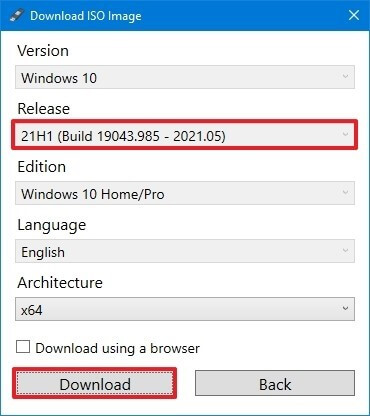
Step 10. Select a folder to save the Windows ISO file > Save.
Step 11. Now, simply follow Step 7 to Step 14 as per above.
Method 3. Create a Windows 10 Bootable USB with EaseUS Partition Master
Rufus might be a great app, but it requires high technical skills to use this program. Thus, if you want to create a Windows 10 installation media within only 3 steps and with no technical hassle, EaseUS Partition Master is the best tool.
This tool can help you create a bootable USB drive, migrate Windows 11 to a new SSD, convert MBR to GPT disk, rescue data, and more. In addition, it is a free tool with an intuitive interface, perfect for novice users.
Here’s how to create a Windows 10 bootable USB using EaseUS Partition Master:
Step 1. Go to the EaseUS website to download the Partition Master on your computer using the automatic wizard. Also, prepare a USB drive.
Step 2. Open EaseUS Partition Master > Click on the WinPE Creator.
Step 3. Select your USB drive and install Windows 10 on it by clicking on the Proceed button.
Sum Up
There you have it, people! You have learned the three simple solutions to create a bootable USB. All the steps are discussed in full detail, so you will not face any problem using these methods.
But anyhow, if you get stuck somewhere, write it down in the comments, and we will surely help you. Also, if you find this post useful, please share it and follow us on social networks for more interesting guides.
Popular Post
Recent Post
How To Get More Storage On PC Without Deleting Anything [2025]
Running out of space on your PC is frustrating. You might think deleting files is the only way. But that’s not true. There are many ways to get more storage without losing your important data. Learning how to get more storage on PC can save you time and stress. These methods work well and keep […]
How To Speed Up An Old Laptop [Windows 11/10]: Complte Guide
Is your old laptop running slowly? You’re not alone. Many people face this issue as their computers age. Learning how to speed up an old laptop is easier than you think. Over time, older laptops tend to slow down for a variety of reasons. Fortunately, with a few smart tweaks, you can significantly boost their […]
How To Reset Your PC For A Fresh Start In Windows 11/10 [2025]
Is your Windows computer lagging or behaving unpredictably? Are you constantly dealing with system errors, crashes, or sluggish performance? When troubleshooting doesn’t help, performing a full reset might be the most effective way to restore stability. Resetting your PC clears out all installed applications, personal files, and custom settings. It restores the system to its […]
How To Adjust Display Brightness Settings Easily in Windows [2025]
If your screen is overly bright or dim, it can strain your eyes and make tasks uncomfortable. Fortunately, Windows offers simple tools to fine-tune your display brightness. Despite how easy it is, many users aren’t aware of these quick fixes. Windows has many built-in tools to help you. You can change brightness with just a […]
How to Uninstall Problematic Windows Updates Easily [2025]
Learn how to uninstall problematic Windows updates easily. 5 proven methods to fix crashes, boot issues & performance problems. Simple step-by-step guide.
15 Most Essential Windows 11 Privacy And Security Settings [2025]
Learn 15 essential Windows 11 privacy and security settings to protect your data. Master computer privacy settings with simple steps to manage privacy settings effectively.
Rename Your Device For Better Security Windows [Windows 11 & 10]
Learn to rename your device for better security Windows 11 & 10. Simple steps to protect your computer from hackers. Improve privacy and security now.
How To Adjust Display Appearance Settings Easily in Windows 11/10
Learn to adjust display appearance settings easily Windows offers. Simple guide covers brightness, scaling, resolution & multi-monitor setup for better screen experience.
Supercharge Your Productivity: A Solopreneur’s and SMB’s Guide to Mastering Google Workspace with Gemini’
Picture this. It’s Monday morning. You open your laptop. Email notifications flood your screen. Your to-do list has 47 items. Three clients need proposals by Friday. Your spreadsheet crashed yesterday. The presentation for tomorrow’s meeting is half-finished. Sound familiar? Most small business owners live this reality. They jump between apps. They lose files. They spend […]
9 Quick Tips: How To Optimize Computer Performance
Learn how to optimize computer performance with simple steps. Clean hard drives, remove unused programs, and boost speed. No technical skills needed. Start today!



























