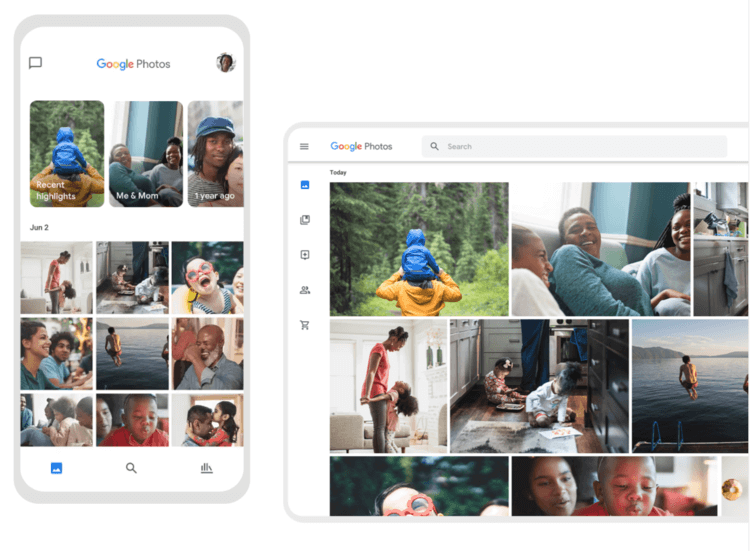How to Create Photo Books with Google Photos?
Introduction
Google Photos is one of the most widely utilized apps for different types of global users, like Android, web, and iOS users. The application is useful for accessing, viewing, and managing the photo library in the device all in one space. Additionally, users can back up the full photo library on multiple connected devices using this one account.
Certainly, the Google Photos for Android app and the site-based platform are simple to operate typically, especially for proper photo organization. All available images are already categorized in the platform via the algorithm, which you can adjust as needed. But how to develop an appealing photo book?
That is possible through the Google Photos platforms, using specific steps. Here are the main things to focus on for this process.
How to Prepare Photo Books on Google Photos?
You can take different steps to prepare full photo books using the compressed photos uploaded into Google Photos. For these, carry on with the following steps after backing up the image files and proceed with all sequential steps carefully.
Solution 1: Make Photo Books through The Mobile-Based App
One of the easiest methods you can take to prepare customized photo books with the images on Google Photo is to do so through the mobile-based app. The procedure here is similar under Google Photos for Android and iOS devices, with short menu-based changes.
How to proceed?
Step 1: Open your Android/iOS smartphone or tablet device and access the Google Photos application.
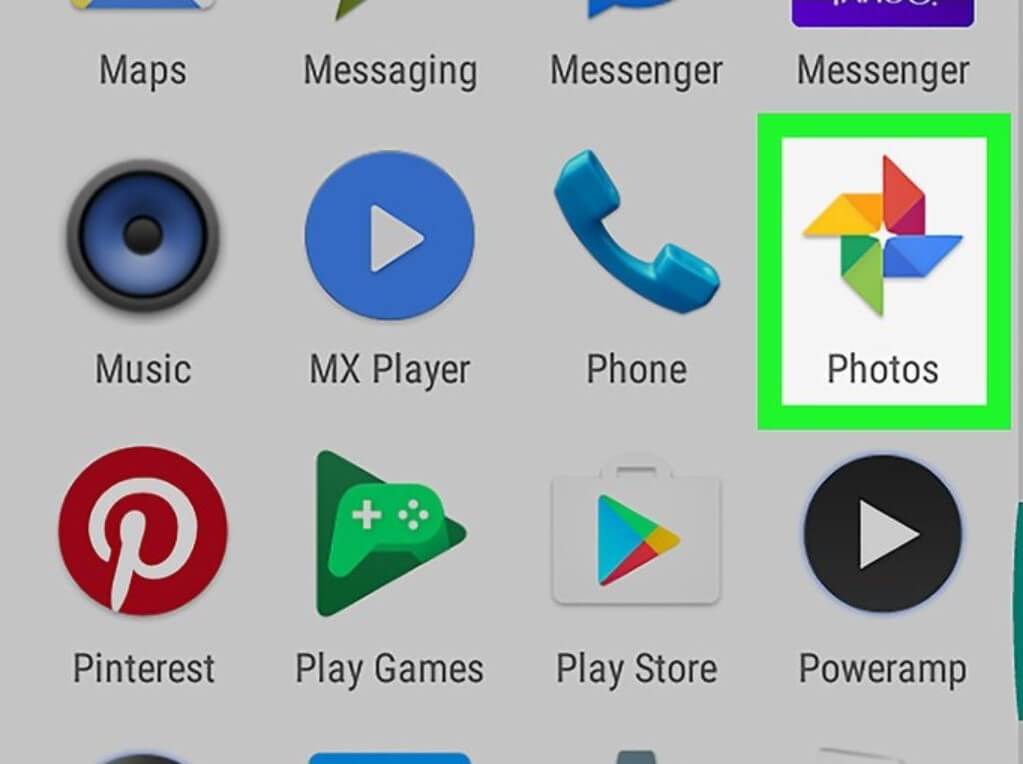
Step 2: Sign into your available Google Account.
Step 3: Then, prepare the photo book in the app through specific steps depending on your location.
- US-based users have to click on the Print Store icon and click on Photo Books. Then, press the Make a Photo Book option.
- Google account users outside the US get the Print Store icon on their app interface. Next, click on Make a Photo Book.
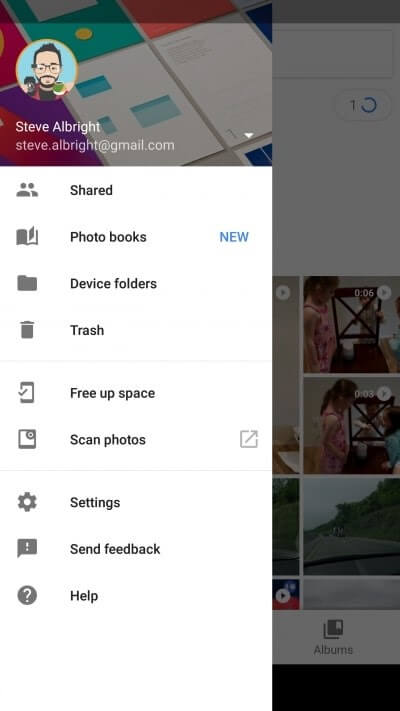
Step 4: In the next section, click on different photos from the list with the minimum capacity set at 20. If you want to add more images to the photo book, the photos will appear in a collaged layout in the photo book after the count crosses 140 options.
Step 5: Click on the Done icon to save the photo book automatically.
Step 6: Users can also pay to get photo books through this section.
- For Android users, the button to tap on for this is the Cart option.
- iPhone or iPad users have to click on the Checkout choice.
Solution 2: Prepare the Photo Book from the Album on Google Photos App
It is possible to directly compose a fully organized photo book from the album of pre-selected images in the device library. The steps are the same for iOS-based and Android users through Google Photos.
How to proceed?
Step 1: Access the Google Photo application on your smartphone or tablet.
Step 2: Sign into your Google Account using the necessary information you enter or auto-sync.
Step 3: Tap on the Library icon at the lower right side of the screen.
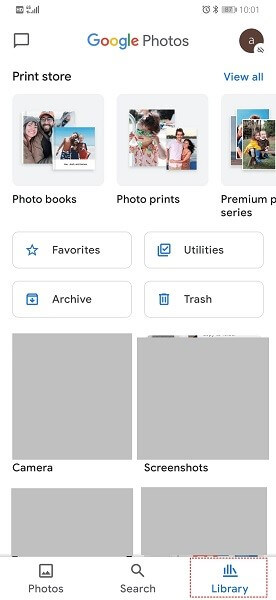
Step 4: Choose the photo album you will turn into the photo book and click on the Order Photos option from the top.
Step 5: Finally, choose the Photo Book option under this menu. You will get the final created final here as soon as possible.
Solution 3: Develop a Photo Book through the Web-Based Site
Preparing a Photo Book is similar to the Google Photos web-based version regarding the sequence of steps. However, the interface’s structure is suited for desktop-based access, with some variations from the mobile-based app.
How to proceed?
Step 1: Access your preferred web browser on your computer and go to the photos.google.com website.
Step 2: Here, sign into the account you have already registered with your credentials using the email and password.
Step 3: After entering your account dashboard, click on the Print Store icon at the left of the screen. Global users must tap on the “Make a Photo Book” option, while US-based users will see the Photobooks category first when opening the Print Store page.
Step 4: Choose 20 or more photos to make into a photo book. If you have over 140 image files, some of these images will be added to a collage format in the photo book.
Step 5: Finally, press the Done button for the platform to prepare the photo book automatically.
Step 6: To complete the final photo book, tap on the Checkout key to purchase the product. If you want to see the past orders and drafts of your purchases, tap on the Print Store option.

Solution 4: Develop a Photo Book on the Web-based Google Photos website
Web-based users who open the Google Photos for Android or iOS platform can still prepare photo books through the online platform. Use the steps to prepare this and edit it within 90 days to avoid permanent wiping.
How to proceed?
Step 1: Access your preferred browser and open the link for Google Photos: photos.google.com.
Step 2: Sign into your account through the online page for Google Photos and open Albums.
Step 3: Under Albums, choose the collection you want to create into a Photo Book.
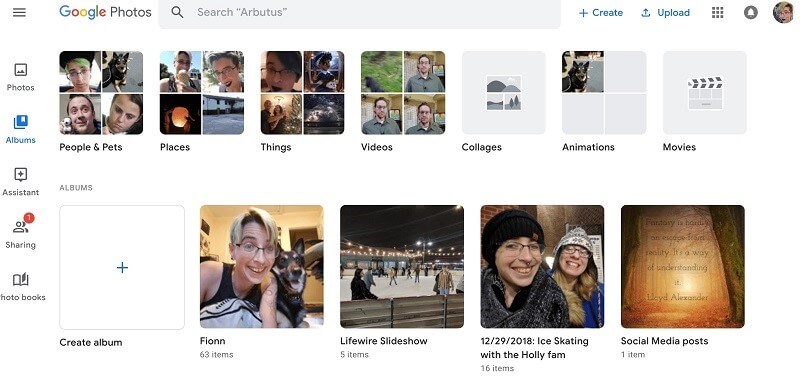
Step 4: Tap the Print Store icon and then select the Photo Book option.
Conclusion
To sum up, Google Photos includes many features that simplify managing, viewing, and even editing media files properly. With the steps listed in this post, you can prepare well-structured and visually appealing photo books within some time on the platform. Make sure to proceed with each step with straightforward steps.
Popular Post
Recent Post
How To Get More Storage On PC Without Deleting Anything [2025]
Running out of space on your PC is frustrating. You might think deleting files is the only way. But that’s not true. There are many ways to get more storage without losing your important data. Learning how to get more storage on PC can save you time and stress. These methods work well and keep […]
How To Speed Up An Old Laptop [Windows 11/10]: Complte Guide
Is your old laptop running slowly? You’re not alone. Many people face this issue as their computers age. Learning how to speed up an old laptop is easier than you think. Over time, older laptops tend to slow down for a variety of reasons. Fortunately, with a few smart tweaks, you can significantly boost their […]
How To Reset Your PC For A Fresh Start In Windows 11/10 [2025]
Is your Windows computer lagging or behaving unpredictably? Are you constantly dealing with system errors, crashes, or sluggish performance? When troubleshooting doesn’t help, performing a full reset might be the most effective way to restore stability. Resetting your PC clears out all installed applications, personal files, and custom settings. It restores the system to its […]
How To Adjust Display Brightness Settings Easily in Windows [2025]
If your screen is overly bright or dim, it can strain your eyes and make tasks uncomfortable. Fortunately, Windows offers simple tools to fine-tune your display brightness. Despite how easy it is, many users aren’t aware of these quick fixes. Windows has many built-in tools to help you. You can change brightness with just a […]
How to Uninstall Problematic Windows Updates Easily [2025]
Learn how to uninstall problematic Windows updates easily. 5 proven methods to fix crashes, boot issues & performance problems. Simple step-by-step guide.
15 Most Essential Windows 11 Privacy And Security Settings [2025]
Learn 15 essential Windows 11 privacy and security settings to protect your data. Master computer privacy settings with simple steps to manage privacy settings effectively.
Rename Your Device For Better Security Windows [Windows 11 & 10]
Learn to rename your device for better security Windows 11 & 10. Simple steps to protect your computer from hackers. Improve privacy and security now.
How To Adjust Display Appearance Settings Easily in Windows 11/10
Learn to adjust display appearance settings easily Windows offers. Simple guide covers brightness, scaling, resolution & multi-monitor setup for better screen experience.
Supercharge Your Productivity: A Solopreneur’s and SMB’s Guide to Mastering Google Workspace with Gemini’
Picture this. It’s Monday morning. You open your laptop. Email notifications flood your screen. Your to-do list has 47 items. Three clients need proposals by Friday. Your spreadsheet crashed yesterday. The presentation for tomorrow’s meeting is half-finished. Sound familiar? Most small business owners live this reality. They jump between apps. They lose files. They spend […]
9 Quick Tips: How To Optimize Computer Performance
Learn how to optimize computer performance with simple steps. Clean hard drives, remove unused programs, and boost speed. No technical skills needed. Start today!