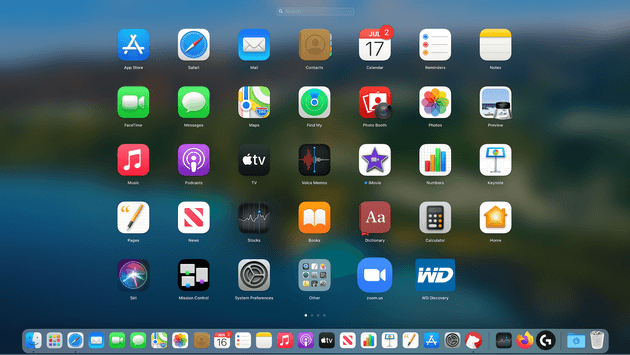How to Delete Apps from Launchpad on Your Mac
Launchpad is a launcher for macOS. You can use it to quickly launch apps on your Mac. It is especially useful when you don’t want to navigate to your Applications folder or use Spotlight to launch an app. It offers instant solution to launch any app in no time. It is a useful addition on your Mac that helps you manage all your apps from one place. It also helps you monitor download status of apps you download from the Mac App Store. While it is useful enough to perform different tasks, it may get cluttered over time due to accumulation of a lot of apps & programs.
How does Launchpad work?
You can click on rocket icon in the Dock or simply press dedicated key on the keyboard to invoke Launchpad. You will find most of the installed applications here on one of the main Launchpad screens. You will also find ‘Other’ folder in Launchpad that displays apps stored in the Utilities folder in Applications or some other tools. You can open Other folder to open these apps.
How to use Launchpad to launch an app?
You can do it in three ways:
- Click on its icon in the Dock.
- Use a thumb and three-finger pinch gesture one a trackpad.
- Press F4.
Once you have invoked Launchpad, you can find any app using the search bar at the top. Alternatively, you can swipe left on a trackpad or click on the dots at the bottom of the screen. Once you find the app, simply click on it to open it.
How to remove apps from Launchpad?
If you find Launchpad too cluttered to launch apps on your Mac, then it’s time to delete unnecessary apps from it. But, before removing any app from the Launchpad, it is important to understand that removing app from the Launchpad will also delete it from your Mac. Let’s discuss how to do this?
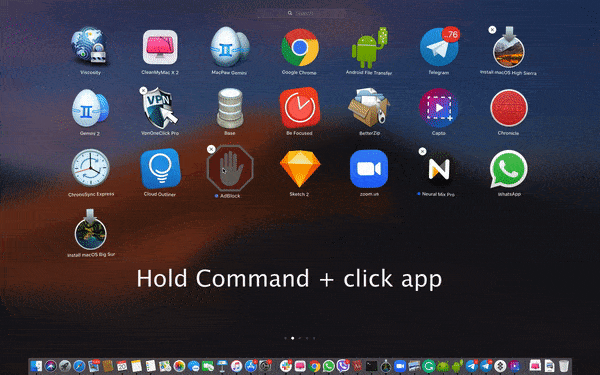
- Press & hold down Command ⌘ key and click app that you want to delete.
- Now the selected app will start shaking.
- You will find ‘X’ next to the selected app; simply click it to remove the app.
- This will delete an app.
This instant process will help you delete apps from Launchpad on your Mac. Now that the app is removed from Launchpad and Applications folder, it is important to delete the remnants of removed app.
As the above mentioned process not necessarily removes the app completely and some associated files of removed app may still remain on your Mac, it becomes important to use the best app uninstallers for Mac or best Mac cleaner tools to remove this associated junk. It helps you remove app completely and securely on your Mac.
To do this, you can use tools like CCleaner for Mac or CleanMyMac X for effective results. Remember, you can also use dedicated uninstaller (if any) provided by the app developer.
Note: You can use Launchpad to delete apps downloaded from the Mac App Store only. For other apps, you need to perform manual uninstallation in the Finder. Again, you can also use best app uninstallers for Mac to uninstall apps downloaded out of the App Store. It will help you save time and reduce manual intervention while offering complete uninstallation of unwanted apps.
Remove apps from Launchpad using the application’s uninstaller
Some apps come with their own uninstallers. You can use these uninstallers to uninstall an app. It works for apps that appear as folders in your Applications.
- Open Applications folder.
- Check the app in the folder that you want to uninstall.
- If the app is there, simply open the folder and look for an uninstaller.
- Double-click uninstaller and follow the instructions to uninstall the app.
If you can’t find uninstaller there, you can use Spotlight to search for it. At last, you can try app developer’s website to get the uninstaller.
How to clean remnant of uninstalled apps?
In the Finder, go to Go menu > Go to Folder.
Type the following paths, one at a time:
~/Library/Application Support
~/Library/Caches
~/Library/Logs
~/Library/Preferences
~/Library/Containers
~/Library/Cookies
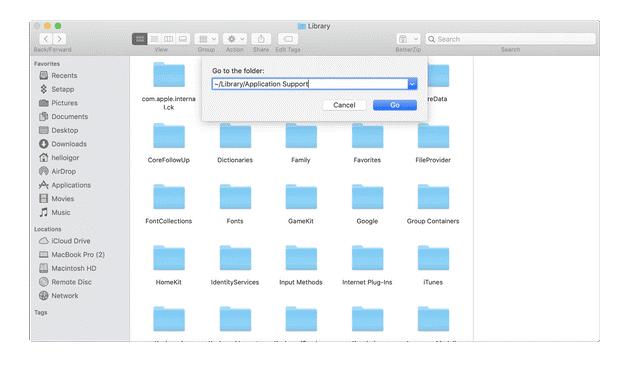
Now at each location check for files or folders that have the same name as the application you want to uninstall. Once you find them, simply drag them to the Trash. Once you have removed all associated files, the app will be uninstalled completely.
Note: Remember this may not deliver accurate results, thus using best app uninstallers for Mac is always suggested for effective cleaning.
Conclusion
Now this was a quick discussion on how to delete apps from Launchpad on your Mac. Do try these steps and share your experience in the comments below.
Popular Post
Recent Post
How To Get More Storage On PC Without Deleting Anything [2025]
Running out of space on your PC is frustrating. You might think deleting files is the only way. But that’s not true. There are many ways to get more storage without losing your important data. Learning how to get more storage on PC can save you time and stress. These methods work well and keep […]
How To Speed Up An Old Laptop [Windows 11/10]: Complte Guide
Is your old laptop running slowly? You’re not alone. Many people face this issue as their computers age. Learning how to speed up an old laptop is easier than you think. Over time, older laptops tend to slow down for a variety of reasons. Fortunately, with a few smart tweaks, you can significantly boost their […]
How To Reset Your PC For A Fresh Start In Windows 11/10 [2025]
Is your Windows computer lagging or behaving unpredictably? Are you constantly dealing with system errors, crashes, or sluggish performance? When troubleshooting doesn’t help, performing a full reset might be the most effective way to restore stability. Resetting your PC clears out all installed applications, personal files, and custom settings. It restores the system to its […]
How To Adjust Display Brightness Settings Easily in Windows [2025]
If your screen is overly bright or dim, it can strain your eyes and make tasks uncomfortable. Fortunately, Windows offers simple tools to fine-tune your display brightness. Despite how easy it is, many users aren’t aware of these quick fixes. Windows has many built-in tools to help you. You can change brightness with just a […]
How to Uninstall Problematic Windows Updates Easily [2025]
Learn how to uninstall problematic Windows updates easily. 5 proven methods to fix crashes, boot issues & performance problems. Simple step-by-step guide.
15 Most Essential Windows 11 Privacy And Security Settings [2025]
Learn 15 essential Windows 11 privacy and security settings to protect your data. Master computer privacy settings with simple steps to manage privacy settings effectively.
Rename Your Device For Better Security Windows [Windows 11 & 10]
Learn to rename your device for better security Windows 11 & 10. Simple steps to protect your computer from hackers. Improve privacy and security now.
How To Adjust Display Appearance Settings Easily in Windows 11/10
Learn to adjust display appearance settings easily Windows offers. Simple guide covers brightness, scaling, resolution & multi-monitor setup for better screen experience.
Supercharge Your Productivity: A Solopreneur’s and SMB’s Guide to Mastering Google Workspace with Gemini’
Picture this. It’s Monday morning. You open your laptop. Email notifications flood your screen. Your to-do list has 47 items. Three clients need proposals by Friday. Your spreadsheet crashed yesterday. The presentation for tomorrow’s meeting is half-finished. Sound familiar? Most small business owners live this reality. They jump between apps. They lose files. They spend […]
9 Quick Tips: How To Optimize Computer Performance
Learn how to optimize computer performance with simple steps. Clean hard drives, remove unused programs, and boost speed. No technical skills needed. Start today!