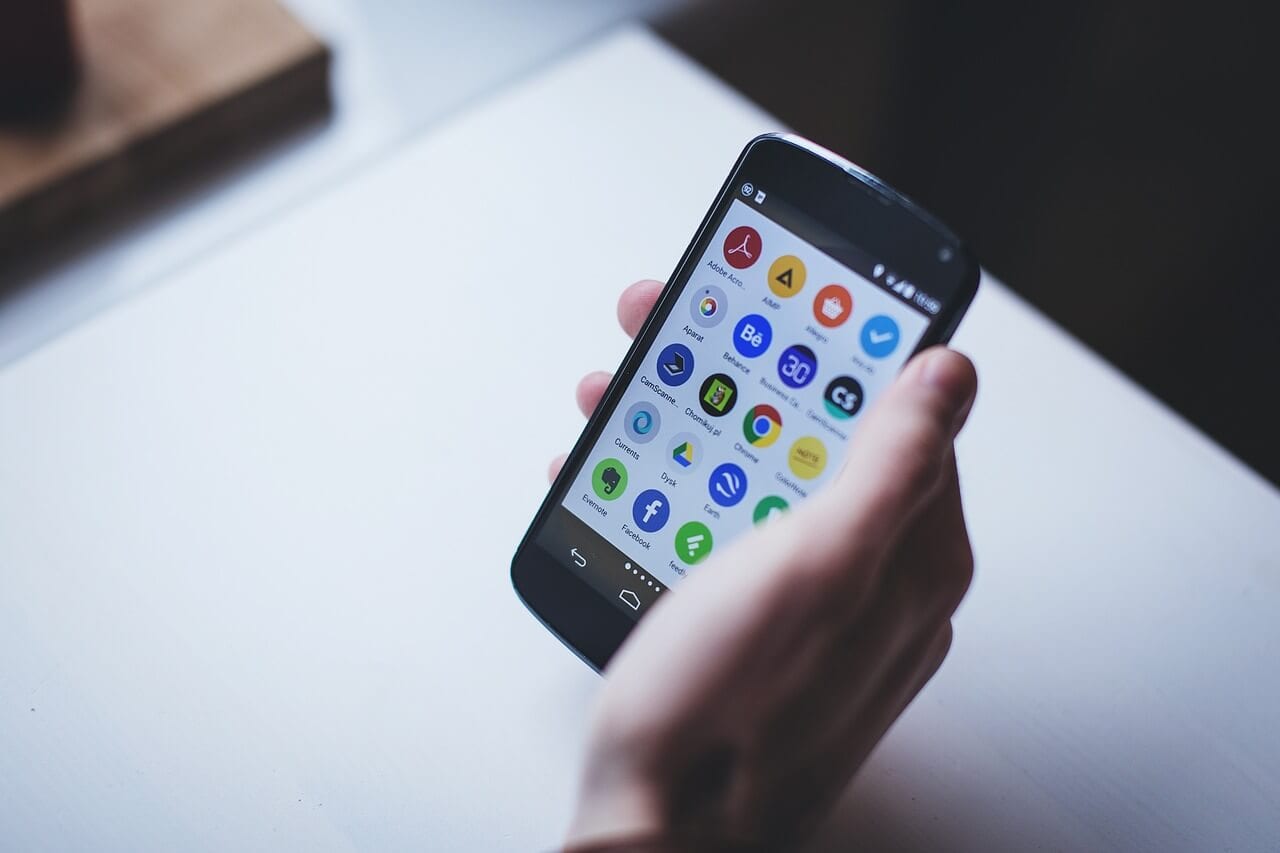How to Download Apps Not Available in Your Country on Android and iPhone
Today, mobile applications play an important part in our lives. They make things easy and if there’s any cool trendy app present on the App Store or Play Store, we want it by hook or crook. But things get infuriating when you get the message, “This item isn’t available in your country,” or “The item you’ve requested is not currently available in the country store.”
Well, if you are getting any of these messages there’s a way to fix it. In this guide we will explain how to download apps not available in your country on Android or iPhone guide.
To learn how to do it follow these quick and easy steps and download the cool apps in spite, of geo-restrictions.
How to Download Apps Not Available in Your Country on Android?
For Android users, Google Play Store is a very versatile place to download numerous different apps, e-books, and whatnot. However, not all apps are available for all the countries. But this shouldn’t mean you cannot install those unavailable apps. You can easily download unavailable apps in your country by using your smartness.
If you think rooting your Android device will do that trick then the answer is yes but it’s not a feasible method for all. Hence, here we explain a simple method present to download Android apps not available in your country.
Best Ways to Download Apps Not Available In Your Country
Step 1. Get a VPN App – Firstly, to download an unavailable app, you need to get a VPN app. It will help fake your geographic location & will trick the Google Play Store. You can choose from the plenty of different VPN apps available on the Play Store. Just make sure you pick the app that allows manual selection of the location. You should check out the features of different VPN apps before selecting the best Android VPN apps.
Step 2. Open VPN App – Now, open the downloaded VPN app and select the country where the desired app is available. Most of the cool Android apps are available in the US exclusively so you can select it. Once you have selected the country, connect to the VPN service.

Step 3. Clear Data & Cache – In the next step, head to Settings->Apps->Google Play Store. Tap “Storage “. Here, tap Clear Data and Clear Cache individually. Afterward, return to the information page of the app and press the Force Stop button.
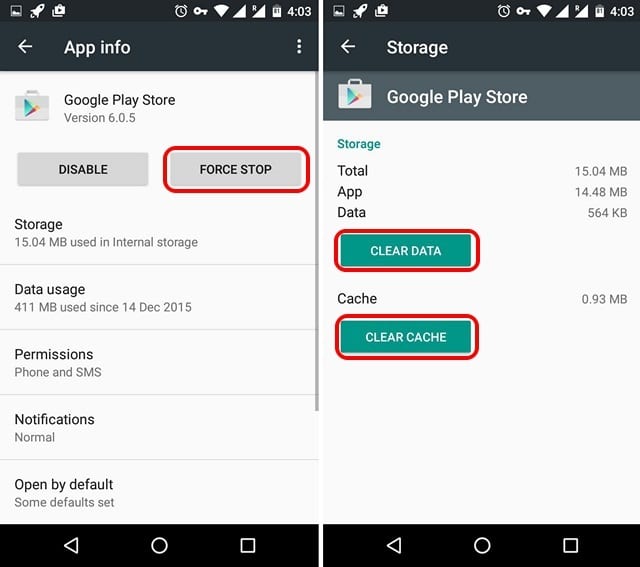
Step 4. Get App Link – Once app data is cleared, go to Google Search Engine and in the search, bar look for the Play Store link of the app that you want to download. However, if you directly try to search the app link from the Google Play Store, then you won’t be able to locate the app.
Step 5. Press Install – Your selected link will automatically open in the Play Store. Now, you will be able to see the Install button which wasn’t earlier there.
Step 6. Get your App – Finally, Google will ask you to continue setting up your Play Store account, press on skip option and the app will start downloading.
So, this is a simple tip to understand the process of how to download apps not available in your country on Android.
How to Download Apps Not Available in Your Country on iPhone?
To download the iOS app on your iPhone that is not available in your country you will have to change Apple ID. To do so follow the steps below:
Step 1. Create a new Apple ID – To download the app from other regions, you have to first create a new Apple ID. You can use your computer or mobile to create a new Apple ID. In your new ID, don’t add your credit card information, and choose the location in which the app is available. You can use this Apple ID on any iOS device to download apps.
Note: Before creating a new Apple ID, you will have to sign out of the existing one. To do so, open App Store > tap human your profile pic > Sign out
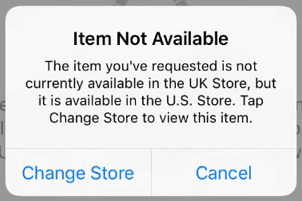
Step 2. Change your Device’s Location – The next step is to change the location of your iPhone so that you can easily download the app. To change your iPhone’s location, Open Settings > General> Language and Region> Region, and change your country.
Step 3. Enter new Apple ID – In the Settings, you need to tap over the Apple ID option present on the top. By clicking over the iTunes and App Store options, you will be able to see your already-used Apple ID address. You can tap over your current login address and select the Sign Out option. Once you are signed out, then next tap on the sign-in option and enter the details of your new Apple ID.
Step 4. Install App – Once you have changed the location setting of your phone and are signed in with a new Apple ID, you should finally open your App Store and search for the app by entering its name in the search bar and pressing on Get button to download your most desired app.
Tip – The important tip on the how to download apps not available in your country on iPhone would be that to create a fake Apple ID you need to provide some information about the country that you have selected such as phone number verification. For this, you can use apps which can be easily downloaded as well.
How To Switch iTunes App Store Account To Another Country
Well, if you don’t want to go through the process of recreating Apple ID. You can easily switch between multiple App Store Countries. Follow the steps carefully:
Note: Before you change to a new country or region update your information, spend your store credit, cancel subscriptions, and get the payment method based on the country and region.
STEP 1 – Head to phone Settings > iTunes & App Store.
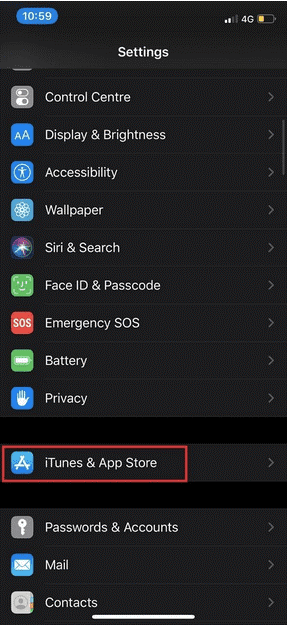
STEP 2 – Now, from the Account page > Tap your Apple ID > View Apple ID (Sign in, when asked) > View Account button.
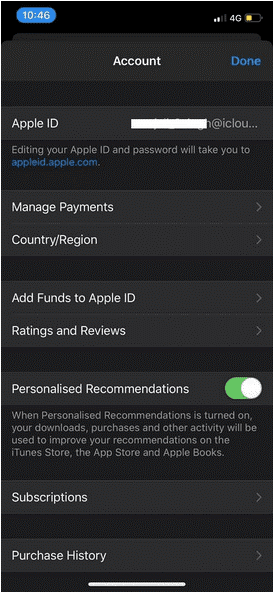
STEP 3 – Hit option Country/Region, followed by Change Country or Region.
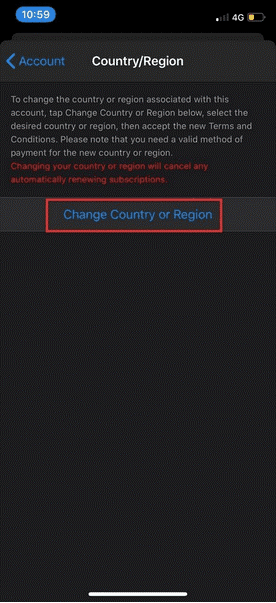
STEP 4 – Select the new country or region read Terms & Conditions. Tap Agree and move ahead.
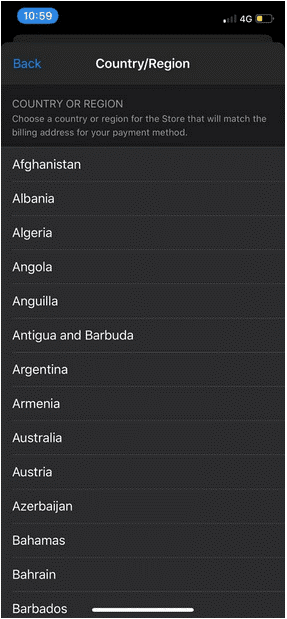
STEP 5 – Choose a payment method & enter new payment info & billing address. Tap the next button to go ahead!
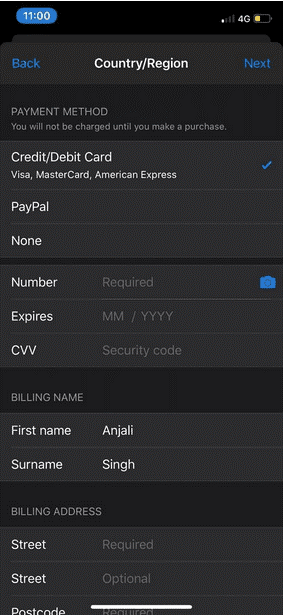
That’s it you will now be able to download apps not available in your country.
Conclusion
By following the aforementioned steps carefully, you can easily get your favorite app installed on your Android and iPhone even when they are unavailable. However, you might be unable to use some of the features because of the geographic location, but that’s only in online apps whereas you can enjoy the features of offline apps completely.
If you find our suggestions helping or finding any difficulty in implementing them, then you can write to us in the comment box. We will be waiting to hear your feedback.
Next Read: Best Antimalware Software of all Time
Popular Post
Recent Post
How To Get More Storage On PC Without Deleting Anything [2025]
Running out of space on your PC is frustrating. You might think deleting files is the only way. But that’s not true. There are many ways to get more storage without losing your important data. Learning how to get more storage on PC can save you time and stress. These methods work well and keep […]
How To Speed Up An Old Laptop [Windows 11/10]: Complte Guide
Is your old laptop running slowly? You’re not alone. Many people face this issue as their computers age. Learning how to speed up an old laptop is easier than you think. Over time, older laptops tend to slow down for a variety of reasons. Fortunately, with a few smart tweaks, you can significantly boost their […]
How To Reset Your PC For A Fresh Start In Windows 11/10 [2025]
Is your Windows computer lagging or behaving unpredictably? Are you constantly dealing with system errors, crashes, or sluggish performance? When troubleshooting doesn’t help, performing a full reset might be the most effective way to restore stability. Resetting your PC clears out all installed applications, personal files, and custom settings. It restores the system to its […]
How To Adjust Display Brightness Settings Easily in Windows [2025]
If your screen is overly bright or dim, it can strain your eyes and make tasks uncomfortable. Fortunately, Windows offers simple tools to fine-tune your display brightness. Despite how easy it is, many users aren’t aware of these quick fixes. Windows has many built-in tools to help you. You can change brightness with just a […]
How to Uninstall Problematic Windows Updates Easily [2025]
Learn how to uninstall problematic Windows updates easily. 5 proven methods to fix crashes, boot issues & performance problems. Simple step-by-step guide.
15 Most Essential Windows 11 Privacy And Security Settings [2025]
Learn 15 essential Windows 11 privacy and security settings to protect your data. Master computer privacy settings with simple steps to manage privacy settings effectively.
Rename Your Device For Better Security Windows [Windows 11 & 10]
Learn to rename your device for better security Windows 11 & 10. Simple steps to protect your computer from hackers. Improve privacy and security now.
How To Adjust Display Appearance Settings Easily in Windows 11/10
Learn to adjust display appearance settings easily Windows offers. Simple guide covers brightness, scaling, resolution & multi-monitor setup for better screen experience.
Supercharge Your Productivity: A Solopreneur’s and SMB’s Guide to Mastering Google Workspace with Gemini’
Picture this. It’s Monday morning. You open your laptop. Email notifications flood your screen. Your to-do list has 47 items. Three clients need proposals by Friday. Your spreadsheet crashed yesterday. The presentation for tomorrow’s meeting is half-finished. Sound familiar? Most small business owners live this reality. They jump between apps. They lose files. They spend […]
9 Quick Tips: How To Optimize Computer Performance
Learn how to optimize computer performance with simple steps. Clean hard drives, remove unused programs, and boost speed. No technical skills needed. Start today!