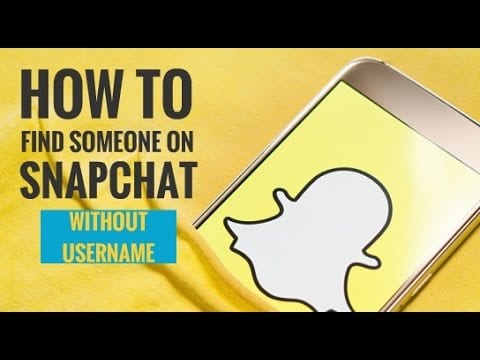How to Find Someone on Snapchat Without Username?
In the gigantic pool of social media apps, Snapchat is one heck of an interesting and innovative app. This platform is designed to send cool images and videos to your loved ones. Apart from connecting with your friends, Snapchat allows you to interact with interesting people and celebrities who are using this app.
Now, you must be wondering how can you find someone on Snapchat without a username, especially celebrities. Well, folks, it can be done very easily.
Before finding people on Snapchat if you haven’t yet downloaded this app, then easily download it from App Store or Google Play Store for free and let the magic begin.
Let’s Find Someone Special on Snapchat without Username (Updated)
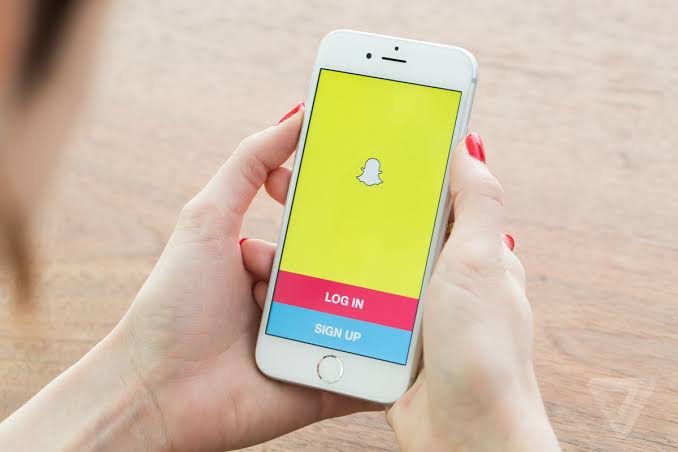
To truly enjoy this entertaining app, you have to connect with more and more interesting people. However, if you are just starting your Snapchat journey and don’t have a long friends list, then by the end of this post your friend list will definitely expand. It’s very easy to add people to your Snapchat account without knowing their usernames.
There are a couple of methods present to add someone on Snapchat without a username on both iOS and Android devices. Some of the easy methods are;
Method 1: The Basic Search
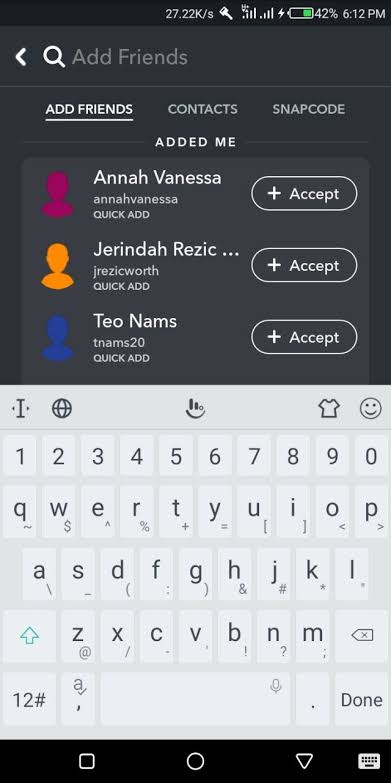
Once you have installed this Yellow app on your smartphone and set up it with your basic information like name, mobile number, profile picture, etc., The next step is to add your friends to your list. Suppose, you are not connected with your friend, but he or she has an account on Snapchat, then by following these steps you can find your friends on Snapchat;
Step 1: Open your Snapchat app on your device.
Step 2: Tap over the “Add by Username” field.
Step 3: Now, as you don’t know the username of your friend, then no worries just type the name of your friend and Snapchat will automatically show the list of usernames similar to your search.
Step 4: You have to carefully go through the suggested list to find your friend. Once you locate your friend, then you can add to your Snapchat account to share some lovely pictures. This process is quite similar to Facebook.
Also Read: How To Screenshot Snapchat On Android And iOS
Method 2: QR Code or Snapcode
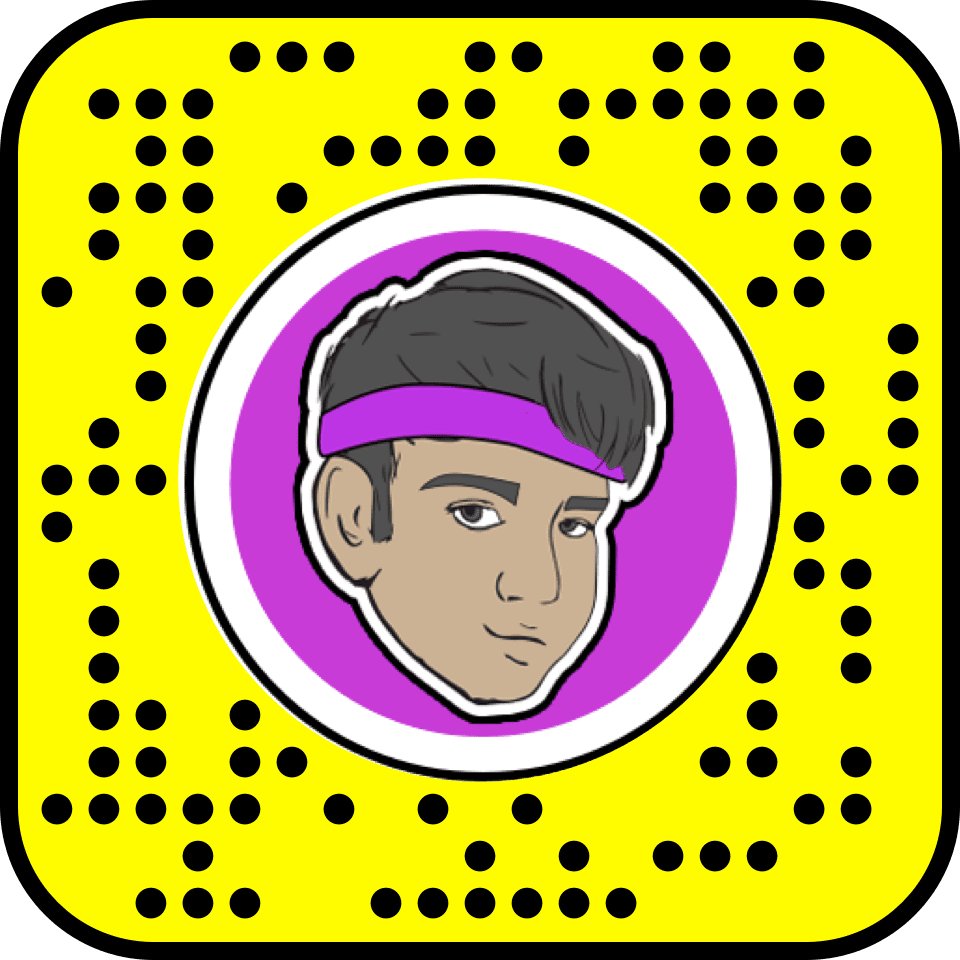
You can easily find someone on Snapchat without a username if you have their Snapcode. The Snapcode is like a QR code that is issued to every Snapchat account holder. It is similar to the code given by Paytm to their users for fund transfers. So, if you have the Snapcode of your friend, then just follow these steps;
Step 1: After obtaining a Snapcode from your friend, you have to save it in your camera roll. With the help of Snapcode, you can add people from Google, YouTube, or other social media accounts as well.
Step 2: Now, open your concerned app and tap on “Add Friends”.
Step 3: Select Snapcode from your camera roll and add a new friend to your account.
Bonus Tip: How to scan a Snapcode from your camera roll?
Just tap on your profile screen and open Settings. Then tap on Snapcode and click on Scan from Camera Roll’ and just select a picture that has a Snapcode in it.
Method 3: Nearby Users
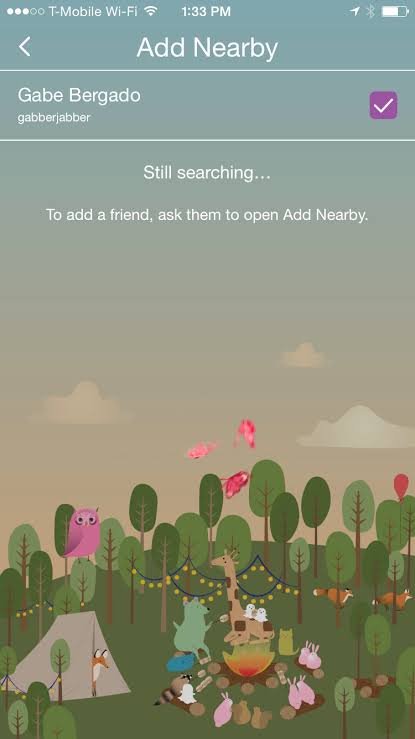
You can easily find someone on Snapchat without a username by using the nearby location of your contacts. With the “Find Nearby” feature, you can find friends who have enabled Find Nearby on their Snapchat account. This feature works like this;
Step 1: First of all check whether your friend has Add Nearby feature activated or not.
Step 2: Open your Snapchat account and select “Add Nearby”.
Step 3: The app will automatically create a list of your friends who are Nearby. You can select your friend from the list and add it to your account.
Method 4: Find Someone on Snapchat using Phone Number
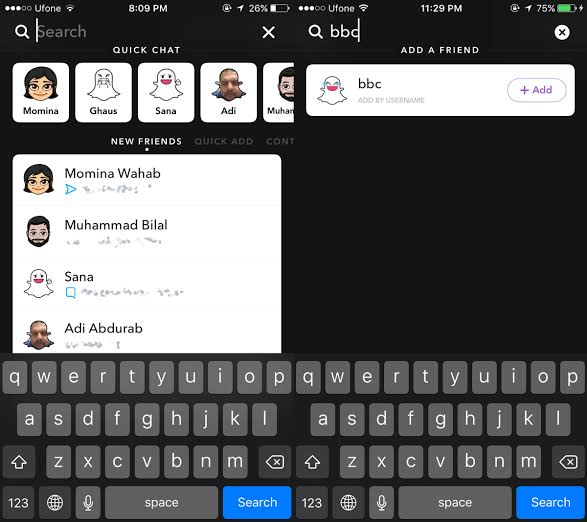
This method is only applicable to you if you already know the phone number of your friend. However, if you don’t know the username of your friend on Snapchat, still you can connect with them by using their phone number to search. You can do this by the following method;
Step 1: Click on the yellow Snapchat icon on your smartphone.
Step 2: Click on Chat like icon named Friends located at the bottom left corner of the screen.
Step 3: You will see the “Find Friends” tab on the page.
Step 4: Now, you will see the Add Contact option on your screen.
Step 5: You just have to click on the Add button beside the name of your friend to add.
Final Words
Okay, so these are four easy ways to find someone on Snapchat without a username. You can effortlessly practice these steps and find some interesting people on Snapchat to share your images and videos with.
However, if you face any issues while working on these steps, then comment below for help.
Popular Post
Recent Post
How To Get More Storage On PC Without Deleting Anything [2025]
Running out of space on your PC is frustrating. You might think deleting files is the only way. But that’s not true. There are many ways to get more storage without losing your important data. Learning how to get more storage on PC can save you time and stress. These methods work well and keep […]
How To Speed Up An Old Laptop [Windows 11/10]: Complte Guide
Is your old laptop running slowly? You’re not alone. Many people face this issue as their computers age. Learning how to speed up an old laptop is easier than you think. Over time, older laptops tend to slow down for a variety of reasons. Fortunately, with a few smart tweaks, you can significantly boost their […]
How To Reset Your PC For A Fresh Start In Windows 11/10 [2025]
Is your Windows computer lagging or behaving unpredictably? Are you constantly dealing with system errors, crashes, or sluggish performance? When troubleshooting doesn’t help, performing a full reset might be the most effective way to restore stability. Resetting your PC clears out all installed applications, personal files, and custom settings. It restores the system to its […]
How To Adjust Display Brightness Settings Easily in Windows [2025]
If your screen is overly bright or dim, it can strain your eyes and make tasks uncomfortable. Fortunately, Windows offers simple tools to fine-tune your display brightness. Despite how easy it is, many users aren’t aware of these quick fixes. Windows has many built-in tools to help you. You can change brightness with just a […]
How to Uninstall Problematic Windows Updates Easily [2025]
Learn how to uninstall problematic Windows updates easily. 5 proven methods to fix crashes, boot issues & performance problems. Simple step-by-step guide.
15 Most Essential Windows 11 Privacy And Security Settings [2025]
Learn 15 essential Windows 11 privacy and security settings to protect your data. Master computer privacy settings with simple steps to manage privacy settings effectively.
Rename Your Device For Better Security Windows [Windows 11 & 10]
Learn to rename your device for better security Windows 11 & 10. Simple steps to protect your computer from hackers. Improve privacy and security now.
How To Adjust Display Appearance Settings Easily in Windows 11/10
Learn to adjust display appearance settings easily Windows offers. Simple guide covers brightness, scaling, resolution & multi-monitor setup for better screen experience.
Supercharge Your Productivity: A Solopreneur’s and SMB’s Guide to Mastering Google Workspace with Gemini’
Picture this. It’s Monday morning. You open your laptop. Email notifications flood your screen. Your to-do list has 47 items. Three clients need proposals by Friday. Your spreadsheet crashed yesterday. The presentation for tomorrow’s meeting is half-finished. Sound familiar? Most small business owners live this reality. They jump between apps. They lose files. They spend […]
9 Quick Tips: How To Optimize Computer Performance
Learn how to optimize computer performance with simple steps. Clean hard drives, remove unused programs, and boost speed. No technical skills needed. Start today!