How to Fix 5G Network Not Showing Up?
Introduction
People today desire quick results with every service they enjoy. In terms of network connection, people also have a high demand for super-fast internet speed, which is currently available with 5G.
Users can operate different functions of their PCs with unparalleled internet speed when they access a network with 5GHz bandwidth. This is useful for high-powered processes like streaming, online gaming, etc.
However, when you try to connect your PC to the 5GHz network, 5G is not showing up in the list of available networks. You can take certain actions to fix the issue- all are detailed in this post.
Reasons for 5G Network Not Showing Up for Users
The 5G network not appearing in the list of available networks is relatively common. It is possible to take measures to fix the condition based on the cause.
- The PC hardware/router is incompatible with 5GHz networks.
- The 5G tower closest to the user’s location is facing issues.
- The problem is a small temporary malfunction.
- The device is out of the range of the 5G network.
- The network drivers in PC are corrupted or outdated.
Top Ways to Fix 5G Not Showing Up Issue
There are multiple reasons why the 5G Network does not appear as the available network for users. In the case of standard hardware-related causes like not having a newer gadget that typically supports 5G network connections, you must change your PC. Besides these, you can use different methods to fix the 5G network not showing up problems for other causes.
Fix 1: Check Support for 5GHz WiFi for PC
The first step you should take is verifying that your PC is compatible with networks running with 5GHz bandwidth. If it is incompatible, it is natural that the device cannot detect the 5G network when available. So, check this on your PC and proceed accordingly.
Step 1: Tap on Win + R keys on the PC keyboard to access the Run dialog box.
Step 2: In the box, insert the “cmd” code and press OK. This will open the Command Prompt window.
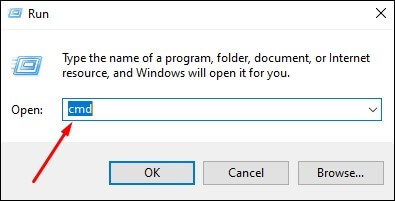
Step 3: Add the next command prompt and hit Enter:
netsh wlan show drivers
If the access levels on the PC are correct, the properties of the WiFi LAN Driver in the device will appear next.
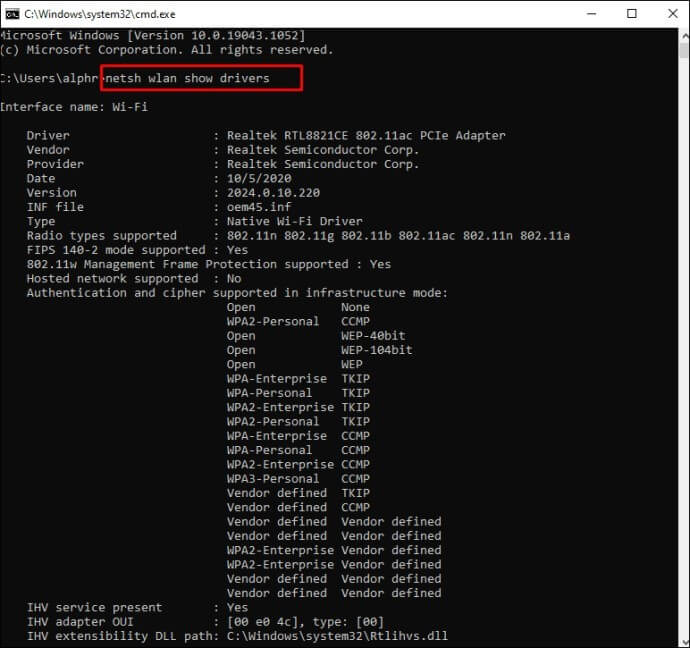
Step 4: View the data under Radio types supported. You will get to see one option among these results in this section:
- 11a 802.11g 802.11n– Device can work with 2.4GHz/5GHz networks.
- 11n 802.11g 802.11b or 11g 802.11n- Device can work with 2.4GHz network only.
Step 5: If you see the first result, your device supports 5GHz WiFi bandwidth, and other problems are potentially causing the “5G not showing up” issue. In case of the other two results, upgrade your WiFi network adapter.
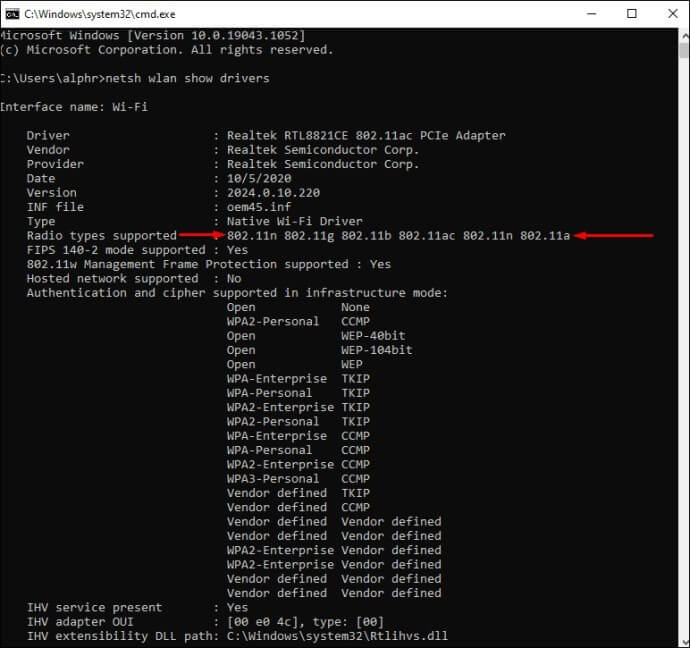
Fix 2: Activate 802.11n Mode on the WiFi Adapter of the PC
This process works for Windows PC users seeing the “5G network not showing up” problem. It applies to cases where the computer’s network adapter settings are the cause of the problem since the configurations are incomplete or incorrect. In this case, you must manually activate the Wireless Adapter mode for 5GHz bandwidth.
Step 1: Tap Win + X to open Device Manager > Network adapters.
Step 2: Under the dropdown menu, choose the wireless adapter in your PC and right-click on it. Choose Properties.
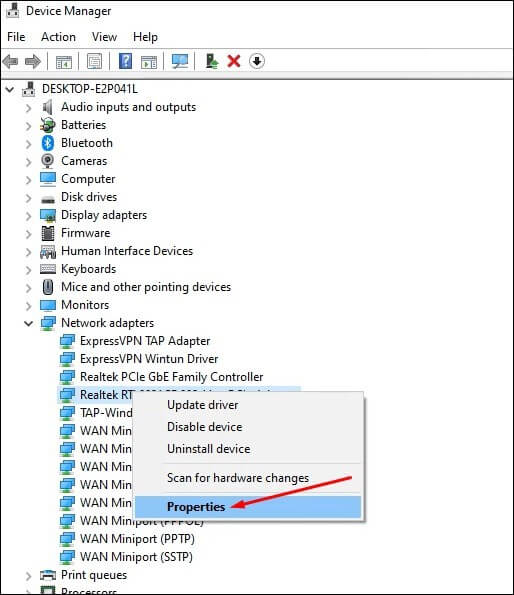
Step 3: In the next window, pick the 802.11n mode.
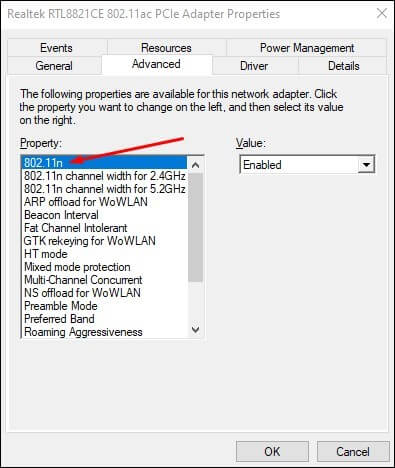
Step 4: Tap on Value > Enabled. Press the OK button.
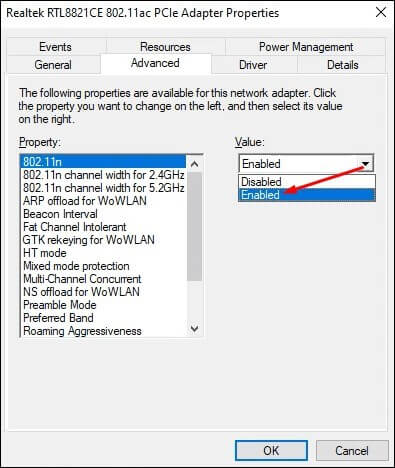
Step 5: Reboot the PC and see if the connection appears this time.
Fix 3: Change the PC Bandwidth Capacity to 5GHz through the Device Manager
It is possible for Windows users to directly access the Device Manager section and change the bandwidth directly.
Step 1: Press Win + X.
Step 2: When the Device Manager window opens, tap Network Adapters.
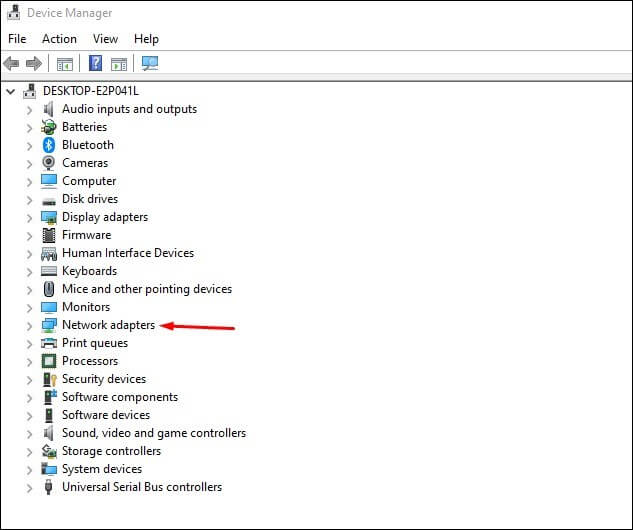
Step 3: Right-click the cursor over your chosen network adapter > Properties.
Step 4: Press the Advanced tab > Preferred Band.
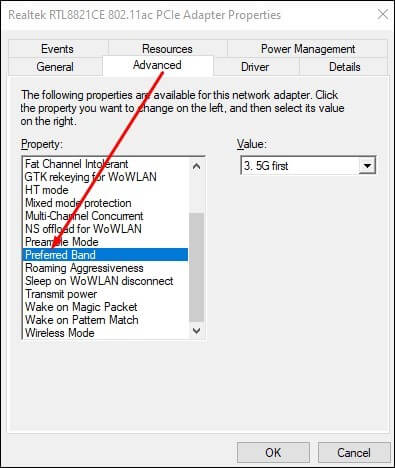
Step 5: Under the Value section, choose “5G first” and then press OK.
Fix 4: Verify that the WiFi Router can Support 5G Network
Some router devices do not have the preset capacity to handle 5GHz bandwidth. So, it is best to go through the device’s instruction manual to find the manufacturer’s information on the bandwidth capacity of the WiFi router.
Alternatively, you can view the product specifications from the manufacturer’s official website. If the device does not have a 5GHz bandwidth capacity, search for other options in the market and buy a router that supports this network level.
Fix 5: Update the WiFi Driver
This solution applies to users who see the 5G network not showing up problem on their Windows PC. Outdated or defective WiFi drivers in the computer system can make it difficult to connect to a 5G WiFi connection.
To fix this, you can use a powerful driver analyzer tool to scan vulnerable drivers and handle automatic driver updates. Or, you can use the driver updating utility through Device Manager.
Step 1: Press Win + X to access Device Manager and pick Network Adapters.
Step 2: Right-click on the WiFi driver and choose Update Driver.
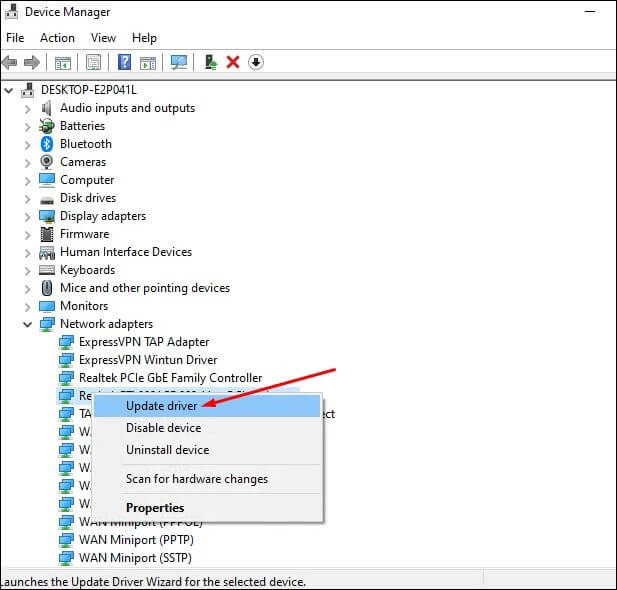
Step 3: In the next window, choose the “Search automatically for drivers” option if the update process does not occur automatically.
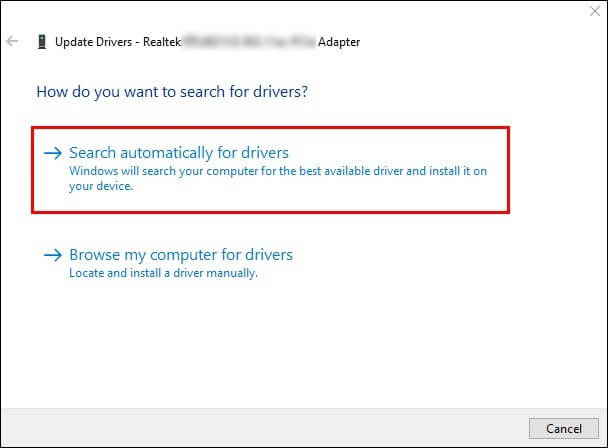
Step 4: Restart PC and see if the 5G network is showing up.
Conclusion
To summarize, multiple sequences are used when a 5G connection does not appear as an option when connecting the PC to the available network. Suppose the cause is not basic, like you being out of the cell tower’s range. In that case, it is possible that some internal configurations, like outdated drivers or default settings, are blocking the connection.
Take the time to try out the different fixes mentioned here to find the underlying problem and remedy it properly.
Popular Post
Recent Post
How To Get More Storage On PC Without Deleting Anything [2025]
Running out of space on your PC is frustrating. You might think deleting files is the only way. But that’s not true. There are many ways to get more storage without losing your important data. Learning how to get more storage on PC can save you time and stress. These methods work well and keep […]
How To Speed Up An Old Laptop [Windows 11/10]: Complte Guide
Is your old laptop running slowly? You’re not alone. Many people face this issue as their computers age. Learning how to speed up an old laptop is easier than you think. Over time, older laptops tend to slow down for a variety of reasons. Fortunately, with a few smart tweaks, you can significantly boost their […]
How To Reset Your PC For A Fresh Start In Windows 11/10 [2025]
Is your Windows computer lagging or behaving unpredictably? Are you constantly dealing with system errors, crashes, or sluggish performance? When troubleshooting doesn’t help, performing a full reset might be the most effective way to restore stability. Resetting your PC clears out all installed applications, personal files, and custom settings. It restores the system to its […]
How To Adjust Display Brightness Settings Easily in Windows [2025]
If your screen is overly bright or dim, it can strain your eyes and make tasks uncomfortable. Fortunately, Windows offers simple tools to fine-tune your display brightness. Despite how easy it is, many users aren’t aware of these quick fixes. Windows has many built-in tools to help you. You can change brightness with just a […]
How to Uninstall Problematic Windows Updates Easily [2025]
Learn how to uninstall problematic Windows updates easily. 5 proven methods to fix crashes, boot issues & performance problems. Simple step-by-step guide.
15 Most Essential Windows 11 Privacy And Security Settings [2025]
Learn 15 essential Windows 11 privacy and security settings to protect your data. Master computer privacy settings with simple steps to manage privacy settings effectively.
Rename Your Device For Better Security Windows [Windows 11 & 10]
Learn to rename your device for better security Windows 11 & 10. Simple steps to protect your computer from hackers. Improve privacy and security now.
How To Adjust Display Appearance Settings Easily in Windows 11/10
Learn to adjust display appearance settings easily Windows offers. Simple guide covers brightness, scaling, resolution & multi-monitor setup for better screen experience.
Supercharge Your Productivity: A Solopreneur’s and SMB’s Guide to Mastering Google Workspace with Gemini’
Picture this. It’s Monday morning. You open your laptop. Email notifications flood your screen. Your to-do list has 47 items. Three clients need proposals by Friday. Your spreadsheet crashed yesterday. The presentation for tomorrow’s meeting is half-finished. Sound familiar? Most small business owners live this reality. They jump between apps. They lose files. They spend […]
9 Quick Tips: How To Optimize Computer Performance
Learn how to optimize computer performance with simple steps. Clean hard drives, remove unused programs, and boost speed. No technical skills needed. Start today!



























