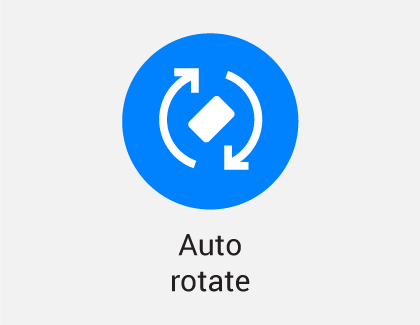How To Fix Android Auto Rotate Not Working
Introduction:
Is auto rotate not working? We have got you covered. Our smartphones have become indispensable companions that help us in getting things done seamlessly. One such handy feature of our smartphone is auto-rotate, which automatically allows us to switch between portrait and landscape modes. Whether you’re browsing the web, watching videos, or playing games, the auto-rotate function ensures a dynamic viewing experience. If you find yourself frustrated with an unresponsive auto-rotate on your Android device, fear not!
In this comprehensive guide, we will explore some potential causes behind this issue and provide you with practical solutions to get your auto-rotate feature back up and running in no time.
Why is Android Auto Rotate Not Working?
The auto-rotate feature on Android devices may not work due to the following reasons:
- Disabled Screen Rotation Setting: Check if the screen rotation setting is enabled in the Quick Settings panel.
- App-Specific Settings: Some apps have settings that override the system’s auto-rotate feature. Make sure auto-rotate is enabled within the app.
- Software Glitches or Updates: Outdated or buggy software can disrupt auto-rotate. Keep your device’s software up to date to avoid such issues.
These are the common culprits behind Android auto-rotate not working. Now, let’s explore the solutions to get it back on track.
How to Fix the Auto Rotate Not Working Issue on Android?
Solution 1: Restart your Device
Restarting your Android device can often resolve various software glitches and temporarily fix issues with the auto-rotate feature. Here’s how you can do it:
- Press and hold the power button on your device until the power menu appears.
- Tap on the “Restart” or “Reboot” option.
- Wait for your device to power off and then turn it back on.
Once your device restarts, check if the auto-rotate feature is functioning properly. If not, proceed to the next solution.
Solution 2: Check the Auto-Rotation Settings
To address the issue with the auto-rotate feature, it’s important to verify and adjust the relevant settings on your Android device. Here’s a step-by-step guide:
- Head to the Settings app. Locate it in your app drawer or by swiping it down from the top of the screen and tapping the gear icon.
- Scroll down until you find the “Display” or “Display & Brightness” option. Tap on it to proceed.
- Look for the “Auto-rotate screen” option within the menu. Ensure that it is enabled or toggled on.
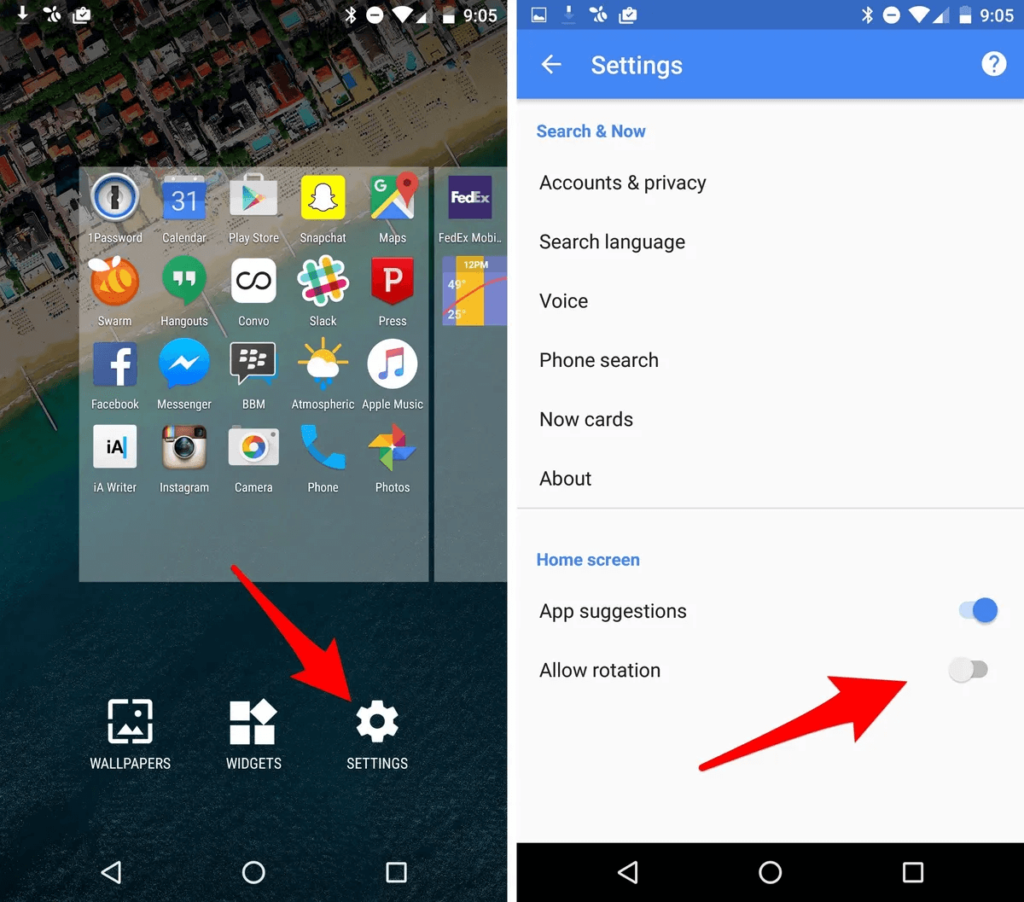
- If the option is already enabled, consider toggling it off for a moment and then back on to refresh the setting.
- Exit the settings and proceed to test the auto-rotate feature by physically rotating your device to observe if the screen orientation adjusts accordingly.
If the issue persists, you can try the below-listed solutions.
Solution 3: Review App-Specific Rotation Settings
Sometimes, the auto-rotate issue may be specific to certain apps that have their rotation settings. These apps, including video players and launchers, typically disable screen auto-rotation by default to minimize distractions and unwanted orientation changes. However, they usually offer a manual rotation option when needed.
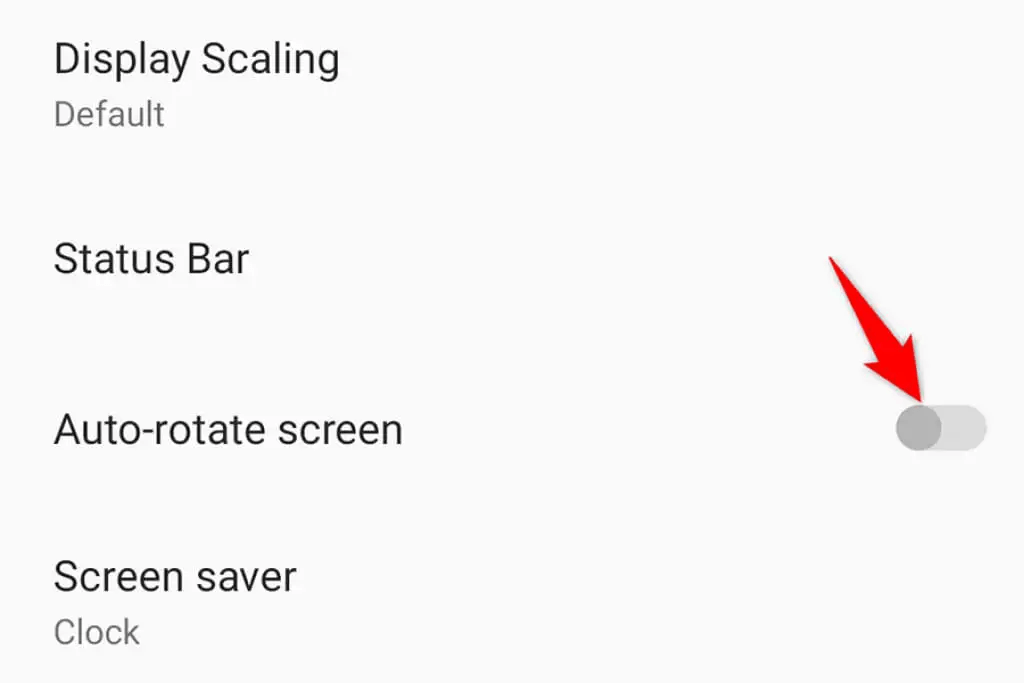
It’s important to note that some apps do not support screen rotation at all. These apps can only be used in portrait mode regardless of your device’s auto-rotate setting.
Solution 4: Update Your Phone
Updating your phone’s software can often resolve issues related to Android auto rotation not working. Software updates often include bug fixes, stability improvements, and enhancements that can address various problems.
- Connect to a stable Wi-Fi network.
- Open the Settings app and head to the System or About Phone section.
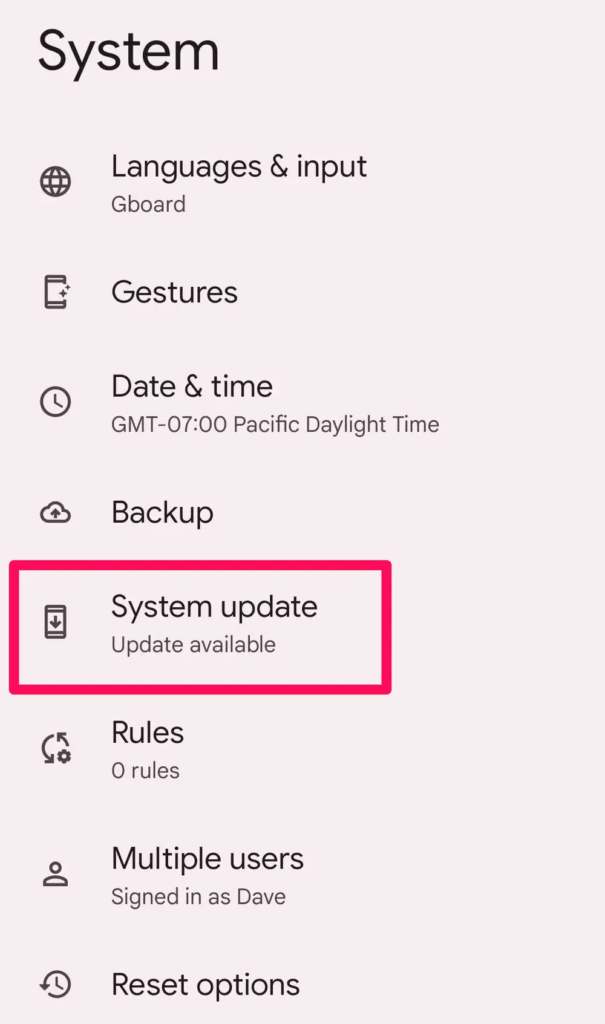
- Check for software updates.
- Download and install the update if available.
- Follow the on-screen instructions and wait for the installation to complete.
Check if the auto-rotate function is working properly after upgrading the Android OS.
Solution 5: Perform a Factory Reset
Performing a factory reset can potentially fix issues related to auto rotate not working on your device. However, before proceeding with a factory reset, it’s advisable to try some other troubleshooting steps first, as a factory reset should be considered a last resort.
Here’s a step-by-step guide in short points for performing a factory reset on an Android phone:
- Open the Settings app.
- Go to the System or System & Updates section.
- Look for the “Reset” or “Reset option”.
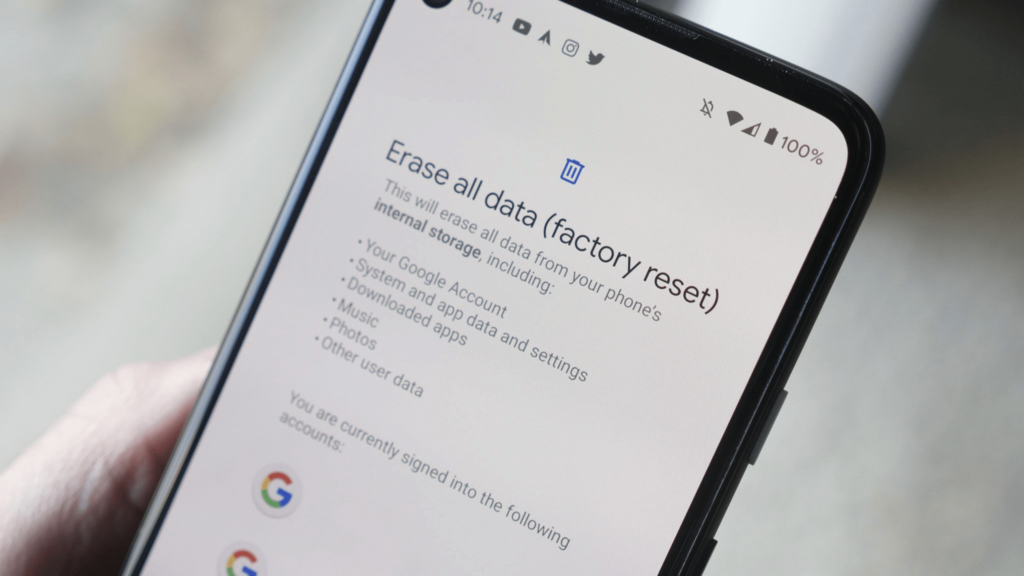
- Select “Factory data reset” or “Reset phone”.
- Enter your device’s password when prompted.
- Wait for the reset process to complete.
After performing a factory reset, check if the issue was resolved.
Solution 6: Use a Screen Rotation App
If the auto-rotate feature is not working on your Android device, you can try using a third-party screen rotation app as an alternative. These apps are designed to manually control the screen orientation of your device.
Here’s how you can go about using a third-party screen rotation app on Android:
- Open the Google Play Store on your Android device.
- Search for “Rotation Control” in the search bar.
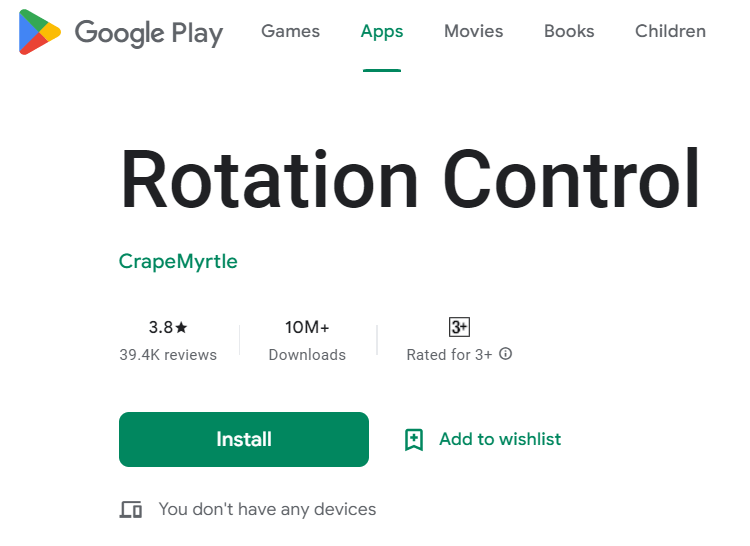
- Install the app by tapping on the “Install” button.
- Once the installation is complete, open the app.
- Follow the instructions provided by the app to set up and configure screen rotation settings.
You can use it as an alternative solution if none of the above-listed methods work.
Conclusion
Experiencing issues with the auto-rotate feature on your Android device can be frustrating, but there are several solutions you can try to resolve the problem. In this blog post, we explored various troubleshooting steps to fix the Android auto rotate not working issue. By following these troubleshooting steps, you’ll be able to tackle the auto-rotate not working issue on your Android phone and regain the convenience and flexibility of screen rotation.
Popular Post
Recent Post
How To Get More Storage On PC Without Deleting Anything [2025]
Running out of space on your PC is frustrating. You might think deleting files is the only way. But that’s not true. There are many ways to get more storage without losing your important data. Learning how to get more storage on PC can save you time and stress. These methods work well and keep […]
How To Speed Up An Old Laptop [Windows 11/10]: Complte Guide
Is your old laptop running slowly? You’re not alone. Many people face this issue as their computers age. Learning how to speed up an old laptop is easier than you think. Over time, older laptops tend to slow down for a variety of reasons. Fortunately, with a few smart tweaks, you can significantly boost their […]
How To Reset Your PC For A Fresh Start In Windows 11/10 [2025]
Is your Windows computer lagging or behaving unpredictably? Are you constantly dealing with system errors, crashes, or sluggish performance? When troubleshooting doesn’t help, performing a full reset might be the most effective way to restore stability. Resetting your PC clears out all installed applications, personal files, and custom settings. It restores the system to its […]
How To Adjust Display Brightness Settings Easily in Windows [2025]
If your screen is overly bright or dim, it can strain your eyes and make tasks uncomfortable. Fortunately, Windows offers simple tools to fine-tune your display brightness. Despite how easy it is, many users aren’t aware of these quick fixes. Windows has many built-in tools to help you. You can change brightness with just a […]
How to Uninstall Problematic Windows Updates Easily [2025]
Learn how to uninstall problematic Windows updates easily. 5 proven methods to fix crashes, boot issues & performance problems. Simple step-by-step guide.
15 Most Essential Windows 11 Privacy And Security Settings [2025]
Learn 15 essential Windows 11 privacy and security settings to protect your data. Master computer privacy settings with simple steps to manage privacy settings effectively.
Rename Your Device For Better Security Windows [Windows 11 & 10]
Learn to rename your device for better security Windows 11 & 10. Simple steps to protect your computer from hackers. Improve privacy and security now.
How To Adjust Display Appearance Settings Easily in Windows 11/10
Learn to adjust display appearance settings easily Windows offers. Simple guide covers brightness, scaling, resolution & multi-monitor setup for better screen experience.
Supercharge Your Productivity: A Solopreneur’s and SMB’s Guide to Mastering Google Workspace with Gemini’
Picture this. It’s Monday morning. You open your laptop. Email notifications flood your screen. Your to-do list has 47 items. Three clients need proposals by Friday. Your spreadsheet crashed yesterday. The presentation for tomorrow’s meeting is half-finished. Sound familiar? Most small business owners live this reality. They jump between apps. They lose files. They spend […]
9 Quick Tips: How To Optimize Computer Performance
Learn how to optimize computer performance with simple steps. Clean hard drives, remove unused programs, and boost speed. No technical skills needed. Start today!