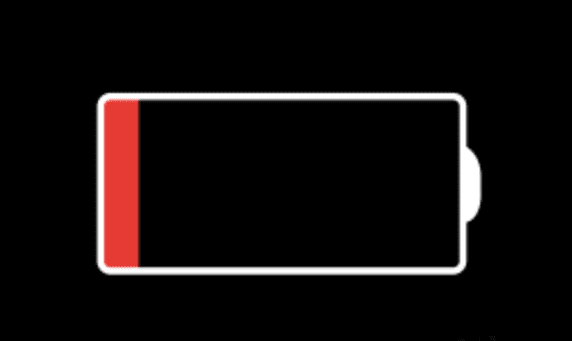How to Fix Battery Drain Issue in macOS Big Sur?
Like any other operating system available on the market, macOS Big Sur was also beta-tested for the most common issues & bugs, before finally releasing it for public use. While the OS was thoroughly tested to avoid any inconvenience to users, still it has some bugs & issues that manage to creep through. Battery draining fast in macOS Big Sur is one such issue that many users have encountered after upgrading to this latest operating system for Mac by Apple. You may also notice that MacBook getting very hot and fans working hard to keep them cool.
Why does battery drain faster after an update?
Some CPU intensive tasks such as re-indexing the Spotlight database and other file databases, including Photos’ library is one major issue why battery drain faster in macOS Big Sur. During these tasks, processor drives hard and consumes more energy, draining the battery faster.
Another reason behind battery draining fast is related to process called “kernelmanagerd”. Here, this process is consuming a lot of CPU cycles consuming more energy.
What is “kernelmanagerd”?
Kernelmanagerd is a process designed to manage kernel extensions, or kexts, in third-party applications. It is possible that certain third-party apps are facing issue with kernel extensions. It makes Kernelmanagerd to work hard to resolve them. Thus, it consumes a lot of CPU cycles.
How to identify if the kernelmanagerd process is causing trouble?
- Select Applications > Utilities and launch Activity Monitor.
- To order processes by the CPY cycles the are using click the CPU column.
- Check kernelmanagerd process.
- If it is consuming over or close to 70% of CPU cycles, then this is the reason behind battery drain.
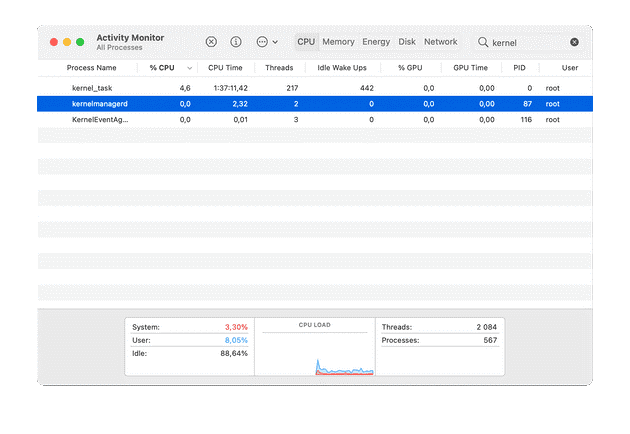
How to fix battery draining fast issue in macOS Big Sur?
Spotlight indexing the disk could lead to fast battery draining. New indexing could last up to two days consuming a lot of energy. You need to check if Spotlight is still indexing by following these steps:
- Click on the Spotlight.
- Type a couple of characters into the search bar.
- If it displays “indexing…” in the progress bar, then Spotlight is still indexing, consuming igher number of CPU cycles.
Now all that you can do is to wait to complete indexing by Spotlight. Once it is done, your battery will be back to normal.
If you found kernelmanagerd process is consuming more CPU cycles, then you should consider uninstalling all unnecessary programs from your Mac. It will help you free up valuable device resources and release pressure from them as many third-party software run in the background unnecessarily.
To uninstall unwanted programs, you can use the best app uninstaller software for Mac.
Reduce the load on the CPU
To reduce to load on the CPU, you should consider managing login items. Login items are programs & processes that run in the background when you boot your Mac. Many of these processes run unnecessarily, thus it is always a good idea to reduce login items. To do this, open System Preferences > Users & Groups. Now select and disable all unnecessary apps that run at startup.
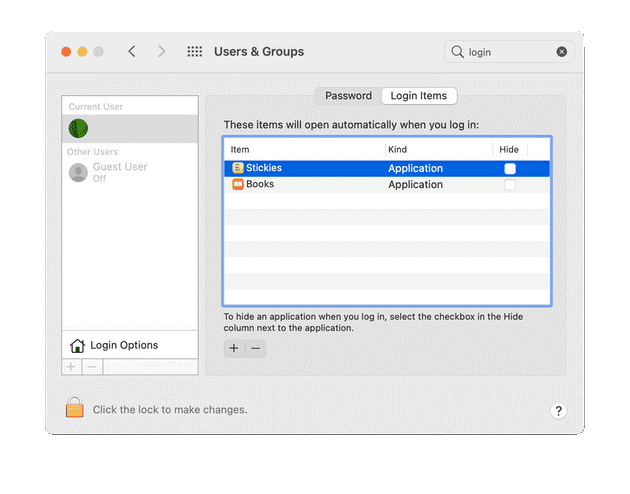
Another thing you should try is to reduce the browser tabs. If you open a lot of browser tabs unnecessarily while working, then remember they are consuming more RAM and CPU cycles. Simply close all unnecessary browser tabs to save CPU cycles and draining battery life. This especially important to close unnecessary tabs, if you’re using Google Chrome.

Conclusion
So these were few quick solutions to fix battery draining fast in macOS Big Sur. Do try these steps and share your experience in the comments below.
Popular Post
Recent Post
How To Get More Storage On PC Without Deleting Anything [2025]
Running out of space on your PC is frustrating. You might think deleting files is the only way. But that’s not true. There are many ways to get more storage without losing your important data. Learning how to get more storage on PC can save you time and stress. These methods work well and keep […]
How To Speed Up An Old Laptop [Windows 11/10]: Complte Guide
Is your old laptop running slowly? You’re not alone. Many people face this issue as their computers age. Learning how to speed up an old laptop is easier than you think. Over time, older laptops tend to slow down for a variety of reasons. Fortunately, with a few smart tweaks, you can significantly boost their […]
How To Reset Your PC For A Fresh Start In Windows 11/10 [2025]
Is your Windows computer lagging or behaving unpredictably? Are you constantly dealing with system errors, crashes, or sluggish performance? When troubleshooting doesn’t help, performing a full reset might be the most effective way to restore stability. Resetting your PC clears out all installed applications, personal files, and custom settings. It restores the system to its […]
How To Adjust Display Brightness Settings Easily in Windows [2025]
If your screen is overly bright or dim, it can strain your eyes and make tasks uncomfortable. Fortunately, Windows offers simple tools to fine-tune your display brightness. Despite how easy it is, many users aren’t aware of these quick fixes. Windows has many built-in tools to help you. You can change brightness with just a […]
How to Uninstall Problematic Windows Updates Easily [2025]
Learn how to uninstall problematic Windows updates easily. 5 proven methods to fix crashes, boot issues & performance problems. Simple step-by-step guide.
15 Most Essential Windows 11 Privacy And Security Settings [2025]
Learn 15 essential Windows 11 privacy and security settings to protect your data. Master computer privacy settings with simple steps to manage privacy settings effectively.
Rename Your Device For Better Security Windows [Windows 11 & 10]
Learn to rename your device for better security Windows 11 & 10. Simple steps to protect your computer from hackers. Improve privacy and security now.
How To Adjust Display Appearance Settings Easily in Windows 11/10
Learn to adjust display appearance settings easily Windows offers. Simple guide covers brightness, scaling, resolution & multi-monitor setup for better screen experience.
Supercharge Your Productivity: A Solopreneur’s and SMB’s Guide to Mastering Google Workspace with Gemini’
Picture this. It’s Monday morning. You open your laptop. Email notifications flood your screen. Your to-do list has 47 items. Three clients need proposals by Friday. Your spreadsheet crashed yesterday. The presentation for tomorrow’s meeting is half-finished. Sound familiar? Most small business owners live this reality. They jump between apps. They lose files. They spend […]
9 Quick Tips: How To Optimize Computer Performance
Learn how to optimize computer performance with simple steps. Clean hard drives, remove unused programs, and boost speed. No technical skills needed. Start today!