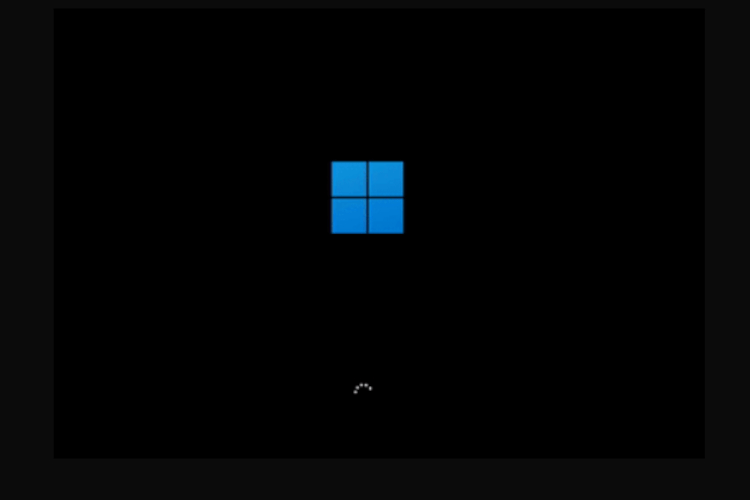How to Fix Black Screen at Boot on Windows 11/10
Introduction:
Whether as an individual or a professional, we are all strictly reliant on technology in some or the other way. And amidst this, encountering frustrating issues like a black screen at boot hits us like a roadblock.
The black screen boot issue can affect both laptops and desktop computers running various versions of Windows. One of the most common causes of the black screen issue is a problem with graphics drivers. Outdated, incompatible, or corrupt graphics drivers can prevent the operating system from properly initializing the display, resulting in a black screen. This can happen after a driver update, system upgrade, or due to conflicts with other software or hardware components.
In this blog post, we will explore the mystery behind the void of a Windows pc black screen on boot, examine the possible root causes, and provide a step-by-step approach to troubleshooting and resolving this issue. From hardware failures to software glitches, we’ll cover all the bases to help you diagnose and fix this common Windows error.
How to Fix the Black Screen at Boot Issue on Windows 11/10?
Here are some potential workarounds that you can try to get past this hindrance via simple troubleshooting.
Solution 1: Reboot your PC
Before moving to complex solutions, try rebooting your Windows device and check if it helps in fixing the issue. Rebooting your computer can sometimes help in resolving the black screen issue. A simple restart can occasionally fix temporary glitches or conflicts that may be causing the problem. So, go ahead and give it a shot.
Solution 2: Restart the Graphics Driver
As you are stuck on the boot screen there is probably not much you can do, right? Well, we have an effective solution for you that will restart the graphics drivers, thereby resolving the black screen issue.
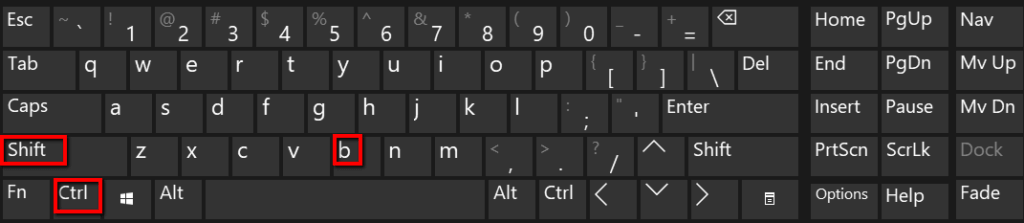
Press the Win + Control + Shift + B key combination to reset the graphics driver. If this operation is performed successfully, you will hear a beep sound on your device indicating that your device is responsive.
Solution 3: Check the Physical Connections
Checking physical connections is a crucial step in troubleshooting the black screen at boot issue on Windows. A loose or faulty connection can prevent the computer from initializing properly and result in a black screen. Ensure that the cable connecting the monitor to your computer is firmly connected at both ends. Sometimes the cable can come loose, causing the monitor to display a black screen.
You can even try disconnecting and reconnecting the monitor cable or switching it to an alternative port instead.
Solution 4: Disconnect External Devices
To troubleshoot the black screen at boot issue on your Windows computer, start by turning off your system and disconnecting all external devices, including the mouse, keyboard, external hard drive, and any other peripherals.

Once disconnected, reboot your PC and carefully observe if the black screen problem still persists. If the issue is resolved and you can successfully boot into Windows without encountering the black screen, you can begin the process of isolating the problematic device.
Solution 5: Adjust Display and Projection Configurations
If your device’s display settings are set incorrectly then you may encounter black screen boot issues on your PC. Here is how you can rectify it by adjusting the projection settings:
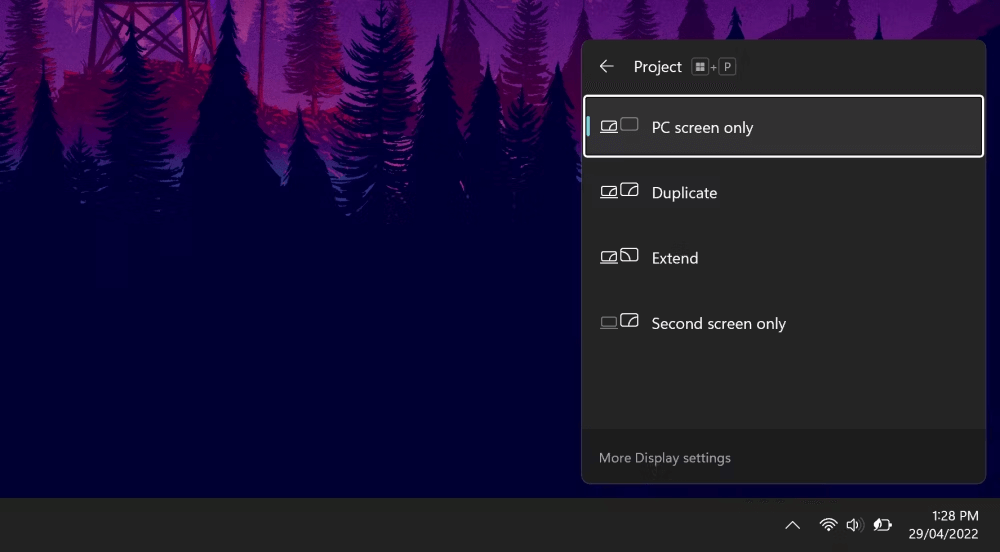
Press the Win + P key combination to bring up the projection menu. Now, press the “P” key to switch between various options that include: PC Screen Only, Duplicate, Extend, and Second Screen Only. after making your selection, hit on “Enter”.
Solution 6: Reinstall the Display Drivers
As you are Windows PC is stuck in the boot mode there’s not much you can do at the moment, especially when it comes to tweaking the settings. So, we have an alternative solution for you. Follow these steps to boot your device in Safe Mode for reinstalling the graphics driver.
Restart your computer and hold the Shift key and tap on the power icon on the login screen to access “Advanced Options”.
Once you see the “Advanced Options” listed on the screen head to Troubleshoot> Advanced Options> Startup Settings> Restart.
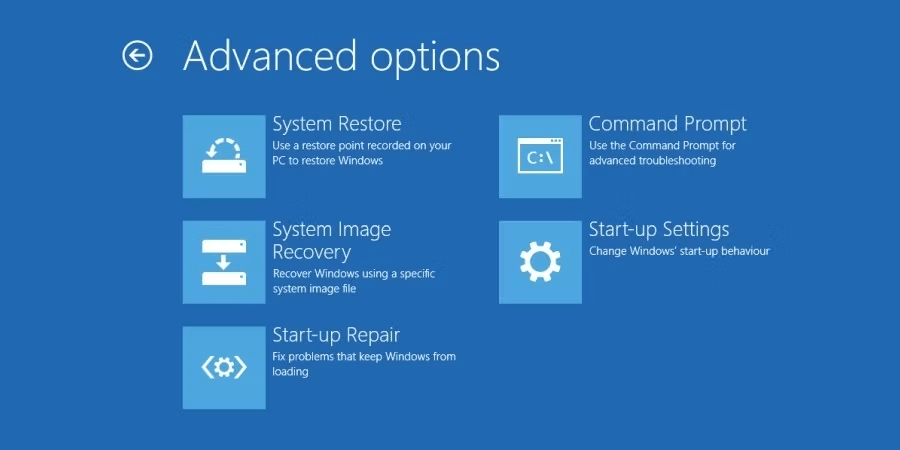
Hit on the F5 key to boot your Windows PC in the “Safe Mode with networking” mode.
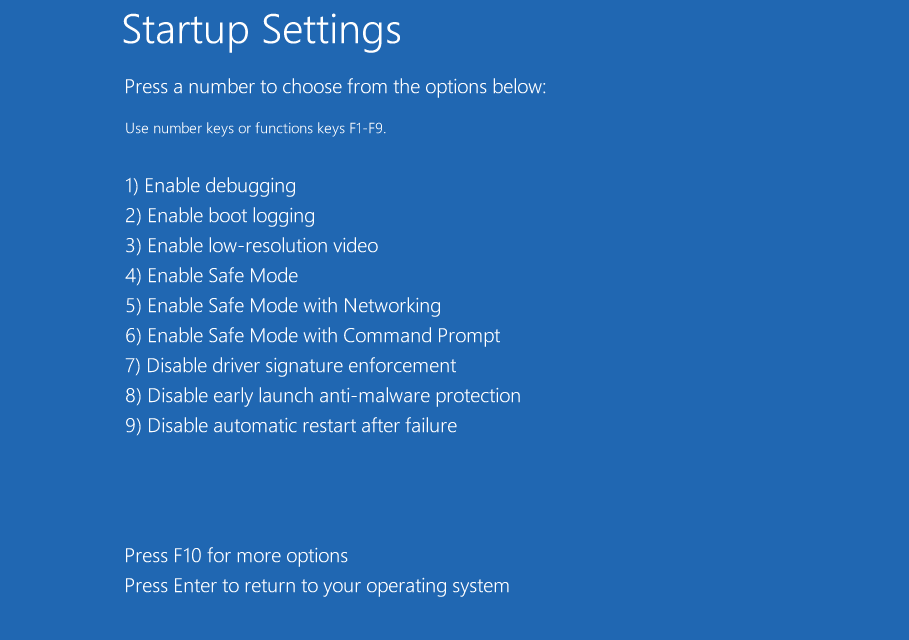
Now, once your device reboots in Safe Mode, you can reinstall the display drivers by following these steps:
Press the Win + R key combination to open the Run dialog box. Type “Devmgmt.msc” and hit Enter.
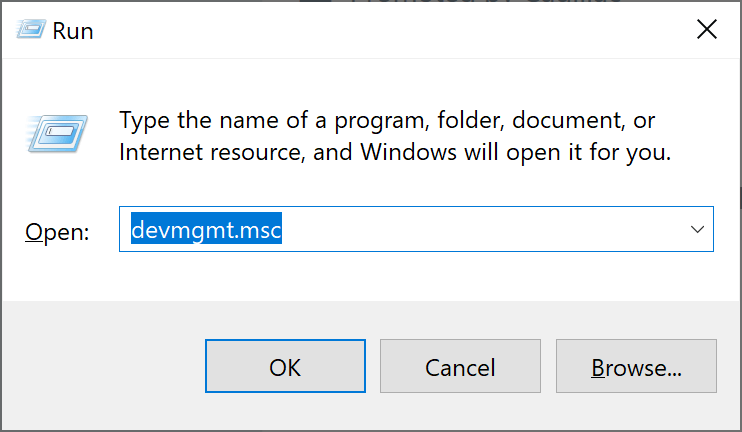
In the Device Manager window, select “Display Adapters”. Right-click on the display driver and select “Update Driver”.
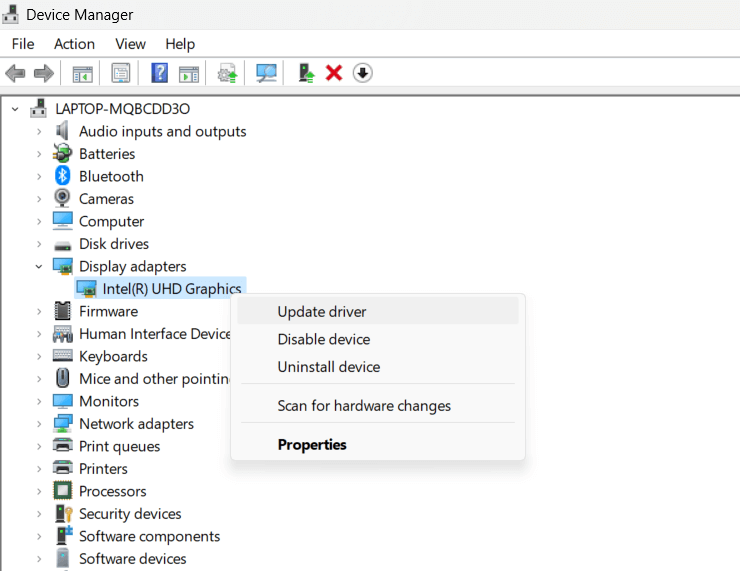
Follow the on-screen instructions to reinstall the drivers. Reboot your device and check if the issue was resolved.
Solution 7: Update Windows
If you are constantly experiencing pc black screen on boot issues then updating Windows can help in improving your computing experience. Regularly updating your operating system ensures that you have the latest bug fixes, security patches, and driver updates, which can potentially resolve compatibility issues causing the black screen problem.
Here’s how you can update Windows:
- Tap on the Windows icon and click on “Settings”.
- In the Settings window, select “Windows Update” in the left-hand menu.
- Click on the “Check for updates” button to initiate a search for available updates.
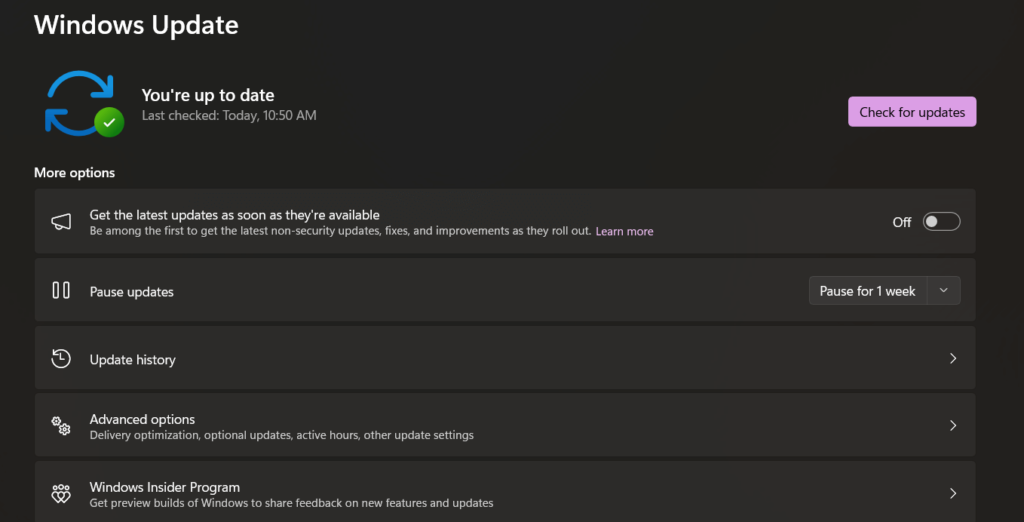
- If updates are found, click on the “Download” or “Install” button to begin the update process.
- Allow the updates to download and install on your computer. The update process may take some time, depending on the size and number of updates.
- Once the updates are installed, restart your computer to complete the update process.
By keeping your Windows system up to date, you increase the chances of resolving any underlying software-related issues or bugs that may be causing the black screen at boot problem.
Conclusion
This wraps up our post on how to fix the black screen at boot issue on Windows 11/10 via simple troubleshooting. From rebooting your computer to checking physical connections and updating Windows, each step plays a vital role in the troubleshooting process.
By methodically eliminating potential factors, you can identify the specific cause and easily resolve the black screen issue on your Windows PC.
Popular Post
Recent Post
How To Get More Storage On PC Without Deleting Anything [2025]
Running out of space on your PC is frustrating. You might think deleting files is the only way. But that’s not true. There are many ways to get more storage without losing your important data. Learning how to get more storage on PC can save you time and stress. These methods work well and keep […]
How To Speed Up An Old Laptop [Windows 11/10]: Complte Guide
Is your old laptop running slowly? You’re not alone. Many people face this issue as their computers age. Learning how to speed up an old laptop is easier than you think. Over time, older laptops tend to slow down for a variety of reasons. Fortunately, with a few smart tweaks, you can significantly boost their […]
How To Reset Your PC For A Fresh Start In Windows 11/10 [2025]
Is your Windows computer lagging or behaving unpredictably? Are you constantly dealing with system errors, crashes, or sluggish performance? When troubleshooting doesn’t help, performing a full reset might be the most effective way to restore stability. Resetting your PC clears out all installed applications, personal files, and custom settings. It restores the system to its […]
How To Adjust Display Brightness Settings Easily in Windows [2025]
If your screen is overly bright or dim, it can strain your eyes and make tasks uncomfortable. Fortunately, Windows offers simple tools to fine-tune your display brightness. Despite how easy it is, many users aren’t aware of these quick fixes. Windows has many built-in tools to help you. You can change brightness with just a […]
How to Uninstall Problematic Windows Updates Easily [2025]
Learn how to uninstall problematic Windows updates easily. 5 proven methods to fix crashes, boot issues & performance problems. Simple step-by-step guide.
15 Most Essential Windows 11 Privacy And Security Settings [2025]
Learn 15 essential Windows 11 privacy and security settings to protect your data. Master computer privacy settings with simple steps to manage privacy settings effectively.
Rename Your Device For Better Security Windows [Windows 11 & 10]
Learn to rename your device for better security Windows 11 & 10. Simple steps to protect your computer from hackers. Improve privacy and security now.
How To Adjust Display Appearance Settings Easily in Windows 11/10
Learn to adjust display appearance settings easily Windows offers. Simple guide covers brightness, scaling, resolution & multi-monitor setup for better screen experience.
Supercharge Your Productivity: A Solopreneur’s and SMB’s Guide to Mastering Google Workspace with Gemini’
Picture this. It’s Monday morning. You open your laptop. Email notifications flood your screen. Your to-do list has 47 items. Three clients need proposals by Friday. Your spreadsheet crashed yesterday. The presentation for tomorrow’s meeting is half-finished. Sound familiar? Most small business owners live this reality. They jump between apps. They lose files. They spend […]
9 Quick Tips: How To Optimize Computer Performance
Learn how to optimize computer performance with simple steps. Clean hard drives, remove unused programs, and boost speed. No technical skills needed. Start today!