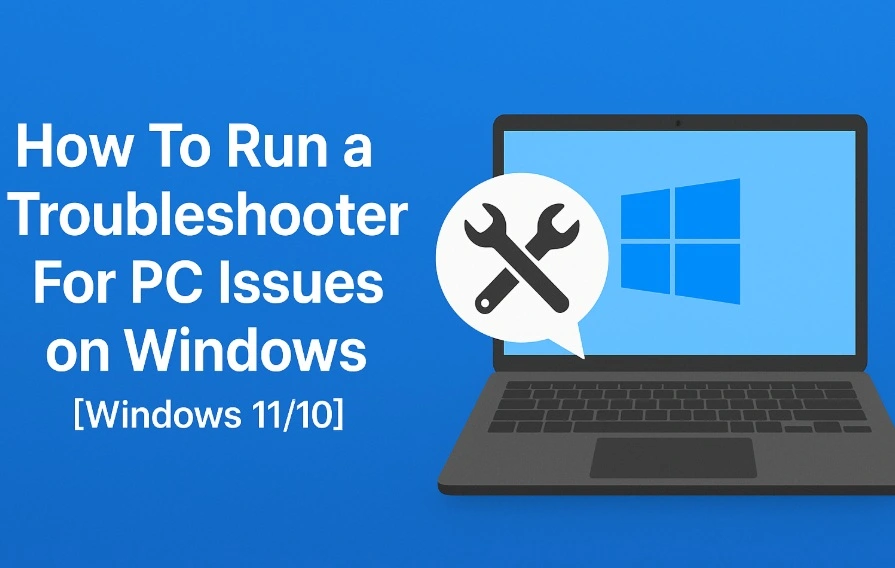How to Fix a Camera or Webcam Not Working on Windows 10 and Mac?
Introduction:
Webcams are used for video calls, meetings, and streaming. But sometimes, they stop working without warning. This can be annoying and disruptive.
Both Windows 10 and Mac users face this issue. It may be a software glitch or a hardware fault. The symptoms are often the same.
This guide will help you fix your camera. Follow each step to find the cause and apply the right solution.
Common Reasons: Why Cameras Don’t Work
Camera issues are common and usually easy to fix. The problem could be in the settings, software, or hardware. Here are the most frequent causes:
- Camera access is disabled in privacy settings
- Drivers are outdated or missing
- Antivirus software is blocking the camera
- The camera is not connected or detected
- Another app is using the camera
- System update caused a conflict
- Physical damage to the camera
Old or unsupported camera model
5 Ways Fix Windows 10 Camera Not Working
When the Windows 10 camera is not working on your computer, tablet, or smartphone, you can fix it as:
1. Check the Camera Button on your Device
A physical camera button is available on some laptops and portable devices to switch on and off the webcam. If the camera button is turned off, your device won’t recognize the camera, and you can’t use it. You need to make sure that the button is on before using the camera.
2. Update your Camera Driver
The webcam not working problem arises when your camera drivers are outdated. The simple way to fix this problem is to update your camera driver:
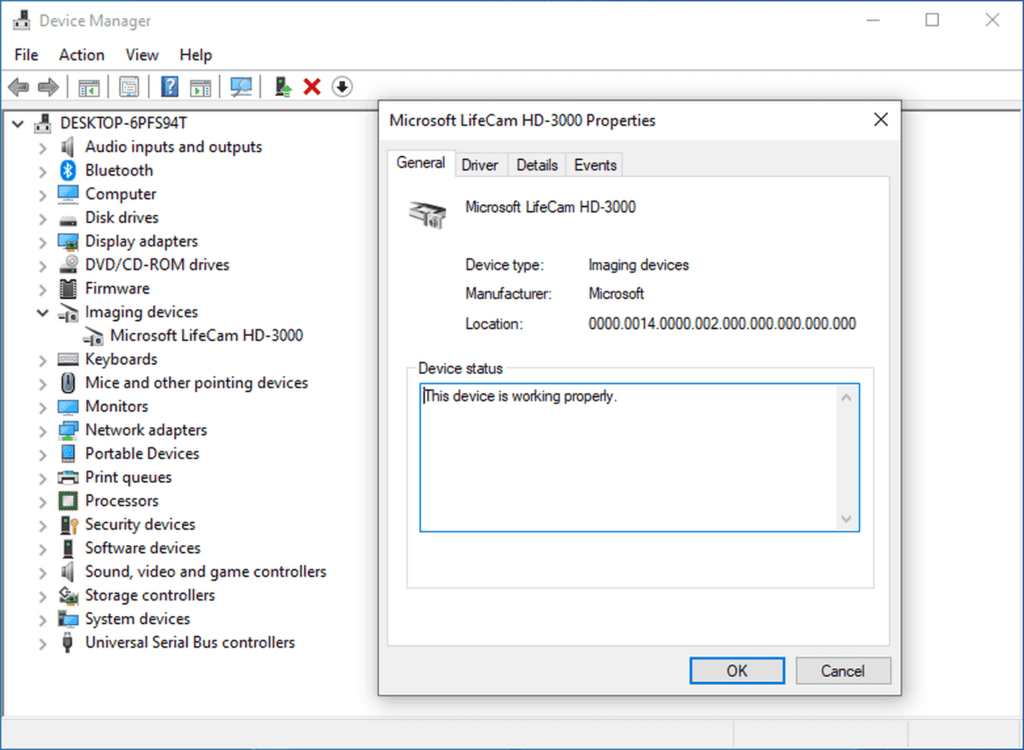
- Use the Start menu to open the Device Manager.
- Navigate to the Imaging Devices and look for your camera.
- Right-click on the camera and click on the Update Driver Software.
- Or, you can open your manufacturer’s website and automatically update the camera driver by following the installation instructions.
3. Provide a Permission to the App
Suppose your webcam was perfectly working with Skype until you switch to WhatsApp. This Windows 10 camera is not working issue may be due to camera access permission to the specific app. So, you should check camera access settings to clear your doubt.
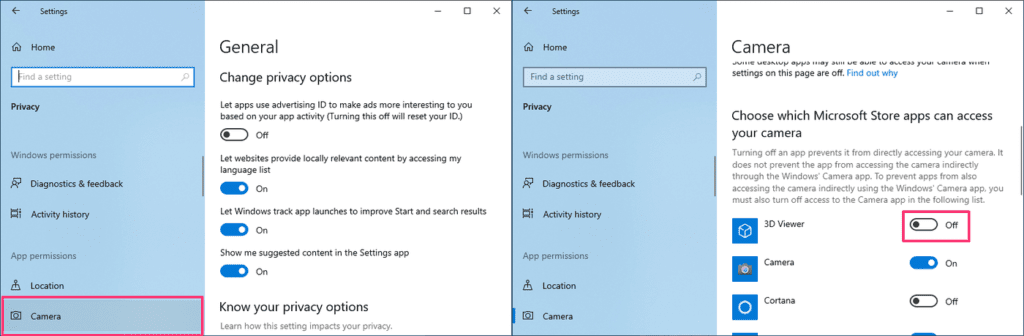
- Go to Start > Settings > Privacy > Camera.
- Under the Allow access to the camera device on this device select Change, turn on Camera access for this device, and Allow apps to access your computer.
- To grant access to WhatsApp or other apps, scroll down to Choose which Microsoft Store app can access your camera and turn on the video conferencing app.
4. Analyze your Incompatible Camera Driver
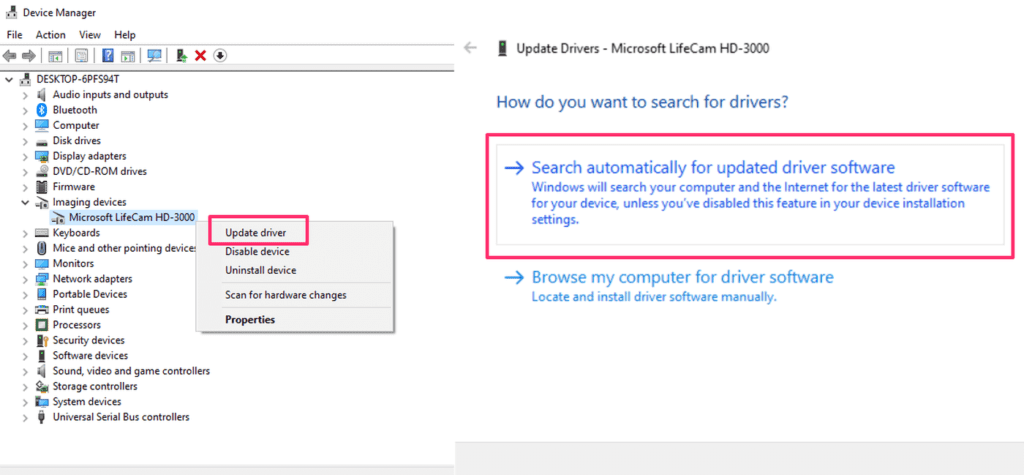
If you are using an older camera that is not designed for Windows 10, your webcam will not work for you. To check the incompatible camera driver, follow these steps:
- Go to the Device Manager, navigate for your Camera or Imaging Devices tab.
- Right-click on your camera and select Properties.
- Click on the Driver tab, select the Driver Details button, and look for a file name. If your camera was designed before Windows 7, you have to replace your camera.
5. Uninstall your Camera Driver
When nothing fixes Windows 10 camera not working for you, as a last resort, you can uninstall your camera driver and scan for hardware changes. Before that do take a backup of your camera driver settings.
- Open the Device Manager, right-click on your camera, and select Properties.
- Click on the Driver tab and then Uninstall Device. Select the check box for Delete the driver software for this device, then select OK.
- Next, click on the Action menu from the Device Manager and select Scan for hardware changes.
- You have to wait for the scan to complete and reinstall updated drivers on your PC.
5 Ways to Fix Mac Camera Not Working
On your powerful Mac devices, webcam not working is possible and can be fixed easily with:
1. Close Other Camera Apps
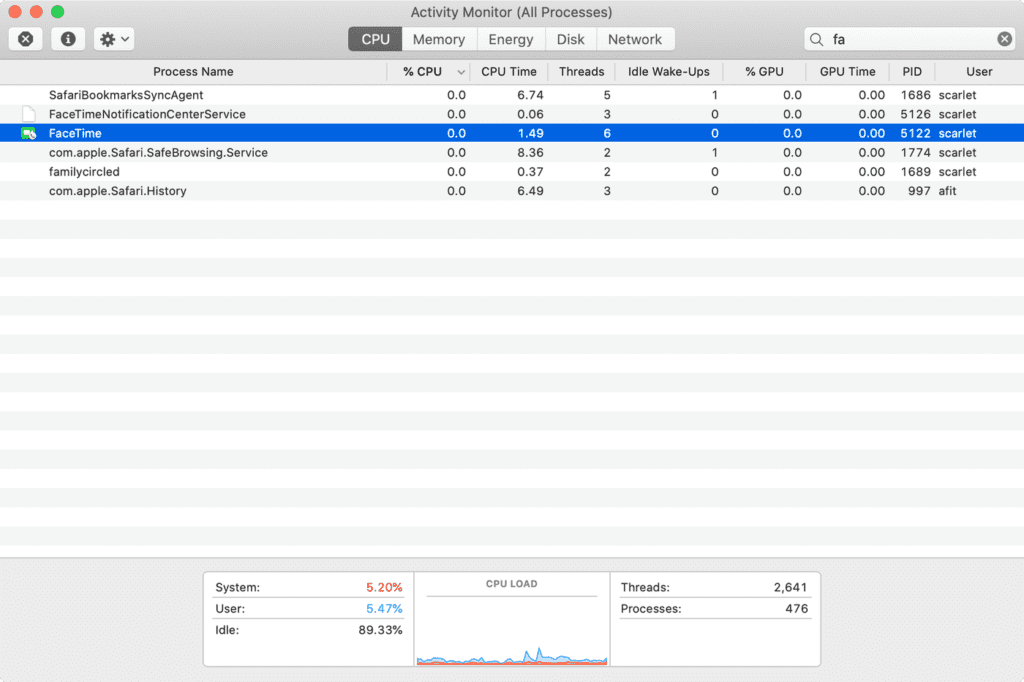
If you are using multiple camera apps on your Mac, switching from one app to another can cause the Mac camera not working. For instance, if you open the Zoom app without closing the FaceTime camera, your Zoom camera will not work. Therefore, close all other camera apps before using your camera.
- Press hold ⌘ Cmd + on the keyboard.
- Type Activity and select the Activity Monitor.
- Double click on all other apps using the camera and select Quit on the window that pops up.
2. Reset your System Management Controller
If you are facing a webcam not working issue along with some other issues on your Mac, resetting SMC is a good idea. The resetting method depends on your Mac type. The SMC on MacBook containing Apple T2 Security Chip is:
- Power off your Mac.
- Hold the following keys for seven seconds — ⌘ Cmd + ⌥ Option + ⇧ Shift.
- While holding these keys, hold the power button for another seven seconds. If your Mac has turned on, it will turn off now.
- After a few minutes, turn on your Mac.
To reset SMC on all the Macs released in 2010 or later:
- Power off your Mac.
- Hold together ⌘ Cmd + ⌥ Option + ⇧ Shift.
- Also, hold the power button for ten seconds.
- Power on your Mac.
3. Stop the VDC Assistant and Apple Camera Assistant Processes
The VDCAssistant and AppleCameraAssistant are two processes that perform webcam duties in the background on your Mac. If these processes stop working correctly, it can cause the Mac camera not working issue.
Mostly, when a process crashes, the system automatically restarts. Sometimes, the automatic restart won’t work, and you have to manually kill processes with a terminal command, either searching for it in Spotlight or going to Applications > Utilities. Type the following command, and then press Enter:
sudo killall VDCAssistant;sudo killall AppleCameraAssistant
You need to enter your admin password and then try to use the webcam again. If you aren’t comfortable with terminal commands, you can also restart your Mac.
4. Check Screen Time Permissions
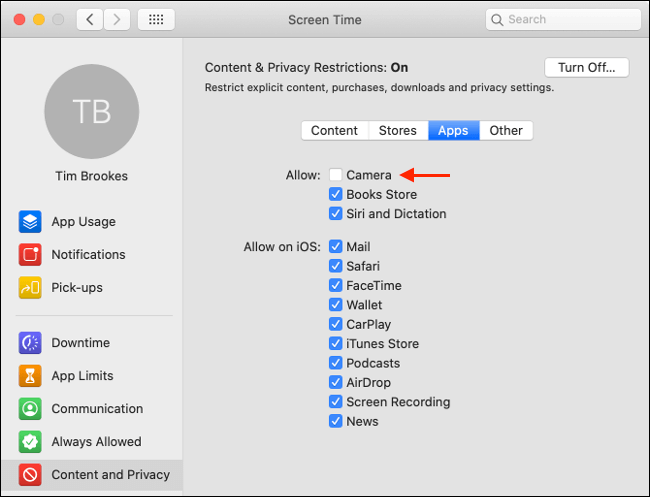
Screen Time is a core macOS feature that monitors your Mac’s usage. It is a macOS parental control handler that includes restricting access to the webcam. If you have restricted webcam access, your Mac camera will not work.
To confirm the Screen Time restriction problem, follow these steps:
- Go to System Preferences > Screen Time > Content and Privacy and click on Camera.
- If the Camera is disabled under the Apps tab, you can authenticate or change the settings.
5. Evaluate the Camera Indicator Light
When your Mac camera is not working after all your attempts, you should closely observe the camera indicator light. If the camera flashes green on your Mac notebook, you should immediately contact Apple support to get help.
5 Quick Tips to Fix Webcam Not Working on Windows 10 & Mac
Apart from the above-mentioned solutions, you can try common webcam not working on Windows 10 and Mac tips:
- Reinstall the camera app or try another software to use the camera feature.
- Update your operating systems from the settings on your Windows 10 and Mac devices.
- Look for any covering or physical damage to your webcam.
- Run an antivirus scan in your system because many viruses affect the webcams.
- As a last resort, you can reinstall your system settings if you are facing more than just camera troubles.
Conclusion
Most camera problems can be solved with basic troubleshooting. Start by checking privacy settings and permissions. Make sure your camera is enabled and not blocked by antivirus software. Update your drivers and restart your device. On Windows, use Device Manager and the built-in troubleshooter. On Mac, check System Preferences and test the camera in different apps.
If the issue continues, it may be a hardware fault. Try using an external webcam to confirm. You can also contact support or visit a technician. In some cases, replacing the camera is the best option. With the right steps, you can fix most issues without spending money or wasting time.
FAQs:
Q1: Why is my camera not working after a system update?
System updates can reset permissions or install incompatible drivers. Check your privacy settings and update your camera driver manually. Restart your device and test the camera again.
Q2: Can antivirus software block my webcam?
Yes, some antivirus programs include webcam protection. This can block access to your camera. Open your antivirus settings and allow camera access or disable the protection temporarily.
Q3: How do I test if my webcam is working?
Use a built-in app like Camera on Windows or FaceTime on Mac. If the app shows video, your webcam is working. If not, try another app or check your settings and permissions.
Popular Post
Recent Post
How To Run a Troubleshooter For PC Issues on Windows [Windows 11/10]
Dealing with computer issues can be a real hassle. Slow performance, system crashes, and unexpected error messages often get in the way. Fortunately, Windows includes built-in tools designed to diagnose and resolve these problems efficiently. Learning to run a troubleshooter for PC issues on Windows can save you time and money. You don’t need to […]
How To Get More Storage On PC Without Deleting Anything [2025]
Running out of space on your PC is frustrating. You might think deleting files is the only way. But that’s not true. There are many ways to get more storage without losing your important data. Learning how to get more storage on PC can save you time and stress. These methods work well and keep […]
How To Speed Up An Old Laptop [Windows 11/10]: Complte Guide
Is your old laptop running slowly? You’re not alone. Many people face this issue as their computers age. Learning how to speed up an old laptop is easier than you think. Over time, older laptops tend to slow down for a variety of reasons. Fortunately, with a few smart tweaks, you can significantly boost their […]
How To Reset Your PC For A Fresh Start In Windows 11/10 [2025]
Is your Windows computer lagging or behaving unpredictably? Are you constantly dealing with system errors, crashes, or sluggish performance? When troubleshooting doesn’t help, performing a full reset might be the most effective way to restore stability. Resetting your PC clears out all installed applications, personal files, and custom settings. It restores the system to its […]
How To Adjust Display Brightness Settings Easily in Windows [2025]
If your screen is overly bright or dim, it can strain your eyes and make tasks uncomfortable. Fortunately, Windows offers simple tools to fine-tune your display brightness. Despite how easy it is, many users aren’t aware of these quick fixes. Windows has many built-in tools to help you. You can change brightness with just a […]
How to Uninstall Problematic Windows Updates Easily [2025]
Learn how to uninstall problematic Windows updates easily. 5 proven methods to fix crashes, boot issues & performance problems. Simple step-by-step guide.
15 Most Essential Windows 11 Privacy And Security Settings [2025]
Learn 15 essential Windows 11 privacy and security settings to protect your data. Master computer privacy settings with simple steps to manage privacy settings effectively.
Rename Your Device For Better Security Windows [Windows 11 & 10]
Learn to rename your device for better security Windows 11 & 10. Simple steps to protect your computer from hackers. Improve privacy and security now.
How To Adjust Display Appearance Settings Easily in Windows 11/10
Learn to adjust display appearance settings easily Windows offers. Simple guide covers brightness, scaling, resolution & multi-monitor setup for better screen experience.
Supercharge Your Productivity: A Solopreneur’s and SMB’s Guide to Mastering Google Workspace with Gemini’
Picture this. It’s Monday morning. You open your laptop. Email notifications flood your screen. Your to-do list has 47 items. Three clients need proposals by Friday. Your spreadsheet crashed yesterday. The presentation for tomorrow’s meeting is half-finished. Sound familiar? Most small business owners live this reality. They jump between apps. They lose files. They spend […]