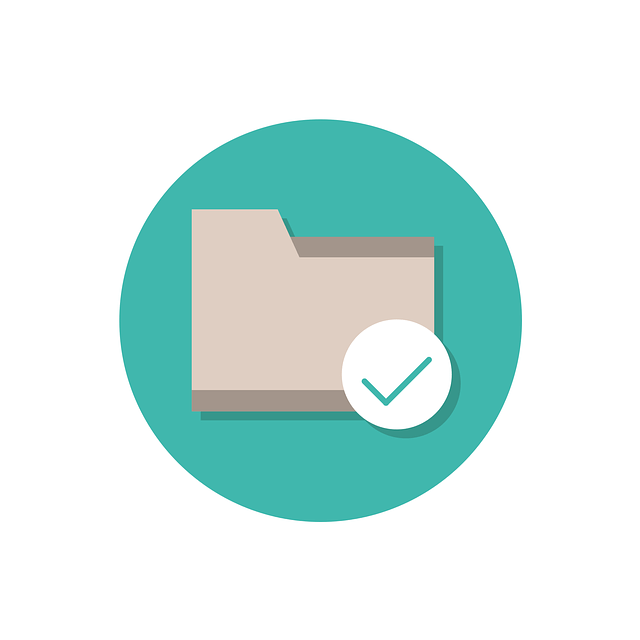How To Fix Can’t Create a New Folder on Windows 11?
Windows 11 users praise this operating system’s ease and its prominent features. Creating a new folder on Windows 11 is easy; it can be completed by right-clicking over the blank space on the desktop or in File Explorer. Windows 11 users can select “New” and “Folder.”
However, Windows 11 users may face the issue of can’t create a new folder. It can be in different ways, including no option for the “New” folder or no results while clicking on the space on the system. It is easy to fix this error easily and independently on Windows 11. Let us go through the different fixes for can’t create a new folder in Windows 11.
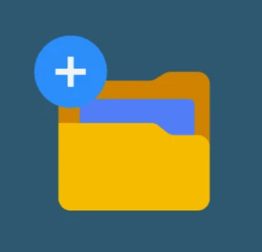
Top 7 solutions for fixing can’t create a new folder on Windows 11 error:
After going through the quick reasons that Windows 11 may show it can’t create a new folder problem, it all comes down to quick solutions. So, below is the detailed list of the top seven solutions to fix the error:
- Relaunching the file explorer app: The first and one of the easiest solutions for the can’t create a new folder on Windows 11 error is to relaunch the file explorer app. The quick steps for the same are:
- Press “Control + Shift + Escape” to open Task Manager app.
- Go to the “Processes” tab.
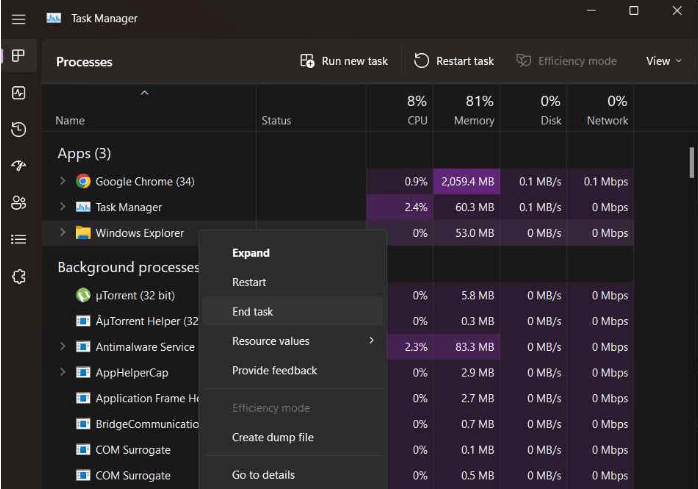
- Look for the “Windows Explorer” app in the list and select “Restart” to terminate and reboot the application.
- Relaunch the Windows Explorer and confirm if the problem is resolved or it.
- Restore the file explorer app: If relaunching is not working on the Windows 11 system, it is easy to restore the file explorer app. The quick steps to set the file explorer app to the default settings are:
- Go to the file explorer app and click on the three-dots menu.
- Select the “Options.”
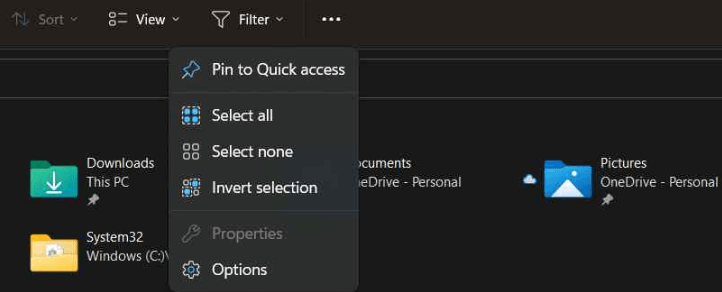
- Go to the “Properties” window and select the “Restore Defaults” option.
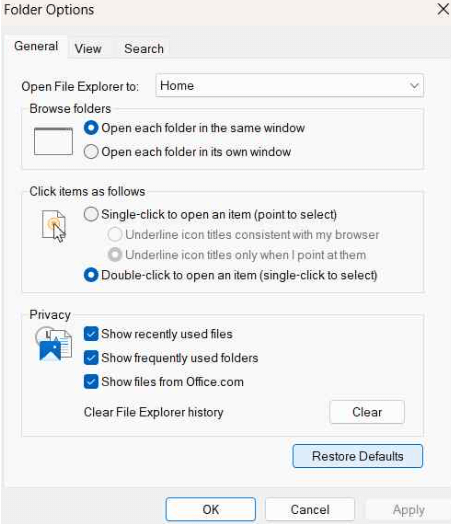
- Click the “OK” and “Apply” buttons to save the changes.
- Reboot the Windows 11 device or system and launch the file explorer app.
- Configuring security settings: The security settings on the Windows 11 device or system may cause restricted creation of new folders. Hence, it is easy to configure the security settings of Windows 11 device or system in the following steps:
- Go to the “Settings” app.
- Open “Privacy and Settings,” followed by “Windows Security.”
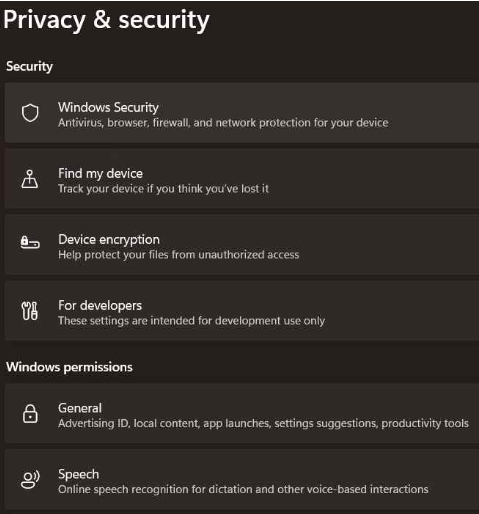
- Select the “Virus and threat protection.
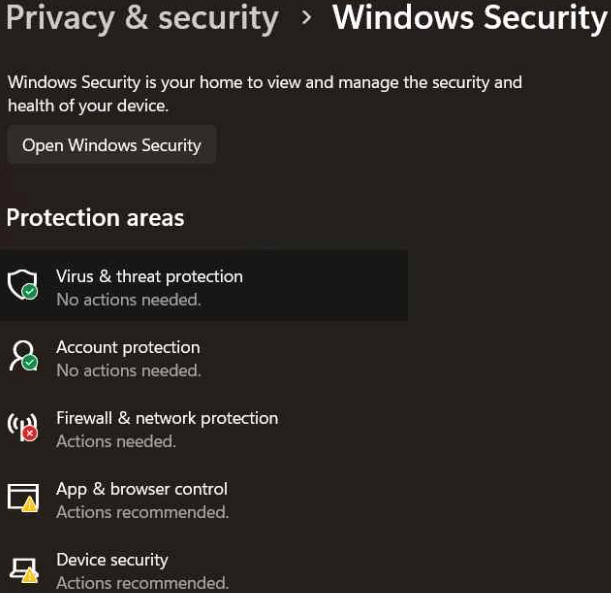
- Go to “Manage Ransomware Protection” and toggle off the “Controlled Folder Access.”
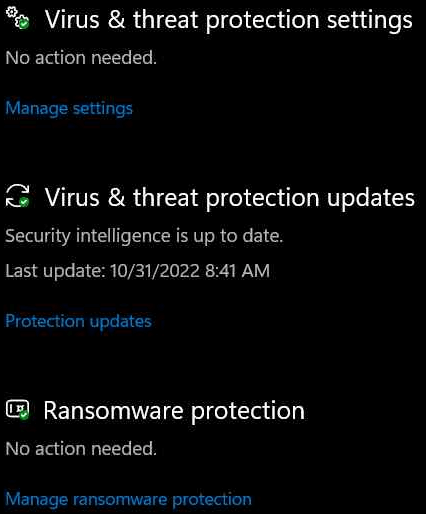
- Reboot the device to confirm if issue is resolved.
- Using the Command Prompt: Command Prompt is the leading command line interpreter application available in all Windows operating systems. The quick steps to use Command Prompt to fix can’t create a new folder on Windows 11 are:
- Type “Command Prompt” in the taskbar.
- Select “Run as Administrator.”
- Go to the terminal window and type the “Mkdir <Foldername>” command and run it.
- Running a security scan: Sometimes, the Windows 11 system showing can’t create a new folder due to the malware or virus in the system files. The quick steps for the same are:
- Open the “Taskbar” and open the “Windows Security” option.
- Launch the “Windows Security” app on Windows 11 device.
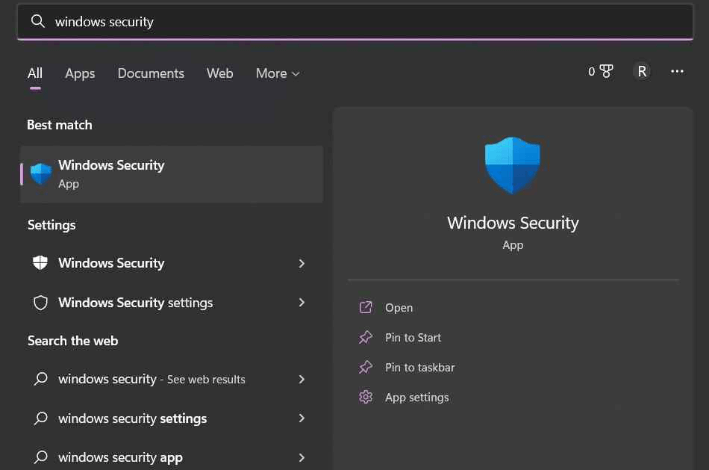
- Go to the “Virus and threat protection” from the left menu side.
Alt text opening virus and threat protection
- Go to the “Scan options” and select “Full Scan.” It helps Windows perform a full scan of the system to get rid of malware or virus.
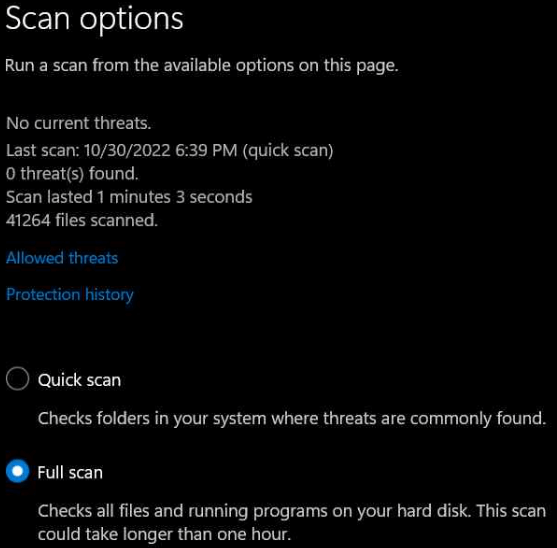
- Click on the “Scan now” button.
- Using keyboard shortcuts: Another quick method of using keyboard shortcuts to create a new folder on Windows 11. The combination of the “Control + Shift+ N” key can quickly help create a new folder on Windows 11.
The keyboard shortcut can help solve the problem of can’t create a new folder on Windows 11 when it is about the right-click not working on the screen. Even beginners can go for this shortcut quickly to get rid of the can’t create a new folder on Windows 11 error.
- Editing Windows registry: Last but not least, the quick editing of these Windows registry for eliminating the can’t create a new folder on Windows 11. The quick steps for the same are:
- Click “Windows + R.”
- Type “Regedit” and press “Enter” to open the “Registry Editor.”
- Find the following folder location:
Computer\HKEY_CLASSES_ROOT\Directory\Background\shellex\ContextMenuHandlers
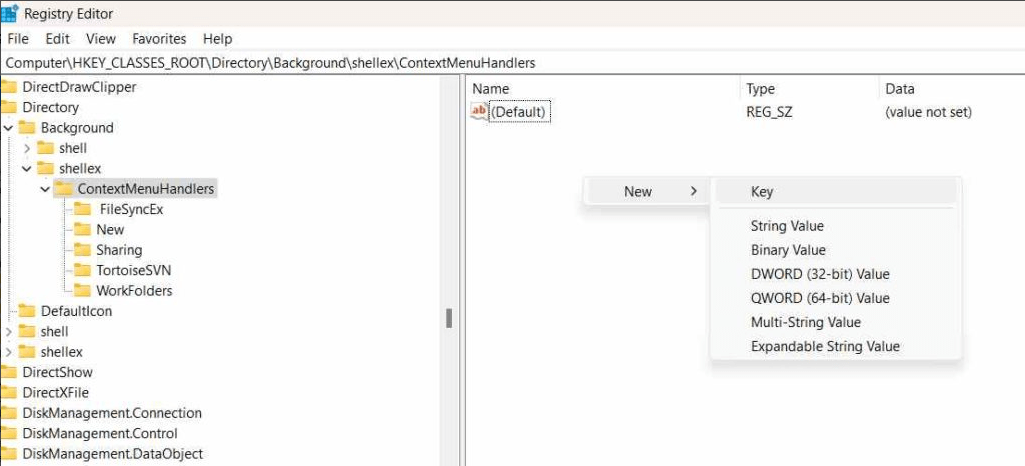
Alt text finding the folder location
- Right-click on the right side of the window and select New> Key.
- Double-tap on the newly created key to open “Properties.”
- Enter the following string in the Value Data field.
{D969A300-E7FF-11d0-A93B-00A0C90F2719}
- Click “OK.”
- Exit all Windows and reboot the Windows 11 device.
- Launch the file explorer to check if the issue still persists.
Wrapping Up:
Hence, Windows 11 users don’t need to panic while facing the can’t create a new folder error on their system. It is easy to go through the top seven fixes for this problem including relaunching and restoring the file explorer app. Windows 11 users can go for editing the Windows registry or can quickly configure the security settings.
Some other solutions for can’t create a new folder in Windows 11 include using the command prompt, running a security scan, using different keyboard shortcuts, etc. All these fixes can be quickly used by beginners and professionals in Windows 11. No need to go for the extra help or additional technical information.
Popular Post
Recent Post
How To Get More Storage On PC Without Deleting Anything [2025]
Running out of space on your PC is frustrating. You might think deleting files is the only way. But that’s not true. There are many ways to get more storage without losing your important data. Learning how to get more storage on PC can save you time and stress. These methods work well and keep […]
How To Speed Up An Old Laptop [Windows 11/10]: Complte Guide
Is your old laptop running slowly? You’re not alone. Many people face this issue as their computers age. Learning how to speed up an old laptop is easier than you think. Over time, older laptops tend to slow down for a variety of reasons. Fortunately, with a few smart tweaks, you can significantly boost their […]
How To Reset Your PC For A Fresh Start In Windows 11/10 [2025]
Is your Windows computer lagging or behaving unpredictably? Are you constantly dealing with system errors, crashes, or sluggish performance? When troubleshooting doesn’t help, performing a full reset might be the most effective way to restore stability. Resetting your PC clears out all installed applications, personal files, and custom settings. It restores the system to its […]
How To Adjust Display Brightness Settings Easily in Windows [2025]
If your screen is overly bright or dim, it can strain your eyes and make tasks uncomfortable. Fortunately, Windows offers simple tools to fine-tune your display brightness. Despite how easy it is, many users aren’t aware of these quick fixes. Windows has many built-in tools to help you. You can change brightness with just a […]
How to Uninstall Problematic Windows Updates Easily [2025]
Learn how to uninstall problematic Windows updates easily. 5 proven methods to fix crashes, boot issues & performance problems. Simple step-by-step guide.
15 Most Essential Windows 11 Privacy And Security Settings [2025]
Learn 15 essential Windows 11 privacy and security settings to protect your data. Master computer privacy settings with simple steps to manage privacy settings effectively.
Rename Your Device For Better Security Windows [Windows 11 & 10]
Learn to rename your device for better security Windows 11 & 10. Simple steps to protect your computer from hackers. Improve privacy and security now.
How To Adjust Display Appearance Settings Easily in Windows 11/10
Learn to adjust display appearance settings easily Windows offers. Simple guide covers brightness, scaling, resolution & multi-monitor setup for better screen experience.
Supercharge Your Productivity: A Solopreneur’s and SMB’s Guide to Mastering Google Workspace with Gemini’
Picture this. It’s Monday morning. You open your laptop. Email notifications flood your screen. Your to-do list has 47 items. Three clients need proposals by Friday. Your spreadsheet crashed yesterday. The presentation for tomorrow’s meeting is half-finished. Sound familiar? Most small business owners live this reality. They jump between apps. They lose files. They spend […]
9 Quick Tips: How To Optimize Computer Performance
Learn how to optimize computer performance with simple steps. Clean hard drives, remove unused programs, and boost speed. No technical skills needed. Start today!