How to Fix iPhone Reminders Not Working in iOS 16?
Your iPhone’s reminder app can be a lifesaver. It can help you remember important things, dates, or events. For example, you might forget your partner’s birthday, but iPhone reminders won’t let that happen and save your relationship.
Thus, it can be a big problem when iPhone reminders do not work in iOS 16. Lately, many iPhone users have complained that they are not getting reminders after updating to the latest iOS version.
Since iOS 16 is still in beta mode, so Apple has no helpful guide to fix iPhone reminders not working in iOS 16. But no worries when we are here.
Our team has tried and tested a few solutions to fix this issue, and fortunately, we found many solutions. So, let’s check them all out one by one.
Why Are iPhone Reminders Not Working in iOS 16?
Reminders do not work (or appear to work) because you have turned off notifications, selected a faint alert tone, and have not restarted or updated your iPhone in a long time, among other things.
At times, the issue may be on Apple’s end, such as bugs in iOS or a temporary outage with iCloud servers that prevents new reminders from syncing to your iPhone, resulting in you not being notified on time.
14 Solutions to Fix iPhone Reminders Not Working in iOS 16
Do you often use reminders to set meeting alerts or important event notifications? Then, updating to the new iOS might cause a problem for you. But no need to worry about it. Just use any of the following solutions to fix iPhone reminders not working in iOS 16:
Solution 1: Check the Reminders App Notification Settings
It’s possible that you disabled the notification settings for the Reminders app, leading you to believe that the app isn’t working. Let’s be certain that this is not the case.
Step 1: Open the Settings app and select Notifications.
Step 2: Scroll to the bottom and select Reminders. Check that Allow Notification is turned on.
Step 3: Check if any tone is set for the Reminders app by tapping Sounds.
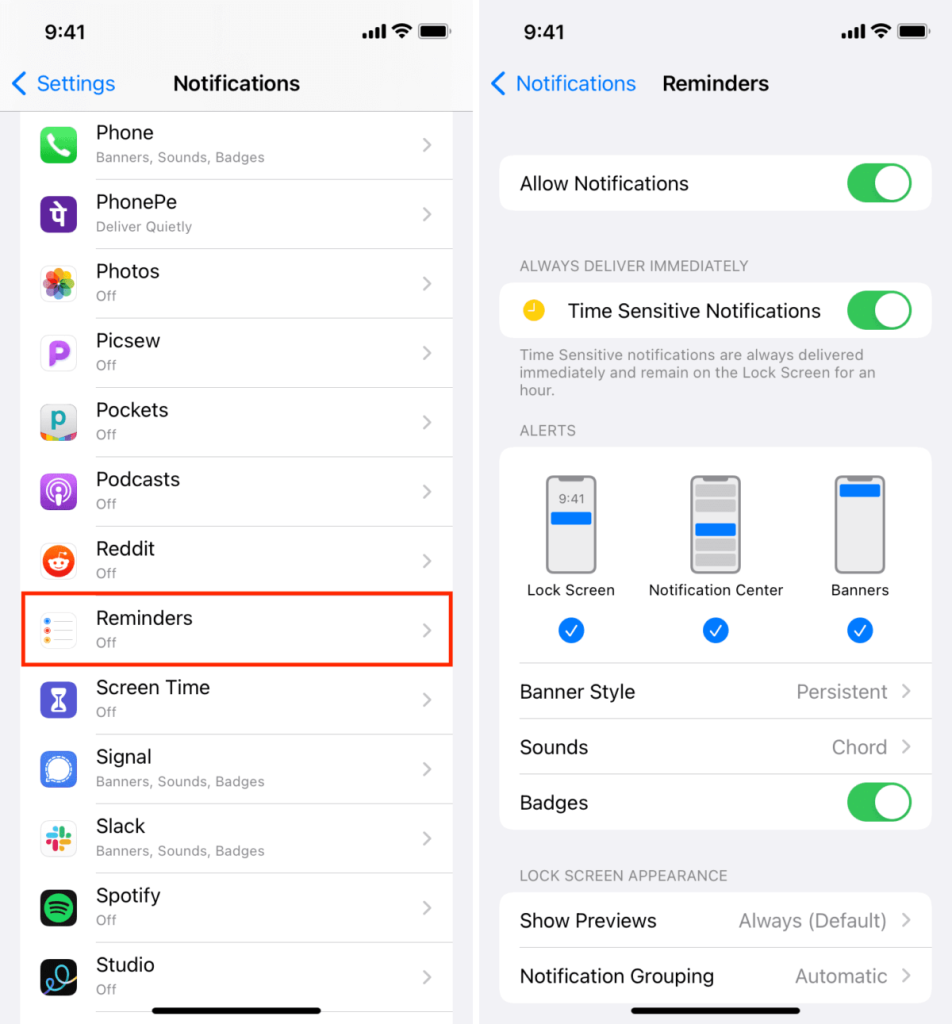
Solution 2: Restart Your iPhone
Let us proceed and restart the iPhone now that we are certain that notifications for the Reminders app are enabled. During normal use, a restart generally resolves minor temporary glitches on an iPhone or iPad.
You can use the button to turn off and on your iPhone as you normally would. Alternatively, go to Settings > General > Shut Down. Then, after one minute, turn on the iPhone.
Solution 3: Turn On Reminders from iCloud
Reminders are synced to all of your Apple devices via iCloud. However, it occasionally develops temporary issues and ceases to function properly. So, let’s try to turn it off and back on from iCloud to resolve this issue.
Step 1: Open the Settings app, tap your name card at the top, and then tap iCloud.
Step 2: Turn off the Reminders Delete from My iPhone toggle.
Step 3: Turn the radio button back on and let iCloud sync for at least after 30 seconds.
Solution 4: Remove the Reminders App Widget
Removing the Reminders widget from the home screen is another hack that has worked for a few people to fix iPhone reminders not working in iOS 16. Here’s how to do it:
Step 1: Swipe right from the main home screen until you reach the rightmost screen. Scroll down and, at the bottom, tap Edit.
Step 2: If you have the Reminders app widget, tap the minus sign and remove it.
Solution 5: Set a Louder Reminder Tone
The iPhone reminder tone (named Chord) is only a few seconds long by default, and you may miss it. Here’s how to change the tone of your iPhone or iPad’s reminders:
Step 1: Tap Sounds & Haptics in the Settings menu.
Step 2: Scroll to the bottom and select Reminders Alerts.
Step 3: Select a long, loud tone. Make certain that you do select None. If reminders are critical in your daily activities, you can even choose a full ringtone for your reminders and never miss one again!
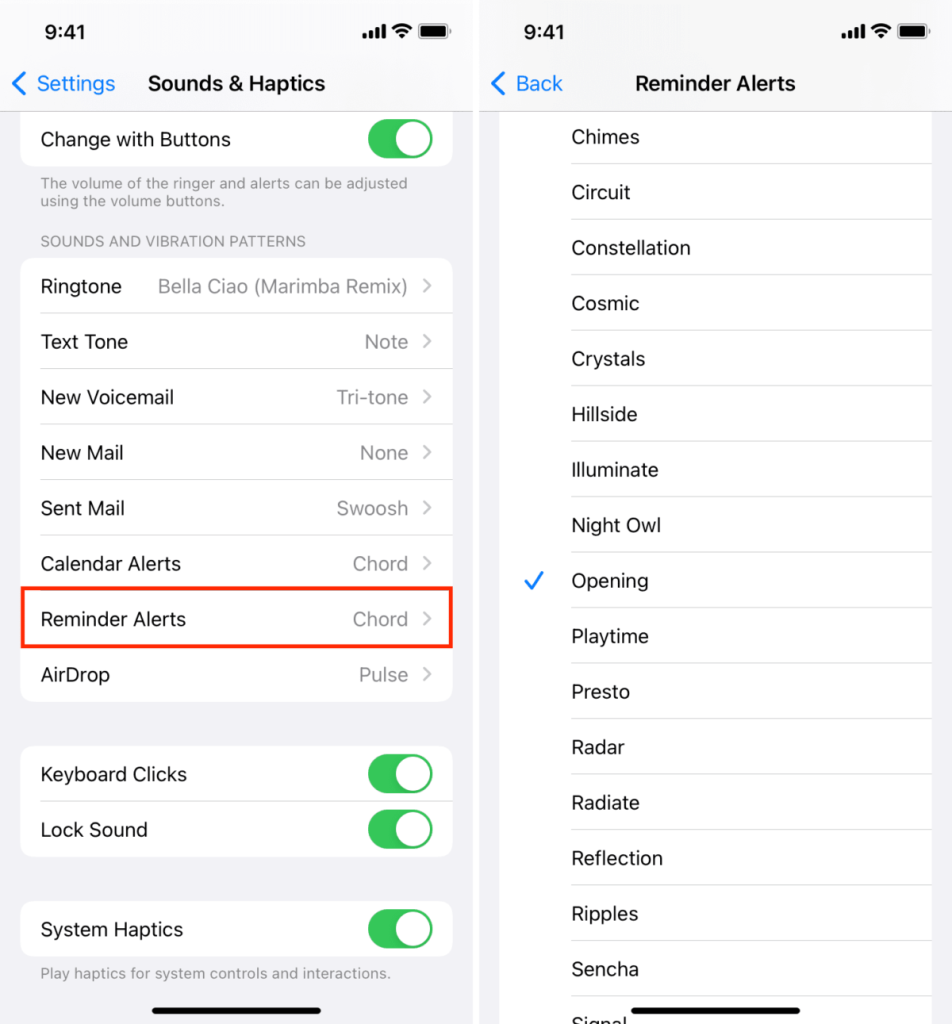
Solution 6: Exclude Reminders from the Focus Mode
You can miss the reminder notifications when your device is in Focus mode and running iOS 16. Here’s how to avoid this by including the Reminders app in the list of excluded apps during Focus:
Step 1: Open the Settings app and select Focus.
Step 2: Choose a Focus that you use throughout the day (for example, office, home, etc.) or the period in which you miss the reminders.
Step 3: Tap Apps > Add App > Reminders from the list > Finish.
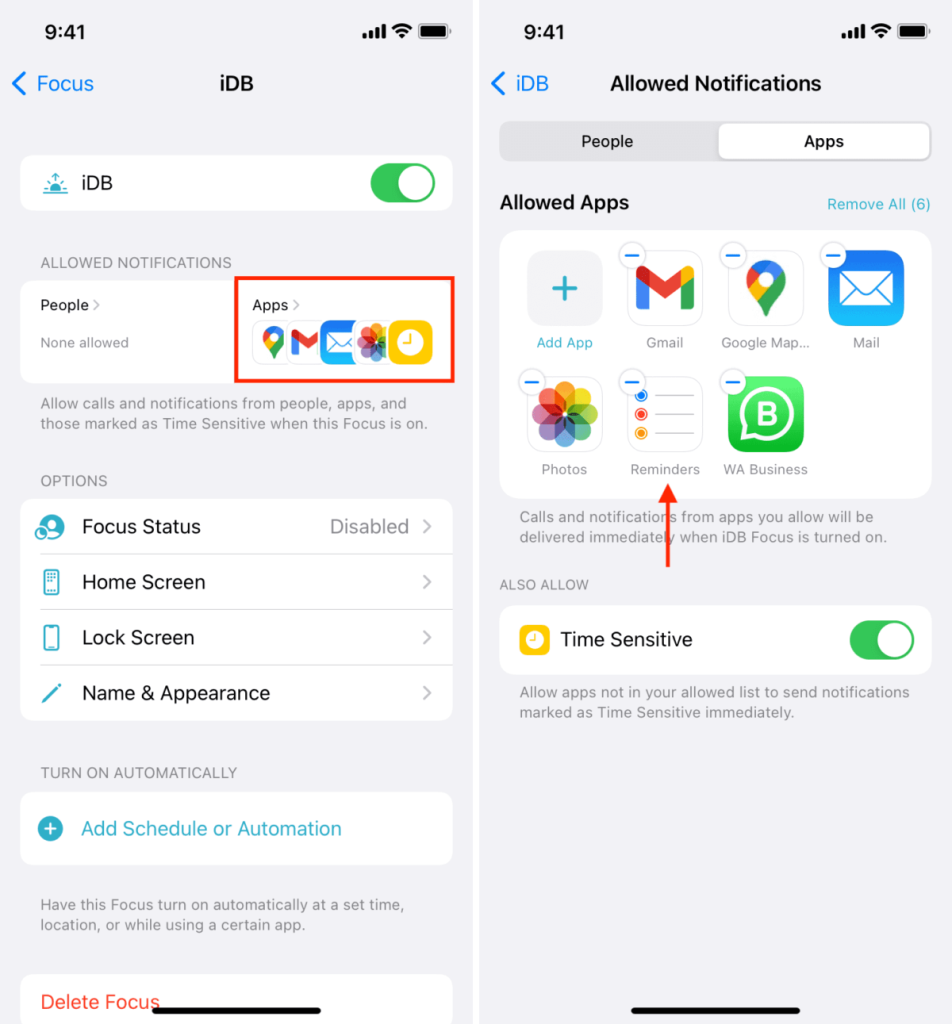
Solution 7: Disable Scheduled Summary
On iOS 15 and later, Scheduled Summary bundles non-urgent notifications and presents them as a summary at a convenient time. In other words, it disables the instant alert for some notifications that it deems less urgent.
If you frequently miss iPhone Reminders app notifications, try the following:
Step 1: Open Settings and then select Notifications.
Step 2: Select Scheduled Summary.
Step 3: You can either disable Scheduled Summary or scroll down and disable the Reminders toggle to prevent reminder notifications from being silenced and bundled up for later.
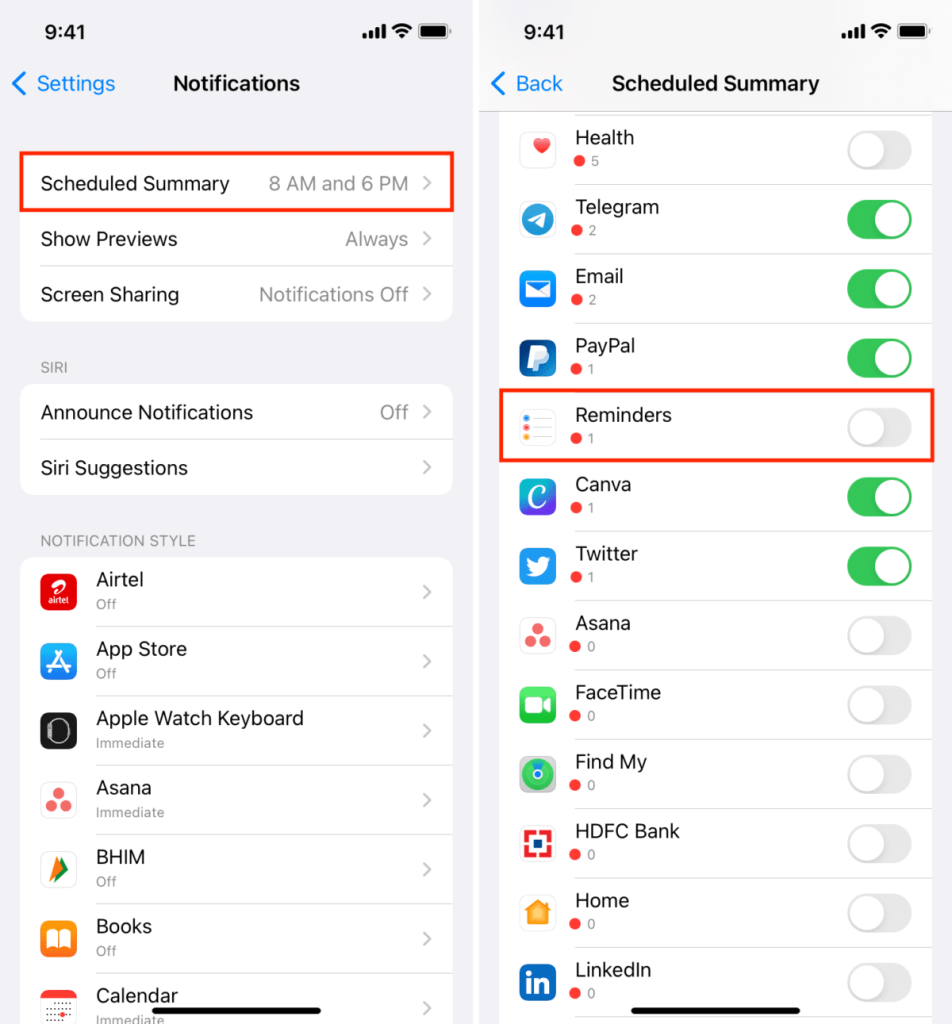
Solution 8: Fix Location-based Notifications
On your iPhone, you can set location-based reminders. For example, your iPhone can remind you to clean your drawers when you arrive at work.
If location-based reminders aren’t working correctly on your iPhone or iPad, make sure the Reminders app has permission to access your device’s location.
Step 1: Open Settings and then select Privacy.
Step 2: Select Location Services and ensure it is enabled.
Step 3: Select Reminders from the list of available apps.
Step 4: Choose While Using the App.
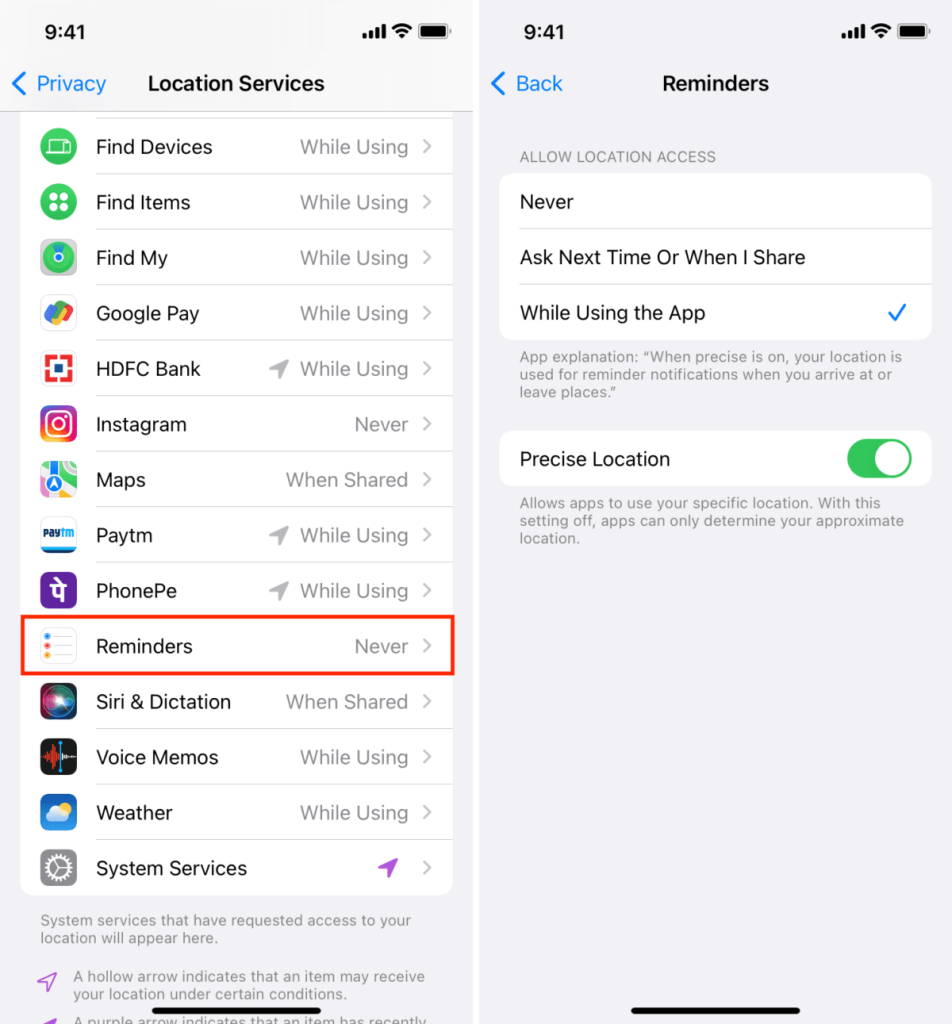
Now your iPhone should have no trouble reminding you where you are. If you already had location enabled, go to iPhone Settings > General > Background App Refresh and turn it on for Reminders. Finally, resetting the location and privacy settings should help resolve this issue.
Solution 9: Check Assigned Notifications
Other people can be assigned specific reminders. For example, if you have a list of grocery shopping reminders, you can assign some to your wife and some to yourself.
If you aren’t receiving notifications for assigned reminders, go to iPhone Settings > Reminders and turn Mute Notifications off.
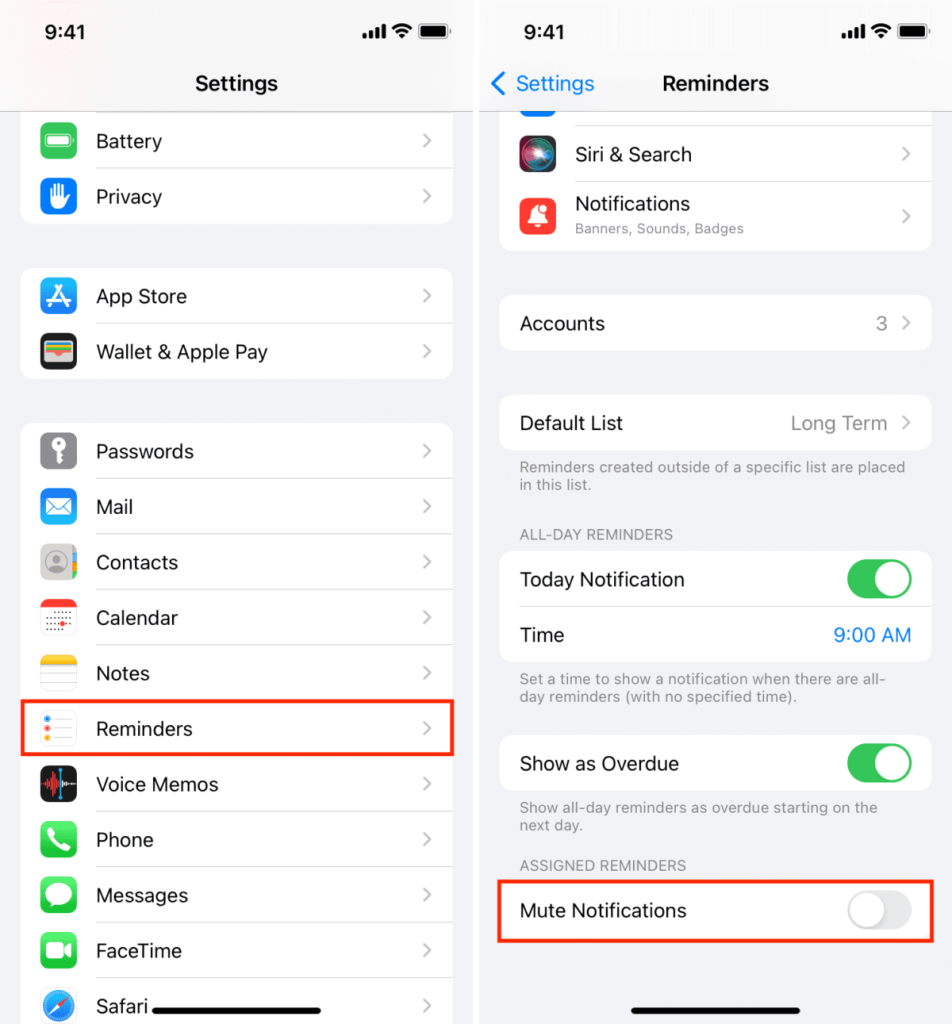
Solution 10: Check Apple’s Service Status
In rare cases, Apple servers may experience temporary downtime, resulting in iCloud reminders not syncing on your device. As a result, new reminders created on another Apple device may not appear on your primary iPhone. Go to the Apple Support page to check the status of iCloud Reminders.
Please remember that this only applies to reminders that have not yet been synced locally.
Solution 11: Update Your iPhone
Software bugs can lead to problems such as reminders failing to notify you. The latest version of iOS installed on your iPhone is one reliable way to keep such inconveniences at bay. Go to Settings > General > Software Update > Download and Install.
Solution 12: Delete Finished Reminders
Having thousands of finished reminders may cause a problem in rare cases. To address this, follow these steps:
Step 1: Tap All in the Reminders app. You can also select a specific list from My Lists.
Tap Clear > All Completed or Older Than a Month/6 Months/a Year at the top. If you don’t see the Clear option, tap the three dots inside a circle icon. Select Show
Step 2: Completed from the top.
Step 3: Finally, press the Delete [number] Reminders button.
Solution 13: Remove and Reinstall the Reminders App
When you delete the Reminders app, you are not deleting the reminders themselves but rather the application itself. If none of the above solutions worked, tap the Reminders app icon on the Home Screen or App Library and select Remove App > Delete App > Delete. Restart your iPhone after that. Now, open the App Store and look for Reminders.
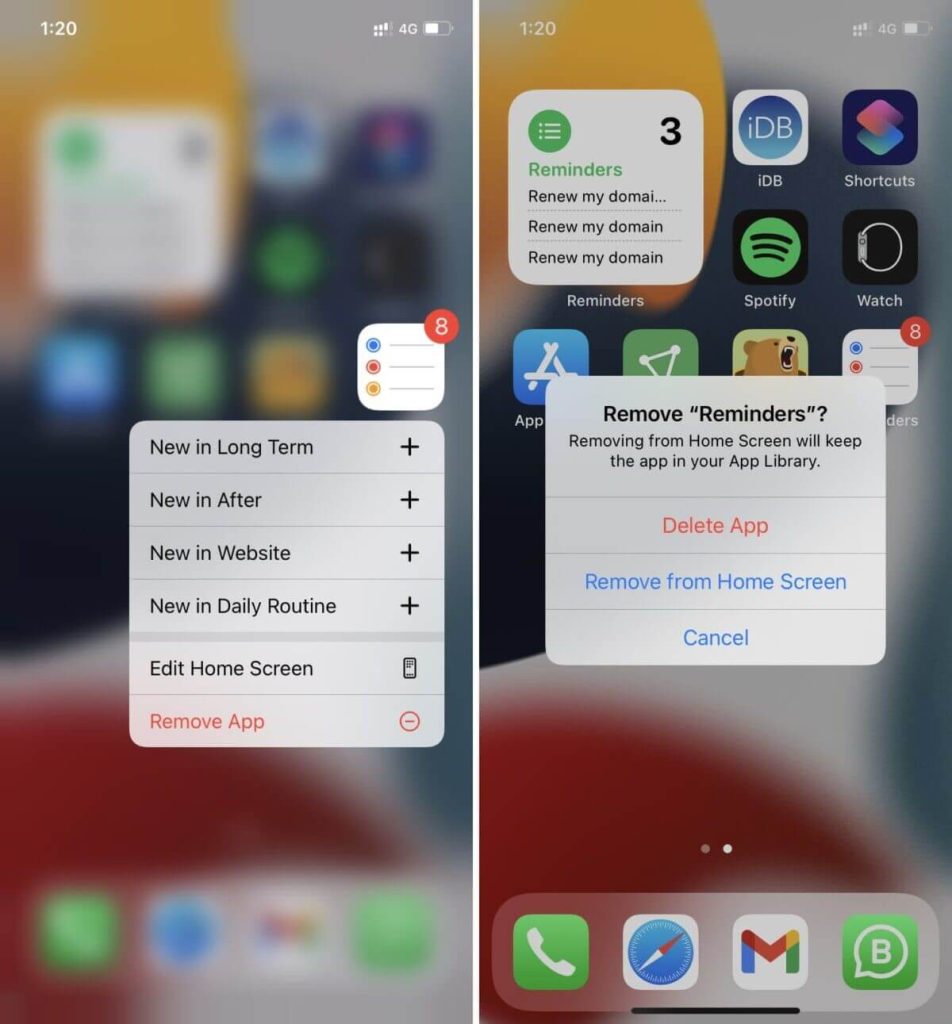
Solution 14: Reset Your iPhone
Finally, resetting all iPhone settings should almost certainly resolve all of your reminder issues after you’ve reset your settings, launched Reminders (and any other essential apps), and granted it permission to send notifications and access your location (if you use location-based reminders).
Let’s Fix Your iPhone Reminders Not Working Now!
That’s all, mate!
These were the correct solutions for your iPhone’s Reminders not working on iOS 16. We hope one or more of these methods worked for you. If not, you can try contacting Apple support or going in-store.
What do you think of Apple’s Reminders app? Share your thoughts in the comments and follow our other iPhone guides.
FAQs:
Why did my Reminders stop working on my iPhone?
Reminders might stop due to software glitches, outdated iOS, or app issues. Restart your device, update iOS, check Reminders app settings, and ensure iCloud sync is enabled.
How do I set a reminder on iOS 16?
Open the Reminders app, tap ‘+’, add title, date, and time, set priority, choose list, and set repeat if needed. Siri can also create reminders – just ask aloud.
Why am I not getting reminder notifications?
Ensure notifications are enabled for Reminders in iPhone Settings > Notifications. Check if the Do Not Disturb mode is off, and restart your device. Adjust notification settings to your preference.
Why am I not getting notifications on my iPhone even though my notifications are on?
Confirm notifications are enabled in iPhone Settings > Notifications for specific apps. Restart your device, check if “Silent Mode” or “Bedtime Mode” is active. If the problem persists, reset notification settings.
Why is my Apple reminders not syncing?
Check iCloud settings, and ensure Reminders sync is enabled in Settings > [your name] > iCloud > Reminders. Ensure a stable internet connection, restart the device, and update iOS if needed. Log out and back into iCloud can help too.
Popular Post
Recent Post
How To Get More Storage On PC Without Deleting Anything [2025]
Running out of space on your PC is frustrating. You might think deleting files is the only way. But that’s not true. There are many ways to get more storage without losing your important data. Learning how to get more storage on PC can save you time and stress. These methods work well and keep […]
How To Speed Up An Old Laptop [Windows 11/10]: Complte Guide
Is your old laptop running slowly? You’re not alone. Many people face this issue as their computers age. Learning how to speed up an old laptop is easier than you think. Over time, older laptops tend to slow down for a variety of reasons. Fortunately, with a few smart tweaks, you can significantly boost their […]
How To Reset Your PC For A Fresh Start In Windows 11/10 [2025]
Is your Windows computer lagging or behaving unpredictably? Are you constantly dealing with system errors, crashes, or sluggish performance? When troubleshooting doesn’t help, performing a full reset might be the most effective way to restore stability. Resetting your PC clears out all installed applications, personal files, and custom settings. It restores the system to its […]
How To Adjust Display Brightness Settings Easily in Windows [2025]
If your screen is overly bright or dim, it can strain your eyes and make tasks uncomfortable. Fortunately, Windows offers simple tools to fine-tune your display brightness. Despite how easy it is, many users aren’t aware of these quick fixes. Windows has many built-in tools to help you. You can change brightness with just a […]
How to Uninstall Problematic Windows Updates Easily [2025]
Learn how to uninstall problematic Windows updates easily. 5 proven methods to fix crashes, boot issues & performance problems. Simple step-by-step guide.
15 Most Essential Windows 11 Privacy And Security Settings [2025]
Learn 15 essential Windows 11 privacy and security settings to protect your data. Master computer privacy settings with simple steps to manage privacy settings effectively.
Rename Your Device For Better Security Windows [Windows 11 & 10]
Learn to rename your device for better security Windows 11 & 10. Simple steps to protect your computer from hackers. Improve privacy and security now.
How To Adjust Display Appearance Settings Easily in Windows 11/10
Learn to adjust display appearance settings easily Windows offers. Simple guide covers brightness, scaling, resolution & multi-monitor setup for better screen experience.
Supercharge Your Productivity: A Solopreneur’s and SMB’s Guide to Mastering Google Workspace with Gemini’
Picture this. It’s Monday morning. You open your laptop. Email notifications flood your screen. Your to-do list has 47 items. Three clients need proposals by Friday. Your spreadsheet crashed yesterday. The presentation for tomorrow’s meeting is half-finished. Sound familiar? Most small business owners live this reality. They jump between apps. They lose files. They spend […]
9 Quick Tips: How To Optimize Computer Performance
Learn how to optimize computer performance with simple steps. Clean hard drives, remove unused programs, and boost speed. No technical skills needed. Start today!



























