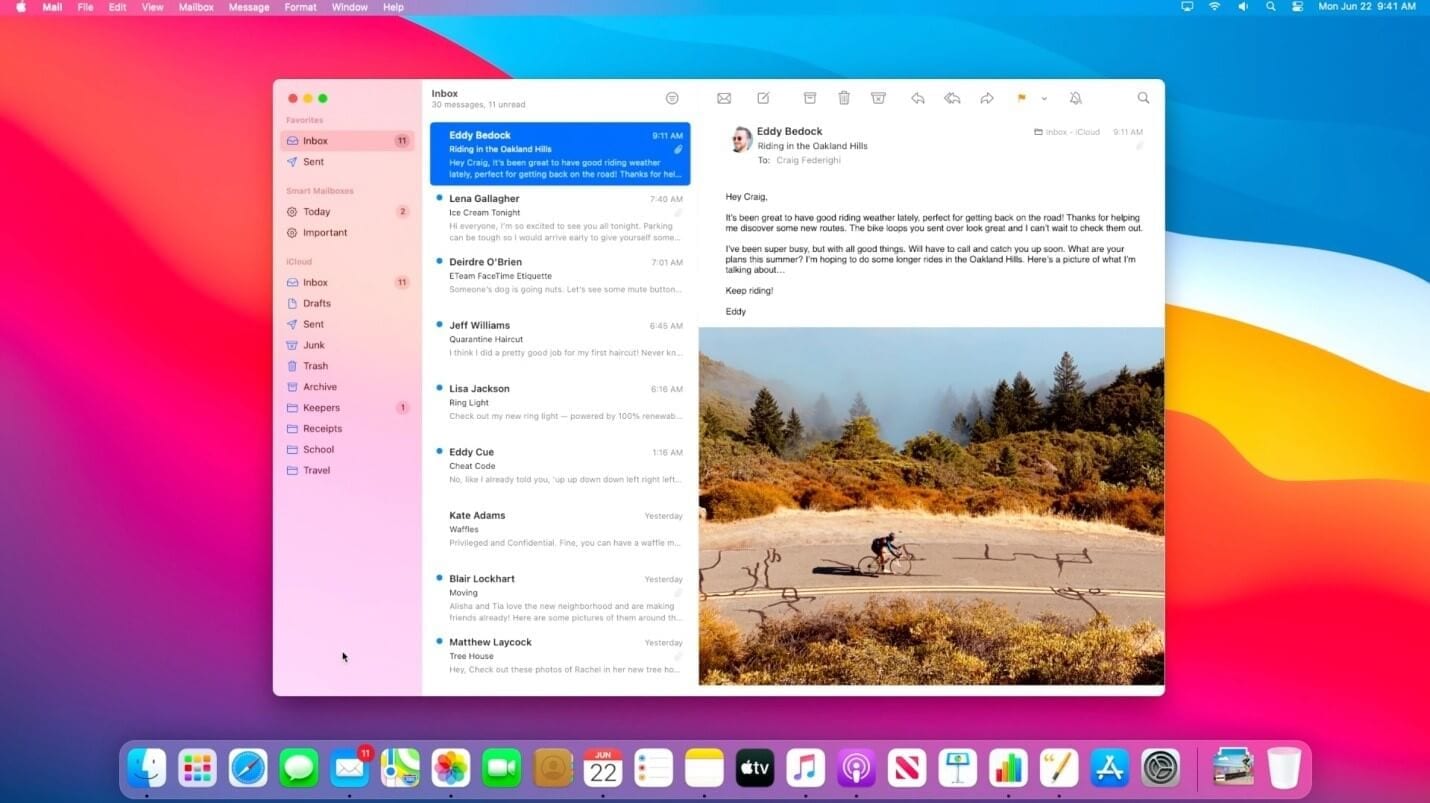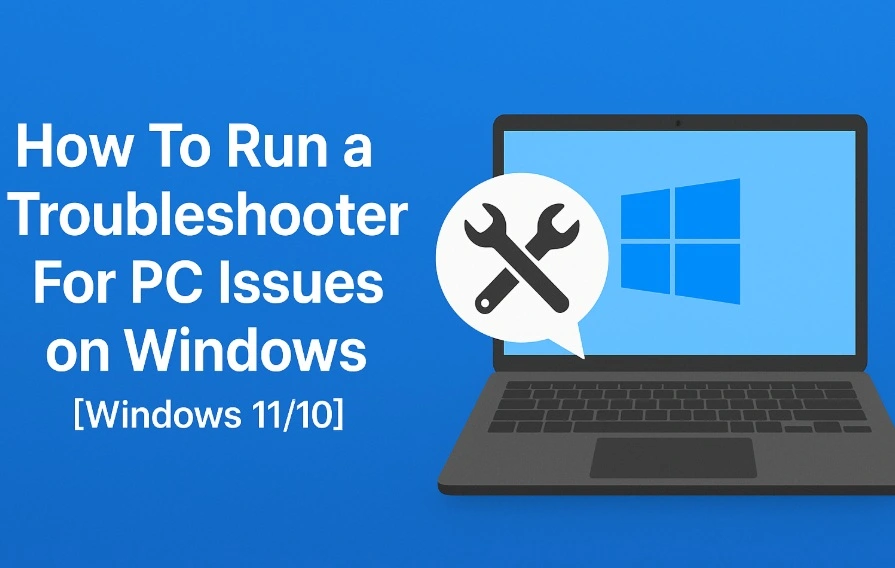How to Fix Safari is Crashing on Big Sur?
Upgrade to the latest macOS Big Sur has not been seamless for many users. Like no software is perfect, there are certain issues faced by the users on this latest macOS version. One such issue is Safari keeps on crashing. So, how to fix Safari is crashing on Big Sur too often? Let’s discuss some solutions.
Make sure you’re running the latest version
Once you get the latest software update on your Mac, Safari is updated automatically. Now that if Safari is crashing too often on Big Sur, you need to make sure you’re running the latest version. Follow these steps to check it:
- Click on the Apple menu.
- Select About this Mac.
- Choose Software Update.
- If an update is available, follow the steps to install it.
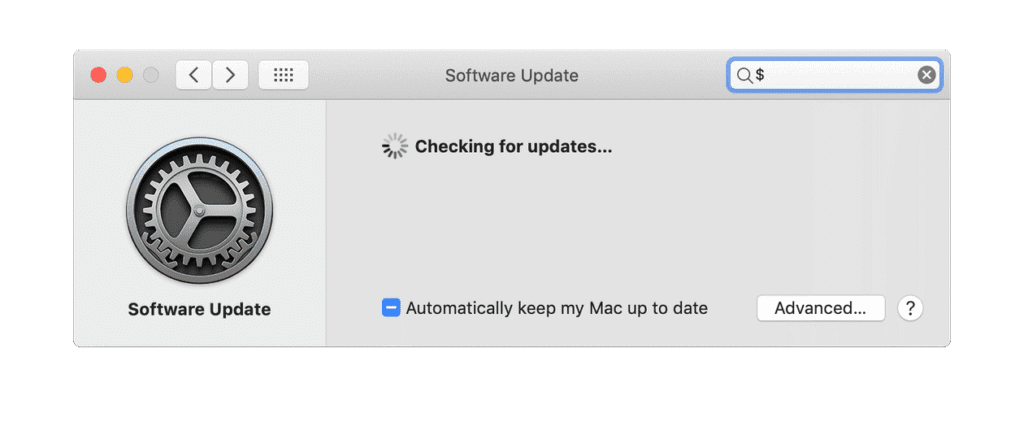
How to fix Safari is crashing in macOS Big Sur?
Safari is a useful application on your Mac. You can’t find it installed as a simple binary app file, instead a lot of other files are stored with it. Many of these additional files are stored in the user Library folder or main Library folder. Now that you have a lot of additional files stored associated with Safari on your Mac, many of these files may interfere with web browser functioning or get corrupted causing trouble. In addition to that, all the browser extensions that you’ve installed, it is possible that some of them aree incompatible with Big Sur. To fix incompatible extensions, follow these steps:
- Go to Safari menu > Preferences.
- Choose Extensions.
- Now you will find a list of extensions, uncheck the box next to each one.
- Close Preferences and quit Safari.
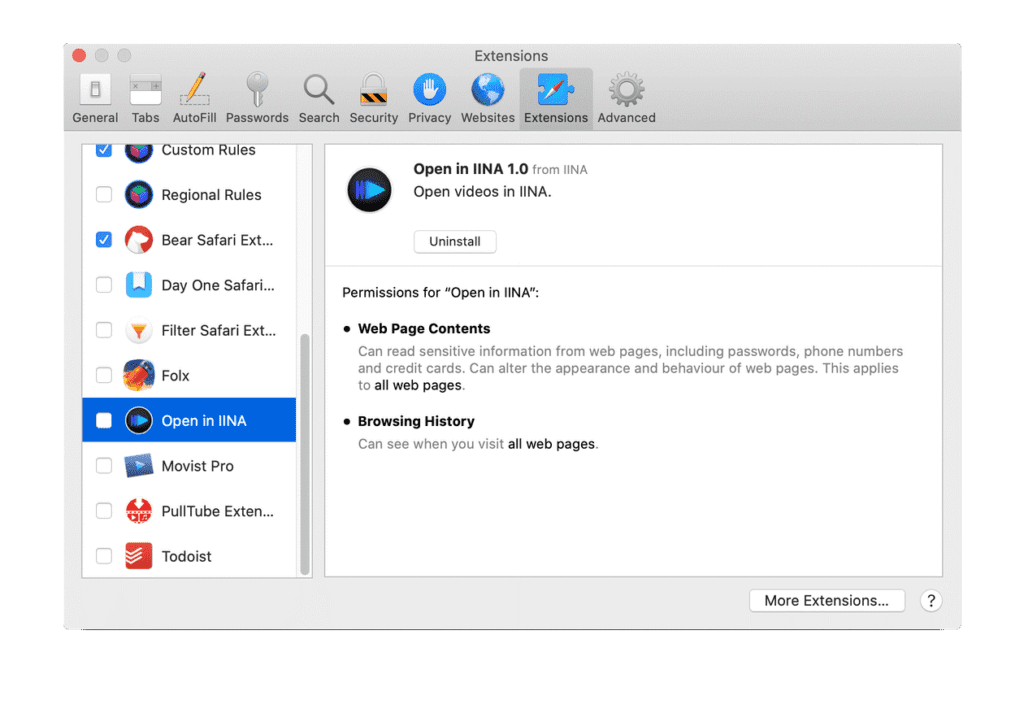
Simply relaunch the Safari to check if it is working fine now. If it doesn’t, try emptying Safari cache by following these steps:
- Open Safari menu > Preferences > Advanced.
- Check the box next to Show Develop menu in menu bar option.
- Close Preferences.
- Tap on the Develop menu and select Empty Caches.
- Quit Safari and relaunch it.
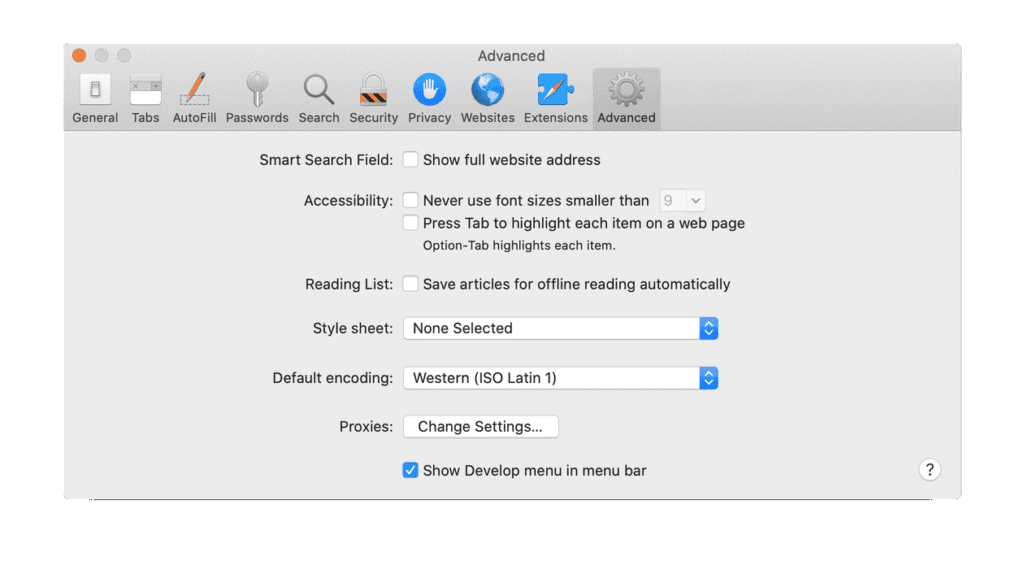
If Safari is still crashing on Big Sur, then consider to clear your history. Once you remove the browser history, it will remove the history on connected iPhone or iPad devices too if you are signed into your same iCloud account. To clear history, follow these steps:
- Tap on the History menu.
- Select Clear History.
- Restart Safari.
How to remove Safari cache manually?
If you still find the issue, you should consider removing Safari cache manually. To do this, follow these steps:
- Open Finder > Go menu > Go To Folder.
- Open this path: ~/Library/Caches/com.apple.Safari
- Drag the contents of that folder to the Trash.
- Relaunch Safari.
Conclusion
In addition to these steps, you can consider disabling Siri suggestions and Reading List to fix Safari crashing on macOS Big Sur. To do this, simply open Safari, find the Reading List and Favorites and disable these options. You can also try to change your homepage to other than the default one to fix this issue with Safari.
Popular Post
Recent Post
How To Run a Troubleshooter For PC Issues on Windows [Windows 11/10]
Dealing with computer issues can be a real hassle. Slow performance, system crashes, and unexpected error messages often get in the way. Fortunately, Windows includes built-in tools designed to diagnose and resolve these problems efficiently. Learning to run a troubleshooter for PC issues on Windows can save you time and money. You don’t need to […]
How To Get More Storage On PC Without Deleting Anything [2025]
Running out of space on your PC is frustrating. You might think deleting files is the only way. But that’s not true. There are many ways to get more storage without losing your important data. Learning how to get more storage on PC can save you time and stress. These methods work well and keep […]
How To Speed Up An Old Laptop [Windows 11/10]: Complte Guide
Is your old laptop running slowly? You’re not alone. Many people face this issue as their computers age. Learning how to speed up an old laptop is easier than you think. Over time, older laptops tend to slow down for a variety of reasons. Fortunately, with a few smart tweaks, you can significantly boost their […]
How To Reset Your PC For A Fresh Start In Windows 11/10 [2025]
Is your Windows computer lagging or behaving unpredictably? Are you constantly dealing with system errors, crashes, or sluggish performance? When troubleshooting doesn’t help, performing a full reset might be the most effective way to restore stability. Resetting your PC clears out all installed applications, personal files, and custom settings. It restores the system to its […]
How To Adjust Display Brightness Settings Easily in Windows [2025]
If your screen is overly bright or dim, it can strain your eyes and make tasks uncomfortable. Fortunately, Windows offers simple tools to fine-tune your display brightness. Despite how easy it is, many users aren’t aware of these quick fixes. Windows has many built-in tools to help you. You can change brightness with just a […]
How to Uninstall Problematic Windows Updates Easily [2025]
Learn how to uninstall problematic Windows updates easily. 5 proven methods to fix crashes, boot issues & performance problems. Simple step-by-step guide.
15 Most Essential Windows 11 Privacy And Security Settings [2025]
Learn 15 essential Windows 11 privacy and security settings to protect your data. Master computer privacy settings with simple steps to manage privacy settings effectively.
Rename Your Device For Better Security Windows [Windows 11 & 10]
Learn to rename your device for better security Windows 11 & 10. Simple steps to protect your computer from hackers. Improve privacy and security now.
How To Adjust Display Appearance Settings Easily in Windows 11/10
Learn to adjust display appearance settings easily Windows offers. Simple guide covers brightness, scaling, resolution & multi-monitor setup for better screen experience.
Supercharge Your Productivity: A Solopreneur’s and SMB’s Guide to Mastering Google Workspace with Gemini’
Picture this. It’s Monday morning. You open your laptop. Email notifications flood your screen. Your to-do list has 47 items. Three clients need proposals by Friday. Your spreadsheet crashed yesterday. The presentation for tomorrow’s meeting is half-finished. Sound familiar? Most small business owners live this reality. They jump between apps. They lose files. They spend […]