How To Fix Space Key Not Working On Windows 10/11 in 2025
Here’s how to troubleshoot a non-functional space key on Windows 10/11
Space key, one of the largest keys on your keyboard is one of the most essential components that plays a significant role in typing and establishing seamless user interaction. One of the most common usages of the space key is to insert gaps between words, create paragraphs, and even navigate from one menu and window to another. So, in case your space key malfunctions and cause frequent disruption, or significantly hinder your productivity you may want to learn multiple workarounds that can help you fix the space key not working issues on Windows 10 and 11. In this guide, we will cover a variety of troubleshooting workarounds that can help you detect and resolve potential issues in a few clicks.
Before proceeding, if you are someone who is facing issues with their Mouse not working appropriately, you may follow our previous guide to learn the methods.
Top Reasons: Why the Space Key Doesn’t Work
The space key may seem simple, but it’s vital for smooth typing and navigation. When it stops working, even basic tasks become frustrating. Before jumping to repairs, it’s important to understand what might be causing the issue.
- Sticky Keys or Filter Keys are enabled in settings
- Keyboard drivers are outdated or corrupted
- Physical damage or wear on the space key
- Dust or debris is stuck under the key
- Faulty keyboard connection (USB or wireless)
- Background apps interfering with input
- System update caused a compatibility issue
- Malware or third-party software is blocking input
Best Ways To Fix Space Key Not Responding On Your Windows 11/10 PC in 2025
Your Windows space key not working properly can stem from a variety of reasons. Hence, we will try to cover all the potential solutions from simple to advanced techniques to get rid of the problem.
METHOD 1: Restart your Computer
Before going ahead with any of the complex solutions, we advise you to perform a few simple tasks like restarting your system. This will simply fix minor software glitches that might be the culprit behind the space key not working. To fix this, all you have to do is:
Step 1: Before proceeding, make sure you save all your work and close all the background applications running on your system.
Step 2: Now head towards the Start menu and click on the Restart button.
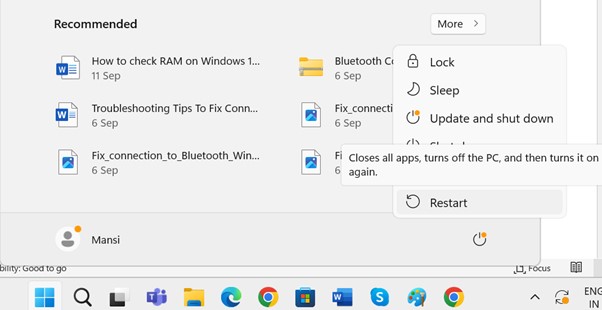
Step 3: Keep patience and let your Windows 11/10 PC reboot completely. Once it gets restarted, check if your space key starts working as it should.
In case the issue persists, try the alternative workarounds shared below.
You might want to read this guide: PC Turns on But No Display or Power to Keyboard and Mouse.
METHOD 2: Do a Physical Inspection
After restarting your computer, the next thing you should consider doing is checking for any physical damage to your keyboard. Alternatively, if the space key is loose or broken, we recommend you repair it or get it replaced as soon as possible to fix the annoying issue with your Space key.
METHOD 3: Clean any Accumulated Debris
Well, over time dust, junk, crumbs, and unwanted particles may get build up on your keyboard. Hence, cleaning it with a soft brush around the area and under the space key can help you get rid of this issue and even prevent it from reoccurring in the future. If the issue persists, go ahead with another workaround shared below.
METHOD 4: Check your Keyboard Connection
Make sure your keyboard is properly connected to your computer to establish successful operations. Following this fundamental troubleshooting step is essential for several reasons:
- A loose cable or a keyboard disconnected from your USB port can make your space key won’t work appropriately.
- If your wireless key isn’t paired correctly, you may face issues while pressing the space key.
- Additionally, in the case of wireless keyboards, ensure you check that the batteries are fully charged and your keyboard is within the range of your computer.
By applying these basic checks, you can easily determine if the issue is easy to fix or if it further requires an investigation to fix the problem.
Check out our last guide on How to Backup and Restore In Windows 11: Complete Guide To Use!
METHOD 5: Close Background Apps
Oftentimes, third-party software may interfere with the functionalities of your keyboard. Hence, make sure you close all the unnecessary and non-usable applications running in the background. Doing so, will quickly mitigate all the potential issues that might be hampering your productivity while working and also help you restore the normal keyboard functionality in a jiffy.
METHOD 7: Run Keyboard Troubleshooter
In case none of the aforementioned methods helps in fixing the non-functionality of the space key, we highly recommend our readers to use the built-in Keyboard Troubleshooter on your Windows 11/10 PC. The functionality dedicatedly works to automatically detect common keyboard-related issues. It is capable of scanning your entire PC for any misconfigured settings, driver-related issues, or any other conflicts related to any software installed on your PC.
By running this troubleshooter, you will be able to easily restore the default keyboard settings, fix text services framework issues, and help you restore the normal functionality of your keyboard. Here’s what you need to do to run the Keyboard Troubleshooter:
Step 1: Hit the WINDOWS + I key altogether and open the Settings menu on your Windows PC.
Step 2: Now, navigate to the Search bar and type Keyboard Troubleshoot.
Step 3: As soon as you do that select the “Find and fix keyboard problems” option.
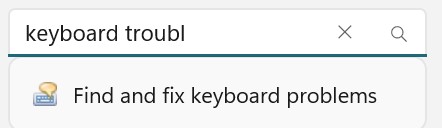
Step 4: At this point, a pop-up will appear on your screen. Simply, hit the Next button to proceed further.
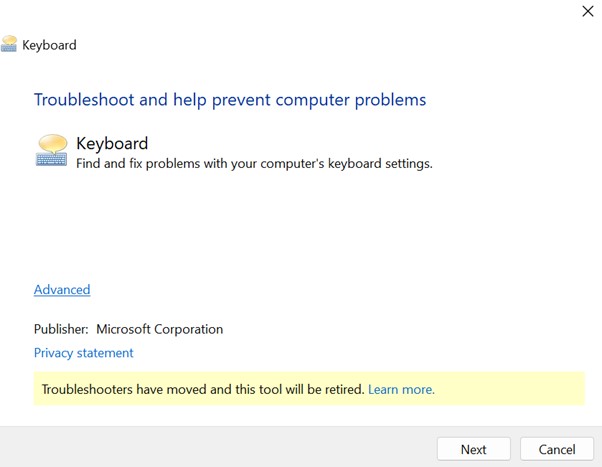
Step 5: Your keyboard troubleshooter will start detecting potential issues. As soon as the scanning process is completed, a pop-up will appear on your screen.
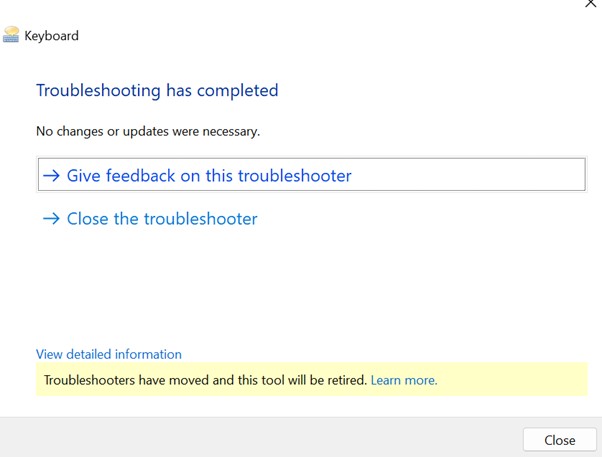
This will automatically scan and fix all the common keyboard issues that might be hampering your overall experience.
Consider reading this: How to Clear Cache and Cookies on Windows 10, 11 PC
METHOD 8: Update your Keyboard Drivers
In case you are still experiencing the Space Key not working issues on your Windows 11/10 PC, we advise you to update your keyboard drivers to the latest and most compatible versions. Doing so will help you replace your outdated, missing, damaged, and incompatible drivers with the right versions.
Fortunately, Windows OS comes with a built-in Device Manager that provides a straightforward way to download and install the recent drivers on your Operating System. This not only resolves the potential bugs and glitches that might be causing the keyboard-related issues but also enhances overall performance. Here’s how to use the Device Manager to update keyboard drivers on your PC:
Step 1: Press the WINDOWS + X keys altogether on your keyboard to launch the Quick Access menu.
Step 2: Now, locate the Device Manager module from the context menu that appears on your screen.
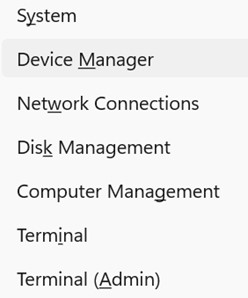
Step 3: On the Device Manager window, simply locate and expand the Keyboards section.
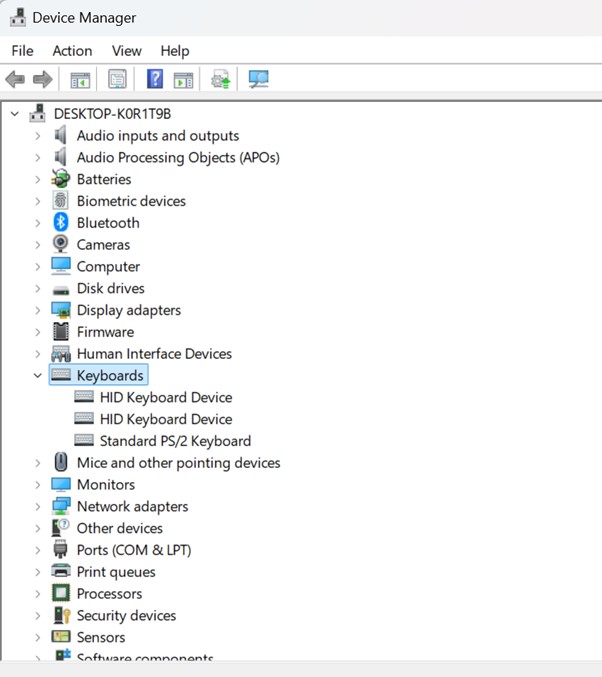
Step 4: At this step, simply right-click on the Keyboard device, and from the context menu that appears, select the Update driver option.
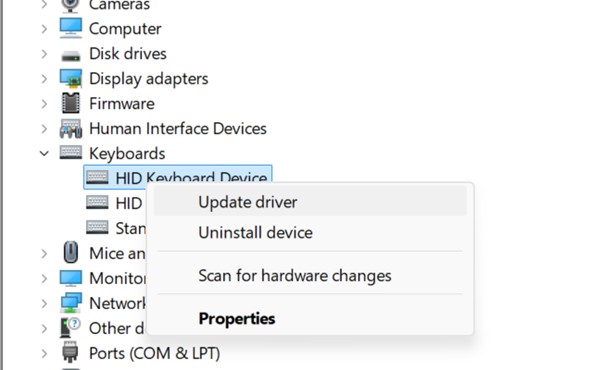
Step 5: On the next pop-up, just select the “Search automatically for updated driver software” button. This will let Windows OS search for the available updates for your keyboard drivers and install them automatically.
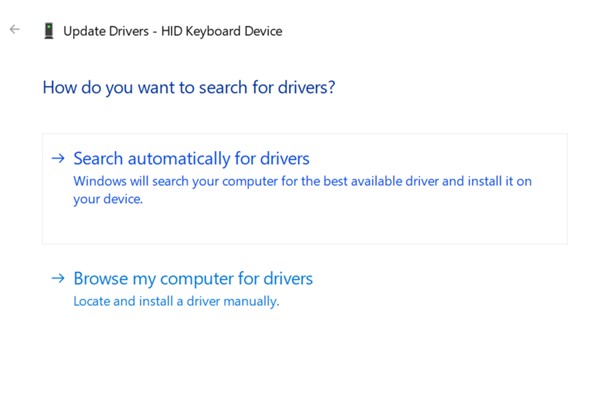
Keep following the on-screen instructions that appear and you’re all set. Do not forget to restart your system to ensure successful keyboard driver installation.
Don’t want to update your keyboard drivers by following the lengthy manual process? Consider taking the help of third-party driver updater software. These tools will automatically scan and update the keyboard and other device drivers to their latest versions without any hassle.
METHOD 9: Reset Your PC
Well, for most of the PC users, the problem with your Space Key not working on Windows 11/10 PC will be successfully fixed. In case the issue persists, the last resort remains is to reset your PC to its default settings. To do so, all you have to do is:
Step 1: Launch the Settings menu on your PC and go to the System module.

Step 2: Once there, navigate to the Recovery module.
Step 3: Here, you need to click on theReset this PC button.
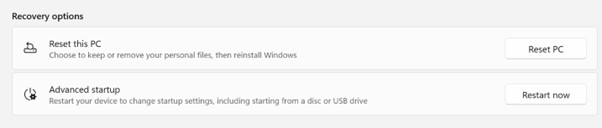
Step 4: At this step, you need to select whether you would like to keep your files saved with you or remove everything. Choose the desired option as per your preference, and reset your computer to its default state where everything is working completely fine.
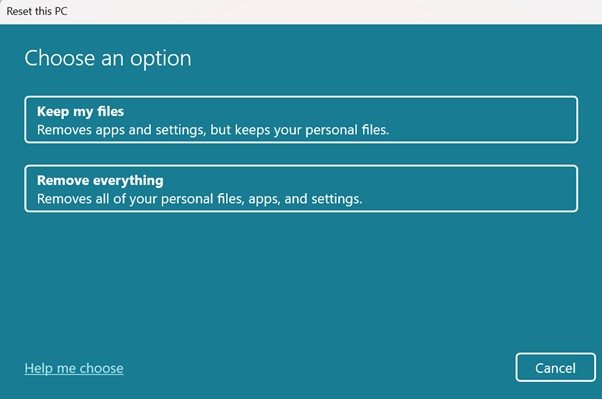
Hopefully, resetting your computer will help you resolve all the issues related to your keyboard and other conflicts.
Must read: PC Turns Off Randomly But Not From Overheating [10 Fixes]
Conclusion
Fixing a non-working space key starts with checking basic settings. Disable Sticky Keys and Filter Keys, and make sure your keyboard drivers are up to date. These simple steps often resolve the issue.
If the problem continues, inspect the keyboard physically. Clean around the space key and check for damage. Try using the keyboard on another device to rule out hardware failure.
For deeper issues, consider running the Windows troubleshooter or using an external keyboard. If nothing works, replacing the keyboard may be the final solution. Most users can fix this problem without needing professional help.
FAQs:
Q1: Why does my space key work only sometimes?
This usually happens due to dust buildup or intermittent software glitches. Try cleaning the key and updating your drivers. Also, disable any accessibility settings that may affect key behavior.
Q2: Can a Windows update break my space key?
Yes, updates can sometimes cause driver conflicts or reset keyboard settings. After an update, check your keyboard settings and reinstall the drivers if needed.
Q3: Should I replace my keyboard if only the space key is faulty?
Not immediately. First, test the keyboard on another device. If the space key still doesn’t work, and cleaning or software fixes don’t help, then consider a replacement.
NEXT READ:
Popular Post
Recent Post
How To Get More Storage On PC Without Deleting Anything [2025]
Running out of space on your PC is frustrating. You might think deleting files is the only way. But that’s not true. There are many ways to get more storage without losing your important data. Learning how to get more storage on PC can save you time and stress. These methods work well and keep […]
How To Speed Up An Old Laptop [Windows 11/10]: Complte Guide
Is your old laptop running slowly? You’re not alone. Many people face this issue as their computers age. Learning how to speed up an old laptop is easier than you think. Over time, older laptops tend to slow down for a variety of reasons. Fortunately, with a few smart tweaks, you can significantly boost their […]
How To Reset Your PC For A Fresh Start In Windows 11/10 [2025]
Is your Windows computer lagging or behaving unpredictably? Are you constantly dealing with system errors, crashes, or sluggish performance? When troubleshooting doesn’t help, performing a full reset might be the most effective way to restore stability. Resetting your PC clears out all installed applications, personal files, and custom settings. It restores the system to its […]
How To Adjust Display Brightness Settings Easily in Windows [2025]
If your screen is overly bright or dim, it can strain your eyes and make tasks uncomfortable. Fortunately, Windows offers simple tools to fine-tune your display brightness. Despite how easy it is, many users aren’t aware of these quick fixes. Windows has many built-in tools to help you. You can change brightness with just a […]
How to Uninstall Problematic Windows Updates Easily [2025]
Learn how to uninstall problematic Windows updates easily. 5 proven methods to fix crashes, boot issues & performance problems. Simple step-by-step guide.
15 Most Essential Windows 11 Privacy And Security Settings [2025]
Learn 15 essential Windows 11 privacy and security settings to protect your data. Master computer privacy settings with simple steps to manage privacy settings effectively.
Rename Your Device For Better Security Windows [Windows 11 & 10]
Learn to rename your device for better security Windows 11 & 10. Simple steps to protect your computer from hackers. Improve privacy and security now.
How To Adjust Display Appearance Settings Easily in Windows 11/10
Learn to adjust display appearance settings easily Windows offers. Simple guide covers brightness, scaling, resolution & multi-monitor setup for better screen experience.
Supercharge Your Productivity: A Solopreneur’s and SMB’s Guide to Mastering Google Workspace with Gemini’
Picture this. It’s Monday morning. You open your laptop. Email notifications flood your screen. Your to-do list has 47 items. Three clients need proposals by Friday. Your spreadsheet crashed yesterday. The presentation for tomorrow’s meeting is half-finished. Sound familiar? Most small business owners live this reality. They jump between apps. They lose files. They spend […]
9 Quick Tips: How To Optimize Computer Performance
Learn how to optimize computer performance with simple steps. Clean hard drives, remove unused programs, and boost speed. No technical skills needed. Start today!



























