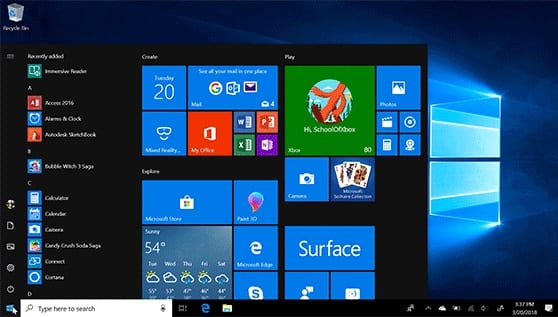How to Fix Start Menu not Working in Windows 10
Recently, due to Windows 10 Fall Creators Update version 1709, many users have faced that the Start Menu is not working at all. Sometimes, there may be other reasons too. When this type of problem occurs the first thing ping to our mind is that this might be the worst Operating System. But that’s not true, this is one of the best Operating Systems we have ever used. Also, you don’t need to worry because there are several ways to fix this problem.
Start menu not working in Windows 10?
Don’t stress your nerves, there are several ways to resolve the start menu not working crisis-
1.Re-login into your account
If the Start Menu is not working then this method is one of the best and the quickest methods to apply.
Steps to Re-login into your account: –
- Press Ctrl + Alt + Del buttons simultaneously.
- Tap on Sign Out
- Press Ctrl + Alt + Del key combination again and insert your credentials (if any).
- You will log in again and your problem should be solved.
2. Create a new local account
This method could possibly end your trouble. But before heading with this method you should always back up your settings and files.
Steps to create a new local account: –
- Right-click on the taskbar and select Task Manager.
- Then click on File and tap on ‘Run new task’
- A dialog box appears saying ‘create new task’
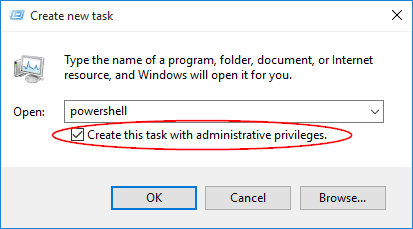
- Type in ‘Powershell’ and put a check mark on ‘Create this task with administrative privileges’.
- Click on the OK button.
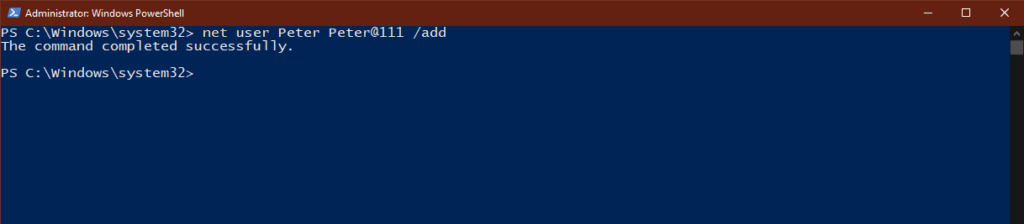
- On the Powershell Window, insert net user NewUsername NewPassword /add in the box.
- Restart your computer.
- Log in with the new user ID and password created.
3. Uninstall third-party antivirus software
In your system, if the Start Menu is not working appropriately then you should perhaps uninstall third-party malware software. To do so, the user needs to follow these steps: –
- Go to the Start Menu.
- Then, click on Setting > Apps > Apps and Features.
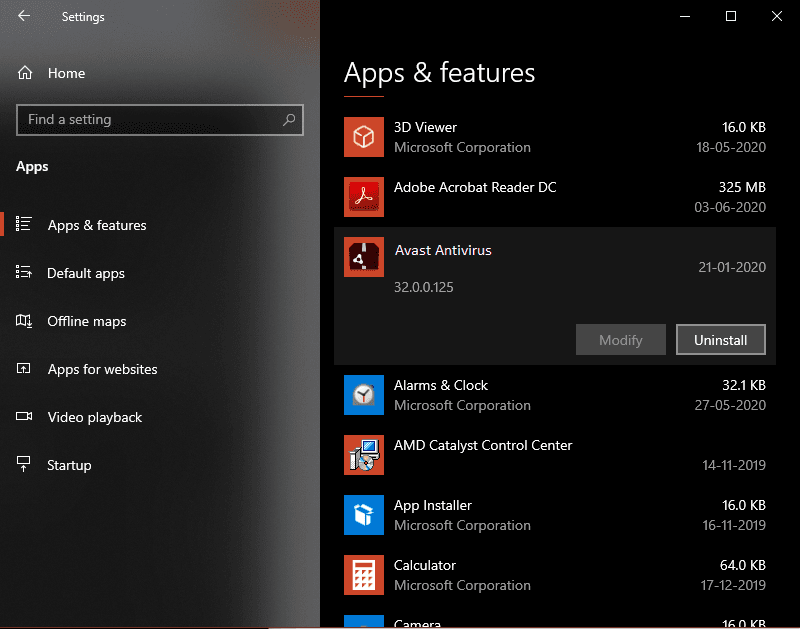
- Click on the Uninstall button to uninstall your installed antivirus.
- Check if the problem is fixed or not.
4. Launch a hidden Taskbar
We can apply this solution when the Windows button is not working or it is not visible on the taskbar or the whole taskbar is not visible.
Steps to launch a hidden taskbar-
- Press the Windows logo button and ‘I’ together.
- Tap on Personalization > Taskbar.
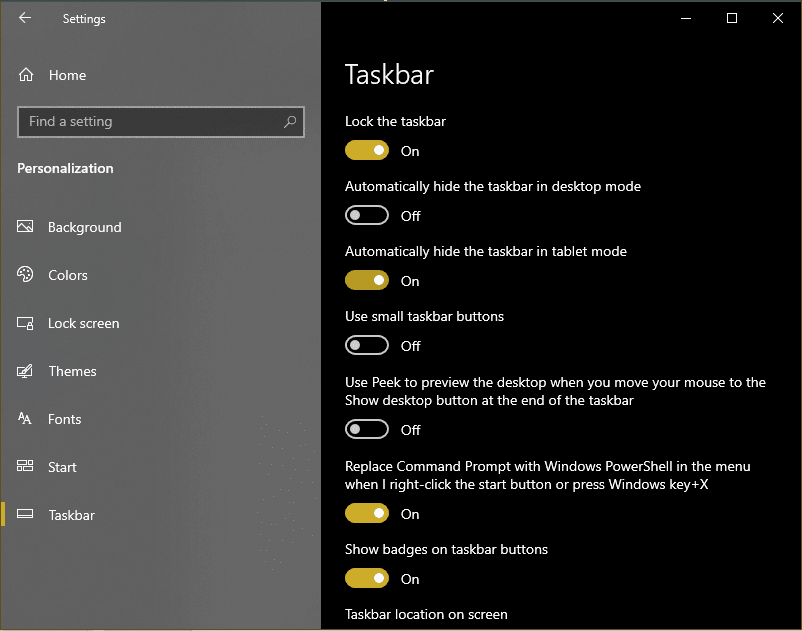
- Click on ‘Lock the Taskbar’ option.
- Also, check on ‘Automatically hide the taskbar’.
- Check if the Windows button is working or not.
5. Restart Windows Explorer
Restarting the Windows Explorer is one of the smart moves to fix the start menu not working in Windows 10 bug.
Steps to Restart Windows Explorer
- Simultaneously, press Alt + Shift + Esc keys to open Task Manager.
- Tap on more details if it is collapsed.
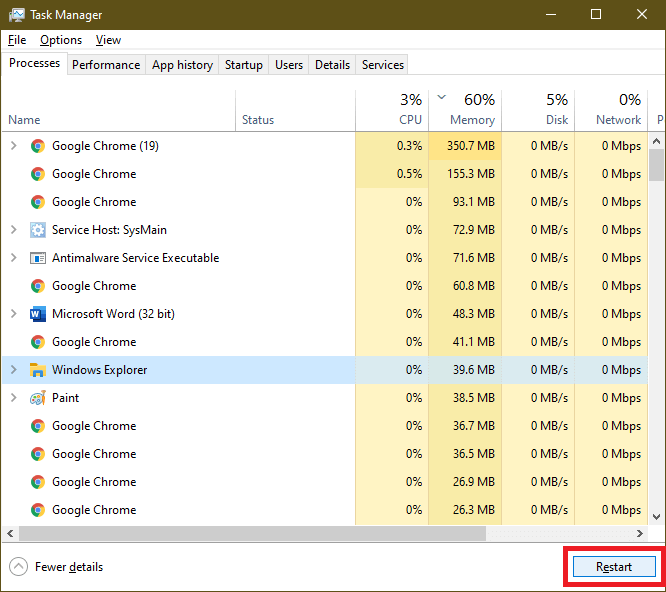
- Select the ‘Processes’ tab on the top of the window.
- Select ‘Windows Explorer’ and then click on the ‘Restart’ button.
- After completion of the process, close the Task Manager.
6. Update Drivers
Sometimes, the start menu not working problem emerges when the drivers of your PC get outdated. So, to fix this problem, update the graphics and audio drivers.
Steps to update drivers
- Open device manager, through the taskbar search box or you can press (Win + R), type ‘devmgmt.msc’, and press enter.
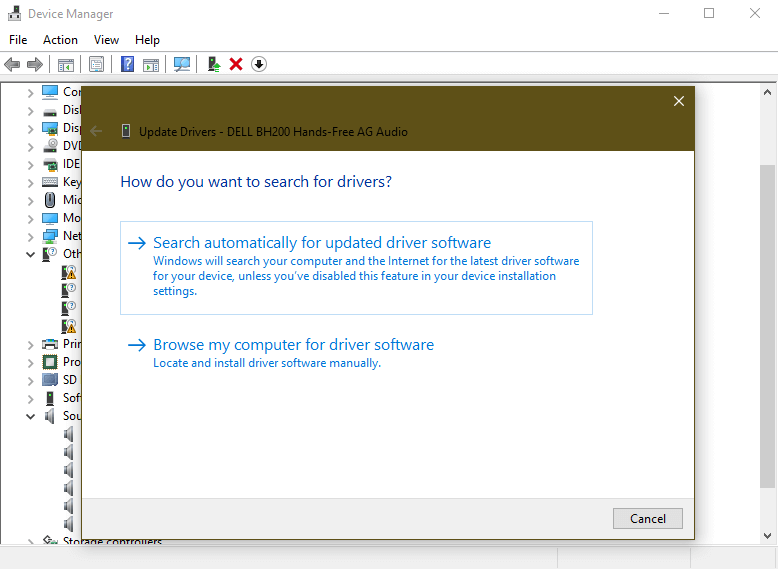
- Right-click Sound, video and game controllers category from the list and right click on device to select Update Driver.
- Tap on Search automatically for updated driver software to let Windows search and install all latest driver updates on your PC automatically.
- Alternatively, select Browse my computer for driver software and locate and install driver software manually from your device storage.
Note: Before you browse for latest driver software on your PC, you need to download it from manufacturer’s website.
If you can’t find an updated driver, you can also try using Smart Driver Care to update all outdated drivers automatically.
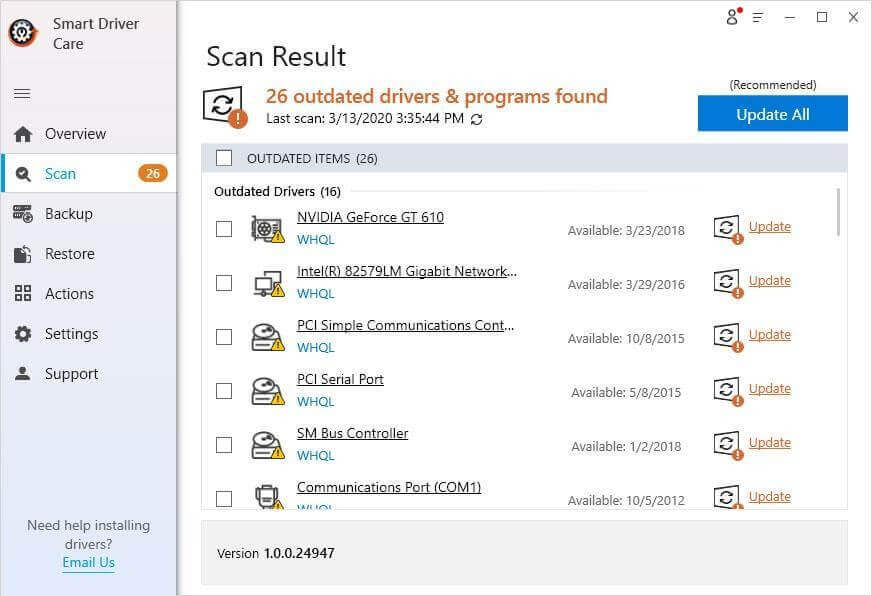
7. Restart Your Computer
After updating your computer’s drivers, if the problem is still unsolved then you should probably try to restart your device. This is one of the basic methods to fix any issue. To restart your PC, press Alt + F4 simultaneously or Click on the Start button and click on the ‘Power’ option. Then select the restart option from the dropdown menu to restart your computer.
8. Run SFC SCANNOW
The next option is one of the most preferred options. SFC SCANNOW is a System File Checker command that fixes corrupt files and settings and restores the computer in proper state.
- Press (Win + R) to open the Run command box.
- Type ‘CMD’ and press enter to open the command prompt.
- Type SFC SCANNOW and press enter.
- You can also try another command DISM /ONLINE /CLEANUP-IMAGE /RESTOREHEALTH
- to scan and restore a healthy image of the computer. This command enables the Deployment Imaging and Servicing Management (DISM) tool. DISM Online Cleanup command can fix errors that even SFC command couldn’t fix.
9. Reset Your Device
If none of the above methods worked to fix your Start Menu problem then you should Reset your PC. This is the most effective solution to solve this issue. This feature will delete all your saved files, apps, and settings. Hence, we recommend you take a backup before doing so. In Windows 10, you can reset your system by using Recovery options.
Summing Up
The Start Menu not working in Windows 10 is a very common bug to fix. Above all the shared methods are the best-selected methods. Therefore, users can try any of them according to their convenience. You can comment below if you are facing any other issue pertaining to the Start Menu. Please give your feedback so that we can serve you better.
Popular Post
Recent Post
How To Get More Storage On PC Without Deleting Anything [2025]
Running out of space on your PC is frustrating. You might think deleting files is the only way. But that’s not true. There are many ways to get more storage without losing your important data. Learning how to get more storage on PC can save you time and stress. These methods work well and keep […]
How To Speed Up An Old Laptop [Windows 11/10]: Complte Guide
Is your old laptop running slowly? You’re not alone. Many people face this issue as their computers age. Learning how to speed up an old laptop is easier than you think. Over time, older laptops tend to slow down for a variety of reasons. Fortunately, with a few smart tweaks, you can significantly boost their […]
How To Reset Your PC For A Fresh Start In Windows 11/10 [2025]
Is your Windows computer lagging or behaving unpredictably? Are you constantly dealing with system errors, crashes, or sluggish performance? When troubleshooting doesn’t help, performing a full reset might be the most effective way to restore stability. Resetting your PC clears out all installed applications, personal files, and custom settings. It restores the system to its […]
How To Adjust Display Brightness Settings Easily in Windows [2025]
If your screen is overly bright or dim, it can strain your eyes and make tasks uncomfortable. Fortunately, Windows offers simple tools to fine-tune your display brightness. Despite how easy it is, many users aren’t aware of these quick fixes. Windows has many built-in tools to help you. You can change brightness with just a […]
How to Uninstall Problematic Windows Updates Easily [2025]
Learn how to uninstall problematic Windows updates easily. 5 proven methods to fix crashes, boot issues & performance problems. Simple step-by-step guide.
15 Most Essential Windows 11 Privacy And Security Settings [2025]
Learn 15 essential Windows 11 privacy and security settings to protect your data. Master computer privacy settings with simple steps to manage privacy settings effectively.
Rename Your Device For Better Security Windows [Windows 11 & 10]
Learn to rename your device for better security Windows 11 & 10. Simple steps to protect your computer from hackers. Improve privacy and security now.
How To Adjust Display Appearance Settings Easily in Windows 11/10
Learn to adjust display appearance settings easily Windows offers. Simple guide covers brightness, scaling, resolution & multi-monitor setup for better screen experience.
Supercharge Your Productivity: A Solopreneur’s and SMB’s Guide to Mastering Google Workspace with Gemini’
Picture this. It’s Monday morning. You open your laptop. Email notifications flood your screen. Your to-do list has 47 items. Three clients need proposals by Friday. Your spreadsheet crashed yesterday. The presentation for tomorrow’s meeting is half-finished. Sound familiar? Most small business owners live this reality. They jump between apps. They lose files. They spend […]
9 Quick Tips: How To Optimize Computer Performance
Learn how to optimize computer performance with simple steps. Clean hard drives, remove unused programs, and boost speed. No technical skills needed. Start today!