How to Fix USB Port Not Working in Windows 11
Introduction:
USB ports have become an indispensable part of our daily lives, allowing us to connect various devices and peripherals to our computers effortlessly. Whether it’s transferring data, charging our smartphones, or connecting external storage, USB ports offer unparalleled convenience.
However, encountering issues with USB ports can be frustrating, especially when they stop working altogether. If you’ve recently upgraded to the latest Windows 11 operating system and find yourself facing USB port problems, fear not! In this comprehensive guide, we’ll walk you through troubleshooting steps and solutions to fix USB port not working issues in Windows 11, so you can get back to enjoying seamless connectivity and uninterrupted productivity.
In this blog post, we’ll explore common causes behind USB port malfunctions, ranging from driver issues to hardware problems, and provide you with step-by-step instructions to identify and resolve these issues.
Why is the USB Port Not Working?
Some Common causes behind USB port malfunctions in Windows 11:
- Outdated or incompatible USB drivers.
- Power management settings interfere with USB port functionality.
- Physical damage or loose connections in the USB port or cable.
- Malfunctioning USB device or peripheral.
- Conflicting software or drivers on the system.
- Malware or virus infections disrupt USB functionality.
- Using an outdated version of Windows.
- Incorrect USB settings or configurations in the operating system.
How to Fix USB Port Not Working Issue on Windows 11?
Solution 1: Reboot your PC
If you’re experiencing USB port issues in Windows 11, a simple reboot of your computer may help resolve the problem. Save any unsaved work and close all open applications. Then, click on the Windows icon in the bottom left corner of your screen and select the Power icon. From the power menu, choose the “Restart” option. Wait for your computer to shut down and restart. Once it boots up again, check if the USB ports are functioning properly.
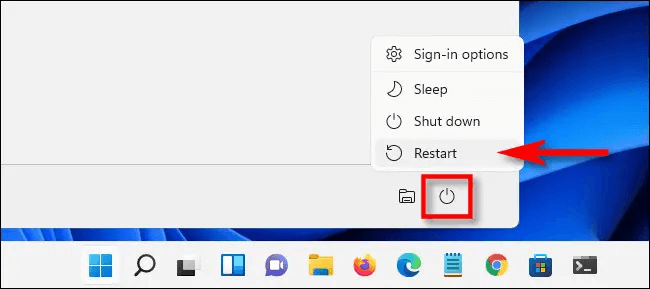
Often, a reboot can fix temporary glitches and restore the functionality of the USB ports.
Solution 2: Check USB connections and cables
It’s essential to ensure that the USB device is securely connected to the USB port and that there are no physical issues with the port or cable. Start by disconnecting the USB device from the port.
Inspect the USB port for any signs of physical damage, debris, or bent pins.
If you notice any abnormalities, it may indicate a need for professional repair. Next, carefully examine the USB cable for any signs of damage, such as frayed wires or loose connections. If the cable is damaged or broken, you can replace it with an alternative on. Once you’ve checked and addressed any issues, reconnect the USB device to a different USB port on your computer. This step helps determine if the problem is specific to a particular port. If the USB port still doesn’t work, move on to the next set of solutions.
Solution 3: Update USB Drivers
Outdated or incompatible USB drivers can often be the culprit behind USB port not working issues in Windows 11. To resolve this, it’s important to update the USB drivers on your system. Follow these steps:
- Press the Windows key + X on your keyboard and select “Device Manager” from the menu that appears.
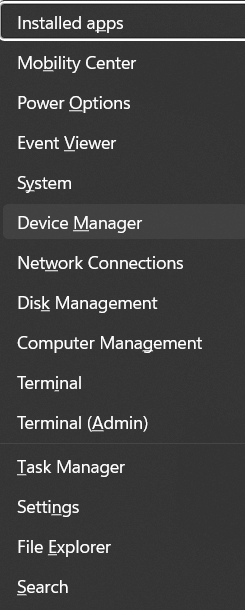
- In the Device Manager window, locate and expand the “Universal Serial Bus controllers” category.
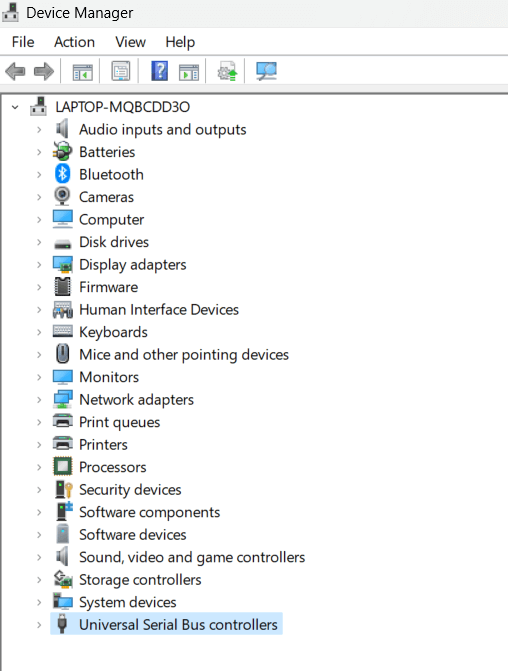
- You will see a list of USB controllers and devices associated with them. Right-click on each USB controller and select the “Update driver” option.
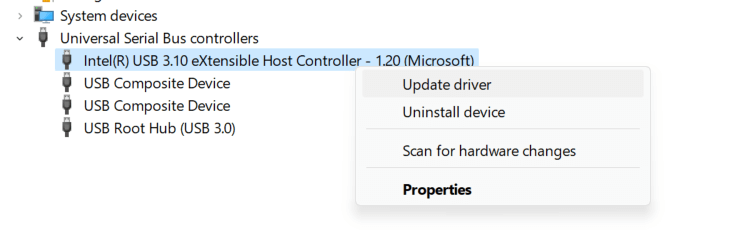
- Choose to automatically search for updated drivers online or select the driver manually if you have already downloaded it.
- If you select the automatic option, Windows will search for the latest driver updates and install them. Follow the on-screen instructions to complete the installation process.
- Once the driver updates are installed, restart your computer to ensure the changes take effect.
- After rebooting, check if the USB ports are now functioning properly. Test them with different USB devices to confirm their functionality.
Updating the USB drivers can often address compatibility issues and resolve problems related to USB port functionality.
Solution 4: Disable Fast Startup
Fast Startup is a feature in Windows 11 that allows for quicker boot times by saving system information to a file upon shutdown. However, this feature can sometimes cause conflicts with USB devices and ports. Disabling Fast Startup can help resolve USB port issues. Here’s how you can do it:
- Tap on the search bar placed on the Taskbar, type “Control Panel” and hit Enter.
- In the Control Panel window, select “Power Options”.
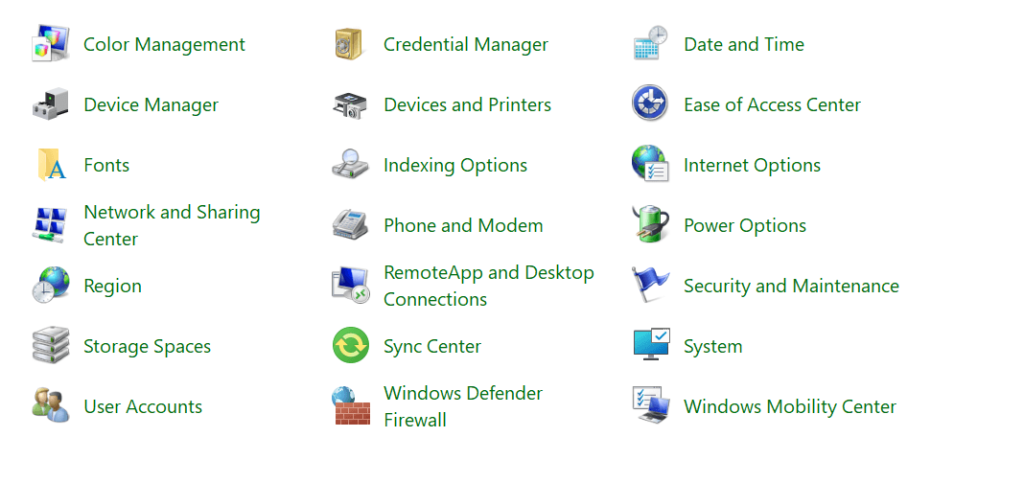
- In the Power Options window, click on “Choose what the power buttons do” from the left-hand side panel.
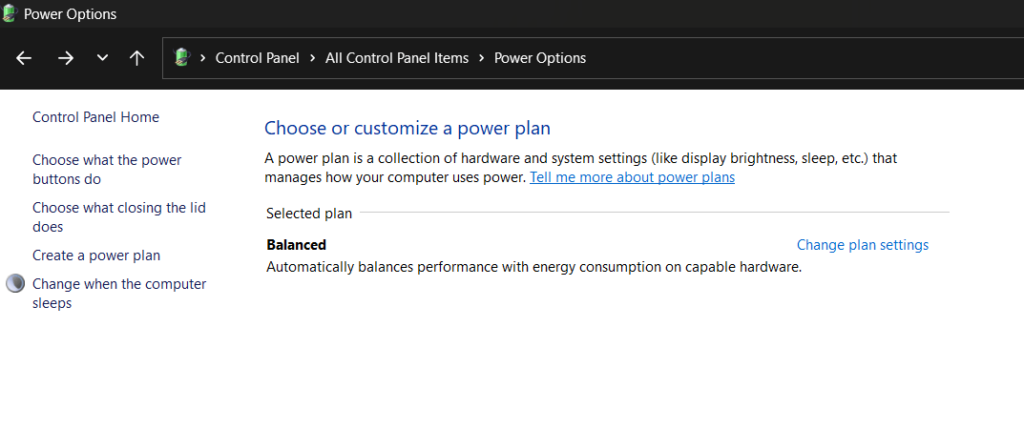
- Next, click on the “Change settings that are currently unavailable” link at the top of the window.
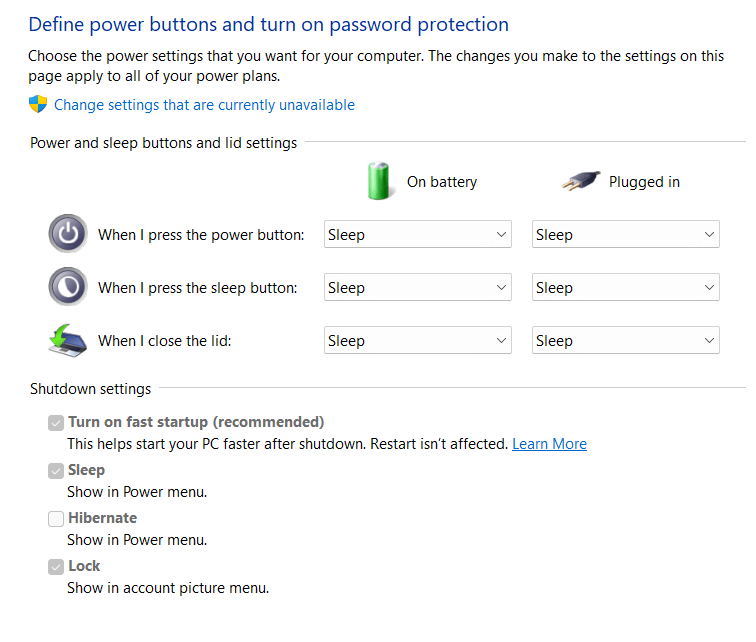
- Scroll down to the “Shutdown settings” section and uncheck the box next to “Turn on fast startup (recommended).”
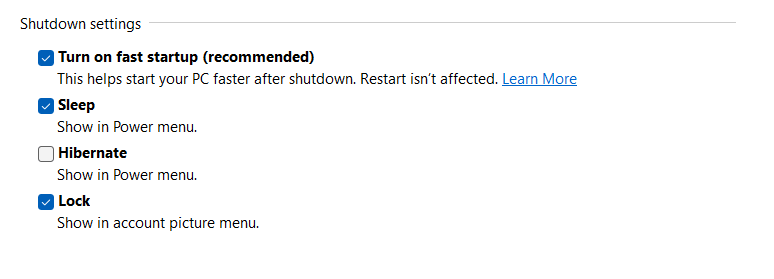
- Click on the “Save changes” button to apply the new settings.
- Restart your computer for the changes to take effect.
Disabling Fast Startup allows your computer to perform a full shutdown and startup, which can help resolve USB port issues caused by conflicts. After disabling Fast Startup, check if the USB ports are working properly by connecting different USB devices.
Solution 5: Change Power Management Settings
Power management settings can sometimes interfere with the functionality of USB ports in Windows 11. Adjusting these settings could resolve USB port issues. Here’s how you can do it:
- Press the Windows key + X on your keyboard and select “Device Manager” from the menu.
- In the Device Manager window, locate and expand the “Universal Serial Bus controllers” category.
- Right-click on each USB controller and select “Properties.”
- In the Properties window, go to the “Power Management” tab.
- Uncheck the box that says “Allow the computer to turn off this device to save power.”
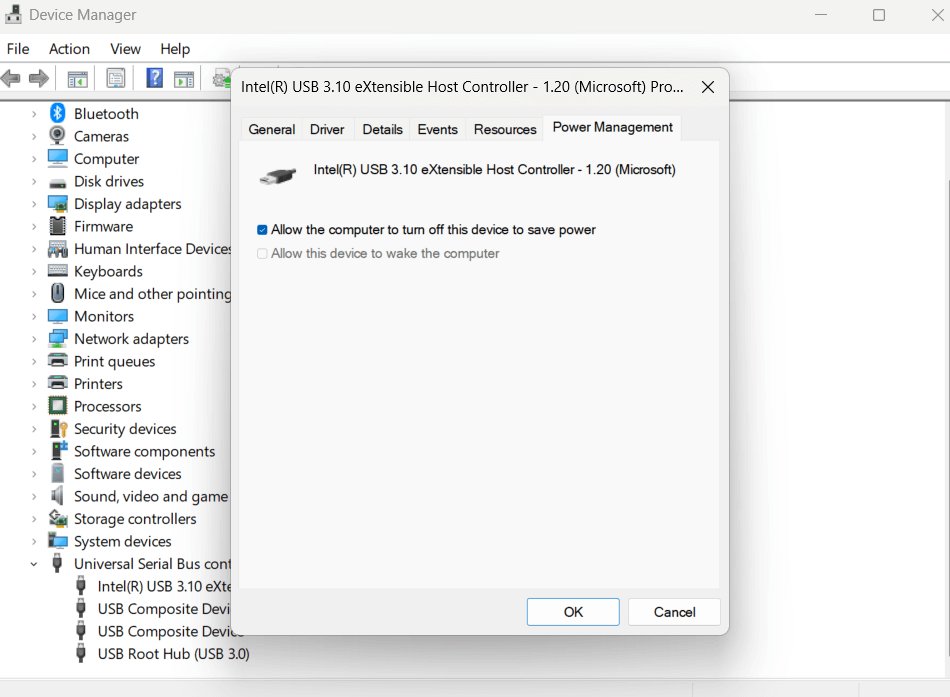
- Click on “OK” or “Apply” to save the changes.
- Repeat this process for all USB controllers listed in the Device Manager.
By disabling the power management feature for USB devices, you ensure that they receive a consistent power supply and avoid potential conflicts related to USB port not working issue. Restart your computer and check if the USB ports are now functioning correctly.
Solution 6: Update Windows
Keeping your operating system up to date is crucial for optimal functionality and compatibility with various devices, including USB ports. Windows updates often include bug fixes, security patches, and driver updates that can resolve USB port issues. Here’s how you can update Windows:
- Press the Windows key on your keyboard and click on the “Settings” (gear icon) in the Start menu. Alternatively, you can press the Windows key + I to directly open the Settings app.
- In the Settings window, click “Windows Update” from the options.
- Click on the “Check for updates” button to search for available updates.
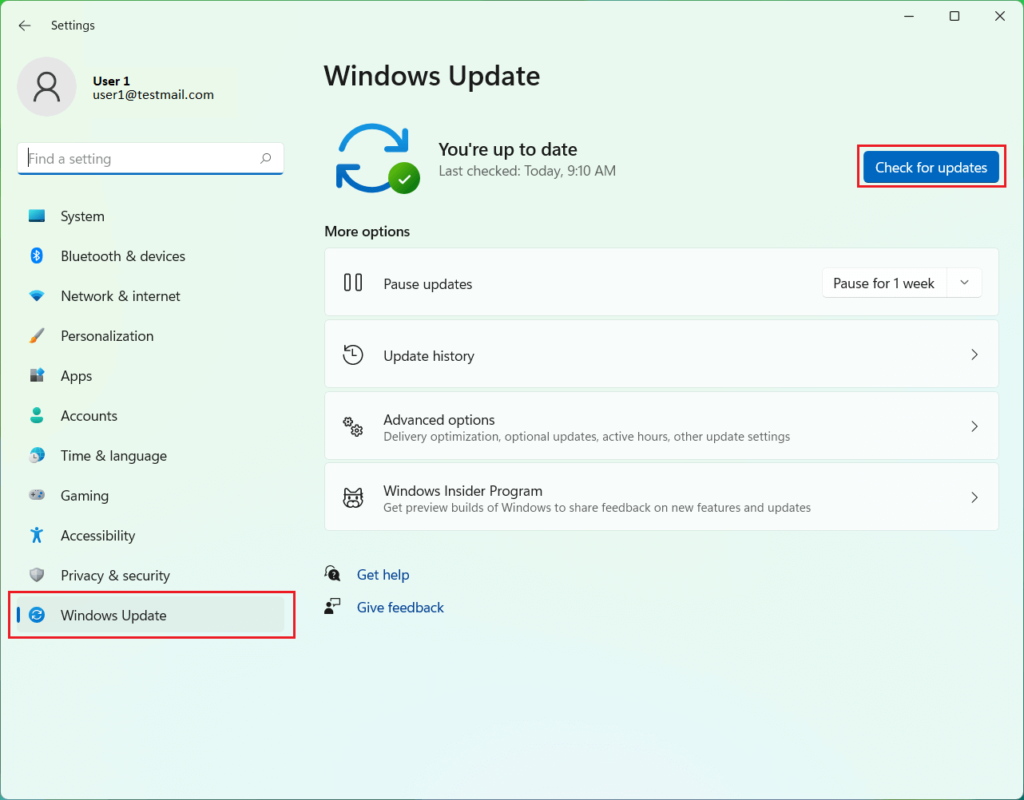
- If any updates are found, click on “Download” and allow the updates to be installed. This process may take some time depending on the size of the updates.
- Once the updates are installed, restart your computer to apply the changes.
Updating Windows to the latest version ensures that you have the latest drivers and system files, which can potentially resolve USB port issues. After the update and reboot, check if the USB ports are now functioning correctly by connecting different USB devices.
Conclusion
Dealing with USB port issues can be quite frustrating, but fear not! With the proper troubleshooting steps, you can overcome these challenges and restore the functionality of your USB ports in Windows 11. By following the helpful solutions provided in this guide, you can fix the USB port not working issue and significantly improve your chances of resolving USB port problems and reestablishing smooth connectivity for your devices and peripherals.
Once your USB ports are back in working order, you can enjoy uninterrupted productivity, seamless data transfer, and hassle-free device compatibility within your Windows 11 environment. Say goodbye to the roadblocks and embrace a more efficient and reliable USB experience!
Popular Post
Recent Post
How To Get More Storage On PC Without Deleting Anything [2025]
Running out of space on your PC is frustrating. You might think deleting files is the only way. But that’s not true. There are many ways to get more storage without losing your important data. Learning how to get more storage on PC can save you time and stress. These methods work well and keep […]
How To Speed Up An Old Laptop [Windows 11/10]: Complte Guide
Is your old laptop running slowly? You’re not alone. Many people face this issue as their computers age. Learning how to speed up an old laptop is easier than you think. Over time, older laptops tend to slow down for a variety of reasons. Fortunately, with a few smart tweaks, you can significantly boost their […]
How To Reset Your PC For A Fresh Start In Windows 11/10 [2025]
Is your Windows computer lagging or behaving unpredictably? Are you constantly dealing with system errors, crashes, or sluggish performance? When troubleshooting doesn’t help, performing a full reset might be the most effective way to restore stability. Resetting your PC clears out all installed applications, personal files, and custom settings. It restores the system to its […]
How To Adjust Display Brightness Settings Easily in Windows [2025]
If your screen is overly bright or dim, it can strain your eyes and make tasks uncomfortable. Fortunately, Windows offers simple tools to fine-tune your display brightness. Despite how easy it is, many users aren’t aware of these quick fixes. Windows has many built-in tools to help you. You can change brightness with just a […]
How to Uninstall Problematic Windows Updates Easily [2025]
Learn how to uninstall problematic Windows updates easily. 5 proven methods to fix crashes, boot issues & performance problems. Simple step-by-step guide.
15 Most Essential Windows 11 Privacy And Security Settings [2025]
Learn 15 essential Windows 11 privacy and security settings to protect your data. Master computer privacy settings with simple steps to manage privacy settings effectively.
Rename Your Device For Better Security Windows [Windows 11 & 10]
Learn to rename your device for better security Windows 11 & 10. Simple steps to protect your computer from hackers. Improve privacy and security now.
How To Adjust Display Appearance Settings Easily in Windows 11/10
Learn to adjust display appearance settings easily Windows offers. Simple guide covers brightness, scaling, resolution & multi-monitor setup for better screen experience.
Supercharge Your Productivity: A Solopreneur’s and SMB’s Guide to Mastering Google Workspace with Gemini’
Picture this. It’s Monday morning. You open your laptop. Email notifications flood your screen. Your to-do list has 47 items. Three clients need proposals by Friday. Your spreadsheet crashed yesterday. The presentation for tomorrow’s meeting is half-finished. Sound familiar? Most small business owners live this reality. They jump between apps. They lose files. They spend […]
9 Quick Tips: How To Optimize Computer Performance
Learn how to optimize computer performance with simple steps. Clean hard drives, remove unused programs, and boost speed. No technical skills needed. Start today!



























