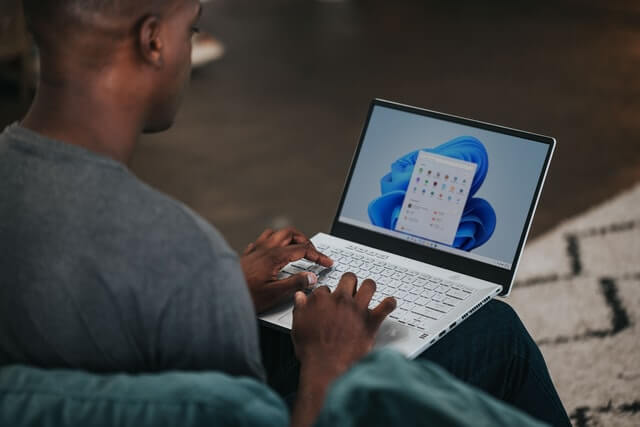How to Fix Widgets not Working on Windows 11 (8 Solutions)
Windows 11 has brought many new and graphic-intense features for Microsoft users. Widgets is one of the best and most talked about Windows 11 features for both good and bad purposes.
Windows 11 Widgets are extremely useful to access different information like weather, sports, photos, and news. In fact, Windows 11 has divided the Widgets section into two parts. The upper part shows weather, stocks, and other generic information. And the bottom part focuses on new stories collected from several websites.
Despite the new interface and powerful look, Widgets often do not work on Windows 11. Many users have complained that they are unable to open Widgets after updating Windows OS.
So, if you are also unable to load or simply Widgets are not functional on your computer, this article is for you. We will discuss some common solutions to fix Widgets not working on Windows 11. Let’s get started.
Widgets not Working on Windows 11 Fixes
Have you clicked on the Widgets icon on the Taskbar? Have you also press the Windows + W keys together? But the Widgets section is not loading or simply working for you. In that case, don’t panic and try the following fixes:
Fix 1. Enable Widgets
There is a probability that you have accidentally or intentionally disabled the Widgets and forgotten to turn it on. So, here’s how you can manually enable Widgets on Windows 11:
Step 1. Right-click anywhere on the Taskbar to popup Taskbar settings.
Step 2. If the toggle next to the Widgets is turned off, click on it to turn it on. Now, press the Windows and W key on your keyboard to check if the Widgets are working or not.
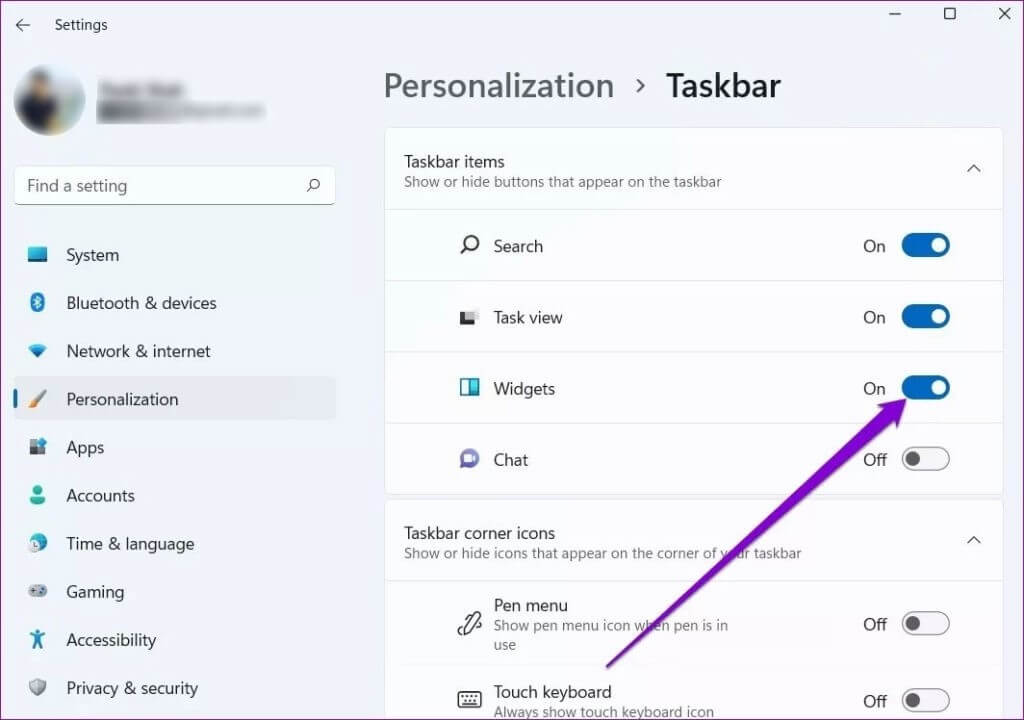
Fix 2. Signing Out and Re-signing In
For Windows 11 users, simply signing out and re-signing in can fix many system errors. So, you can try this class fix to make Widgets work for you as follows:
Step 1. Open the Widgets icon from the Taskbar pane.
Step 2. Click on your account picture from the top-right corner.
Step 3. Click on the Sign Out button under your email address.
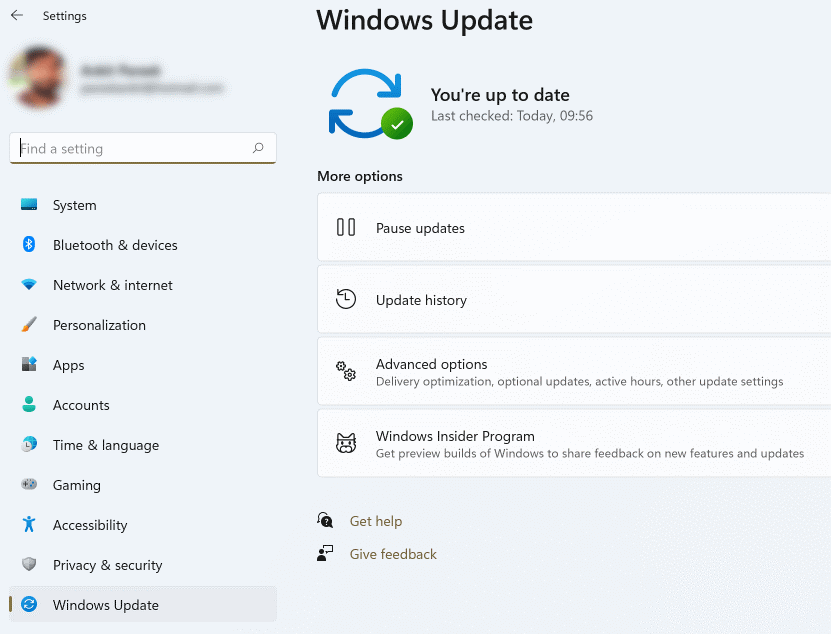
Step 4. After a few minutes, sign back in to see if your Widgets are working or not.
Fix 3. Sign Up Using Microsoft Account
The Widgets uses Microsoft accounts to fetch information like weather, calendar, news, reminders, and others. So, if you are logged out of your Microsoft account or using a local account on your computer, you better sign up for your Microsoft account. To do so:
Step 1. Go to Settings and click on the Accounts from the left menu pane.
Step 2. Click on the “Sign in with a Microsoft account Instead” option located under the account settings.
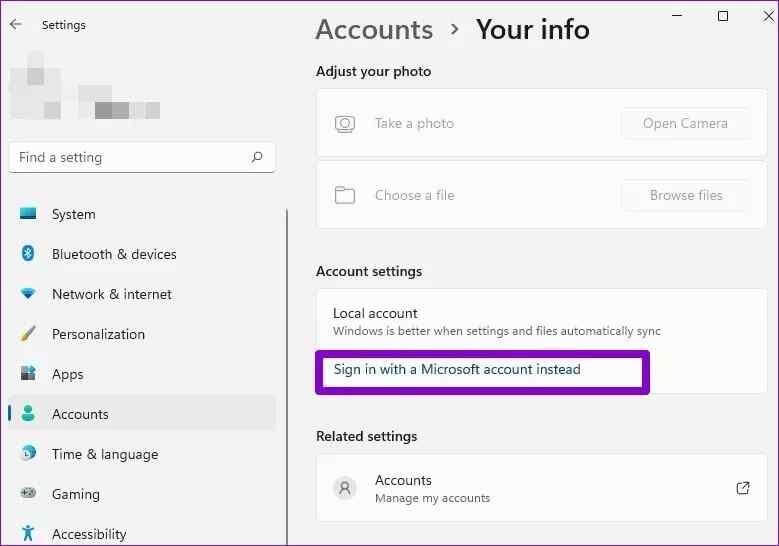
Fix 4. Restart the Widgets System from the Task Manager
If logging into Microsoft account has not fixed the Widgets not working on Windows 11, you can restart the Widgets process from the Windows Task Manager app. For this, you need to go to:
Step 1. Click on the Search icon and type Task Manager. Alternatively, you press the Control + Shift + Escape keys simultaneously to launch the Task Manager app.
Step 2. Click on the More Details on the Task Manager window and switch to the Processes tab.
Step 3. Navigate for the Windows Widgets process in the list. Right-click on it and click on the End task button. Now reboot your computer and launch the Widgets again.
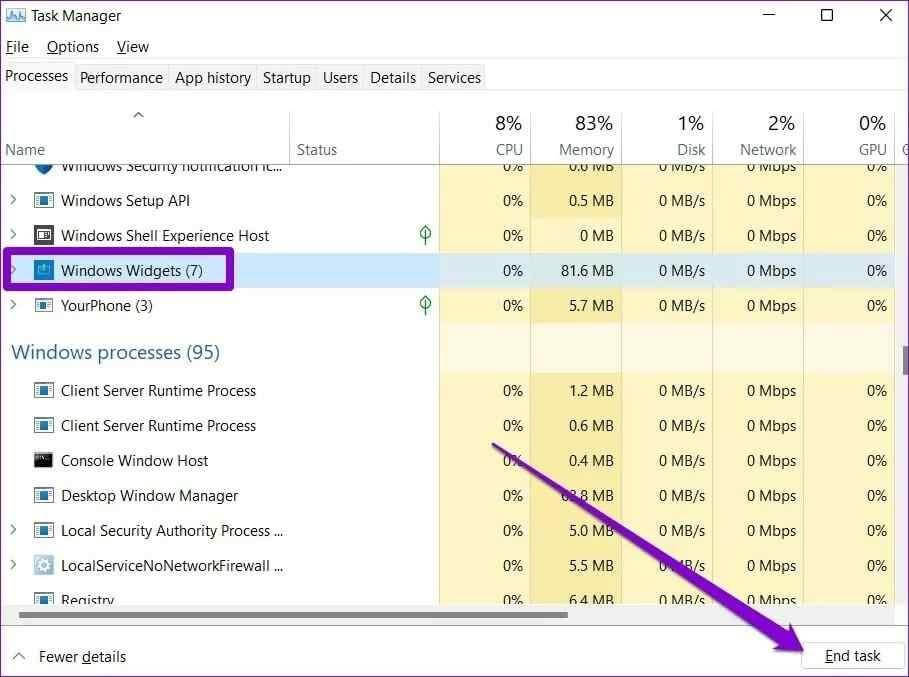
Fix 5. Use Microsoft Edge
Like Widgets are connected to your Microsoft account, the same Microsoft has a direct connection in fetching the information for Widgets from the internet. So, consider using Microsoft Edge rather than your current web browser. To change your default web browser:
Step 1. Press Windows + I keys to open Windows 11 Settings.
Step 2. Click on Apps and go to Default apps.
Step 3. Scroll down till you find the Web browser and choose the Microsoft Edge. This will hopefully fix Widgets not working on Windows 11.
Fix 6. Download Microsoft Edge WebView2
Microsoft Edge WebView2 is a Windows 11 component that embeds web content into the native apps on the computer, including Widgets.
Therefore, sometimes making Microsoft Edge your default web browser will not fix the problem unless you download Microsoft Edge WebView2.
So, go online and install Microsoft Edge WebView2 on your PC following the simple on-screen instructions. After that, reboot your PC and check if Widgets is working now or not.
Fix 7. Disable Graphics Driver
The graphics driver is an important software on your PC that connects the operating system to your computer’s hardware. But, sometimes, due to minor glitches, graphic drivers can lead to problems with Windows Widgets.
Therefore, many users have found it effective to temporarily disable the graphics driver to fix this issue. Here’s how you can do it:
Step 1. Click open the Search icon, type in Device Manager, and hit Enter.
Step 2. Once on the Device Manager window, expand the Display Adapters and double click on the graphic card to open its Properties.
Step 3. In the next window, click on the Driver tab and then on the Disable Device. Finally, click on the OK button.
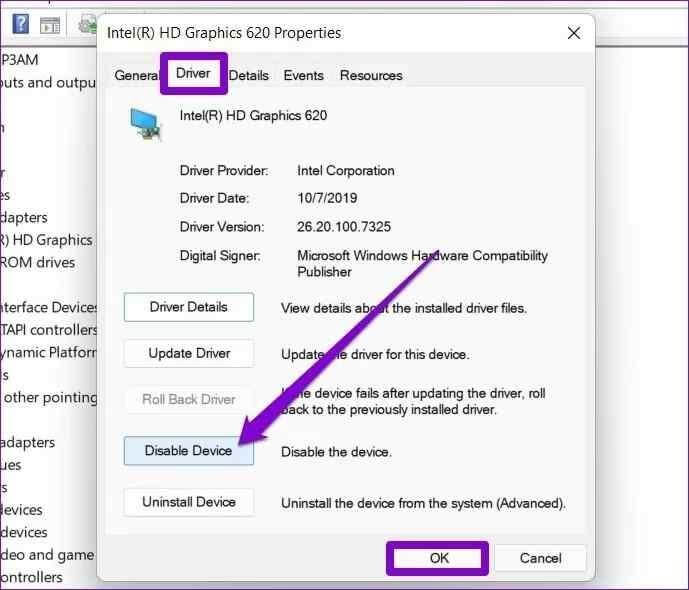
If you are using multiple graphic cards on your computer, repeat the process to disable them all to make Widgets work again.
Fix 8. Try Group Policy
If none of the above-mentioned methods have fixed Widgets not working or loading on Windows 11, using the Group Policy might resolve the problem. Here’s how to use Group Policy:
Step 1. Press Windows + R keys to open the Run command box on your computer.
Step 2. Type gpedit.msc in the dialogue box.
Step 3. Go to Computer Configuration > Administrative Templates > Windows Components > Widgets.
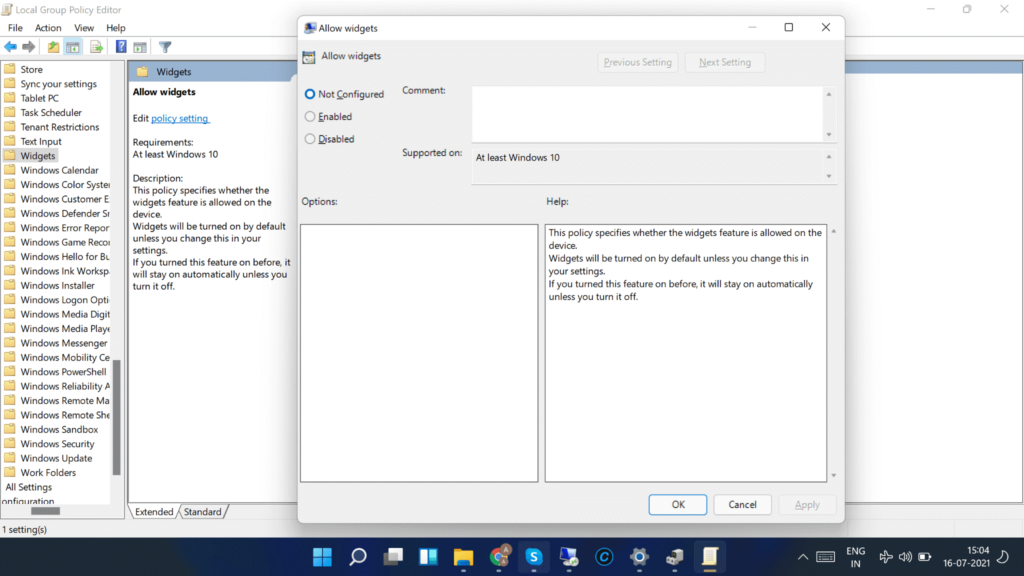
Step 4. Double-click on the Allow widgets option > Not Configured > OK.
That’s it! You have now learned all the possible solutions to fix Widgets not working on Windows 11. Most users have been able to fix this problem with these solutions. So, do let us know which solution has worked for you.
Also, don’t forget to check out other awesome how-to guides on this website.
Popular Post
Recent Post
How To Get More Storage On PC Without Deleting Anything [2025]
Running out of space on your PC is frustrating. You might think deleting files is the only way. But that’s not true. There are many ways to get more storage without losing your important data. Learning how to get more storage on PC can save you time and stress. These methods work well and keep […]
How To Speed Up An Old Laptop [Windows 11/10]: Complte Guide
Is your old laptop running slowly? You’re not alone. Many people face this issue as their computers age. Learning how to speed up an old laptop is easier than you think. Over time, older laptops tend to slow down for a variety of reasons. Fortunately, with a few smart tweaks, you can significantly boost their […]
How To Reset Your PC For A Fresh Start In Windows 11/10 [2025]
Is your Windows computer lagging or behaving unpredictably? Are you constantly dealing with system errors, crashes, or sluggish performance? When troubleshooting doesn’t help, performing a full reset might be the most effective way to restore stability. Resetting your PC clears out all installed applications, personal files, and custom settings. It restores the system to its […]
How To Adjust Display Brightness Settings Easily in Windows [2025]
If your screen is overly bright or dim, it can strain your eyes and make tasks uncomfortable. Fortunately, Windows offers simple tools to fine-tune your display brightness. Despite how easy it is, many users aren’t aware of these quick fixes. Windows has many built-in tools to help you. You can change brightness with just a […]
How to Uninstall Problematic Windows Updates Easily [2025]
Learn how to uninstall problematic Windows updates easily. 5 proven methods to fix crashes, boot issues & performance problems. Simple step-by-step guide.
15 Most Essential Windows 11 Privacy And Security Settings [2025]
Learn 15 essential Windows 11 privacy and security settings to protect your data. Master computer privacy settings with simple steps to manage privacy settings effectively.
Rename Your Device For Better Security Windows [Windows 11 & 10]
Learn to rename your device for better security Windows 11 & 10. Simple steps to protect your computer from hackers. Improve privacy and security now.
How To Adjust Display Appearance Settings Easily in Windows 11/10
Learn to adjust display appearance settings easily Windows offers. Simple guide covers brightness, scaling, resolution & multi-monitor setup for better screen experience.
Supercharge Your Productivity: A Solopreneur’s and SMB’s Guide to Mastering Google Workspace with Gemini’
Picture this. It’s Monday morning. You open your laptop. Email notifications flood your screen. Your to-do list has 47 items. Three clients need proposals by Friday. Your spreadsheet crashed yesterday. The presentation for tomorrow’s meeting is half-finished. Sound familiar? Most small business owners live this reality. They jump between apps. They lose files. They spend […]
9 Quick Tips: How To Optimize Computer Performance
Learn how to optimize computer performance with simple steps. Clean hard drives, remove unused programs, and boost speed. No technical skills needed. Start today!