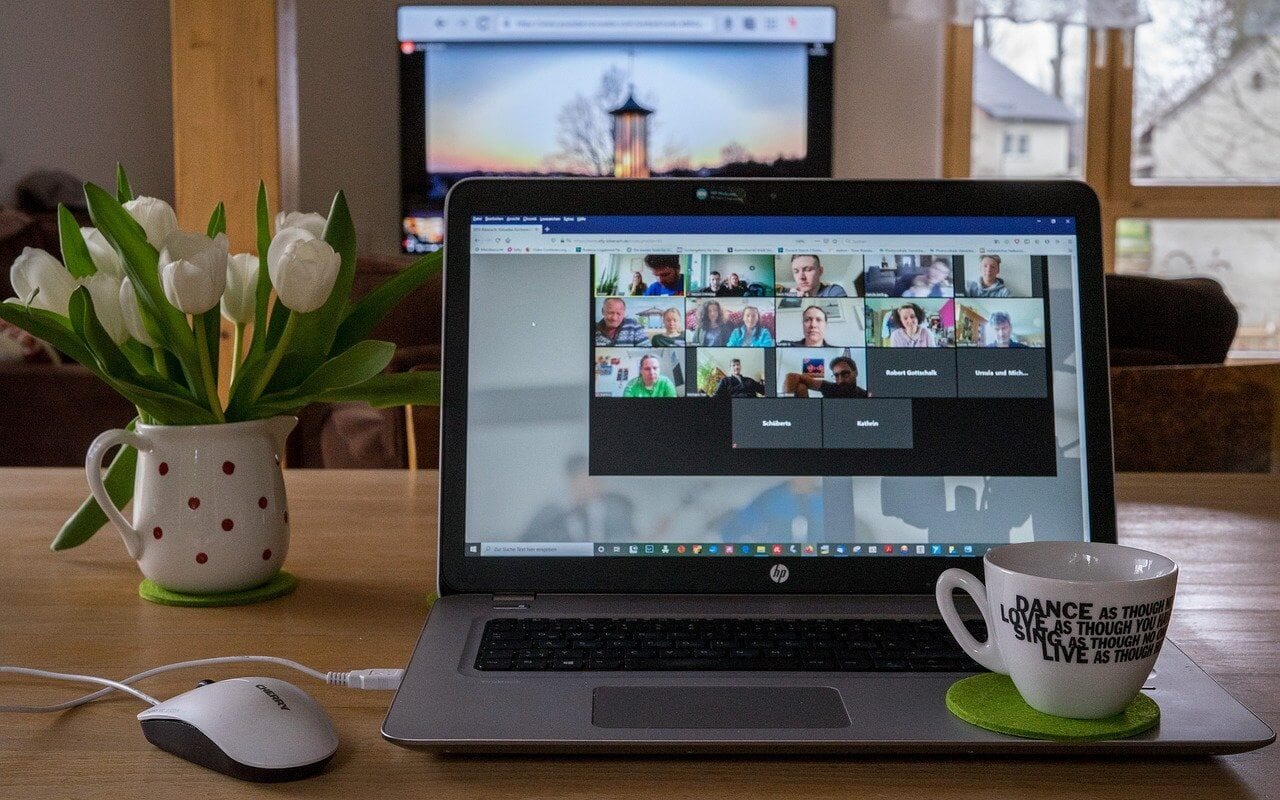How to Fix “Zoom Share Screen Not Working”—10 Quick Solutions
When you are in the middle of an important Zoom meeting with your boss or hosting a Zoom webinar for your peers—and suddenly you realize that the Zoom share screen is not working for you.
This is going to be a very frustrating situation, especially when you can’t figure out the reason behind the Zoom share screen not working. To be honest, it is a very common situation and once a while we all have faced it due to vivid reasons.
Today, our tech experts have dwelled into common causes behind the Zoom share screen not working and figured out an easy way to fix them on all the leading operating systems.
10 Zoom Share Screen Not Working Causes & Solutions
If your Zoom share screen feature is troubling you, these might be the reasons behind it:
1. Host Forget to Enable “All Participants” Settings
Sometimes your host might have missed configuring screen sharing settings and doesn’t enable it for “All Participants,” which can block you from sharing the screen.
To confirm this doubt, click on the Share Screen button, and if you receive a “Host disabled participant screen sharing” message, your host has disabled screen sharing for all participants.
You can easily send a message to your host over chat and request to enable the “All Participants” share screen option.
Solution
On Mac and Windows:
Click on the Share Screen button and then on the “Advanced Sharing Options…”. Next, under Who Can View, tick on All Participants.
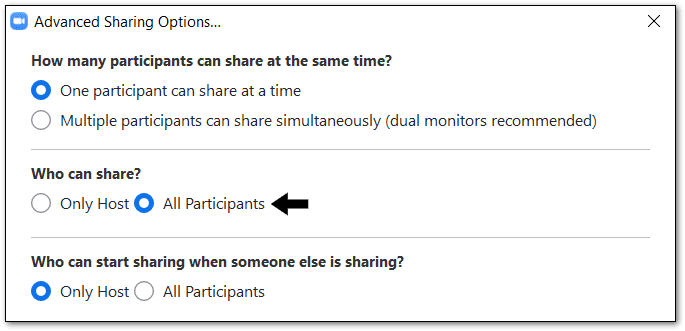
On Android & iOS:
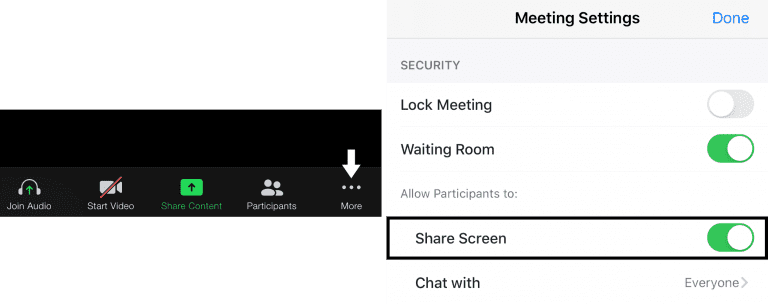
Click on the More button at the Meeting Setting page, enable Share Screen under the “Allow Participants to” option.
2. Disabled Zoom App Permissions
If you haven’t allowed the Zoom app to use the camera and microphone on your device, it is going to cause the Zoom share screen not to work for you. Therefore, you have to check your system settings to ensure whether you have granted camera and microphone access to the app or not.
Solution
On Windows and Mac:
You have to open up the Apple menu or Windows Settings, then choose System Preferences. From there, click Security & Privacy, then open the Privacy tab. Now, you can see all the permission categories, from location to app analytics.
On Android and iOS:
Open Settings on your Android and iOS device, scroll down to the Zoom app tab, and open it. There you’ll see all the accesses permitted to the app on your device.
3. Exit and Restart Zoom
Sometimes temporary caches impact the Zoom application on your device and generate multiple glitches. So, if you completely exit the program and immediately reopen, it can solve the “Zoom share screen not working” problem for you. Note, you have to completely exit the app—not just close it.
Solution
On Windows and Mac:
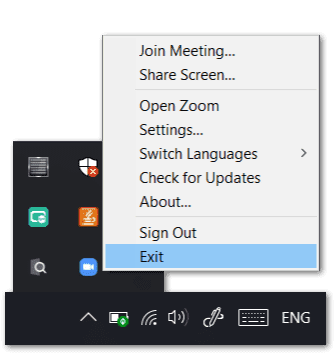
On Windows, go to the Windows tray on the Taskbar and left-click on the Zoom icon and click on the Exit. For Mac, from the Menu Bar, left-click on the Zoom icon and click on the Quit from the drop-down menu.
On Android and iOS:
Press the home button to close the app and then remove it from the recent app list.
4. Outdated Graphics Driver
To share the screen seamlessly, your graphic driver plays a very vital role. If you have outdated graphic drivers, you can’t flawlessly make a video call and will often counter with the “Zoom share screen not working” issue.
Before downloading the new graphic driver on your device, you have to check with the manufacturer’s website about the version supported by your device.
Solution
On Windows and Mac:
In Windows, go to the AMD website, then click Drivers & Support and download the right graphic driver. Mac users, select Graphics, select Mac Graphics in the next column, and then select Apple Boot Camp in the next column.
On Android and iOS:
From the Play Store and App Store, graphic drivers can be updated on your device.
5. Unstable Internet Connection
According to Zoom Support, you’ll need a minimum of 800kbps to 1mbps of download/upload speeds for an optimal video conferencing experience. If your internet speed isn’t up to the mark, you might face turbulence in your video call or constant error of the Zoom share screen not working. The best solution here would be to check your network speed and boost it.
Solution
On Windows and Mac:
If you are using a Wi-fi network, check your router once—all wires and connections. Secondly, you can move near to your wi-fi router for fast speed. You can also try to exit your network from the Network Settings and again login using a password.
On Android and iOS:
Android and iOS users can activate Airplane Mode for one minute, then deactivate. They can also switch to cellular data for better speed.
6. Update Zoom App
If you haven’t updated the Zoom app on your device for very long, the old version might have some bugs, which you can be easily fixed by upgrading to the new version. The company constantly updates the Zoom app as they frequently identify new bugs and fix them to provide a better user experience.
Solution
You can go to the app store on your device and check for the latest Zoom version. If you don’t want to download from the application store, you can open the Zoom website and download the latest version on any device.
7. Outdated System Version
When you tried to download the latest version of the Zoom app on your Android and iOS devices, and you received a message saying that your device’s OS doesn’t support the app version—it means that you have to upgrade your device’s operating system.
Generally, the new app version is designed to meet the latest operating system version requirements; therefore, if you have an old OS on your device, you can’t upgrade to the latest Zoom version, and this can create the Zoom share screen not working troubles.
Solution
Based on the Zoom website, the software supports Android 5.0 or higher and iOS 11.0 or higher. So, open the Settings tab on your device and scroll to the About Device/Phone option, and check your device’s OS. If you have an older OS, you have to download and then install the latest version.
8. Stop Video Button
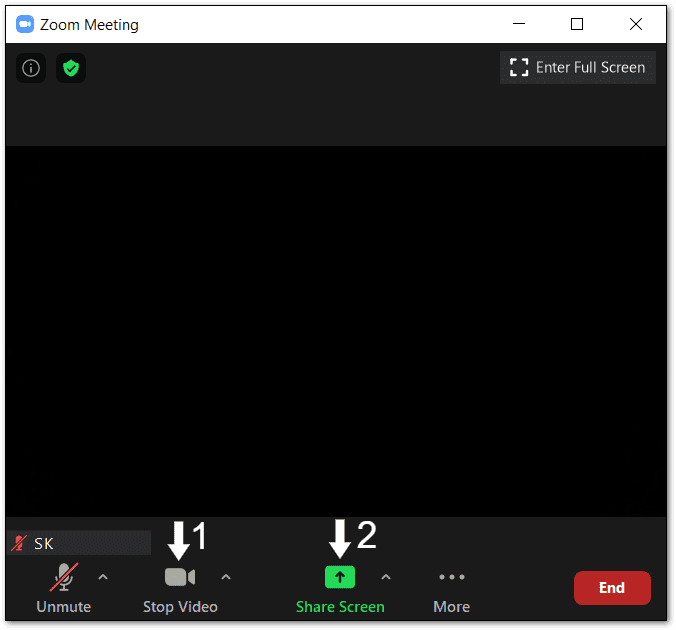
As we have already mentioned, the Zoom share screen is not working at poor internet speed, and when video and screen share features are enabled together, it consumes more bandwidth. Thus, you should disable video before enabling the share screen option.
Additionally, if you entered the Zoom room with the video already turned on, it will turn off the share screen by default.
Solution
Rejoin your meeting with the video turned off and only enable the share screen. This way, you can also share the screen over a slow internet connection.
9. Reinstall the Zoom App
We recommend uninstalling the Zoom app from your device on the last resort, including all setup files, and reinstalling it from the app store. Sometimes the app files aren’t completely downloaded, or you accidentally delete any file—in that case, uninstalling and reinstalling is the best option.
Solution
On Windows:
By pressing the Windows and R key together, activate the Run prompt and then type appwiz.cpl and click OK. Uninstall Zoom from the list of apps. Then, reinstall from Microsoft App Store or Zoom.com.
On Mac:
From the Menu bar, click zoom.us, and then uninstall from the drop-down menu. Navigate to Mac App Store and download the Zoom app.
On Android and iOS:
Press the Zoom app for 30 seconds on your phone, and then click on the X mark to install it. Later on, from the Play Store/App Store, reinstall the app.
10. Zoom Support
Zoom offers an amazing customer support system. You can visit zoom support online and get help from professionals directly. There are plenty of different support topics, video tutorials, and other resources available that can help you fix your share screen troubles. If nothing works for you, anytime, you can have a chat with Zoom’s support team.
Wrap Up
“Zoom share screen not working”—is a no problem. Zoom is a highly popular team collaboration and video conferencing app, so there are unlimited blogs, YouTube videos, and TechCommuters like free portals available where you can find lots of informative content to fix Zoom troubleshoots. So, be productive in the pandemic period and easily share the screen on Zoom.
Popular Post
Recent Post
How To Get More Storage On PC Without Deleting Anything [2025]
Running out of space on your PC is frustrating. You might think deleting files is the only way. But that’s not true. There are many ways to get more storage without losing your important data. Learning how to get more storage on PC can save you time and stress. These methods work well and keep […]
How To Speed Up An Old Laptop [Windows 11/10]: Complte Guide
Is your old laptop running slowly? You’re not alone. Many people face this issue as their computers age. Learning how to speed up an old laptop is easier than you think. Over time, older laptops tend to slow down for a variety of reasons. Fortunately, with a few smart tweaks, you can significantly boost their […]
How To Reset Your PC For A Fresh Start In Windows 11/10 [2025]
Is your Windows computer lagging or behaving unpredictably? Are you constantly dealing with system errors, crashes, or sluggish performance? When troubleshooting doesn’t help, performing a full reset might be the most effective way to restore stability. Resetting your PC clears out all installed applications, personal files, and custom settings. It restores the system to its […]
How To Adjust Display Brightness Settings Easily in Windows [2025]
If your screen is overly bright or dim, it can strain your eyes and make tasks uncomfortable. Fortunately, Windows offers simple tools to fine-tune your display brightness. Despite how easy it is, many users aren’t aware of these quick fixes. Windows has many built-in tools to help you. You can change brightness with just a […]
How to Uninstall Problematic Windows Updates Easily [2025]
Learn how to uninstall problematic Windows updates easily. 5 proven methods to fix crashes, boot issues & performance problems. Simple step-by-step guide.
15 Most Essential Windows 11 Privacy And Security Settings [2025]
Learn 15 essential Windows 11 privacy and security settings to protect your data. Master computer privacy settings with simple steps to manage privacy settings effectively.
Rename Your Device For Better Security Windows [Windows 11 & 10]
Learn to rename your device for better security Windows 11 & 10. Simple steps to protect your computer from hackers. Improve privacy and security now.
How To Adjust Display Appearance Settings Easily in Windows 11/10
Learn to adjust display appearance settings easily Windows offers. Simple guide covers brightness, scaling, resolution & multi-monitor setup for better screen experience.
Supercharge Your Productivity: A Solopreneur’s and SMB’s Guide to Mastering Google Workspace with Gemini’
Picture this. It’s Monday morning. You open your laptop. Email notifications flood your screen. Your to-do list has 47 items. Three clients need proposals by Friday. Your spreadsheet crashed yesterday. The presentation for tomorrow’s meeting is half-finished. Sound familiar? Most small business owners live this reality. They jump between apps. They lose files. They spend […]
9 Quick Tips: How To Optimize Computer Performance
Learn how to optimize computer performance with simple steps. Clean hard drives, remove unused programs, and boost speed. No technical skills needed. Start today!